- Marketers Guide
- Integration
- Ad Channel Integration
Pinterest Ads
View Pinterest campaign performance within Airbridge by integrating Pinterest Ads with Airbridge. Set up the integration in [Integrations]>[Ad Channel Integration].
Go to the [Tracking Link] tab and create and manage tracking links for measuring Pinterest campaign performance. For detailed instructions, refer to the articles below.
Attention
Set up postback before using tracking links. Postback must be set up before data collection to ensure all collected data is sent to the ad channel. If not, data collected through tracking links will not be sent to the ad channel.
Note
For this ad channel, Airbridge uses only the probabilistic approach for user identification. Note this when analyzing this channel’s performance in Airbridge.
Go to the [Attribution Rule] tab to configure lookback window and attribution window. Click Go to edit page to move to the [Management]>[Attribution Rules] page, where you can edit the windows.
Go to the [Postback] tab and configure conditions for sending data collected by Airbridge tracking links and SDK. You can use the data sent through postbacks for campaign optimization and ad spend settlement.
Note
For campaign optimization, this ad channel recommends sending all events as postbacks, regardless of attribution or first event status.
To send events to Pinterest Ads through postbacks, you need to register Pinterest Ads ad account ID and conversion access token as postback keys in the [Postback] tab.
Obtain the ad account ID and conversion access token from Pinterest Ads by following the steps below. First, log in to Pinterest Ads.
In the Pinterest Ads dashboard, click the ad account in the top right corner to obtain its ID.
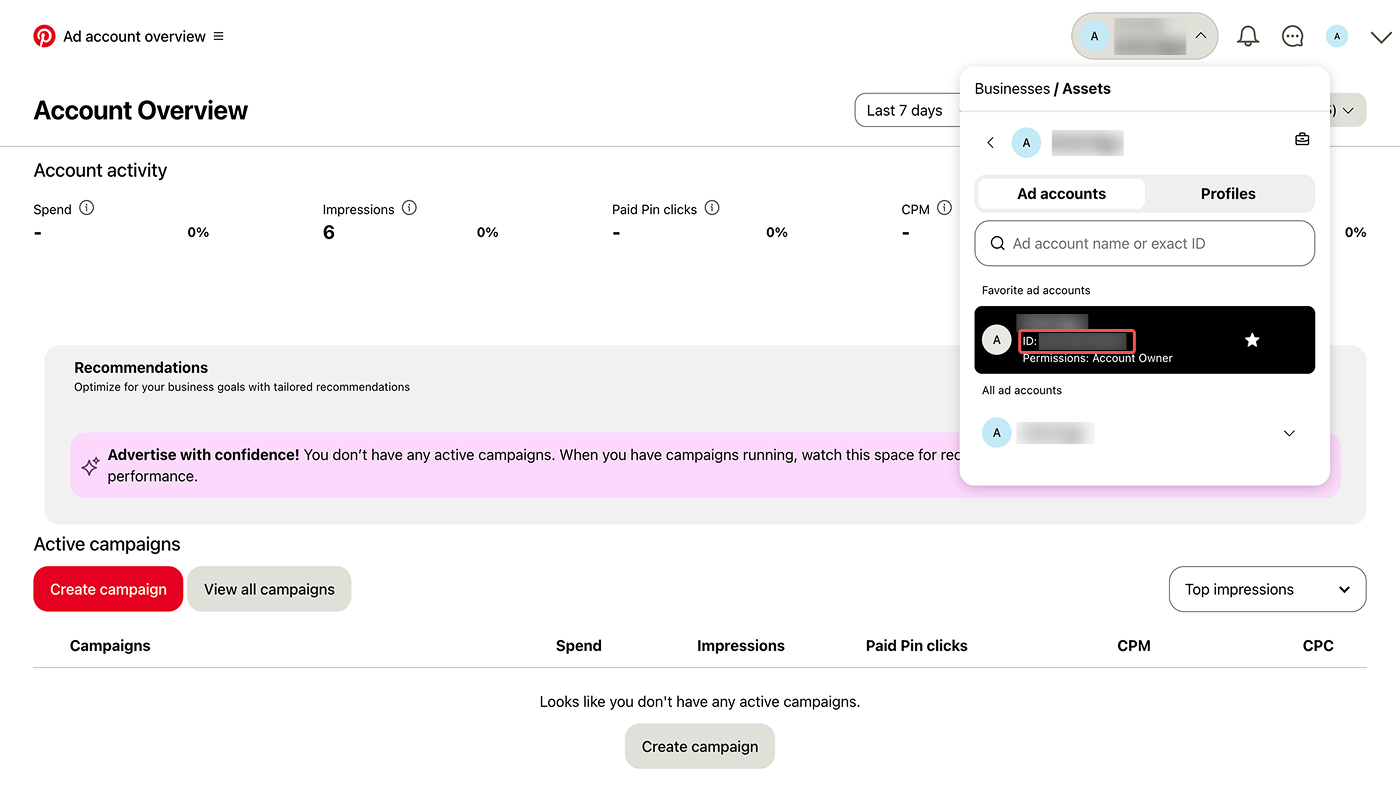
1. In the Pinterest Ads dashboard, navigate to [Ad account overview]>[Manage business]>[Conversions].
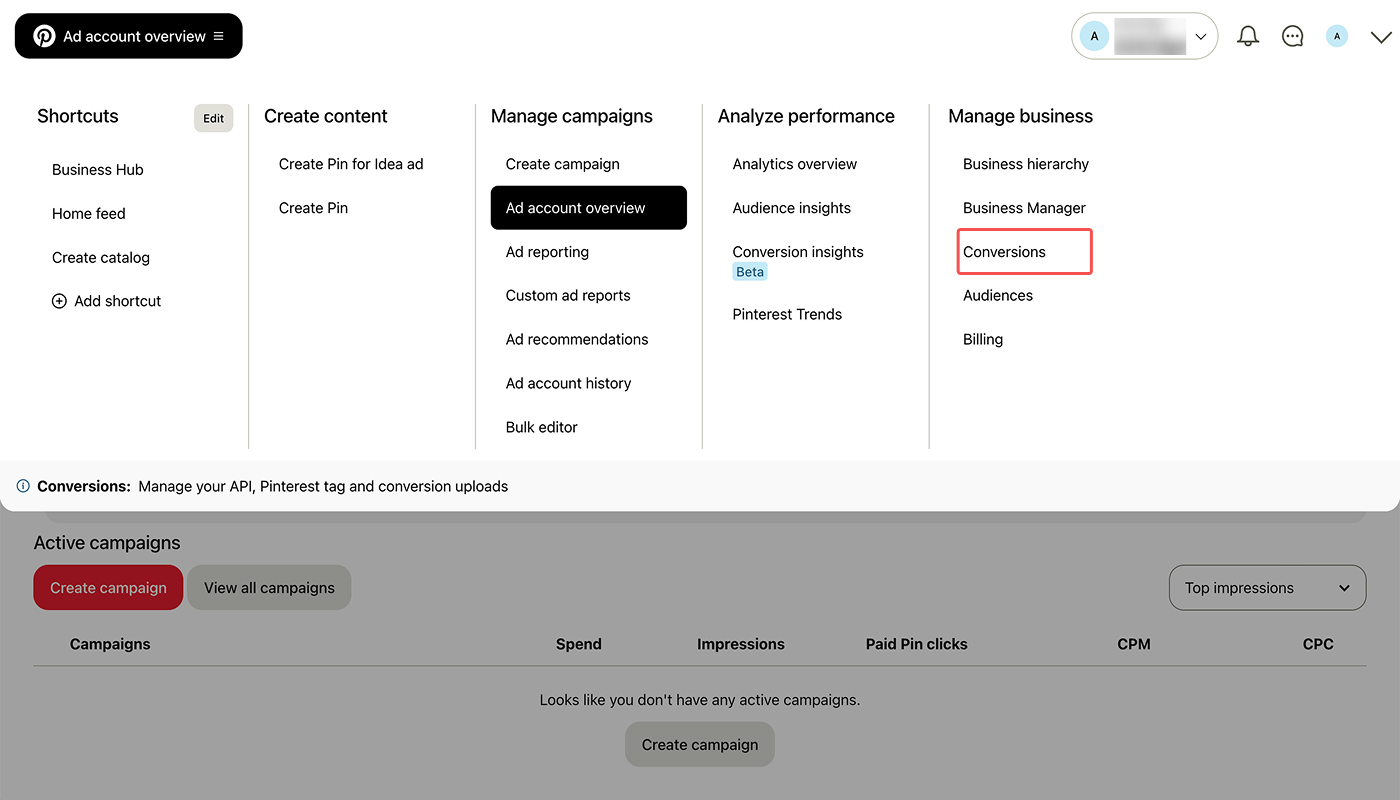
2. Select [Conversions API]>[Set up API]. Click Generate new token in [Generate conversion access token] and copy the token that appears.
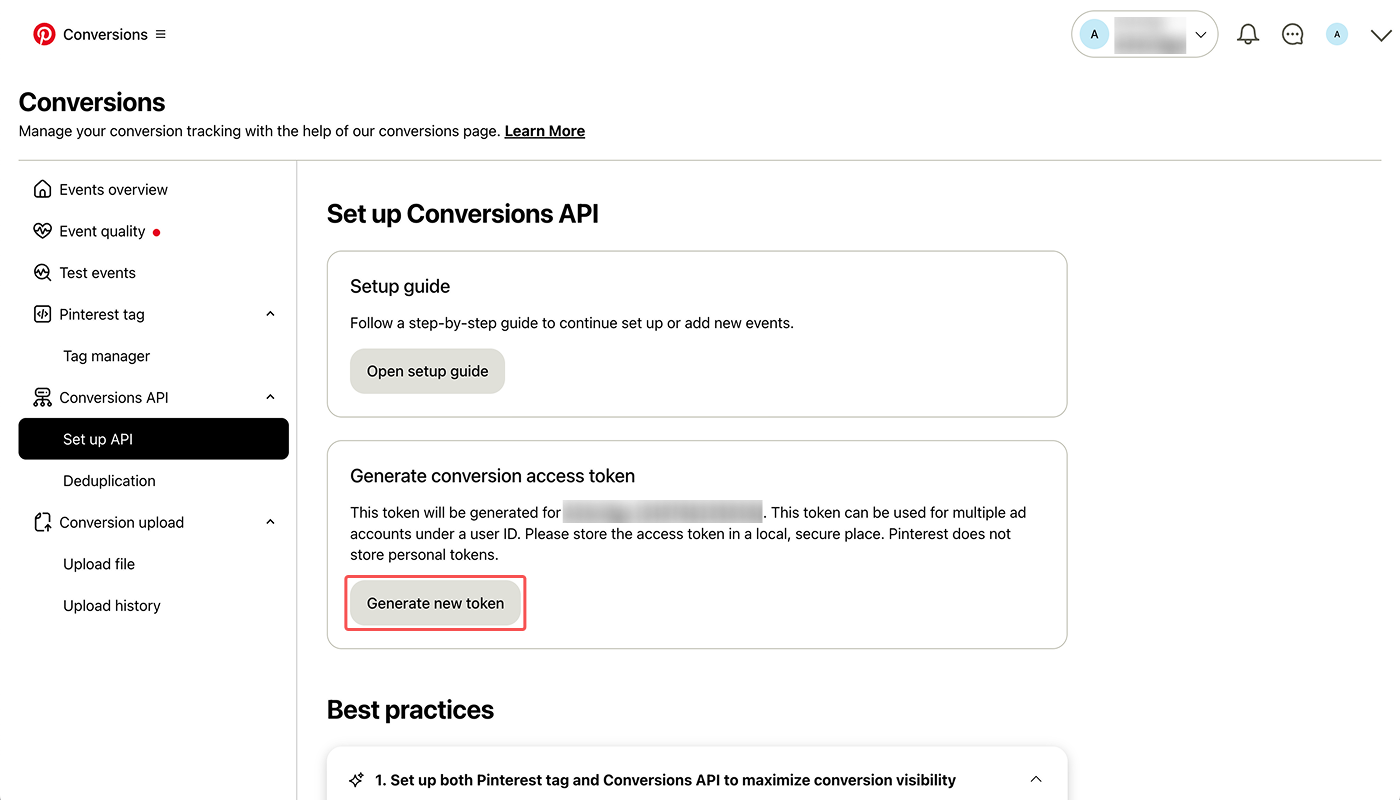
Attention
If you regenerate a conversion access token in Pinterest Ads after registering a token as a postback key in Airbridge, you must register the new token in Airbridge again. Otherwise, an error will occur.
We recommend configuring event names in the [Postback] tab as shown below. The sent Airbridge events will appear in Pinterest Ads as the ad channel event names you configured.
Ad channel event name | Airbridge event name |
|---|---|
add_to_cart | Add To Cart |
add_to_wishlist | Add to Wishlist |
add_payment_info | Add Payment Info |
checkout | Order Complete |
initiate_checkout | Initiate Checkout |
page_visit | Product View |
search | Search Results |
signup | Sign-up |
subscribe | Subscribe |
view_category | Product Catalog |
view_content | Home Screen |
You can set an Airbridge event’s ad channel event name to “custom” to send it to Pinterest Ads through postbacks. If you set multiple Airbridge events’ ad channel event names to “custom”, all those events sent to Pinterest Ads will appear identically as “custom”.
You can measure performance of Pinterest Ads’ catalog-based campaigns using the following method.
Attention
You cannot use Airbridge tracking links as tracking URLs. Make sure to complete the setup by following the instructions below.
1. Add URL parameters to the destination URL you will use for Pinterest Ads. Refer to this Pinterest Ads documentation.
2. In the Pinterest Ads dashboard, navigate to [Ad account overview]>[Manage business]>[Business Manager].
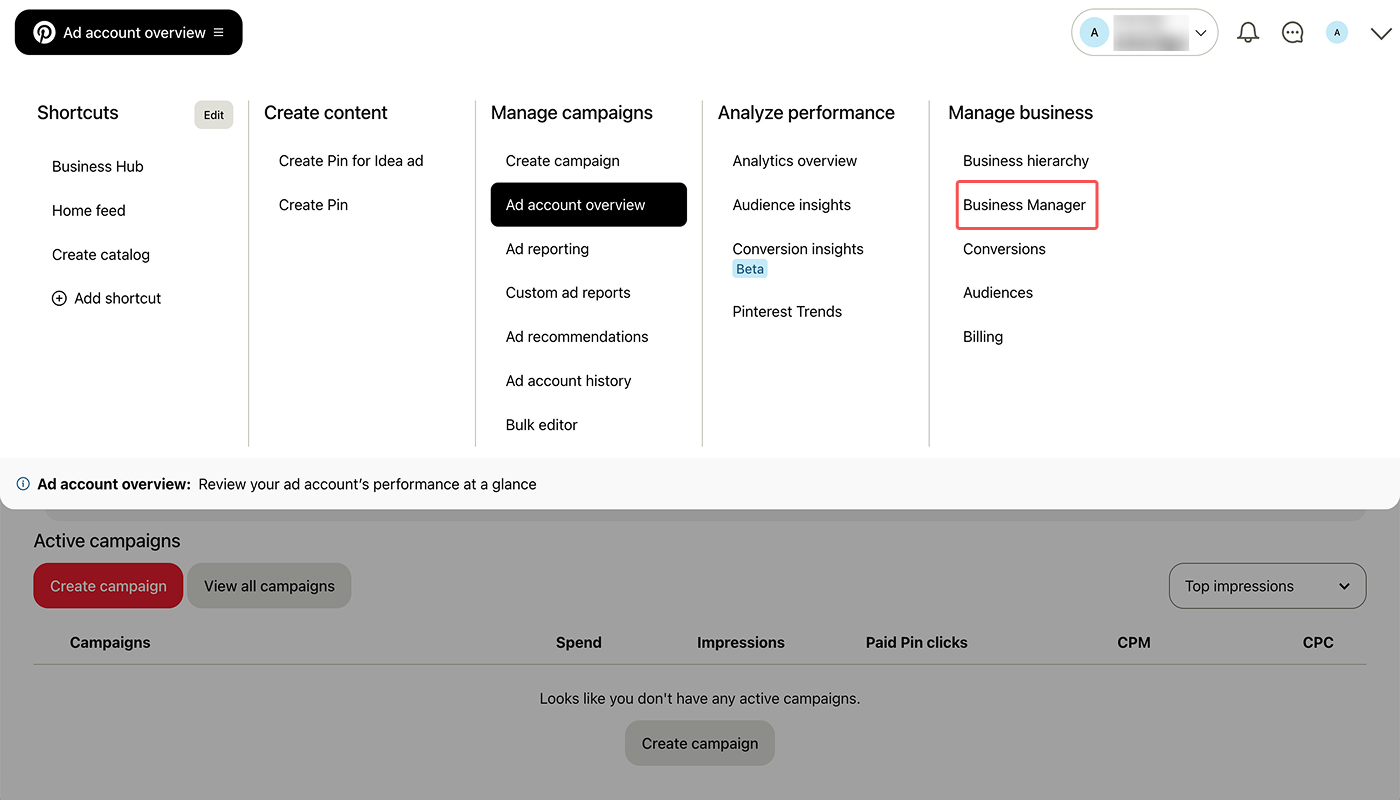
3. Click [Assets]>[Ad accounts]. Select the ad account that will run catalog-based campaigns and click Settings.
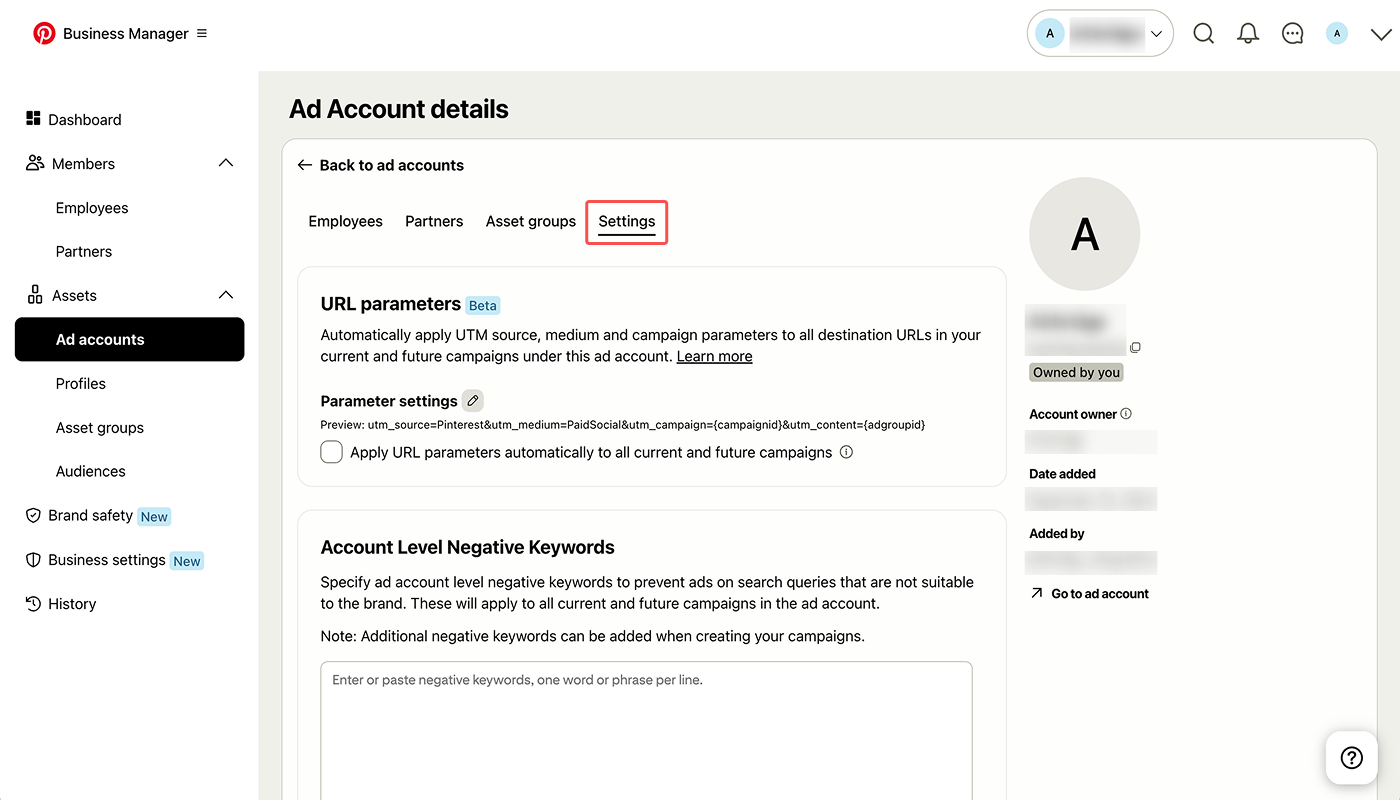
4. Click the edit button next to [Parameter settings] and make sure to complete the following 3 edits:
Change the uppercase “P” in the default “Pinterest” to lowercase “p” and enter “pinterest” as the Campaign source (utm_source).
Enter “{campaignname}” as the Campaign id (utm_campaign).
Enter “{adgroupname}” as the Campaign content (utm_content).
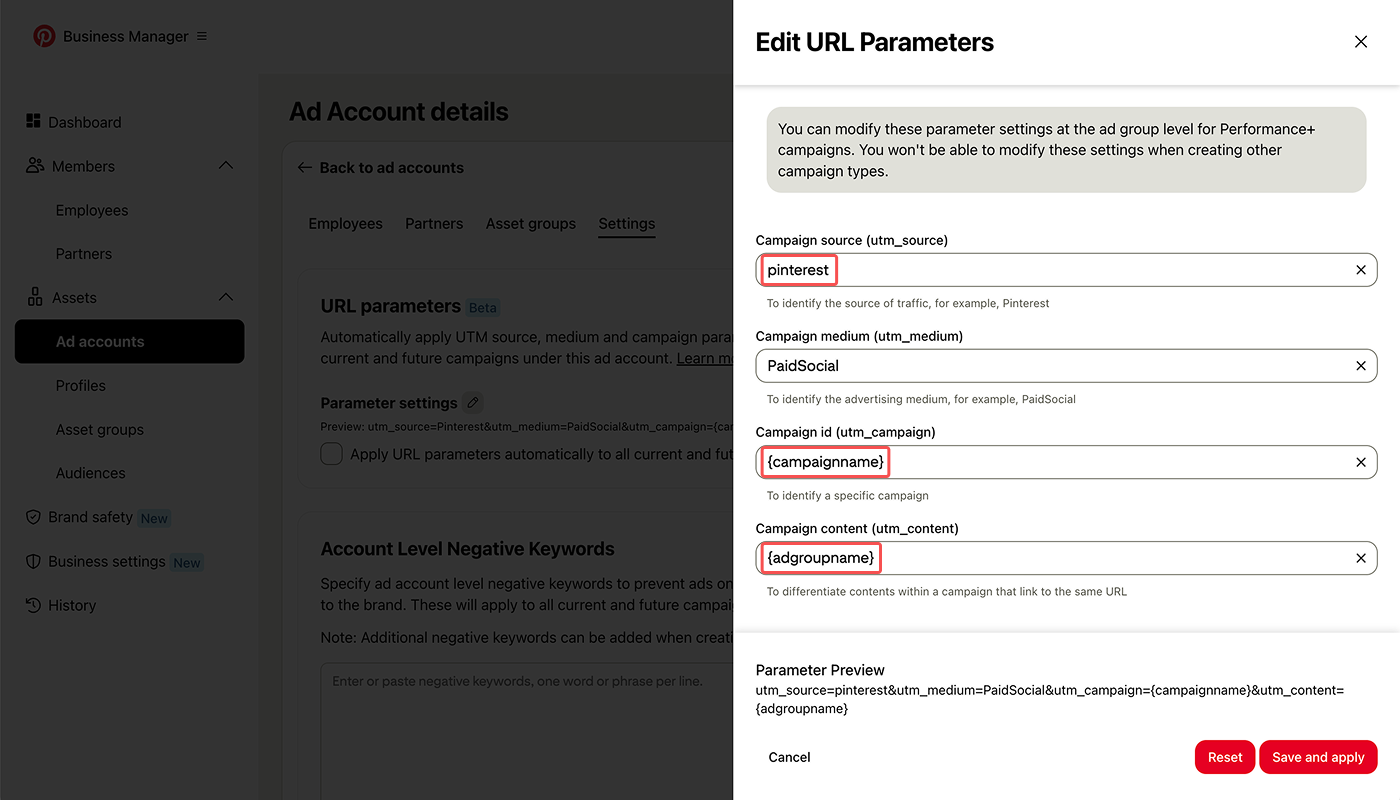
If the destination for the catalog-based campaign is a web page, you must complete the following. Ask your developer for help.
Install the Airbridge Web SDK on the web page.
Set up utmParsing in the Airbridge Web SDK.
If you place a call-to-action (CTA) button on the destination web page, set up Protected Attribution Window (PAW) as needed. Touchpoints collected during the PAW timeframe are excluded from attribution. You can use PAW to exclude Airbridge Web SDK touchpoints collected when users click CTA buttons from attribution.
Was this helpful?