Google Ads
Google Ads (Google Adwords) is an advertising platform that uses real-time bidding, offering advertising placements in search result pages, videos, mobile apps, and other partnered web pages.
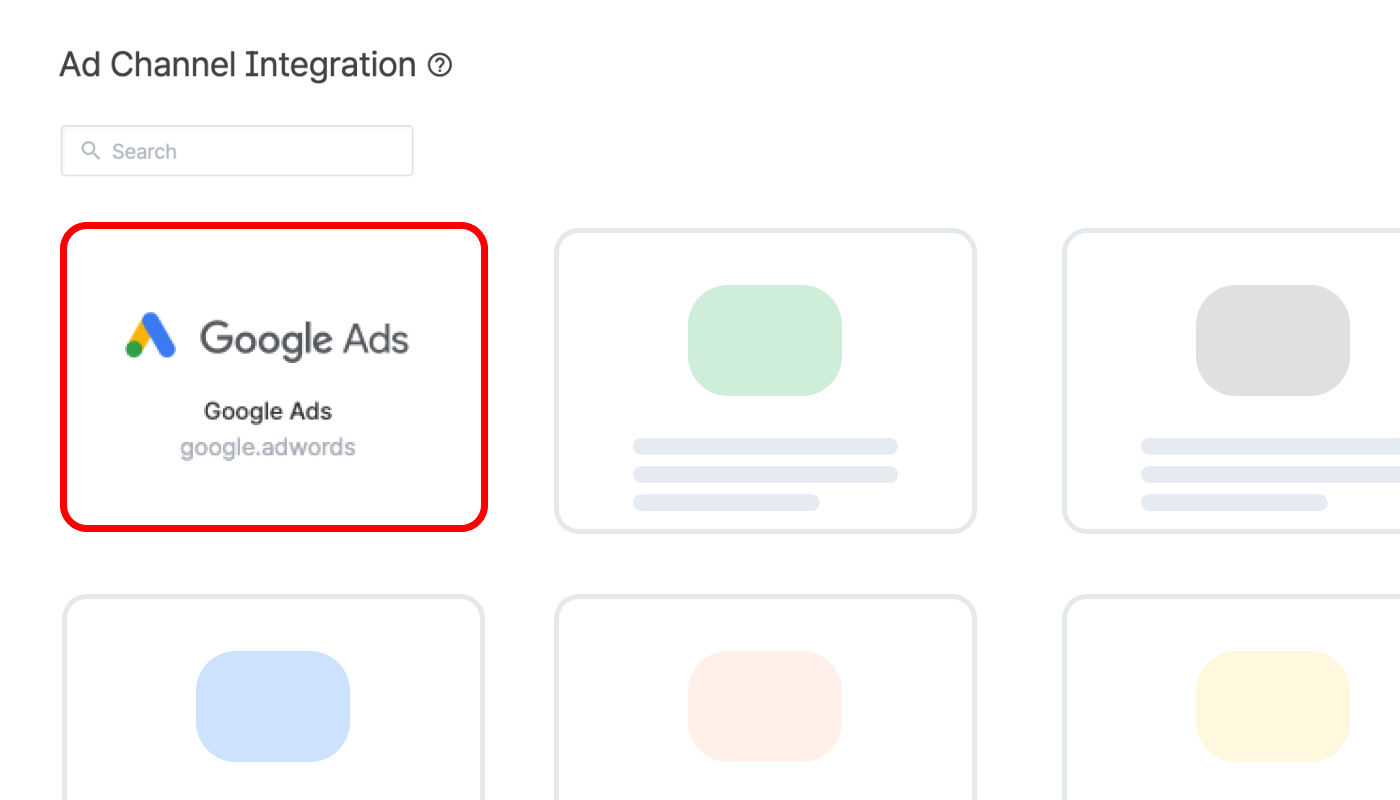
Refer to the following articles for setting up the integration with Google Ads. The imported campaign data can be viewed in the Airbridge reports and exported as raw data.
Once the integration is completed, you can view the app promotion campaign data in Airbridge. You can also send Airbridge events to Google Ads to use them for campaign optimization.
You can also view the Goole Ads web campaign in Airbridge using UTM parameters.
Manage the access permission of the agencies and have control over which agency has access to your Google Ads campaign data.
Find answers to frequently asked questions regarding the integration, data discrepancy, and more.
Note
This only concerns advertisers running marketing campaigns in the EEA. The United Kingdom and Switzerland are not members of the EEA.
Google’s EU user consent policy requires those using a Google product to obtain legally valid consent from end users in Europe for the use of personal data. Google is updating the policy in response to the Digital Markets Act (DMA), with the changes slated to take effect starting March 6th, 2024.
Refer to the article below to learn how to comply with the updated policy.
Was this helpful?