Campaign Tracking via Install Referrer - Meta Ads
Note
You can view the Meta ads campaign data by configuring the filter in the report configuration as follows.
Channelisfacebook.business
The Google Play Install Referrer and the Meta install referrer provide you with a more complete picture of your Meta Android Campaign performance.
Note
The Airbridge Android SDK must be installed in your app in advance to use the Google Play Install Referrer and the Meta install referrer.
To collect the meta install referrer data, the Airbridge Android SDK must be properly configured by your developer before entering the decryption key.
Airbridge will read the install referrer data using the Install Referrer Decryption Key. There will be no duplicate data between the Meta install referrer and Google Play Install Referrer.
Meta install referrer: Meta's Android-specific measurement solution designed to help attribute views and clicks to the correlating app download
Google Play Install Referrer: Google Play's measurement solution designed to help attribute clicks to the correlating app download from Google Play
The following data sources are used for attributing conversions to Meta ads, listed in the order of attribution priority: Google Play Install Referrer, Meta install referrer, and touchpoint data imported to Airbridge through channel integration with Meta.
Refer to the following table for the details of each data source.
Google Play | Meta | Touchpoint data | |
|---|---|---|---|
Provided by | Google Play | Meta | Meta |
Provided when | App installs in Google Play occur | App installs in Google Play are attributed to Meta ads | Trigger events are attributed to Meta ads |
Touchpoint Generation Type | Google Install Referrer (Meta) | Meta Install Referrer | Self-attributing Network |
Supported Attribution | Same-session click-through | Non-same session click-through and view-through | Non-same session click-through and view-through |
Touchpoint Timestamp | Not available. Airbridge assumes that the touchpoint occurred 1 hour before the install occurred. | The datetime the touchpoint occurred | The datetime the touchpoint occurred |
Availability in Airbridge Reports | Available as | Available as | Available as |
Availability in Raw Data | Available | Available | Available (Only "Restricted" without agreement to Meta's AMM terms) |
Privacy Policy | Not relevant | Not relevant | Under influence |
Data Stored up to | 1 year | 1 year | 6 months |
When Sharing with a Third-Party | Sent as “Restricted” | Sent as “Restricted” | Sent as “Restricted” |
Attribution supported by Meta install referrer
The Meta install referrer supports same-session click-through attribution and use cases unsupported by Google Play Install Referrer: most view-through attribution and non-same session click-through attribution.
referrer = {
utm_content: {
source: {
"data": "afe56cf6228c6ea8c79da49186e718e92a579824596ae1d0d4d20d7793dca797bd4034ccf467bfae5c79a3981e7a2968c41949237e2b2db678c1c3d39c9ae564c5cafd52f2b77a3dc77bf1bae063114d0283b97417487207735da31ddc1531d5645a9c3e602c195a0ebf69c272aa5fda3a2d781cb47e117310164715a54c7a5a032740584e2789a7b4e596034c16425139a77e507c492b629c848573c714a03a2e7d25b9459b95842332b460f3682d19c35dbc7d53e3a51e0497ff6a6cbb367e760debc4194ae097498108df7b95eac2fa9bac4320077b510be3b7b823248bfe02ae501d9fe4ba179c7de6733c92bf89d523df9e31238ef497b9db719484cbab7531dbf6c5ea5a8087f95d59f5e4f89050e0f1dc03e464168ad76a64cca64b79",
"nonce": "b7203c6a6fb633d16e9cf5c1",
},
...
},
...
}The Install Referrer Decryption Key is used for the decryption.
{
"account_id": 988056874045064,
"ad_id": 59263050382376798,
"ad_objective_name": "APP_INSTALLS",
"adgroup_id": 63244591281507997,
"adgroup_name": "discount_banner",
"campaign_group_id": 47071347859859780,
"campaign_group_name": "install_summer_promotion",
"campaign_id": 20683163274650358,
"campaign_name": "aos_female",
"is_instagram": true,
"publisher_platform": "instagram"
}1. Sign in to your Meta for Developers account, navigate to [My App], and select your app.
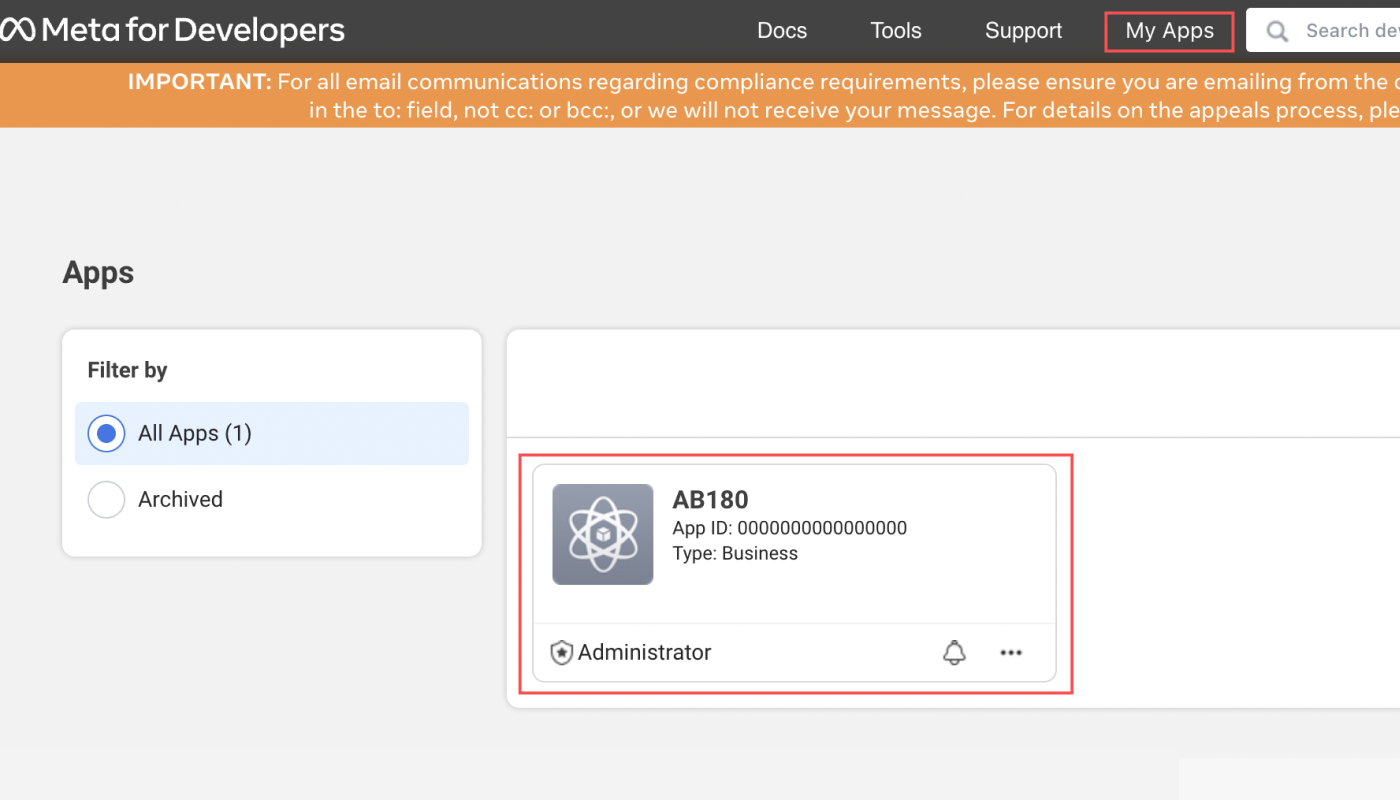
2. Navigate to [Basic]>[Settings] and scroll down to the Android section. Copy the Install Referrer Decryption Key. If you don't see the Android section, click Add Platform and select Google Play.

To use the Google Play Install Referrer and the Meta install referrer, provide the Install Referrer Decryption Key to Airbridge by following this article.
Meta Campaign Data | Meta Campaign Metadata (Raw) | Airbridge Data | Airbridge Data (Raw) |
|---|---|---|---|
Ad Campaign Group Name | campaign_group_name | Campaign | attributionResult. attributedCampaign |
Ad Campaign Group ID | campaign_group_id | Campaign ID | attributionResult. attributedCampaignID |
Ad Campaign Name | campaign_name | Ad Group | attributionResult. attributedAdGroup |
Ad Campaign ID | campaign_id | Ad Group ID | attributionResult. attributedAdGroupID |
Adgroup Name | adgroup_name | Ad Creative | attributionResult. attributedAdCreative |
Adgroup ID | adgroup_id | Ad Creative ID | attributionResult. attributedAdCreativeID |
Ad Objective Name | ad_objective_name | Content | attributionResult. attributedContent |
Ad Publisher Platform | publisher_platform | Sub Publisher | attributionResult. attributedSubPublisher |
Ad ID | ad_id | Sub Sub Publisher 2 | attributionResult. attributedSubSubPublisher2 |
Ad Account ID | account_id | Ad Account ID | attributionResult. attributedAdAccountID |
Select “Touchpoint Generation Type” as GroupBy or Filter in the Actuals Report and Trend Report. The Meta Install Referrer data is displayed as “Meta Install Referrer.”

Navigate to [Raw Data]>[App Raw Data] and include “Meta Install Referrer” and “Decrypted Meta Install” in the property list for export. Refer to this article for detailed instructions on raw data export.
Navigate to [Raw Data]>[App Real-time Log] and find the “decryptedMetaInstallReferrer.” The real-time log can’t be searched by the search keyword “decryptedMetaInstallReferrer” Refer to this article for detailed instructions on real-time logs.
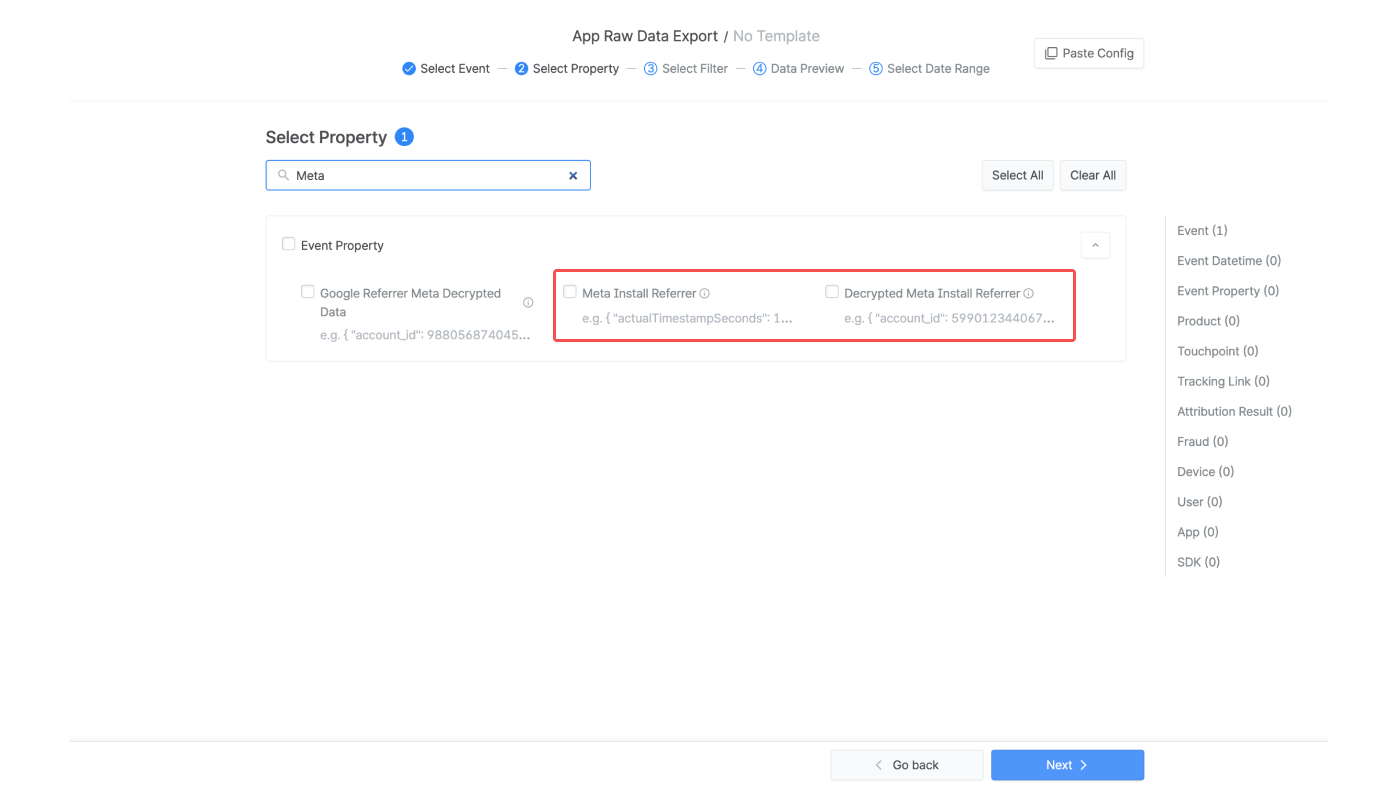
Select “Touchpoint Generation Type” as GroupBy or Filter in the Actuals Report and Trend Report. The Google Play install referrer data is displayed as “Google Install Referrer (Meta).”
Navigate to [Raw Data]>[App Raw Data] and include “Google Referrer Meta Decrypted Data” in the property list for export. Refer to this article for detailed instructions on raw data export.
Navigate to [Raw Data]>[App Real-time Log] and find the “googleReferrerMetaDecryptedData.” The real-time log can’t be searched by the search keyword “googleReferrerMetaDecryptedData.” Refer to this article for detailed instructions on real-time logs.
Was this helpful?