- Marketers Guide
- Integration
- Meta Ads
Channel Integration - Meta Ads
Airbridge supports various implementation methods to integrate with Meta Ads. Follow the instructions below to implement the Meta Ads channel integration.
With the Meta Ads channel integration, you can measure the performance of Facebook and Instagram ads. You can also send in-app events collected by Airbridge to Meta Ads for retargeting and campaign optimization.
For the channel integration, you must provide your App ID to Airbridge. Depending on whether the Meta SDK is installed on your app, the in-app event postback settings can be configured optionally.
Note
Meta SDK installation is not required to implement Meta Ads channel integration with Airbridge. However, if you want to use deferred deep linking, the Meta SDK must be installed on your app.
Also note that deferred deep linking is available for campaigns targeting Android apps or iOS apps with versions earlier than 14.5 only. Due to Apple's App Tracking Transparency (ATT) framework, deferred deep linking won't work on iOS versions 14.5 and later, regardless of the Meta SDK installation or the user's response to the ATT prompt on data tracking.
The App ID is required for the integration, whereas the Install Referrer Decryption Key is optional. By providing the Install Referrer Decryption Key to Airbridge, you can implement the Google Play Install Referrer (GPIR) and the Meta install referrer (MIR) to gain enhanced visibility into your meta campaign performance.
1. Navigate to [Integrations]>[Ad Channel Integration]>[Meta Ads]. In the [Channel Integration] tab, switch on the [Meta Ads Channel integration] toggle.
2. Sign in to your Meta for Developers account and find your app. Copy the App ID.
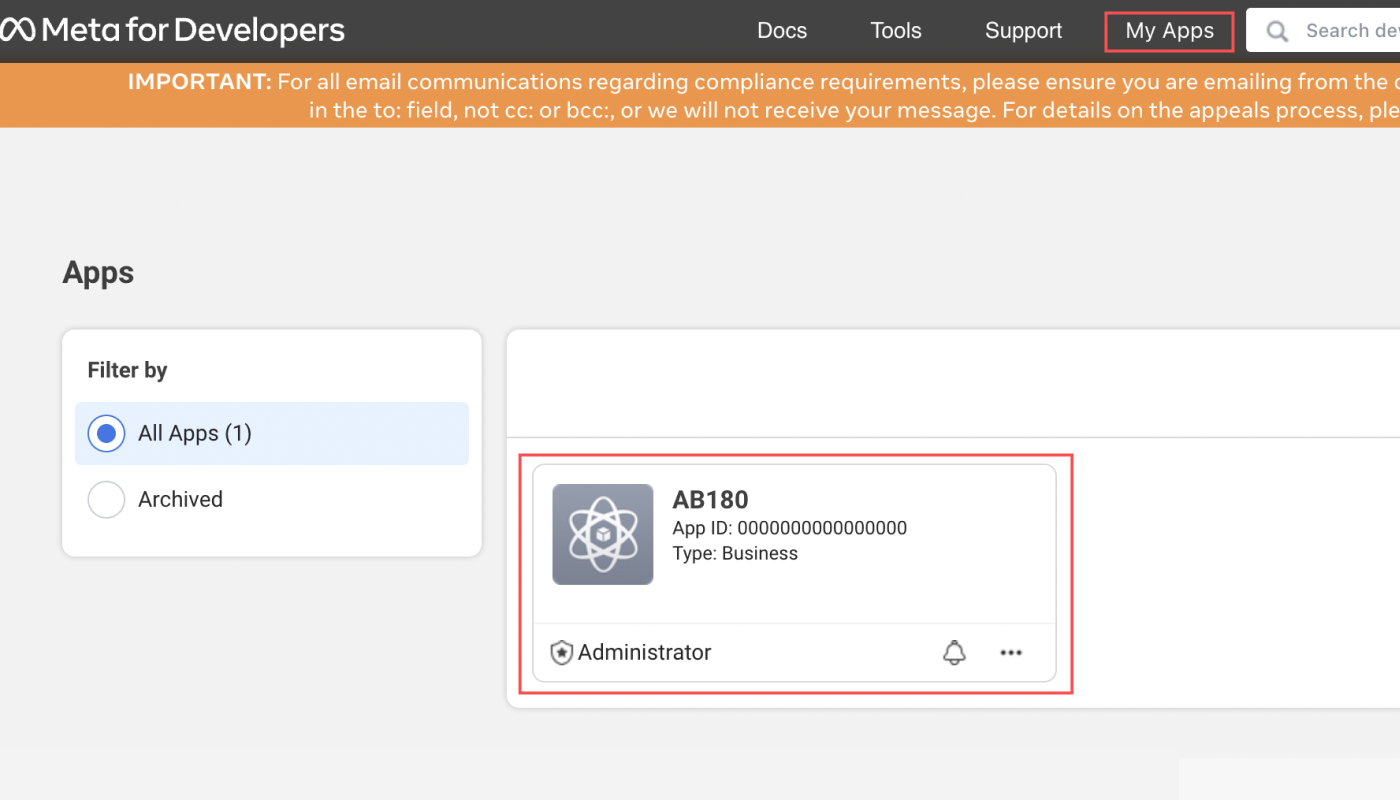
3. Paste the App ID into the Facebook App ID field in Airbridge. Once the App ID is submitted, you can measure your Meta ad campaigns in Airbridge.
Note
App IDs of deactivated apps or testing apps cannot be used for integration.
4. Providing the Install Referrer Decryption Key is optional. Refer to this article to learn how to find the Decryption Key.
Attention
To collect the Meta Install Referrer, the Airbridge Android SDK setup must be completed by your developer before entering the Decryption Key into the Airbridge dashboard.
Attention
Event duplication will occur if you’re also collecting events using the Meta SDK or Pixel.
Events will not be sent to Meta Ads via postback if you’re using the Airbridge Restricted SDK.
With the postback setup, you can send in-app events collected by Airbridge to Meta Ads and use the Airbridge data to optimize your Meta campaigns. To enable the in-app event postback, switch on the [In-app Event Postback] toggle. When switching on the toggle, Airbridge starts sending all mapped events to Meta Ads.

To pause sending postbacks, switch off the [In-app Event Postback] toggle. When the toggle is switched off, Airbridge stops sending in-app events to Meta. If you have been using the Airbridge events sent through postbacks for campaign optimization, pausing postback sending may have a direct impact to your campaign results.
Note
When the MMP Integration toggle is switched on, and the App ID is submitted to the Airbridge dashboard, the following event data is automatically sent to Meta Ads. This is not a configurable option. The event names in the parenthesis are the Meta ad event names.
Install (Install App)
Deeplink Open (Activate App)
Deeplink Pageview (abr_deeplink_pageview)
Airbridge events you want to send through postbacks must be mapped with Meta Ad events. At least 1 Airbridge event must be mapped to a Meta Ads event to save the settings, and a Meta Ads event cannot be mapped to multiple Airbridge events. To add a event for mapping, click Add Event.

First, select an Airbridge event, and then choose a Meta Ads event you want to map it with. Some Airbridge events with the "Preset" tags are automatically mapped with specific Meta Ads events. If you want to modify the Meta Ads event for a preset, click Edit. You can revert to the preset version by clicking the [Preset] button.
The table below shows the preset event mapping between Airbridge and Meta Ads events. We advise you to maintain the preset mapping.
Airbridge Events (App) | Meta Ads Events |
|---|---|
Product Catalog | abr_product_catalog |
Order Complete | Purchase |
Product View | View Content |
Search Results | Search |
Unsubscribe | abr_subscribe_canceled |
Sign-out | abr_sign_out |
Achieve Level | Achieve Level |
Ad Click | AdClick |
Ad Impression | AdImpression |
Add Payment Info | Add Payment Info |
Add To Cart | Add to Cart |
Add To Wishlist | Add to Wishlist |
Complete Tutorial | Complete Tutorial |
Home Screen | abr_home_screen |
Initiate Checkout | Initiate Checkout |
Open | Activate App |
Order Cancel | abr_order_cancel |
Rate | Rate |
Schedule | Schedule |
Share | abr_share |
Sign-in | abr_sign_in |
Sign-up | Complete Registration |
Spend Credits | Spend Credits |
Start Trial | Start Trial |
Subscribe | Subscribe |
Unlock Achievement | Unlock Achievement |
Note
Sending Uninstall (App) events to Meta is currently not supported.
For any Airbridge event, regardless of whether it is premapped to a certain Meta Ads event, you can use a Meta Ads custom event name for mapping, which can be found at the bottom of the Meta Ads event drop-down list.

The Meta Ads custom event name is automatically generated, prefixed with "abr_", and if the Airbridge event name includes a period, it will appear as an underscore in the Meta Ads custom event name.
For example, the "complete_tutorial" event, an Airbridge standard event, can be mapped with the Meta Ads custom event name, "abr_complete_tutorial". For the "hello.Airbridge" event, an Airbridge custom event, you can map it with the Meta Ads custom event name, "abr_hello_Airbridge".
Note
If the name of an Airbridge custom event exceeds 40 characters or contains special symbols, this event won't be processed correctly when sent as a Meta Ads custom event. For example, if an Airbridge custom event named "Hello?" is sent as a Meta Ads custom event, it will be transmitted as "abr_Hello?".
Since the name contains a question mark (?), it cannot be identified as an event in Meta Ads. To send such Airbridge custom events to Meta Ads and make them identifiable as events, map them to Meta Ads standard events instead of custom events.
The data included in Airbridge events sent to Meta Ads are mapped as shown in the table below. This applies to both standard and custom events.
Airbridge Parameter | Meta Ads Parameter | Note |
|---|---|---|
Event Value (Original) | _valueToSum | |
Currency (Original) | fb_currency | |
Contribution Margin (Original) | net_revenue | |
Transaction ID | fb_order_id | |
Product List | fb_contents | |
Product ID | fb_content_id | The first value among all Product IDs included in the Product List is transmitted. |
Product ID | fb_content_ids | All Product IDs included in the Product List are transmitted. |
Event Value (Original) | fb_price | |
Total Quantity | fb_num_items | |
Search Query | fb_search_string | |
Max Rate | fb_max_rating_value | |
Description | fb_description | |
Place | fb_region | |
Level | fb_level | |
- | fb_success | The transmitted value is always 1, and there are no mapped Airbridge parameters. It is only sent for 3 Meta ads events: Add Payment Info, Search, and Complete Tutorial. |
- | fb_content_type | The transmitted value is always "product," and there are no mapped Airbridge parameters. It is only sent when the |
- | fb_content_type | The transmitted value is always "product_group," and there are no mapped Airbridge parameters. This only applies when the |
- | fb_payment_info_available | The transmitted value is always 1, and there are no mapped Airbridge parameters. It is only sent for the "InitiateCheckout" Meta ads event. |
After saving the event mapping, you can add or modify event mappings by clicking Edit. You can also click on each Airbridge event and Meta Ads event to change them to different events. Additionally, you can remove an event pair from the mapping list by clicking the minus button.
Note
Before enabling AEM, check whether AEM complies with the policies or rules of the platforms you’re using, including third parties. User data sent to Meta Ads may include IP addresses.
For Meta Ads re-engagement campaigns, you can use AEM regardless of whether it's enabled in the Airbridge dashboard.
Aggregated Event Measurement (AEM) is Meta Ads' protocol for measuring ad performance on iOS 14.5 and later devices. You can use it for Meta Ads “App Promotion” campaigns.
To use AEM, event data collected by Airbridge must be sent to Meta Ads. Once you complete Step 1 of Channel Integration [Facebook App ID], Airbridge will automatically begin sending Install (App), Deeplink Open (App), and Deeplink Pageview (App) event data to Meta Ads. Additionally, in Step 2 of Channel Integration [In-App Event Postback], when you map Airbridge events with Meta Ads events, Airbridge will send the corresponding event data to Meta Ads.
When you enable AEM in Step 3 of Channel Integration [Aggregated Event Measurement (AEM)], Airbridge will send user data from Meta Ads iOS app promotion campaigns to Meta Ads. Since AEM collects data from all iOS users regardless of ATT consent, you can get a complete view of campaign performance. If you don't enable AEM, you can only view performance through SKAN data.
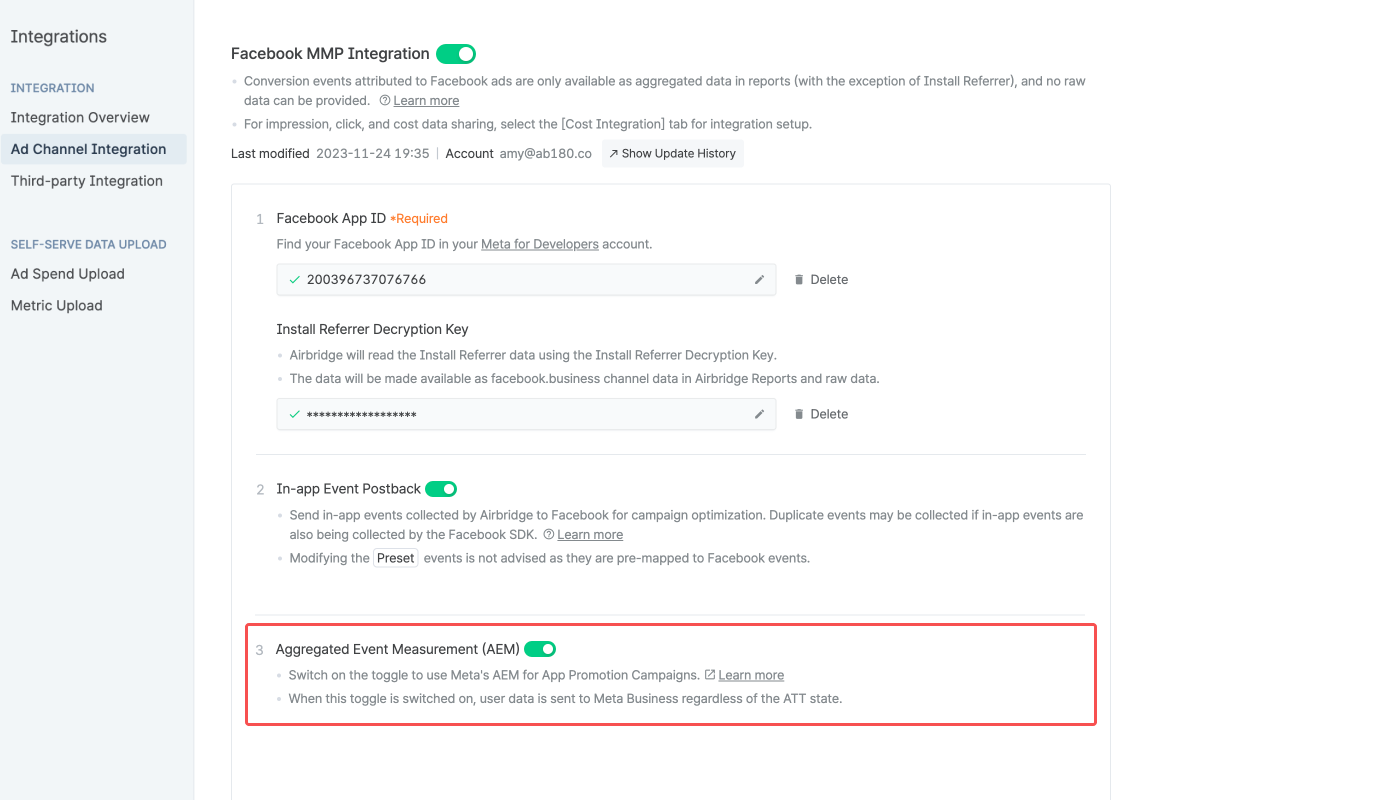
Even if you enable AEM in the Airbridge dashboard, Meta Ads reviews and determines eligibility. If AEM isn't applied to your iOS campaigns after you enable it, contact Meta Ads. For other FAQs about AEM, refer to the Airbridge guide.

Event duplication will occur if you’re also collecting events using the Meta SDK. Disable event logging in the Meta SDK by following the steps below:
In Meta for Developers, select your app, and go to [App settings]>[Basic].
Go to each operating system section, and turn off the Log in-app events automatically toggle. The toggle name may differ depending on the operating system. Refer to Meta documentation for Android and iOS.
Note
For app install events only, Meta Ads prevents duplication. Therefore, app install events won’t be duplicated even if you keep Meta SDK event logging enabled while sending events from Airbridge.
Select the [Attribution Rules] tab to configure the attribution rules, including the lookback window and attribution window. Click Go to edit page to edit the settings.
Refer to this article to learn about the attribution window in Airbridge.
You can track engaged views from Meta ads campaigns in Airbridge. Select “facebook.business” as the channel to access any Meta ads campaign data.
Engaged views are available for video ads. For more information about engaged views, refer to this article.
Meta provides different data sets for different campaigns. The scope of data available is subject to change depending on Meta’s data policy. Refer to the following.
The data forwarded by Meta ads is mapped in Airbridge as shown below. By configuring the GroupBy in the Airbridge report with the parameters in the [Airbridge] column below, you can visualize the corresponding data received from Meta ads.
Meta ads |
Airbridge |
Example |
|---|---|---|
facebook.business | Channel | facebook.business |
Campaign Name | Campaign | AOS Install Campaign |
AAA campaign | CampaignType | Automated App Campaign |
Ad Set Name | AdGroup | User who purchased in the last 7 days (female) |
Ad Name | AdCreative | Video |
Campaign ID | CampaignID | 23847486484930218 |
Ad Set ID | AdGroupID | 23847486490951350 |
Ad ID | AdCreativeID | 23847486494102155 |
Campaign goal | Content | PRODUCT_CATALOG_SALES |
Platform name | SubPublisher | |
Ad format within the platform | SubSubPublisher1 | instagram_stories |
Ad-related unique ID that the user clicked or viewed | SubSubPublisher2 | 23848170884980258 |
Whether the install was from a Meta ads paid channel | SubSubPublisher3 | TRUE |
Whether the attributed touchpoint was view-through (impression) | isViewThrough | FALSE |
You can view the engaged view data from Meta ads campaigns in Airbridge. The engaged view data is available for video ads. For more information about engaged views, refer to this article.
In the Airbridge reports
In the Actuals Report and Trend Report, select an app event as a metric. Then, configure the filter like the following:
Channelisfacebook.business
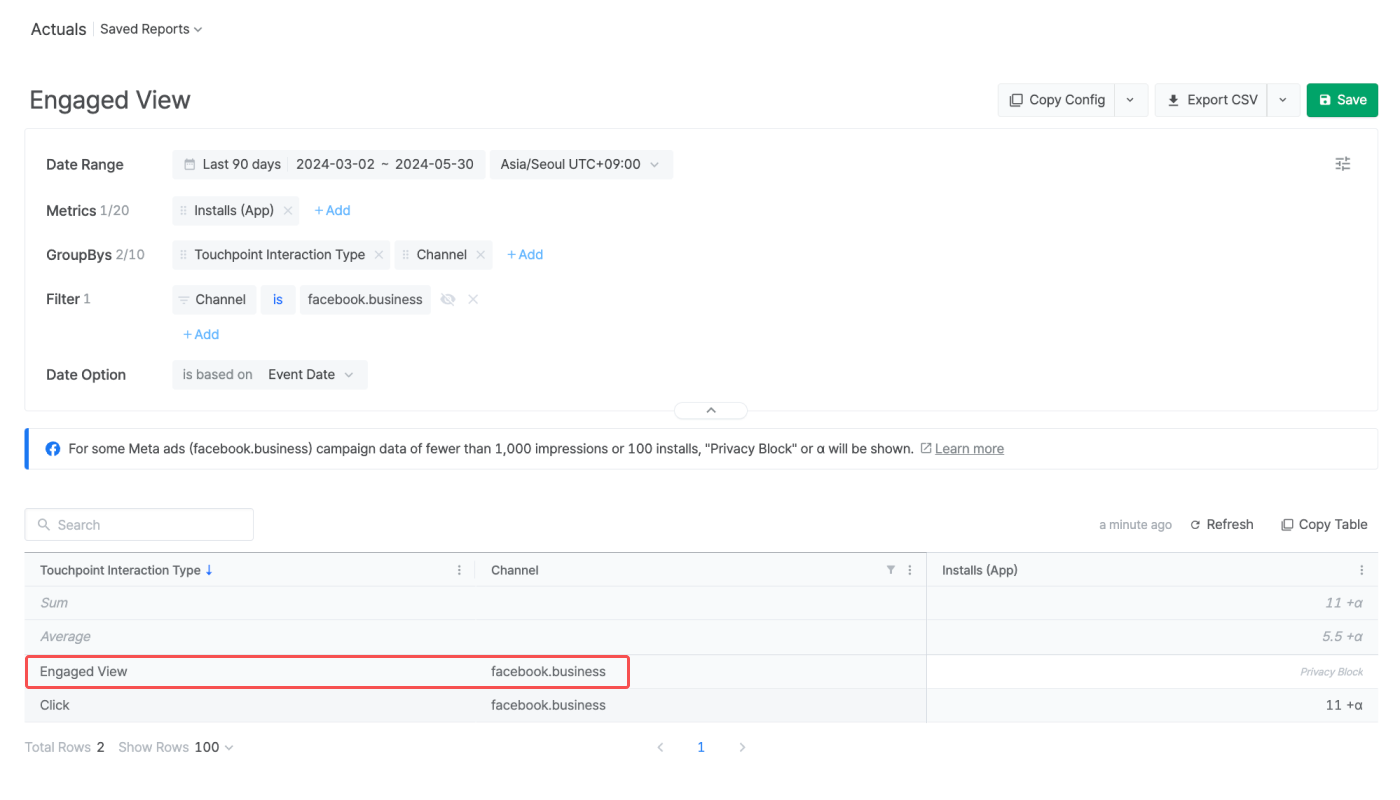
Note that as per Meta’s privacy policy, some of the Meta ads campaign data for the set date range is masked in Airbridge. For more information, refer to this article.
In raw data file
As per Meta’s privacy policy, if you haven't signed the AMM (Advanced Mobile Measurement) terms, the attribution data will be masked and can't be viewed in its raw data format. For more information about Meta's AMM terms, refer to this article.
Note
The Meta ads AEM attribution data will be made available from October 10, 2024.
You can view Meta’s Aggregated Events Measurement (AEM) attribution data in Airbridge, which is the data used by Meta to attribute conversions that occurred on devices of users who opted into Apple’s ATT framework by the AEM protocol. For more details, refer to this section of this article.
In the Airbridge reports
In the Actuals Report and Trend Report, select an app event as a metric. Then, configure the filter like the following:
Channelisfacebook.business
When Touchpoint Identity Matching is not selected as a GroupBy or filter, the AEM attribution data is aggregated as part of your Meta ad campaigns' click data for reporting. Therefore, if you want to visualize the Meta ad campaign click data by whether the user who converted opted in to or out of ATT, select Touchpoint Identity Matching as a GroupBy or filter.
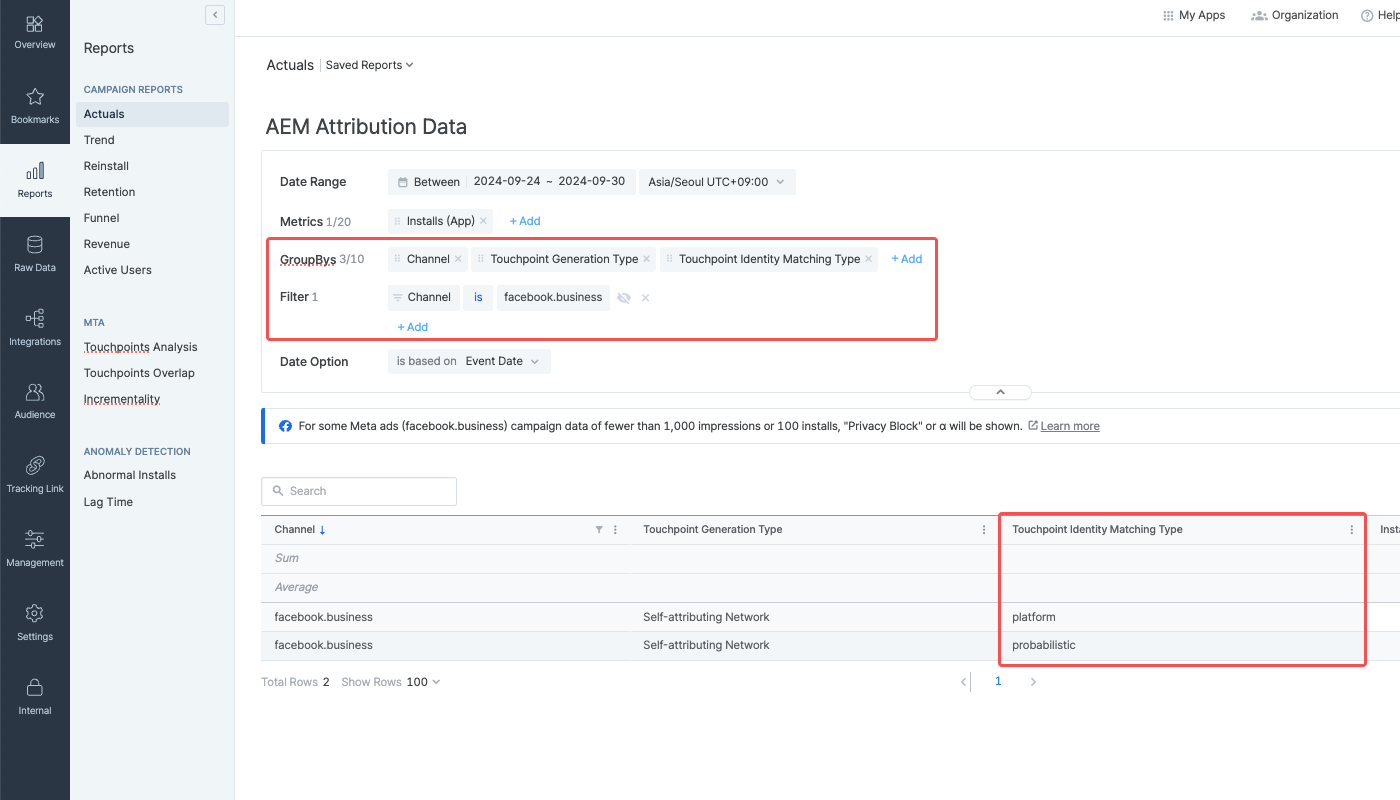
Note that as per Meta’s privacy policy, some of the Meta ads campaign data for the set date range is masked in Airbridge. As a result, the AEM attribution data may not be aggregated in the Airbridge reports. For more information, refer to this article.
In raw data file
As per Meta’s privacy policy, if you haven't signed the AMM (Advanced Mobile Measurement) terms, the attribution data will be masked and can't be viewed in its raw data format. For more information about Meta's AMM terms, refer to this article.
Following Meta's privacy policy, Meta Ads campaign data is masked in Airbridge until you accept Meta's Advanced Mobile Measurement (AMM) Terms, provided that both of the following conditions are met for the set date range:
The sum of impressions and engaged views from Meta Ads campaigns is less than 1,000
The Meta Ads campaign data is imported to Airbridge through channel integration and cost integration
The masked data will be displayed as follows instead:
Display | Description |
|---|---|
Privacy Block | All data is masked; only "Privacy Block" will be displayed |
+α, ±α | Data is partially masked |
Note
To gain full visibility of your Meta ads campaign data in Airbridge reports, you need to accept Meta’s Advanced Mobile Measurement (AMM) Terms. Otherwise, Meta ads campaign data remains masked in Airbridge. For more information about Meta's AMM terms, refer to this article.
If Meta Ads data is still not visible after agreeing to the terms, you may try changing your report settings as follows:
Change or extend the date range. Only data from periods after consent is provided in raw data.
Change or remove some of the GroupBys and filters.
As per Meta’s privacy policy, if you haven't signed the AMM (Advanced Mobile Measurement) terms, As per Meta’s privacy policy, if you haven't signed the AMM (Advanced Mobile Measurement) terms, the data provided by Meta ads through channel integration is displayed as "Restricted" in the raw data. For more information about Meta's AMM terms, refer to this article.
Meta ads data collected via the install referrer will always be available in raw data format. To learn more, refer to this article.
When switching on the AEM toggle in Airbridge, Airbridge starts sending user data to Meta. The user data may include IPs. It is advised to check the data-sharing policies of your third-party platforms.
If you are sending data via server-to-server integration, make sure the user identifiers and IPs are sent. Otherwise, the AEM won’t be available for your Meta campaigns.
Was this helpful?