- User Guide
- Integration
- Third-party Platform Integration
Adapty
Airbridge supports integration with Adapty. With the integration, you can import subscription-related events to Airbridge and send postbacks to Adapty.
Attention
Subscription-related events received through the server-to-server integration from a third-party solution cannot be used for the SKAN conversion value setup. If you wish to do so, create a Custom Event equivalent to the subscription-related event you want to measure through SKAN and collect it through the Airbridge SDK. Refer to this section of this article for more details.
To implement the integration, the subscription-related events must be sent from Adapty to Airbridge first. Once Airbridge receives the events from Adapty, the Adapty API token will show in your Adapty dashboard which is required to send the attribution data from Airbridge to Adapty.
Attention
To ensure seamless data integration, the User IDs must be identically logged in both the Airbridge SDK and Adapty. To achieve this, codes to fetch the Airbridge Device UUID must be added to the Adapty SDK. For more details, refer to the the developer guide.
1. Navigate to [Integrations]>[Third-party Integrations] and select Adapty.
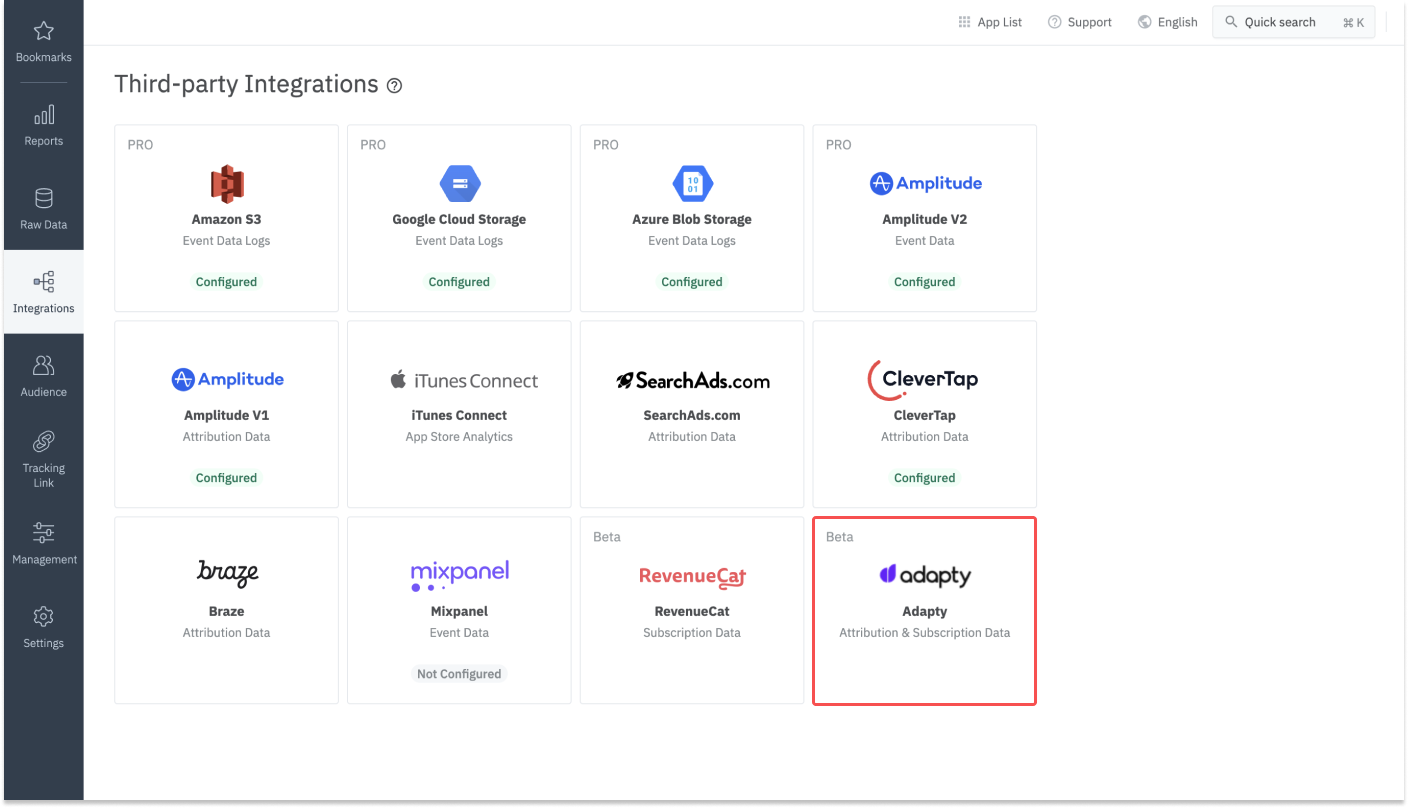
2. Find the Airbridge app name and API token. You can copy the values by clicking on them.
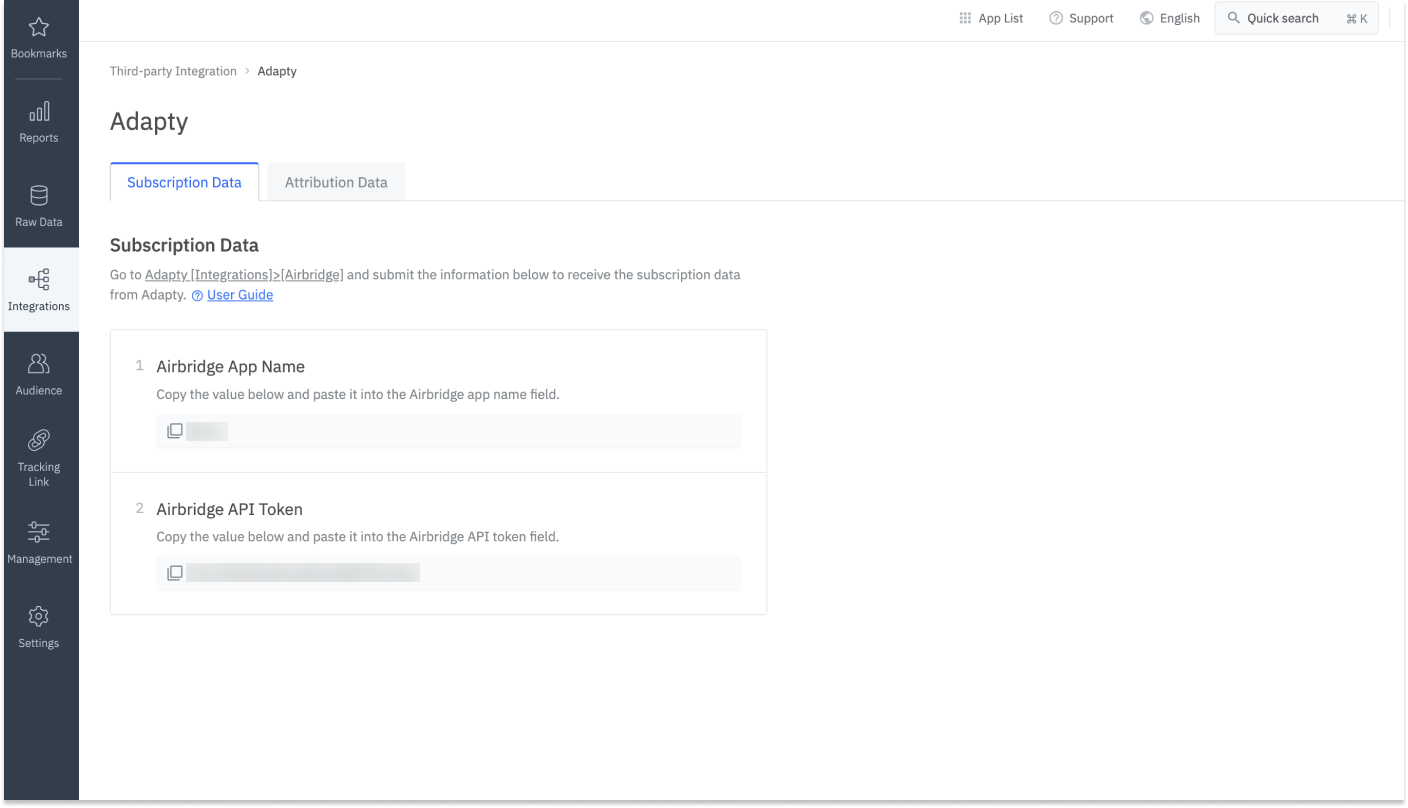
3. Sign in to your Adapty account.
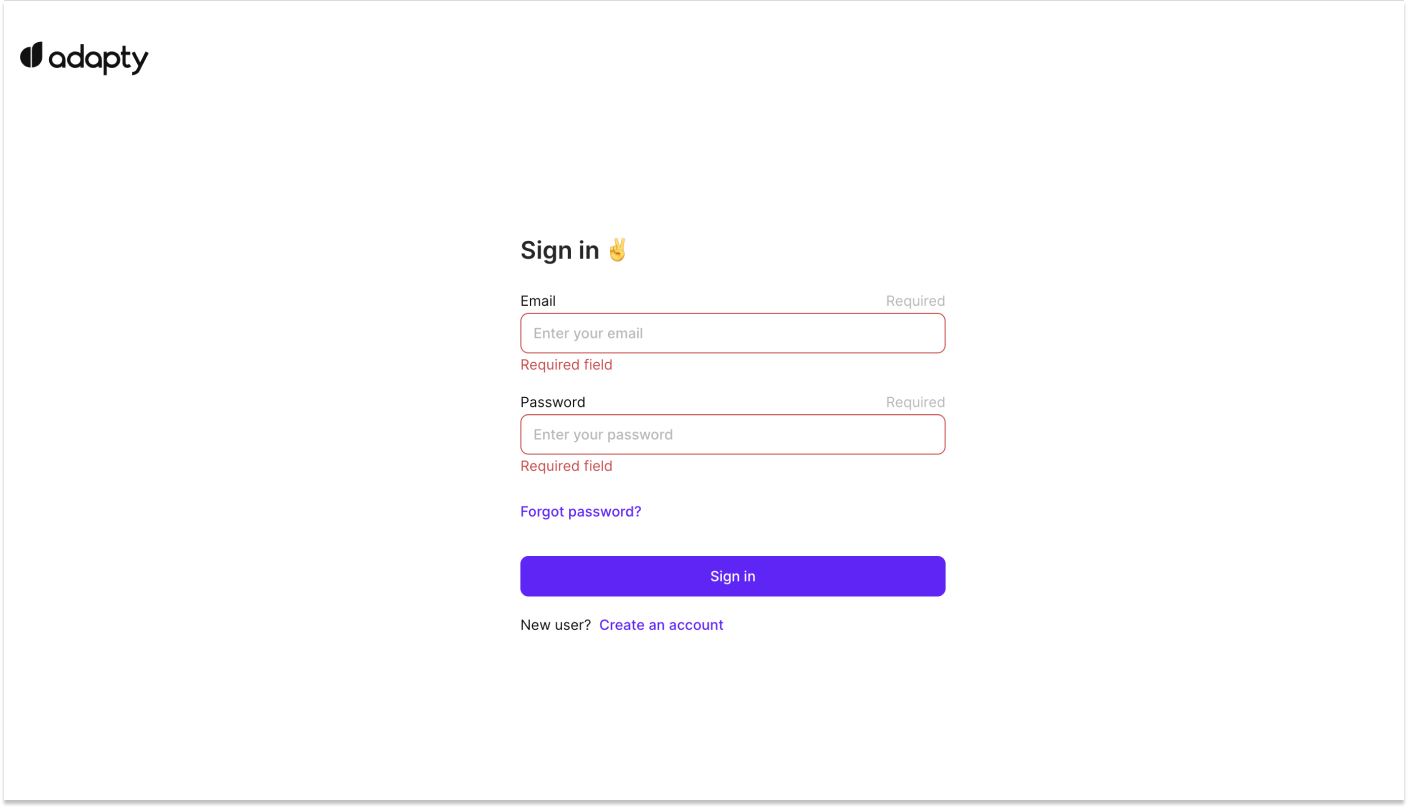
4. Go to the [Integrations] menu and select Airbridge.
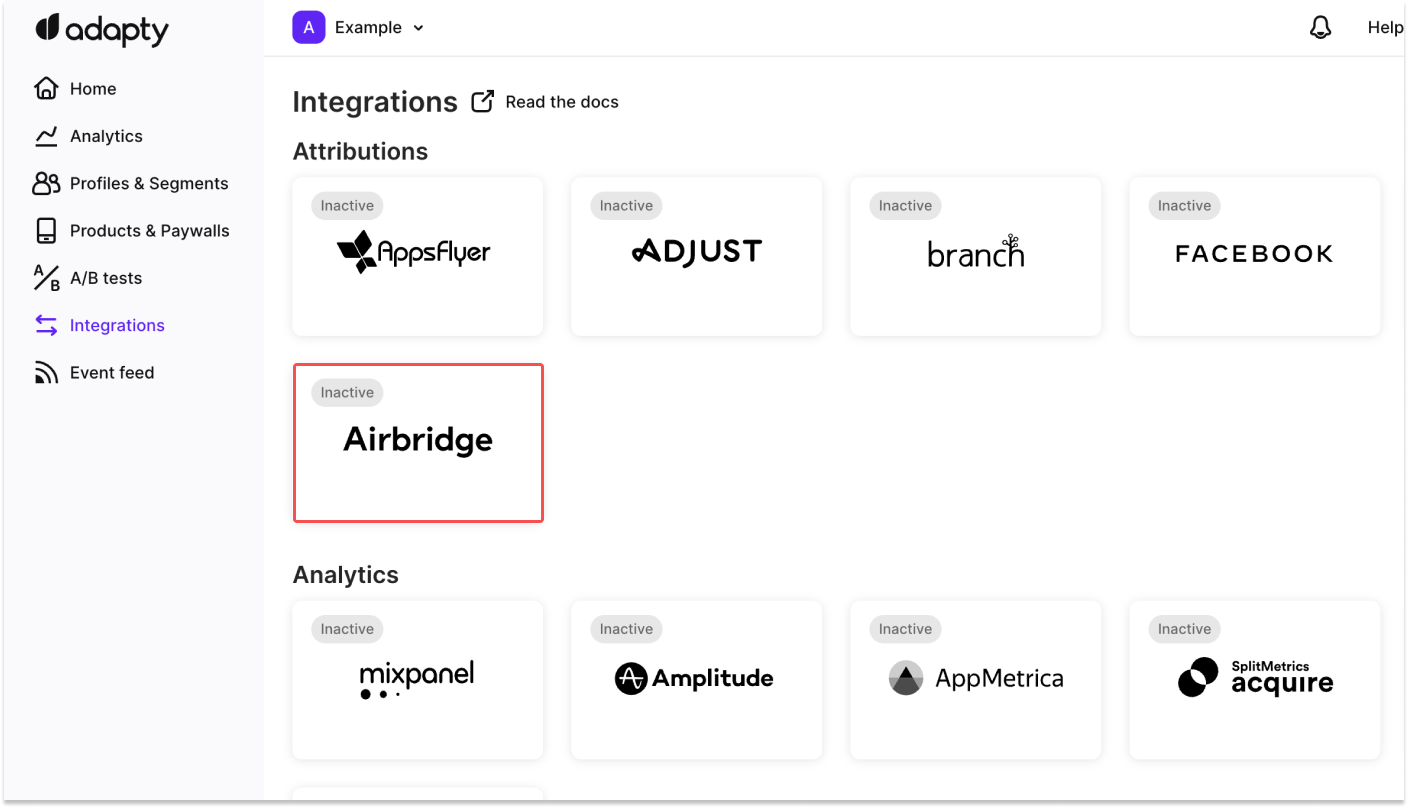
5. Switch on the toggle.
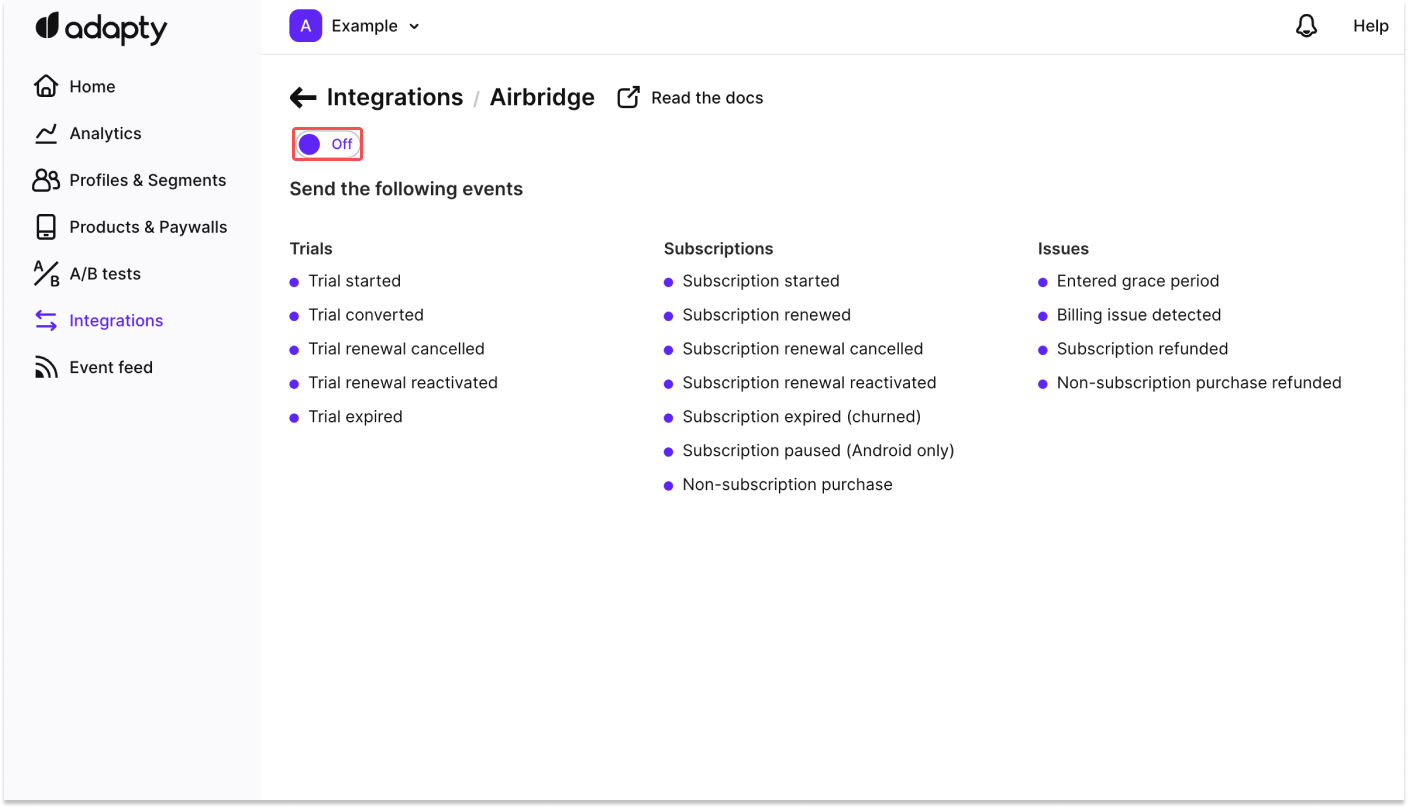
6. Paste the Airbridge app name and Airbridge API token into the respective fields.
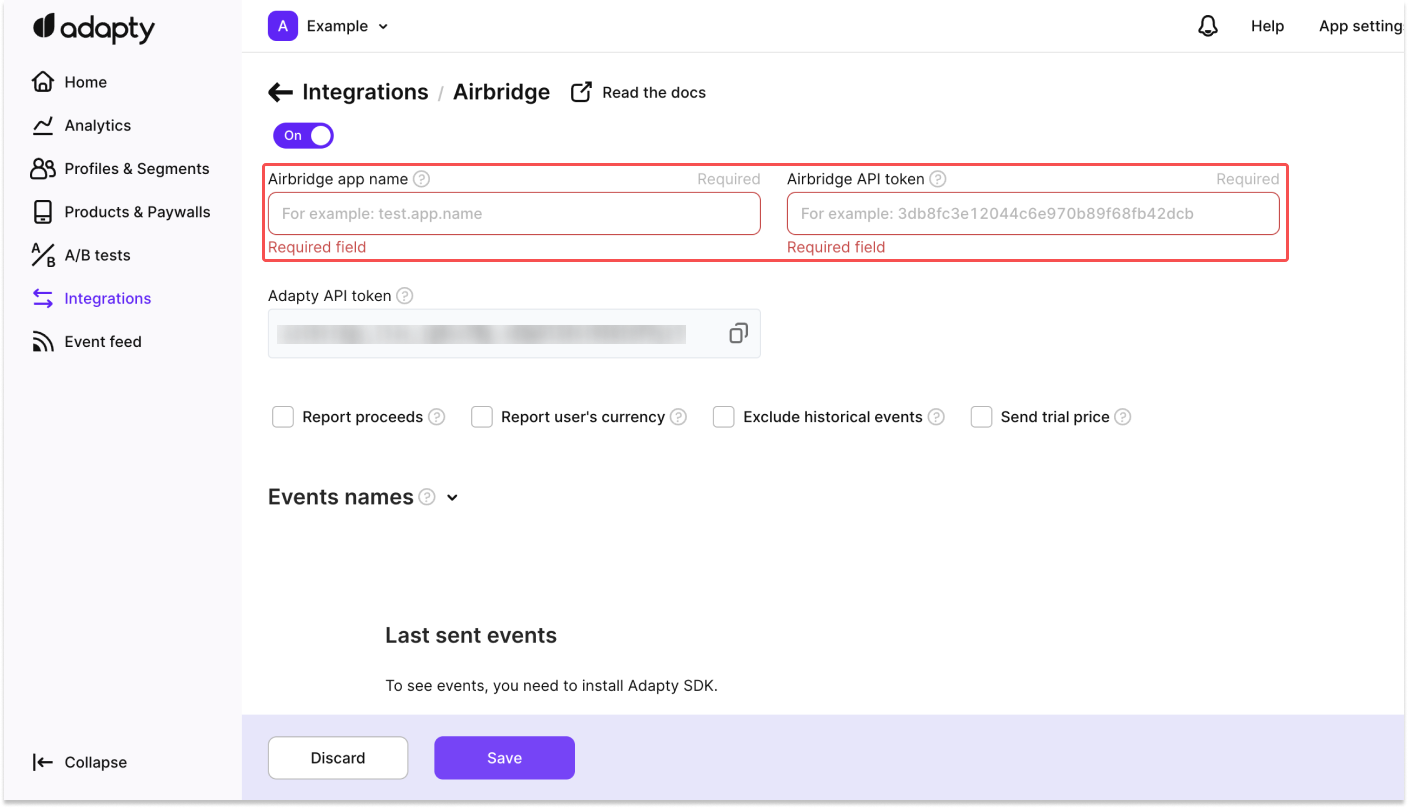
You can check the checkboxes for “Report proceeds”, ”Report user’s currency”, “Exclude historical events,” and “Send trial price” to further specify conditions for sending subscription-related events to Airbridge.
The revenue generated from subscription-related events can be viewed in the Airbridge reports by selecting Subscription Revenue (App) as a metric.
Checkbox | Description |
|---|---|
Report proceeds | If checked, proceed amounts after App Store or Google Play Store fees are reported. |
Report user’s currency | If checked, the revenue will be reported in the currency of the user’s choice. If not checked, the revenue is reported in USD. |
Exclude historical events | If checked, events that occurred before the Adapty SDK install are excluded from reporting. For example, if the subscription was renewed on the 5th, and the Adapty SDK was installed on the 1st, event data starting from the 5th is sent. |
Send trial price | If checked, the revenue generated from trials will be sent. For free trials, set the trial price percentage to 0%. |
Attention
Events that occurred before the Adapty SDK was applied to the app or updated are sent to Airbridge with modified event dates by default. The event date is modified to within 24 hours of the event sending time. As a result, the actual event date and the event date displayed on the Airbridge dashboard may differ. To avoid this discrepancy, check the Exclude historical events checkbox.
In the “Events names” section, you can select which events to send to Airbridge. There are 3 event groups: Subscriptions, Trials, and Issues. Use the toggles to configure whether to send particular events whenever necessary.
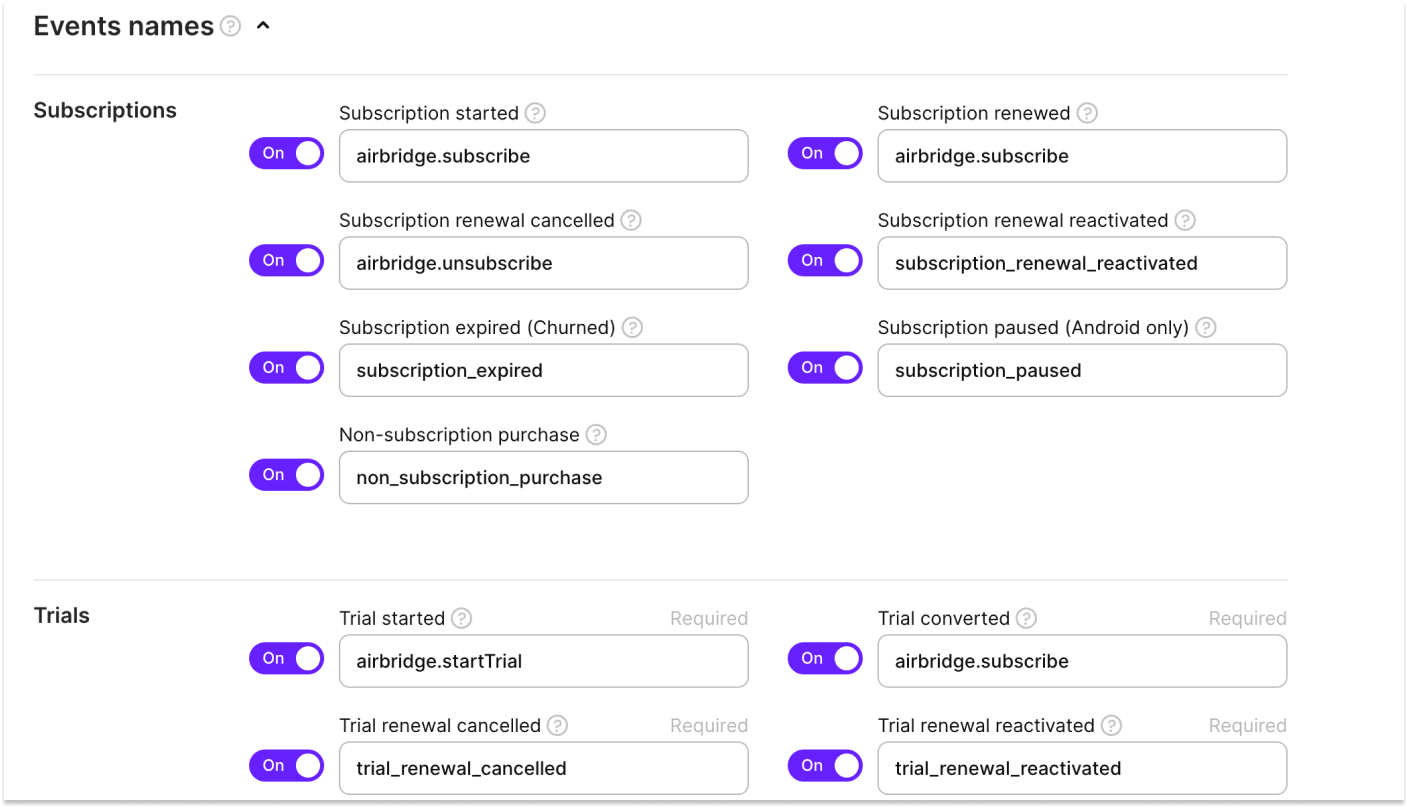
7. Click Save to save the settings.
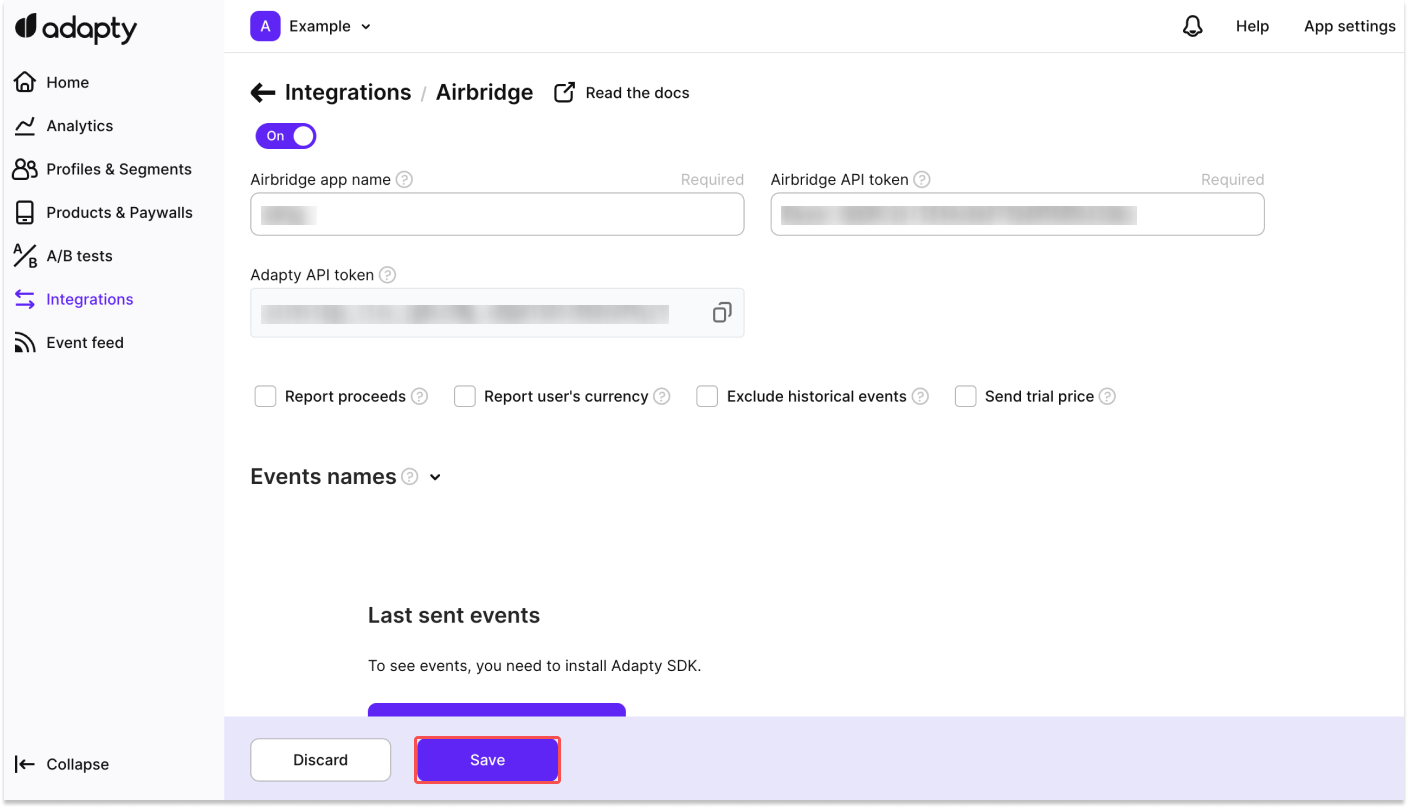
To proceed with the steps below, the Airbridge App Name and Airbridge API token from your Airbridge dashboard and paste them into your Adapty dashboard. If you have not completed these steps yet, refer to the this section of this article.
1. Sign in to your Adapty dashboard.

2. Go to the [Integrations] menu and select Airbridge.
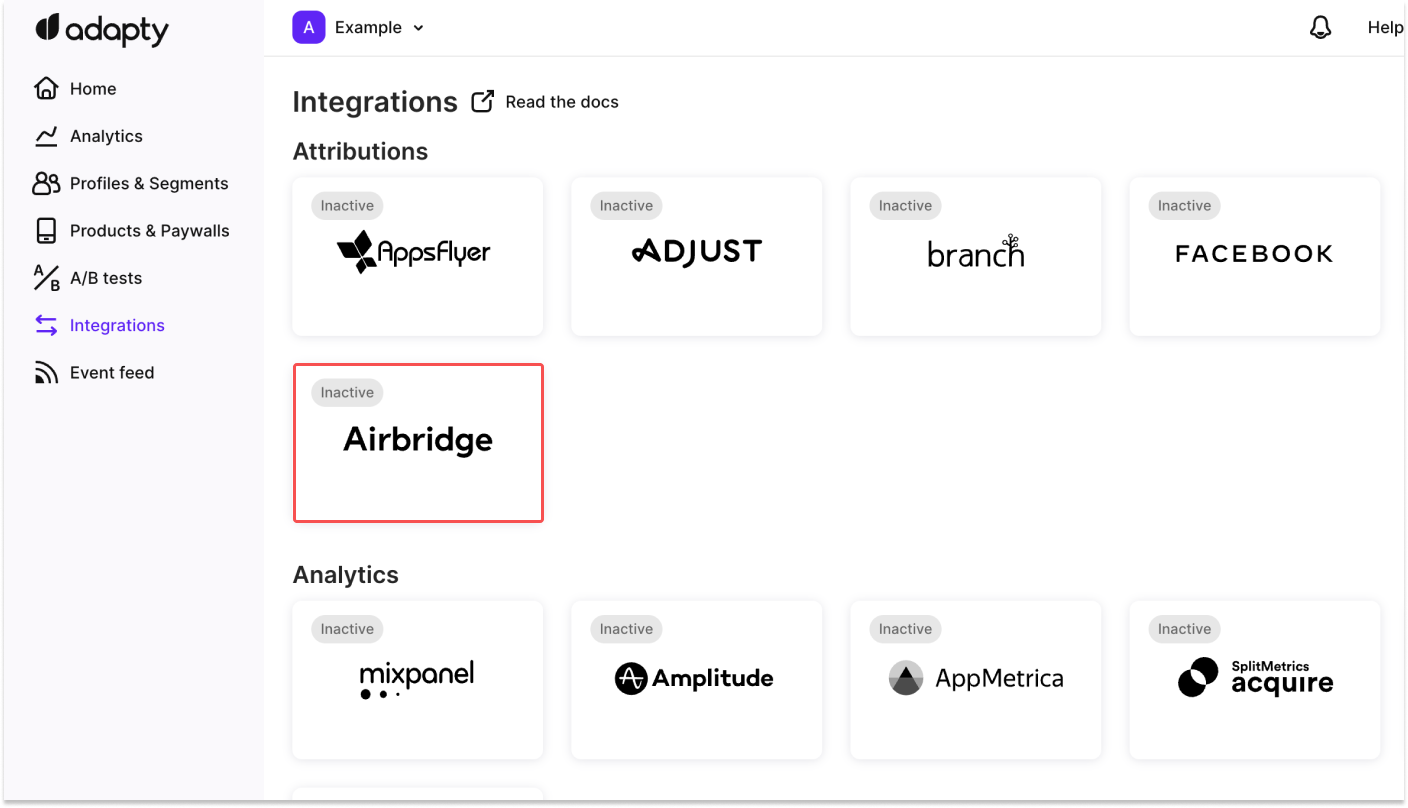
3. Copy the Adapty API token. If the toggle is switched off, click on it and switch it on.

4. In your Airbridge dashboard, navigate to [Integrations]>[Third-party Integrations] and select Adapty.

5. Paste the Adapty API token into the field and click Done to start sending the attribution data to Adapty. Airbridge sends only install events to Adapty. The Adapty API token consists of only letters, numbers, periods (”.”), and underscores (”_”).
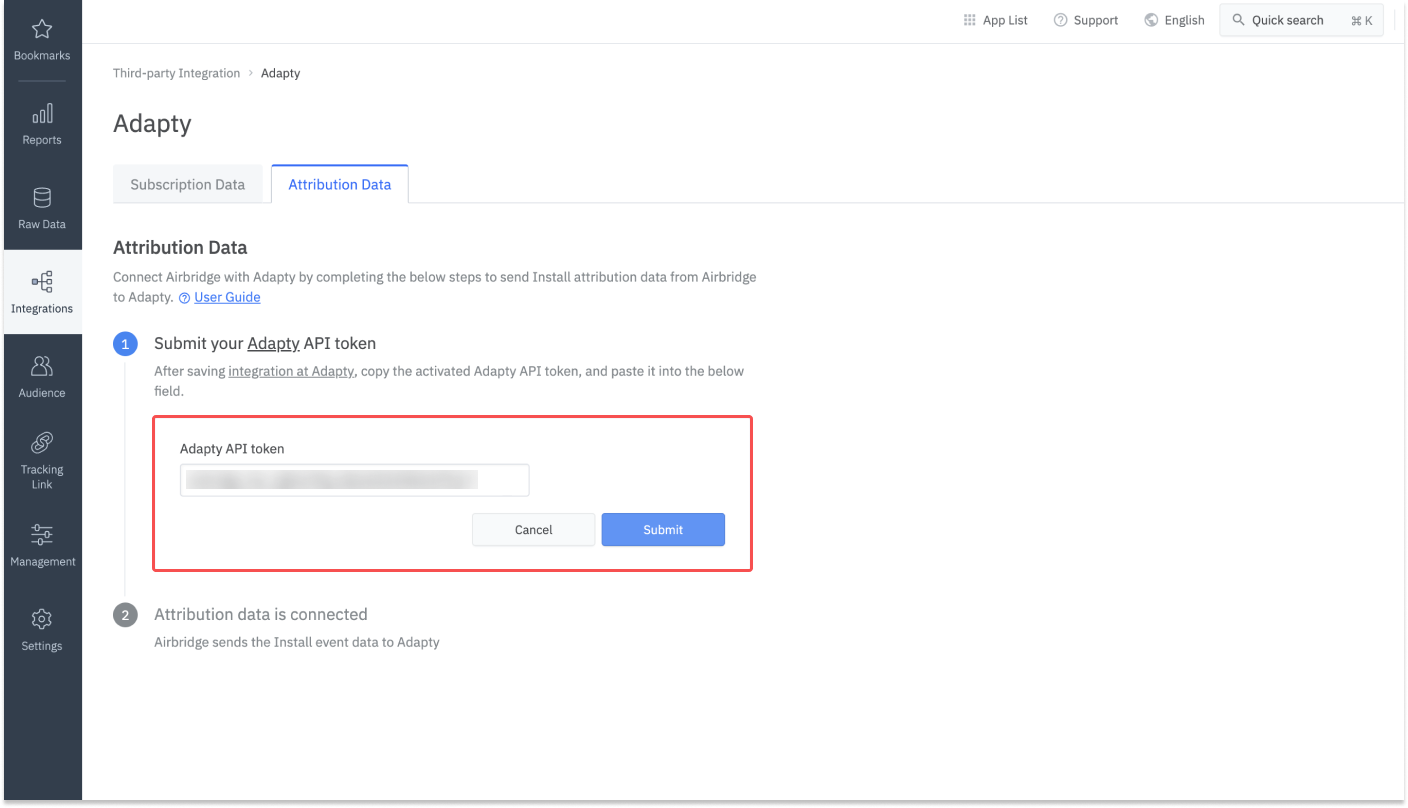
Refer to the table below to understand the integration status tags. Credentials refer to authentication tokens, report keys, IDs, etc.
Status Tag | Description |
|---|---|
(No tag) | No credentials are registered with Airbridge. |
Configured | Credentials are registered with Airbridge. |
Error | No data is being received due to the third-party server error or authentication issue. |
The status tags are visible under the third-party names on the [Integrations]>[Third-party Integration] page.
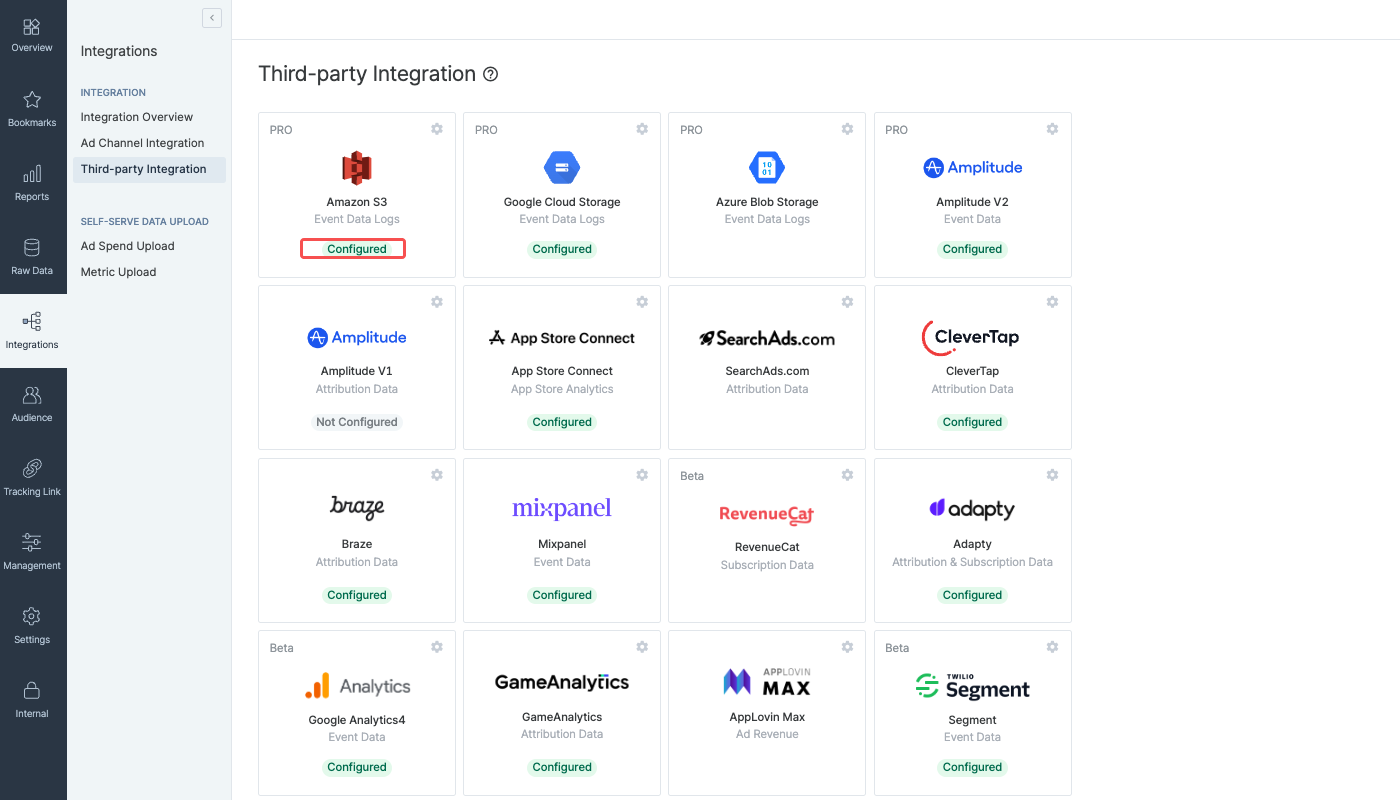
On the individual integration setup pages, the integration status tag is visible next to the third-party name.

Click the [pen] icon to edit the credential information. Click Done to save changes.

Click Delete to delete the credentials. When deleting the credentials, the integration is disabled. Data already pulled into Airbridge or to the third-party solution are not affected and remain in Airbridge or in the third-party solution. To reenable the integration, enter the credentials again.

With the integration, the Adapty events are available as metric and GroupBy options for creating Airbridge reports. To learn more about the Airbridge events, refer to this article.
Adapty Event | Airbridge Standard Event |
|---|---|
trial_started | Start Trial |
trial_converted | Subscribe |
subscription_initial_purchase | Subscribe |
subscription_renewed | Subscribe |
auto_renew_off_subscription | Unsubscribe |
The Adapty events mapped to Airbridge standard events cannot be displayed in a different name on the Airbridge dashboard.
Adapty events imported as Custom Events
When imported to Airbridge, all Adapty events other than the events listed above are displayed in their event names used in Adapty, and are categorized as Airbridge Custom Events. The properties of such events can be found as Custom Attributes.
Airbridge supports only Standard Events collected through the Airbridge SDK and Custom Events collected more than once for the SKAN conversion value setup. Other events are not supported.
Therefore, subscription-related events received through the server-to-server integration from a third-party solution cannot be used for the SKAN conversion value setup. If you wish to do so, create a Custom Event equivalent to the event you want to measure through SKAN and collect it through the Airbridge SDK.
Events attributed to Meta ads shall not be sent or shared with third parties in accordance with the Meta Privacy Policy. The data shall only be used internally by the entity that ran the ad for the purpose of analyzing the performance of the Meta ads campaign.
Accordingly, Airbridge sends the channel event property of events attributed to Meta ads as “Restricted” to any third parties.
However, Meta ads web campaign data collected through tracking links or campaign data collected through custom channel tracking links are not masked when sent to third parties.
To ensure seamless data integration, the User IDs must be identically logged in both the Airbridge SDK and Adapty. To achieve this, codes to fetch the Airbridge Device UUID must be added to the Adapty SDK.
If Airbridge cannot find a matching User ID in Adapty, it generates a random User ID. This may result in the number of users for subscription-related events displayed in Airbridge being higher than the actual figures.
For more details, refer to the developer guide.
If subscription-related events are being imported to Airbridge from third-party solutions, make sure the Airbridge SDK does not collect subscription-related events to avoid event duplication.
Was this helpful?