Meta Ads
Integrate with Meta ads to measure the performance of your Facebook and Instagram campaigns using Airbridge. You can also send data collected by Airbridge to Meta ads for campaign optimization.
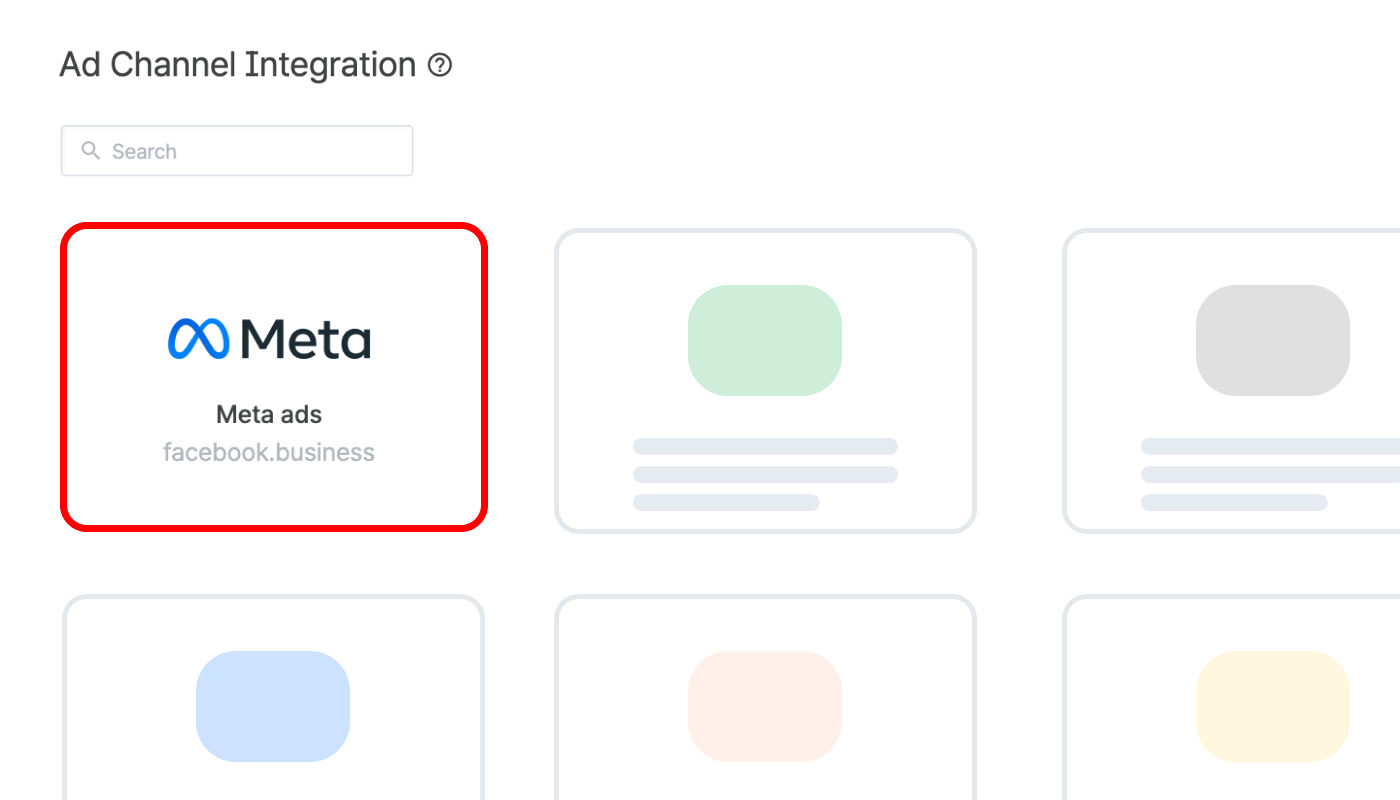
Refer to the following articles for setting up the integration with Meta ads.
Manage the access permission of the agencies and have control over which agency has access to your Meta ads campaign data.
Find answers to frequently asked questions regarding the integration, data discrepancy, and more.
Was this helpful?
Any questions or suggestions?