- Marketers Guide
- Getting Started
- Onboarding Airbridge
Testing the Airbridge SDK Integration for Marketers
Test your Android or iOS app integration with Airbridge.
Attention
Install the Airbridge SDK before conducting the test.
App install events are automatically collected by Airbridge when the Airbridge SDK is installed on your app. Follow the instructions below to test whether the install events are being collected by the Airbridge SDK.
You can test the following items on the [Settings]>[Testing Console]>[Attributed Installs] page. The attributed app install refers to the app install event attributed by Airbridge’s attribution logic.
Event collection: The test confirms that the event collection is being successfully conducted by the Airbridge SDK. If confirmed, testing for organic install events is not necessary.
Attribution: The test confirms that the attributed app install events are being successfully collected by the Airbridge SDK.
The app install event is a Target Event. Therefore, once the collection and attribution of the app install event are confirmed, the in-app events that come afterward will also be successfully collected and attributed.
Attention
If your iOS app displays the ATT prompt, allow app tracking to conduct the test.
1. Prepare a test device. Your app should not be installed on the test device. If your app is already installed, delete it from the device before conducting the test.
2. Navigate to [Settings]>[Testing Console]>[Attributed Installs]. Enter the device ID of the test device, including the hyphens. When you click Done, a QR code will appear.
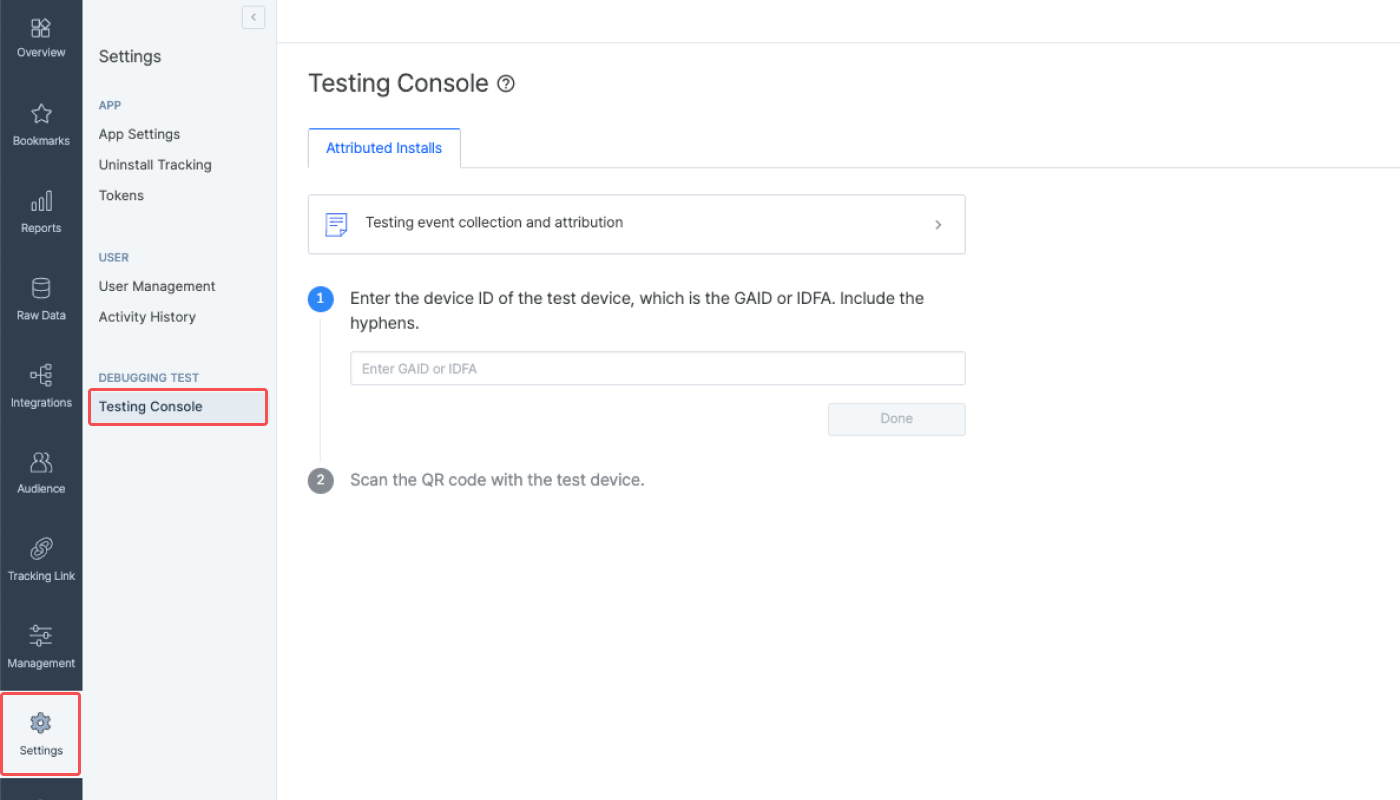
3. Scan the QR code with the test device. Or click Copy URL and send the copied URL to the test device. Click the URL from the test device. The copied URL is the tracking link embedded in the QR code.
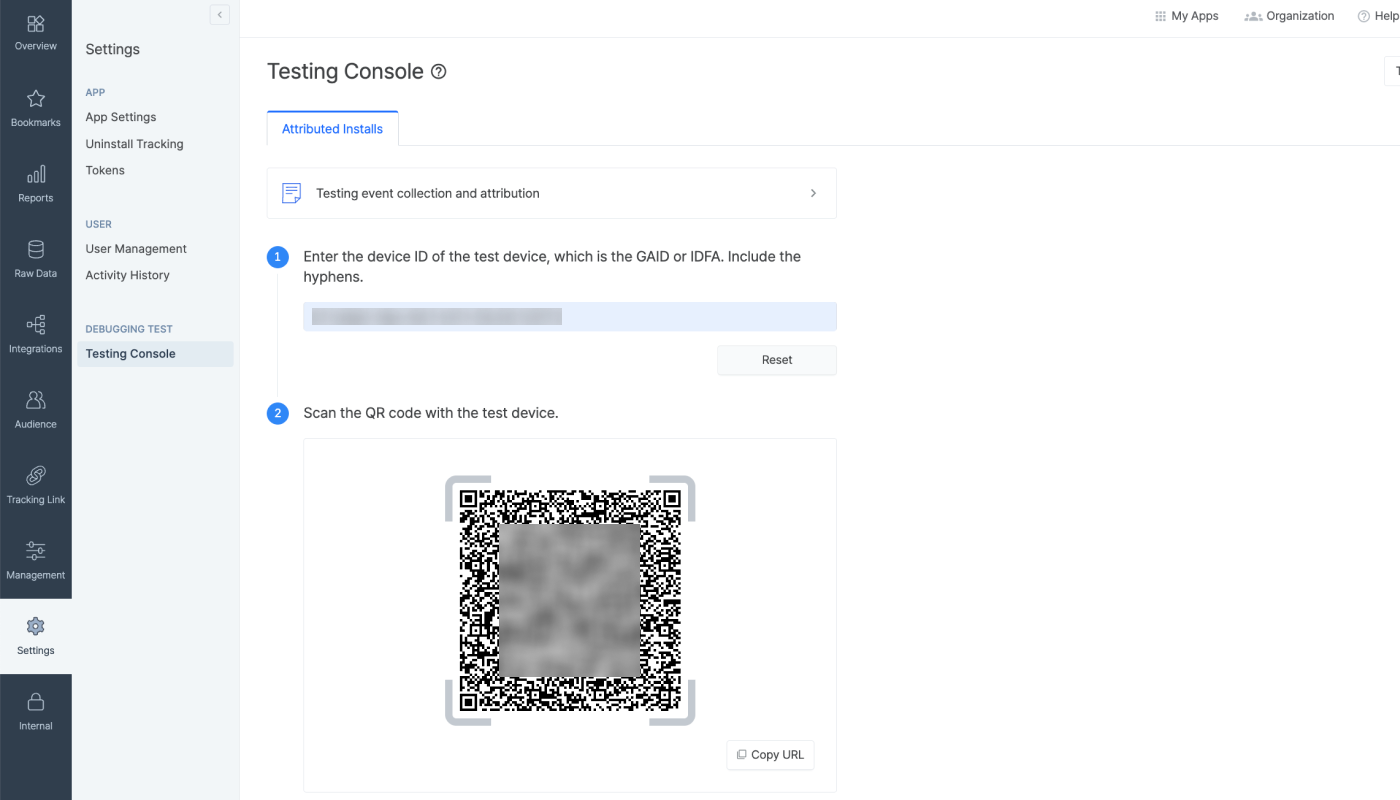
4. When scanning the QR code with the test app, you will land on a temporary webpage. Download your app to the test device. Closing the temporary webpage won’t affect the test result.
If your app is released: Download the app from the app store.
If your app is not released yet or is a development app: Download the app file or download the app via platforms such as the Google Play Console or TestFlight.
Launch the app after download. The install event is collected only when the app is launched after download. For iOS apps, data tracking must be allowed on the ATT prompt to conduct the test.
5. Upon launching your app after download, the test result will show on the Airbridge dashboard.
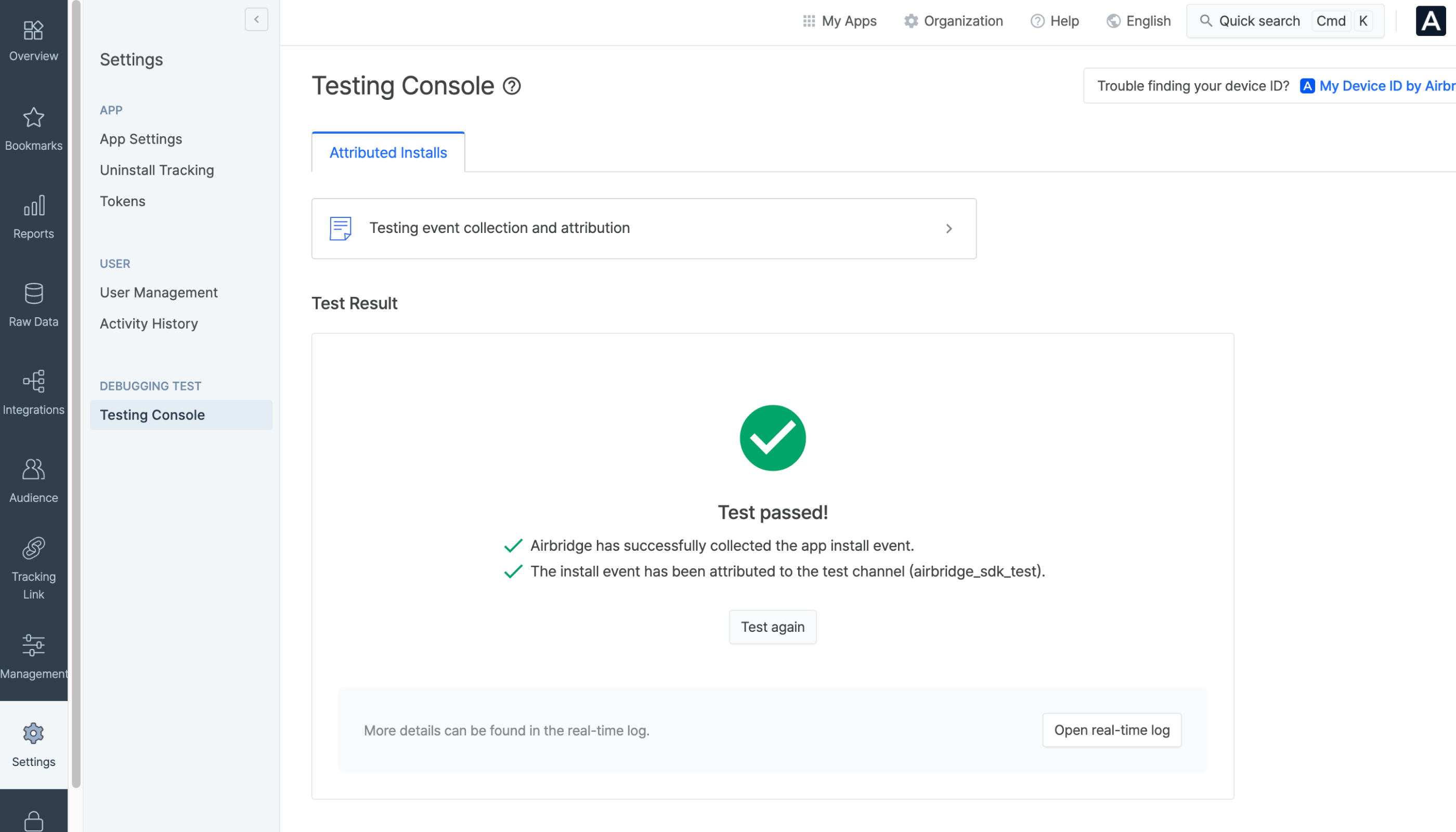
6. If the test result is delayed or if the test fails, delete the app from the test device and conduct the test again. If no attribution result is available, go through the checklist to avoid mistakes that lead to attribution failure.
7. Click Open real-time logs to view the details of the test result on the [Raw Data]>[App Real-time Logs] page. You can also use the Actuals Report for the same purpose.
Note
Airbridge users with Agency or Media Partner app roles don’t have access to the [App Real-time Logs] page in the Airbridge dashboard.
If the app install event from the test device has been collected successfully, you can see the install event details on the [Raw Data]>[App Real-time Logs] page. If the install event details are available in the real-time logs, as in the image below, the app install event collection and attribution are deemed to be successful even if the test result did not show due to delays or initially showed failure on the dashboard.
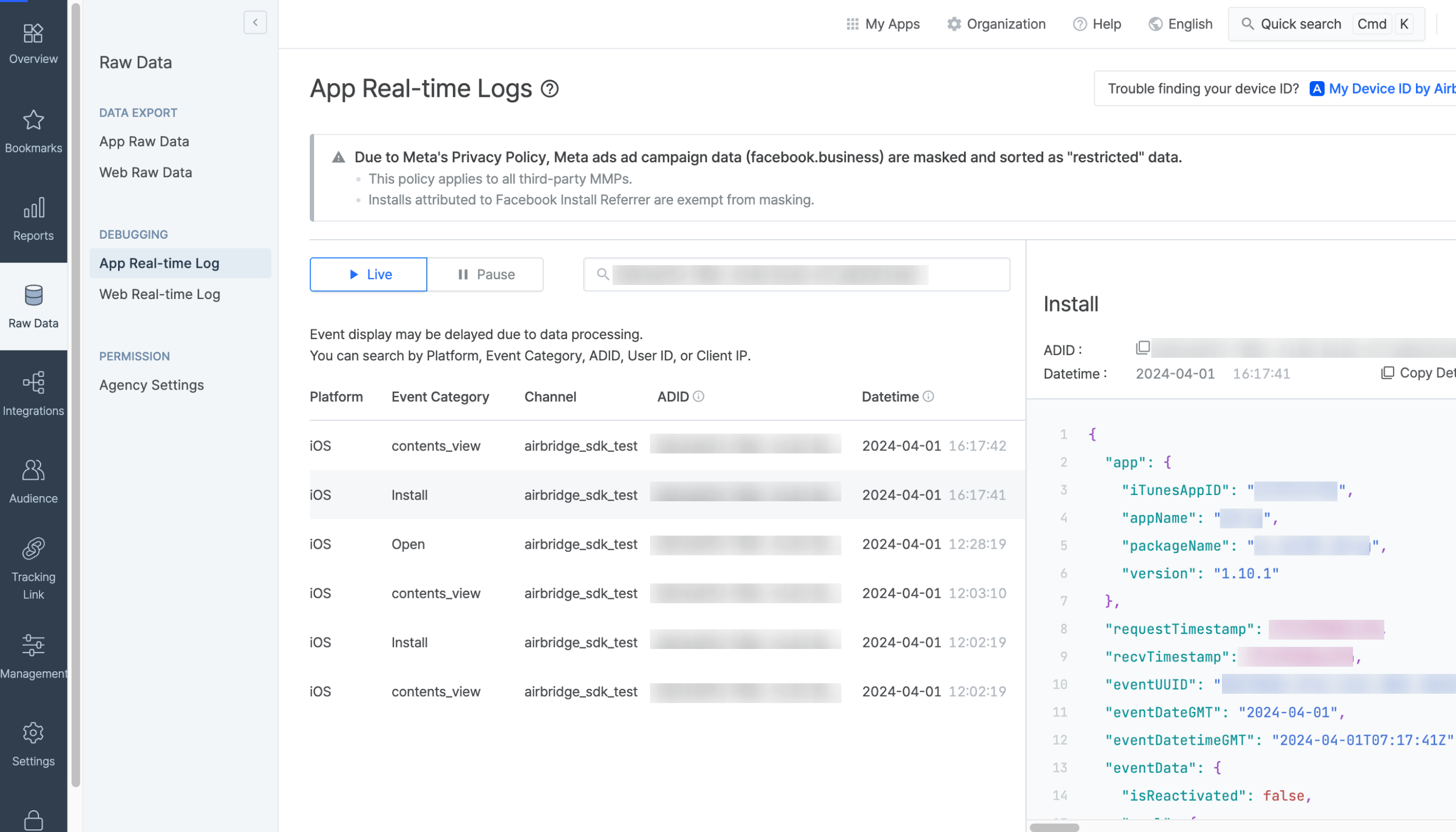
Android
Event Category: Install
gaid: GAID entered in the Airbridge dashboardattributionResult.channel: airbridge_sdk_testattributionResult.attributedTouchpointOriginURL:https://abr.ge/@${YOUR_APP_NAME}/test_sdk?campaign=test_sdk_campaign&device_uuid=${YOUR_GAID}
iOS
Event Category: Install
ifa: IDFA entered in the Airbridge dashboardattributionResult.channel: airbridge_sdk_testattributionResult.attributedTouchpointOriginURL:https://abr.ge/@${YOUR_APP_NAME}/test_sdk?campaign=test_sdk_campaign&device_uuid=${YOUR_IDFA}
Configure the Actuals Report as detailed below to confirm the app install event collection and attribution.
Date range: Include the date the test was conducted.
Metric: Select
Install (App).GroupBy: Select
Channel.
If the app install event has been successfully attributed to the test channel, airbridge_sdk_test, the Actuals Report will show the number of installs as in the image below.
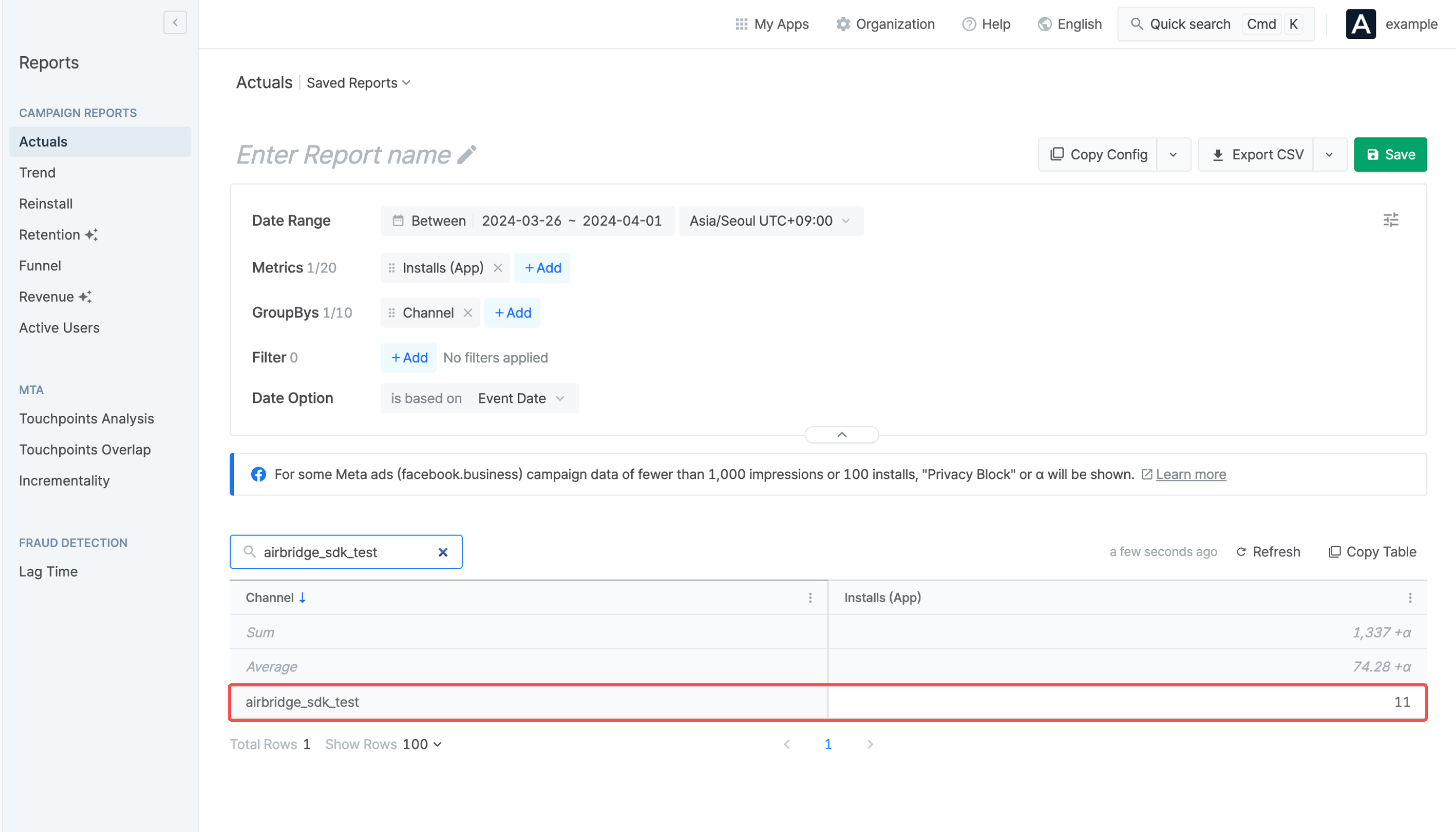
Organic app install events are installs that occur without any interaction with a paid ad. By testing organic app installs, you can confirm that events are collected by the Airbridge SDK. However, this test does not confirm whether events are attributed successfully or not.
1. Prepare a test device. If your app is already installed, delete it from the device before conducting the test.
2. Download and launch the app on the test device.
3. Check whether the install event details can be found on the [Raw Data]>[App Real-time Logs] page. It may take up to 10 minutes to view the event details in the real-time logs from the actual event occurrence time.
4. If the test result is delayed and the install event details can’t be found on the [App Real-time Logs] page, delete the app from the test device and conduct the test again.
In order to confirm whether an event has been collected as intended according to the event taxonomy, check the event details in the real-time logs.
Note
Airbridge users with Agency or Media Partner app roles don’t have access to the [App Real-time Logs] page in the Airbridge dashboard.
In order to confirm whether an event has been collected as intended according to the event taxonomy, check the event details on the [App Real-time Logs] page.
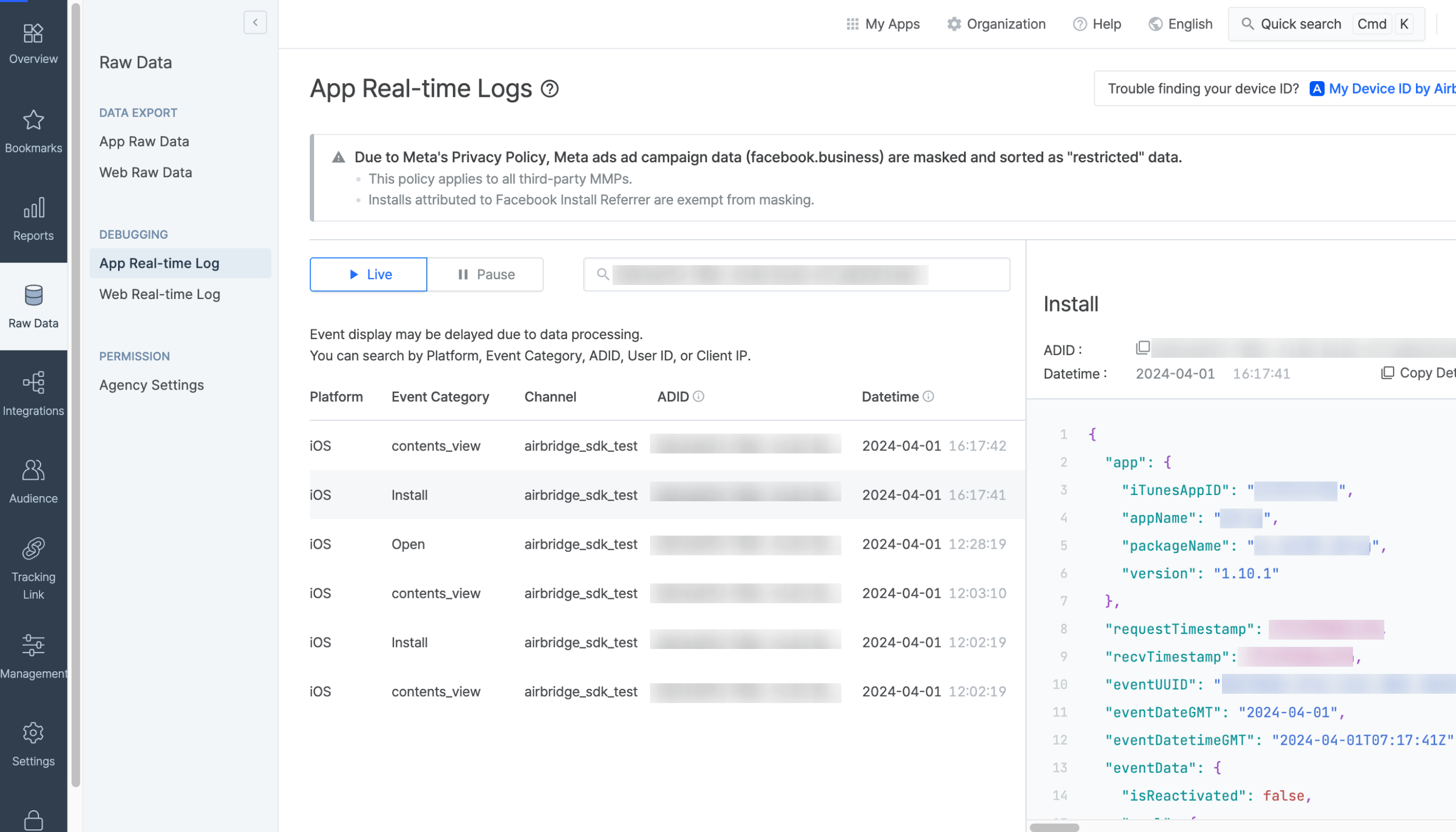
Refer to the information below to learn where to find the event parameters.
Category:
eventData.goal.categoryAction:
eventData.goal.actionLabel:
eventData.goal.labelValue:
eventData.goal.valueSemantic Attribute:
eventData.goal.semanticAttributesCustom Attribute:
eventData.goal.customAttributes
You can test whether users are redirected to the intended in-app location through deep linking using the Airbridge dashboard. To test deep linking, navigate to [Settings]>[Testing Console] and select the [Deep Linking] tab. For detailed instructions, refer to this article.
The IDFA, which is required for attribution, may not be collected due to the Tracking Authorize Timeout period. For example, if the install event is sent to Airbridge before the ATT prompt appears in the app, the IDFA cannot be collected because the user did not allow data tracking before the event was sent.
Therefore, if the IDFA has not been collected in several test settings, check whether the Tracking Authorize Timeout period is adequately set.
Opening the app for the first time after downloading is not recorded as an Open event but as an Install event.
Make sure the Airbridge SDK has been successfully installed. Refer to this article and ask your developer for help.
Make sure you launch the app after downloading.
Make sure to allow data tracking on the ATT prompt in the test device if you are testing for an iOS app.
If the attribution still fails even after allowing data tracking on the ATT prompt, check whether the Tracking Authorize Timeout period is adequately configured.
Was this helpful?