- Marketers Guide
- Getting Started
- Onboarding Airbridge
FAQ - Onboarding Airbridge
Yes, installing the Airbridge SDK in your app is crucial in measuring ad campaigns and attributing conversions.
To install the Airbridge SDK, visit this page.
For an experienced developer, the setup should take 10 minutes per platform. Once the SDK installation is complete, submit your app to the app store. For details about the app review process, refer to this article.
The size of the Airbridge SDK varies depending on the platform. The SDK adds up between 600 kB and 1MB to an iOS app and less than 200 kB to an Android app.
Yes, you can work with an app still in the development or testing stages. This allows you to safely test your SDK integration and confirm that the data collected is successfully passed from your app to the Airbridge server.
To store the data of the test app separately, use the test app’s API Token when installing the Airbridge SDK into the test app.
Follow the instructions below to work with a test app.
Click [My Apps] on the top menu bar and select [My Apps ->]. Click Add a new app.
In Step 2, select Development mode. For more details, refer to this article.
The app name of the test app should be different from the app name of the live app. Make sure you don't use the same name.
Refer to the following information for the deep linking test.
Yes, you can register as many apps as you want.
Navigate to the [My Apps] page in the Airbridge dashboard, and you will see a list of apps you have registered. Click the “Add a New App” button in the upper right corner to register another app. To open the dashboard view of an app registered to Airbridge, click on the app name in the list.
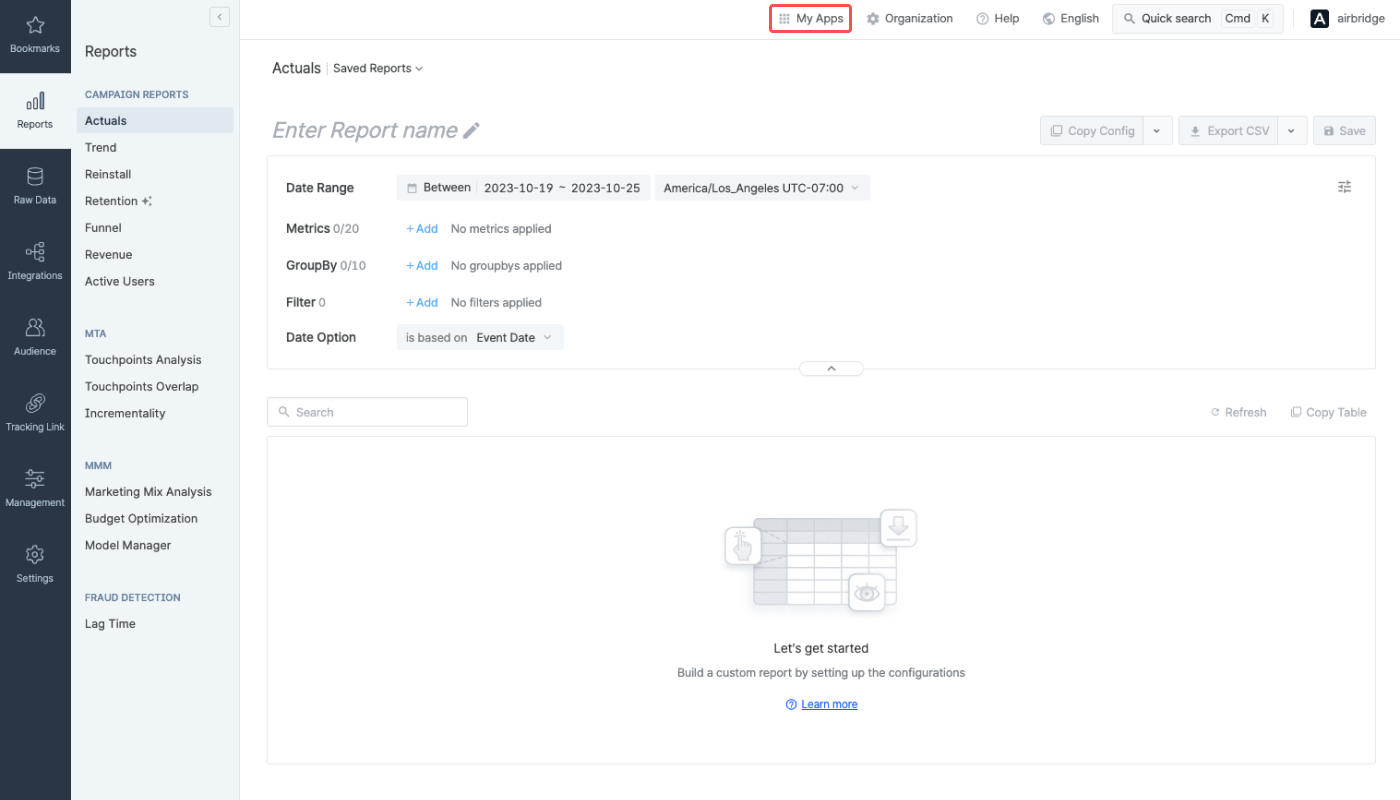
Was this helpful?