Airbridge User Management
Airbridge users are assigned different roles that define the capabilities to access features and perform functions of Airbridge. Before inviting new users to Airbridge for collaboration, read on and learn about the user roles and their capabilities for user management and app access.
Note
This article aims to support your understanding of the overall user role system of Airbridge. For detailed instructions on user management, read the following articles.
Organization is a unit that groups individual apps and users. All users belong to an organization and are assigned an organization role with varying capabilities for user management. All apps are registered to an organization, and users of an organization are assigned an app role with varying access levels to the app.
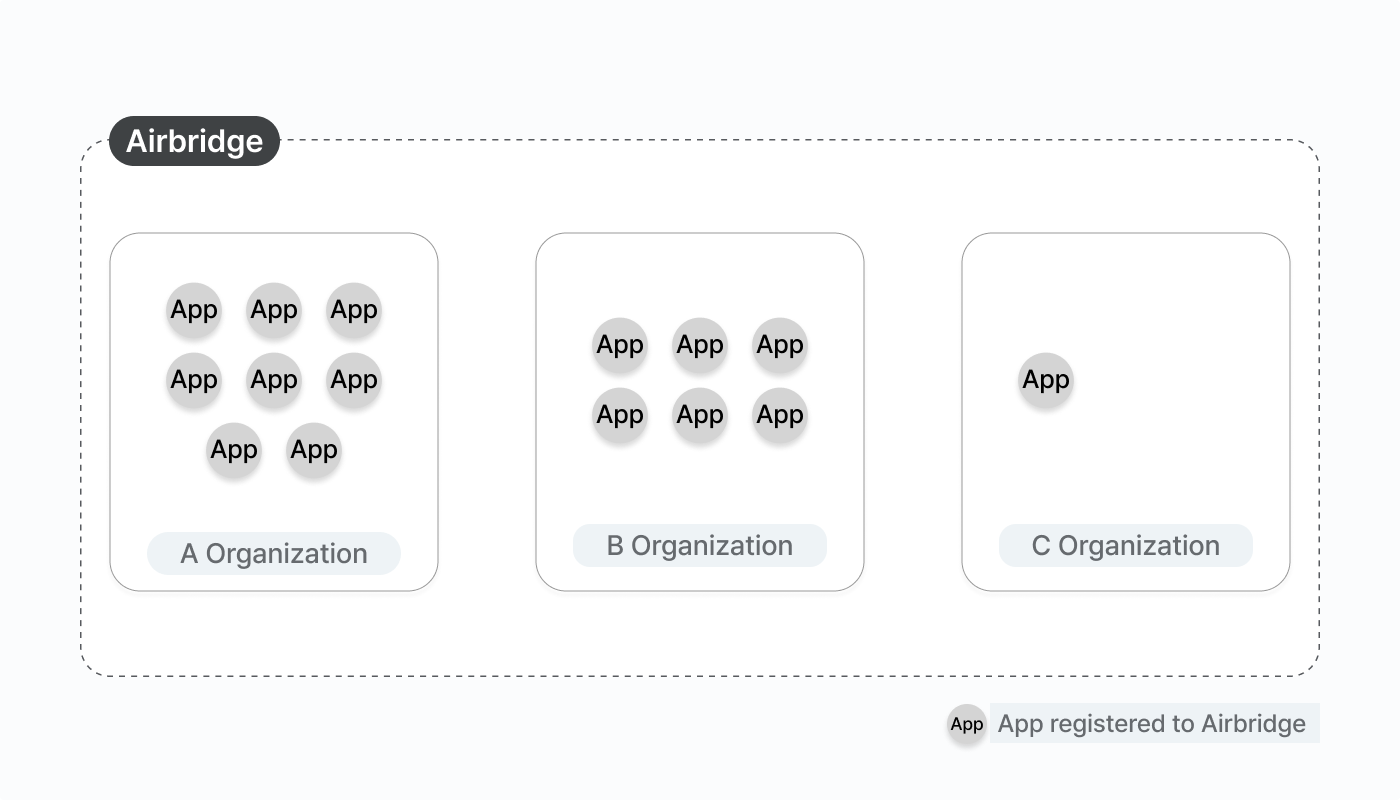
The user permission in Airbridge works on the organization level and app level. A user can be invited to multiple organizations and have access to multiple apps.
Users can only access Airbridge via the organization they created or invited to. The organization role assigned to a user in Organization X defines the user permission level for Organization X only and does not affect the permission level for any other Organization.
If a user is granted access to App X but not to App Y in the same Organization, the user can only access App X in Airbridge. The app role assigned to a user defines the user permission level for App X only and does not affect the permission level for any other app.
All Airbridge users are assigned to an organization role and an app role.
Organization roles define users’ user management capabilities within the organization and include the following roles:
Admin
Manager
Member
App roles define users’ app access levels and include the following roles:
Owner
In-house Marketer
Agency
Media Partner
The organization role of a user defines the user’s capabilities to perform functions for user management within the organization. Refer to the following table for the capabilities per organization role.
Admin | Manager | Member | |
|---|---|---|---|
View user list | O | O | O |
Invite new users to the organization and delete users | O | O | X |
Change organization roles and app roles of users | O | O | X |
Add a new app | O | O | X |
Edit the display name of the organization | O | X | X |
Read on to learn more about the different organization roles in detail.
When a user creates a new organization while registering a new app to Airbridge, the user will be automatically assigned the Admin role.
Admins have full access to all user management capabilities. Here is the full list of capabilities of Admins:
Invite new users to the organization assigning them any organization roles and app roles
Change the organization roles and app roles of existing users within the organization
Remove users from the organization
Add a new app to the organization
Edit the display name of the organization
While Managers share the same user management capabilities as Admins, they cannot edit the display name of the organization. Here is the full list of capabilities of Managers:
Invite new users to the organization assigning them Manager and Member roles as organization roles
Invite new users to the organization assigning them any app roles
Change the organization roles and app roles of existing users within the organization
Remove users from the organization
Add a new app to the organization
Members have only view access to the user list of the organization to which they belong.
The app role of a user defines the user’s capabilities to access features and perform functions within an app registered to Airbridge. Refer to the following table for the detailed capabilities per app role.
Owner | In-house Marketer | Agency | Media Partner | |
|---|---|---|---|---|
View the Actuals report | O | O | O (Limited) | O (Limited) |
Export raw data | O | O | O (Limited) | X |
Integrate ad channel and third-party platforms | O | O | O (Limited) | X |
Create tracking links | O | O | O | X |
Set attribution rules | O | O | X | X |
Delete app | O | X | X | X |
When a user registers a new app to Airbridge, the user will be automatically assigned the Owner role.
Owner users have full access to all capabilities Airbridge offers. Here is the full list of capabilities of Owner users:
View and configure all Airbridge reports and attribution rules
Export raw data
Create tracking links
Integrate ad channels and third-party platforms with Airbridge
Delete apps from the organization
Even if you are an Owner user of an app, you need to be an Admin or a Manager of the organization the app is registered to be able to grant app access to other users.
In-house Marketer users have full access to all capabilities Airbridge offers, but they can’t delete apps. Here is the full list of capabilities of In-house Marketer users:
View and configure all Airbridge reports and attribution rules
Export raw data
Create tracking links
Integrate ad channels and third-party platforms with Airbridge
Even if you are an In-house Marketer user of an app, you need to be an Admin or a Manager of the organization the app is registered to be able to grant app access to other users.
Agency users have limitations in their access capabilities to reports and features. Here is the full list of capabilities of Agency users that come with limitations:
Create tracking links
Manage tracking links created by users from the same Agency
CAN’T configure domain names, thumbnails, deep links
Access the Actuals Report, Trend Report, Retention Report, and Lag Time Report only
View data collected via the tracking link created by users from the same Agency only in the reports accessible
View additional data if granted additional access
Export raw data of certain properties granted access to by an Owner or In-house Marketer user in the [Raw Data]>[Agency Settings] menu
CAN’T access the [App Real-time Log] and [Web Real-time Log] menu to view real-time event data
CAN’T access the [Activity History] menu to view the activity history of Airbridge users
View the integration status in the [Ad Channel Integration] menu
View attribution rules but CAN’T change them
Access all tabs in the [Settings]>[App Settings] menu
View and regenerate the API token and tracking link API token ONLY in the [Tokens] menu
Grant app access to other Agency users that belong to the same Agency
Media Partner users have limitations in their access capabilities to reports and features. Here is the full list of capabilities of Media Partner users that come with limitations:
CAN’T create or manage tracking links
Access the Actuals Report only
View data from the ad channel operated by the Media Partner only
CAN’T export raw data
CAN’T access the [App Real-time Log] and [Web Real-time Log] menu to view real-time event data
CAN’T access the [Activity History] menu to view the activity history of Airbridge users
View the integration status of the ad channel operated by the Media Partner ONLY in the [Ad Channel Integration] menu
View attribution rules of ad channels operated by the Media Partner but CAN’T change them
Access the [App Info] tab ONLY in the [Settings]>[App Settings] menu
CAN’T access the [Tokens] menu
View SKAN conversion values but CAN'T change them
Grant app access to other Media Partner users that belong to the same Media Partner
Owner and In-house Marketer users can view the activity history of all users within Airbridge per individual app registered to the organization, whereas Agency and Media Partner users don’t have access. Refer to the following article.
Was this helpful?