Reactivation Tracking
Note
This feature is not yet available in the Airbridge dashboard. Contact your Airbridge CSM to enable it.
Extending user engagement opens the possibility of maximizing user lifetime value (LTV). It also implies that dormant users hold untapped opportunities for growth.
Reactivation tracking allows you to identify the factors that bring users back to the app after a period of inactivity. You can measure the effectiveness of your advertising campaigns on returning users and optimize your marketing strategies.
Note that reactivation tracking requires additional setup.
Reinstalls and deep link opens are some of the events that signal a user’s re-engagement. However, not all re-engagements qualify as reactivation because the latter presupposes a prior period of inactivity. For instance, reinstalling the app immediately after uninstalling it or clicking on a deep link-embedded ad to open an already-installed app counts as re-engagement but not reactivation.
By enabling reactivation tracking, you can define users returning after a period of inactivity as reactivated users. Measuring ad performance associated with reactivated users allows you to answer questions such as:
How many dormant users have come back to the app?
Which event do users most frequently complete to come back?
Which ad channel was the most effective in bringing users back?
How does the user journey of reactivated users differ from that of other users?
Track reactivation to collect data about the number of reactivated users and their conversions. You can also identify the ad channels with touchpoints that had led to reactivation.
Reactivation Event is the event users complete to come back to the app. Like Target Events, Reactivation Events trigger attribution and signal a user’s return.
Reactivation Events include App Installs, Deeplink Opens, and Direct Opens.
App Install is the act of downloading a software application onto a mobile device. The Airbridge SDK detects an App Install when the app is launched for the first time after the download.
Deeplink Open is the act of clicking on a deep link to be redirected to a specific in-app location.
Direct Open is the act of launching an already-installed app without clicking a tracking link with deep linking capabilities. Note that the very first launch counts as App Install instead of Direct Open. This concept is identical to the “Non-deeplink Open” metric in the Actuals Report and the “Open” Standard Event in raw data exports.
Airbridge decides that a user has been reactivated if two conditions are met:
The user should not have been involved in any conversions during the inactivity window.
The user should have performed a Reactivation Event after the inactivity window.
Upon identifying reactivated users, Airbridge collects touchpoint and conversion data within certain timeframes, referred to as the lookback and attribution windows for Reactivation Events. The data collected is used to reconstruct the user journey.
Note
Inactivity, lookback, and attribution window setups are not yet available in the Airbridge dashboard. Contact your Airbridge CSM to modify your settings. If you don’t have a designated CSM, contact the Airbridge Help Center.
The inactivity window is a period succeeding the last conversion, after which the user is considered dormant if no conversion takes place within this timeframe. The inactivity window is closed if the user ever engages with the app during the period.
Reactivation tracking is triggered if App Install, Deeplink Open, or Direct Open takes place after the inactivity window. At the same time, the user is considered to have been reactivated.
Let’s say the inactivity window is set to 10 days. The user engaged with the app for the last time on Jan 1 and installed the app on Jan 12.
Because there has been no conversion within the 10-day inactivity window, Airbridge considers the user to be dormant starting Jan 12. In addition, because the user completed a Reactivation Event after being considered dormant, the user is considered to have been reactivated.
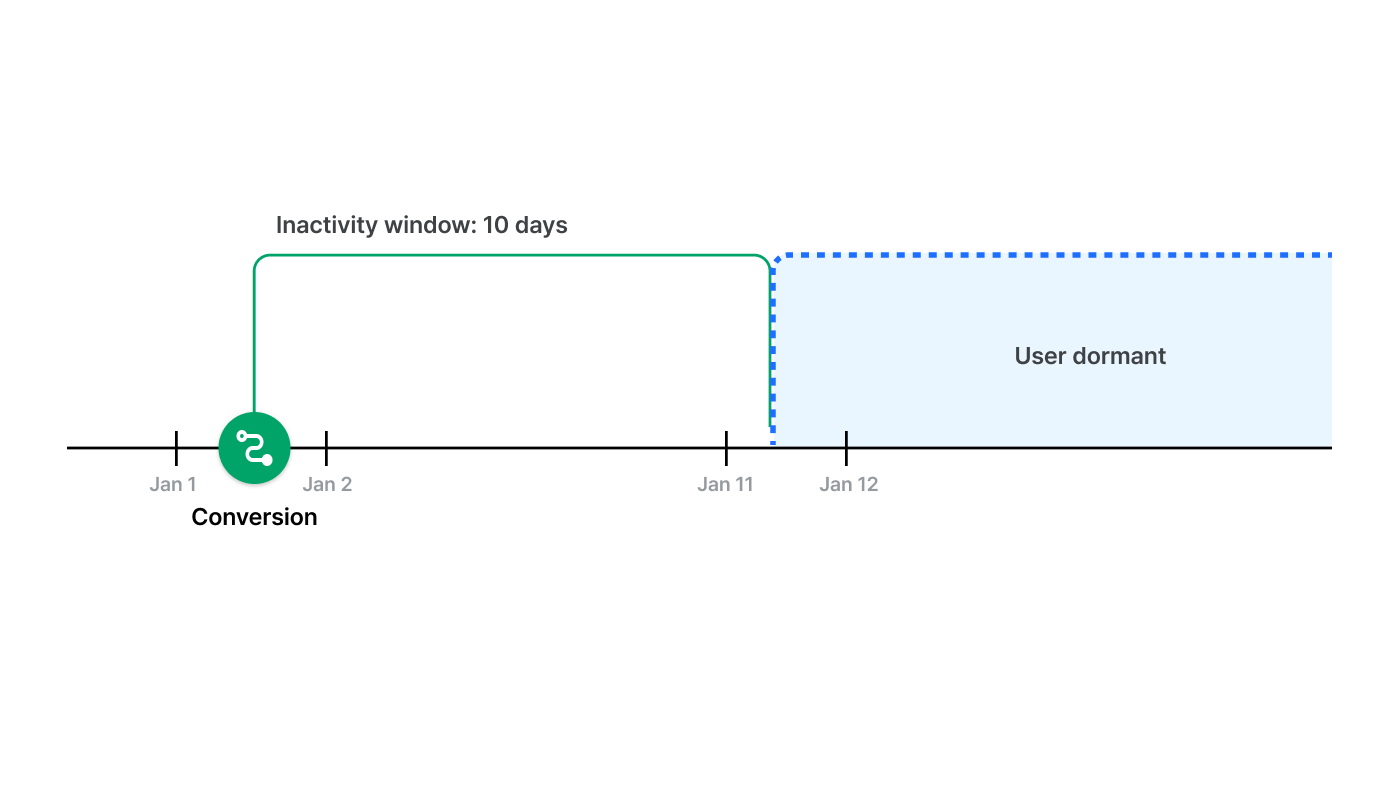
The lookback window for Reactivation Events is a period preceding a Reactivation Event in which touchpoints are considered relevant. Note that it is specific to reactivation tracking and different from the lookback window explained in this article.
The winning touchpoint is the ad interaction within the lookback window and closest in time to the Reactivation Event. The Reactivation Event can’t be attributed if there is no touchpoint within this timeframe.
You can set different lookback windows by Reactivation Event.
App Install: Customize as necessary or align it with the settings in the [Attribution Rules] page in the Airbridge dashboard.
Deeplink Open: You can’t set a lookback window. As it typically takes less than a second for a user who clicks on a tracking link with deep linking capabilities to be redirected to an in-app location, it is obvious which ad channel should take credit for the conversion.
Direct Open: Customize as necessary.
Let’s say the inactivity and lookback windows are each set to 10 days. The user engaged with the app for the last time on Jan 1 and completed a Reactivation Event on Jan 21.
Because the user completed a Reactivation Event after the 10-day inactivity window, the user is considered to have been reactivated. The winning touchpoint is the ad interaction within the 10-day lookback window and closest in time to the Reactivation Event.

The attribution window for Reactivation Events is a period succeeding a Reactivation Event in which conversions are tracked and recorded. Note that it is specific to reactivation tracking and different from the attribution window explained in this article.
The winning touchpoint for a Reactivation Event also takes credit for the conversions within the attribution window.
You can set different lookback windows by Reactivation Event.
App Install: Customize as necessary or align it with the settings in the [Attribution Rules] page in the Airbridge dashboard.
Deeplink Open: Customize as necessary or align it with the settings in the [Attribution Rules] page in the Airbridge dashboard.
Direct Open: Customize as necessary.
Let’s say the inactivity, lookback, and attribution windows are each set to 10 days. The user engaged with the app for the last time on Jan 1 and interacted with an advertisement on Jan 12. Then, the user completed a Reactivation Event on Jan 21 and made a purchase on Jan 31.
According to the Airbridge reactivation tracking rules, the winning touchpoint for the Reactivation Event also takes credit for the purchase.
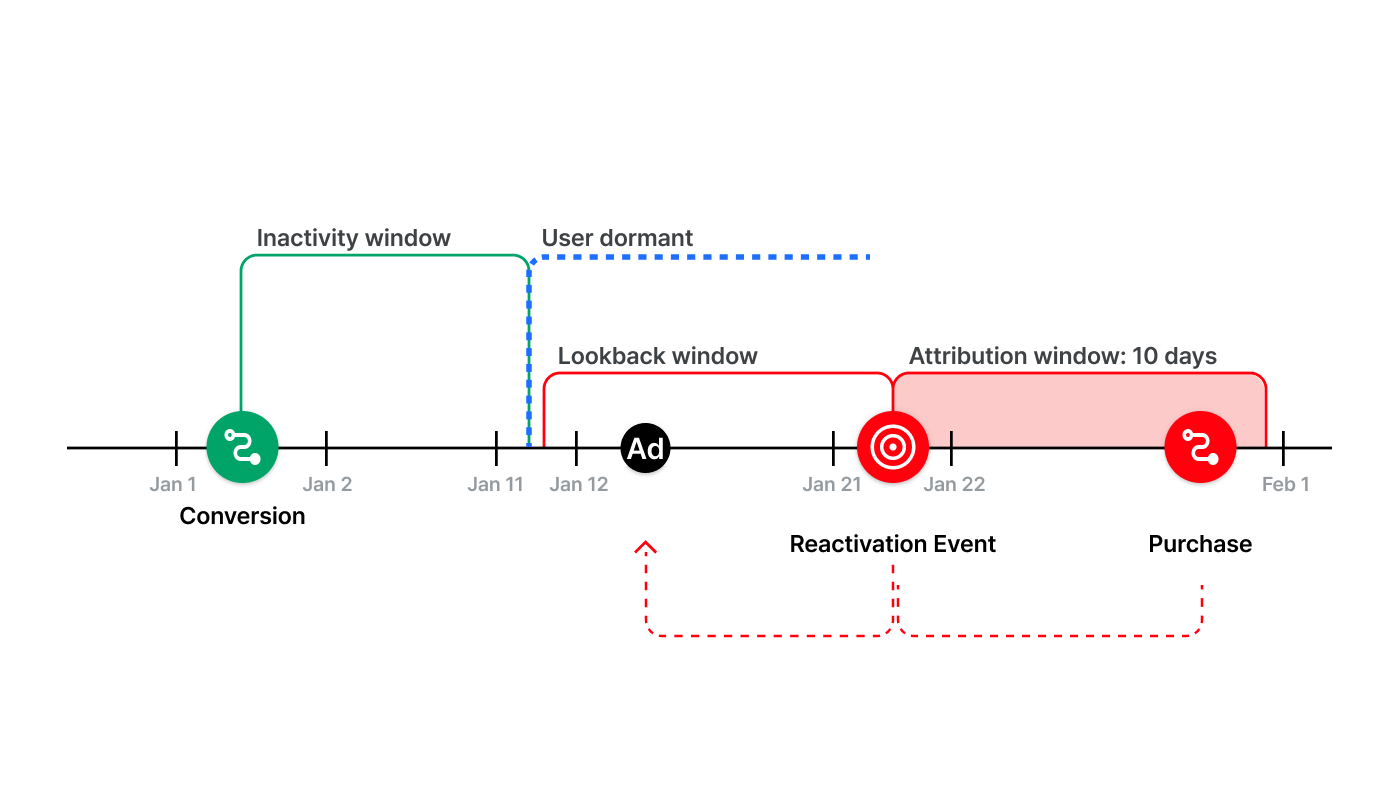
Airbridge provides reactivation tracking results in the Actuals Report and Raw Data Export.
Refer to the below for information on the metrics and GroupBys relevant to reactivation tracking.
Name | Description |
|---|---|
Reactivated Events (App) | The number of Reactivation Events that took place in the app |
Reactivated Unique Users (App) | The number of unique users who completed one or more Reactivation Events |
Reactivated Installs (App) | The number of App Installs that count as Reactivation Events |
Reactivated Install Users (App) | The number of unique users who installed the app to be reactivated |
Reactivated Opens (App) | The number of Direct Opens that count as Reactivation Events |
Reactivated Open Users (App) | The number of unique users who launched the app without clicking on a tracking link to be reactivated |
Reactivated Deeplink Opens (App) | The number of Deeplink Opens that count as Reactivation Events |
Reactivated Deeplink Open Users (App) | The number of unique users who opened a deep link to be reactivated |
Is Reactivated indicates whether a certain App Install, Deeplink Open, or Direct Open counts as a Reactivation Event. If true, the event is a Reactivation Event; if false, it is not.
Is Attributed to Reactivated Target Event shows the relevance of a conversion that is neither a Target Event nor a Reactivation Event for reactivation tracking.
If true, the conversion is attributed to the winning touchpoint of a Reactivation Event. If false, it is attributed to the winning touchpoint of a Target Event.
If there is no value, the conversion is associated with a Reactivation Event that can’t be attributed, or the conversion falls outside the attribution window of a Reactivation Event.
Refer to the below for information on the properties relevant to reactivation tracking.
Is Reactivated indicates whether a certain App Install, Deeplink Open, or Direct Open counts as a Reactivation Event. If true, the event is a Reactivation Event; if false, it is not.
Is Attributed to Reactivated Target Event shows the relevance of a conversion that is neither a Target Event nor a Reactivation Event for reactivation tracking.
If true, the conversion is attributed to the winning touchpoint of a Reactivation Event. If false, it is attributed to the winning touchpoint of a Target Event.
If there is no value, the conversion is associated with a Reactivation Event that can’t be attributed, or the conversion falls outside the attribution window of a Reactivation Event.
Below are some attribution scenarios for reactivation tracking. To help your understanding, each scenario has an app category randomly assigned.
Attention
The attribution scenarios below assume that the inactivity, lookback, and attribution windows are set on a daily basis for the sake of convenience.
Let’s say the inactivity window is set to 1 day, and the last conversion took place on January 1st, 12:00 PM. Then, the inactivity window is from January 1st, 12:00 PM, to January 2nd, 12:00 PM.
Note that the windows are, in fact, configurable on an hourly granularity.
Let’s say a user uninstalled and reinstalled your hypercasual gaming app. The attribution result for the App Install differs depending on your reactivation tracking settings.
Below is an example of a user journey. All of the events took place at 12:00 PM.
Feb 1: The user collected daily free rewards. This was the user’s last conversion before the App Install.
Feb 2: The user uninstalled the app.
Feb 3: The user clicked on an advertisement from ad channel A.
Feb 4: The user reinstalled the app.
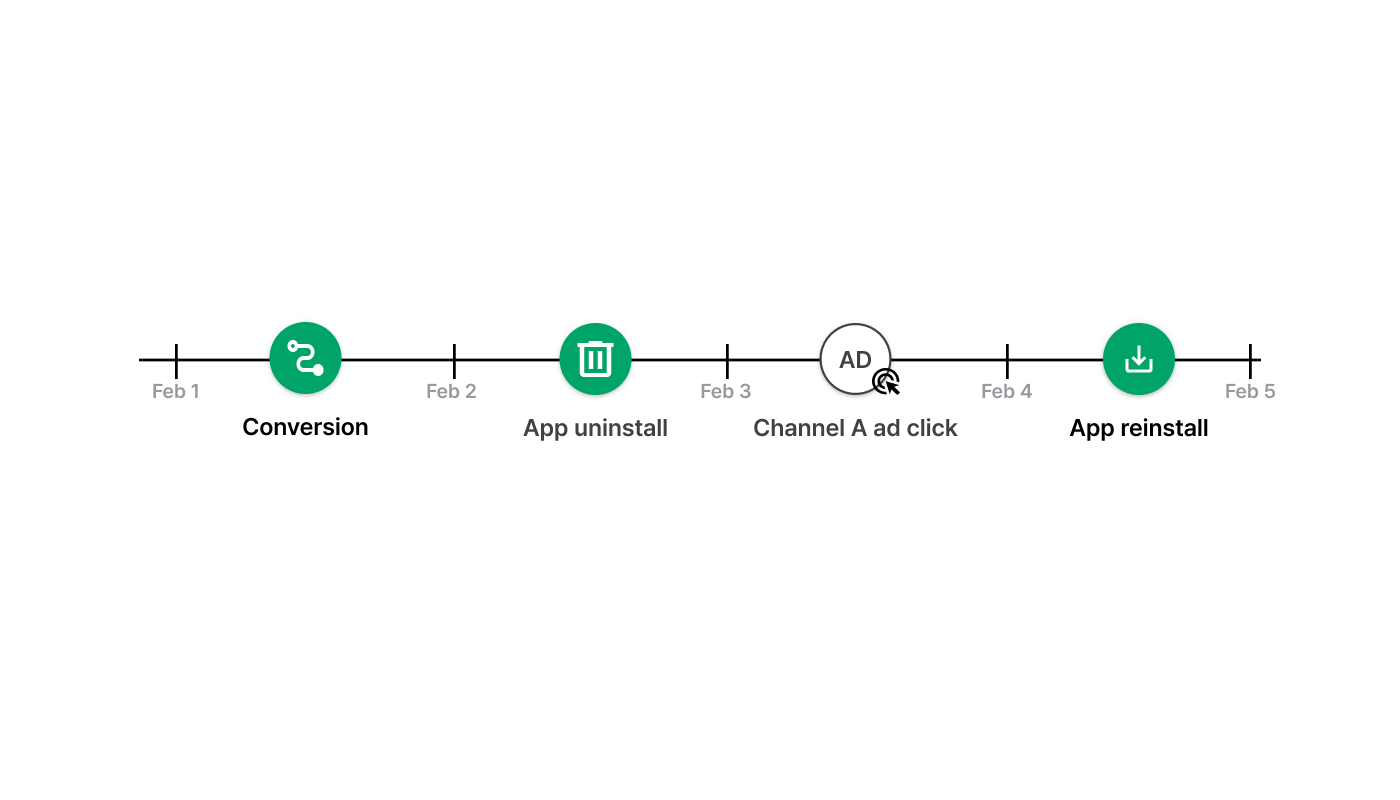
The attribution rules are configured as below:
Lookback window for App Installs: 1 day
Inactivity window: 2 days
Lookback window for App Install Reactivation Events: 1 day
The App Install would be attributed as shown below, depending on reactivation tracking settings.
|
Event Type |
Winning Touchpoint |
|---|---|---|
Reactivation Tracking Disabled | Target Event | Click from ad channel A |
Reactivation Tracking Enabled | Reactivation Event | Click from ad channel A |
With reactivation tracking enabled, the App Install, which took place after the 2-day inactivity window on Feb 4, is considered a Reactivation Event instead of a Target Event.
Refer to the below for a more detailed explanation of the attribution process.
If reactivation tracking is disabled:
The App Install from Feb 4 is a Target Event. With reactivation tracking disabled, App Installs can never be considered a Reactivation Event.
The winning touchpoint for the App Install is the click from ad channel A from Feb 3, which is within the 1-day lookback window for App Installs.
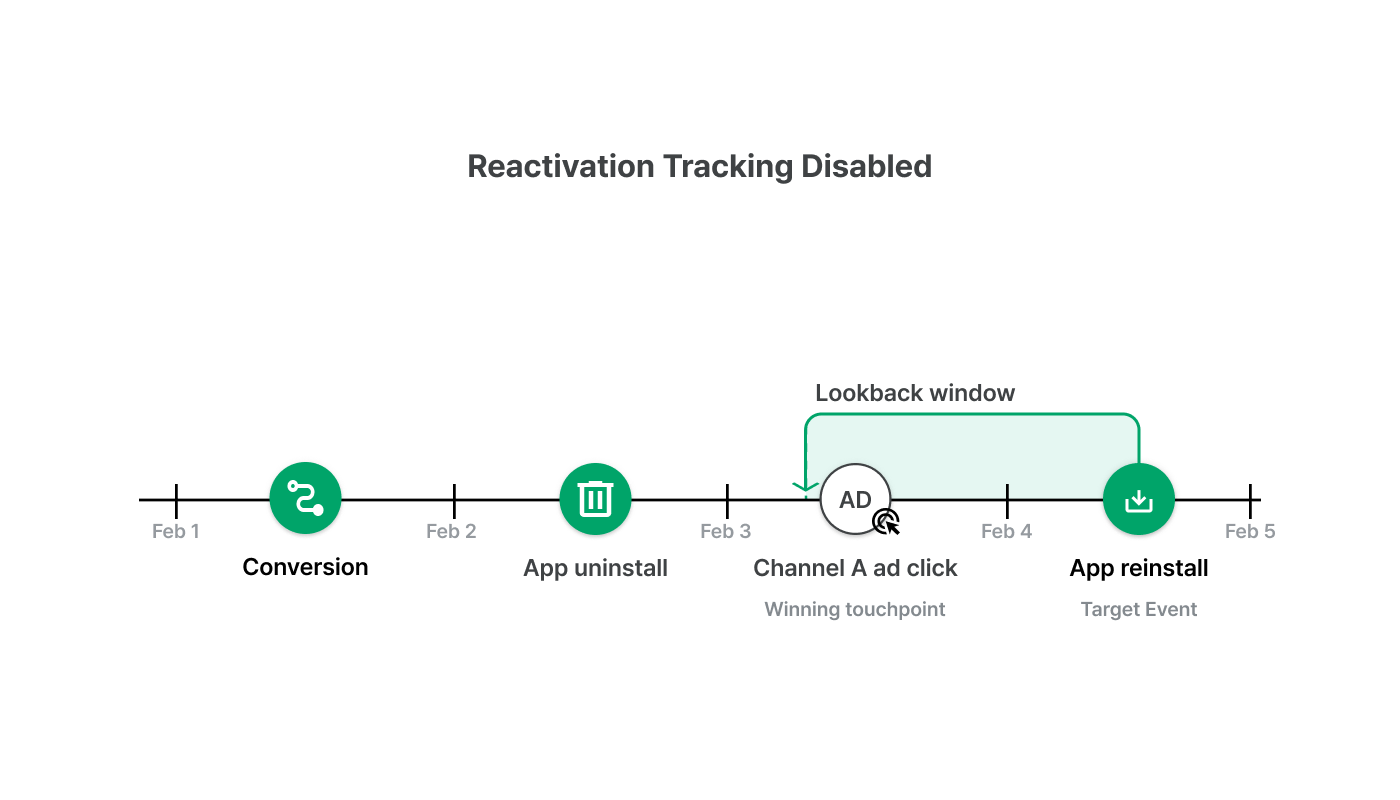
If reactivation tracking is enabled:
Airbridge decides that a user has been reactivated if two conditions are met:
The user should not have been involved in any conversions during the inactivity window.
The user should have performed a Reactivation Event after the inactivity window.
The inactivity window is from Feb 1 to Feb 3. Therefore, the App Install from Feb 4 qualifies as a Reactivation Event, triggering attribution like a Target Event.
The winning touchpoint is the click from ad channel A from Feb 3, which is within the 1-day lookback window for App Install Reactivation Events.

Let’s say a user clicked on a deep link-embedded ad to open your fashion e-commerce app for the first time in 7 days. The attribution result for the Deeplink Open differs depending on your reactivation tracking settings.
Below is an example of a user journey. All of the events took place at 12:00 PM.
Mar 1: The user searched for bags. This was the user’s last conversion before the Deeplink Open.
Mar 8: The user clicked on an advertisement from ad channel B and opened a deep link.
Mar 13: The user purchased a bag that costs $300.

The attribution rules are configured as below:
Attribution window for Deeplink Opens: 1 day
Inactivity window: 4 days
Attribution window for Deeplink Open Reactivation Events: 5 days
The Deeplink Open would be attributed as shown below, depending on reactivation tracking settings.
|
Event Type |
Winning Touchpoint |
Conversion Attributed to the Winning Touchpoint |
|---|---|---|---|
Reactivation Tracking Disabled | Target Event | Click from ad channel B | None |
Reactivation Tracking Enabled | Reactivation Event | Click from ad channel B | Mar 13 $300 purchase |
With reactivation tracking enabled, the Deeplink Open, which took place after the 4-day inactivity window on Mar 8, is considered a Reactivation Event instead of a Target Event.
The winning touchpoint for the Deeplink Open also takes credit for the $300 purchase because it took place within the 5-day attribution window for Deeplink Open Reactivation Events on Mar 13. Note that numerical data such as the price can only be collected by configuring the Event Value of an event.
Refer to the below for a more detailed explanation of the attribution process.
If reactivation tracking is disabled:
The Deeplink Open from Mar 3 is a Target Event. With reactivation tracking disabled, Deeplink Opens can never be considered a Reactivation Event.
The winning touchpoint for the Deeplink Open is the click from ad channel B because the user clicked on the deep link-embedded ad to be redirected to an in-app location.
The $300 purchase from Mar 13 can’t be attributed. The Deeplink Open took place on Mar 8, and the purchase falls outside the 1-day attribution window for Deeplink Opens.
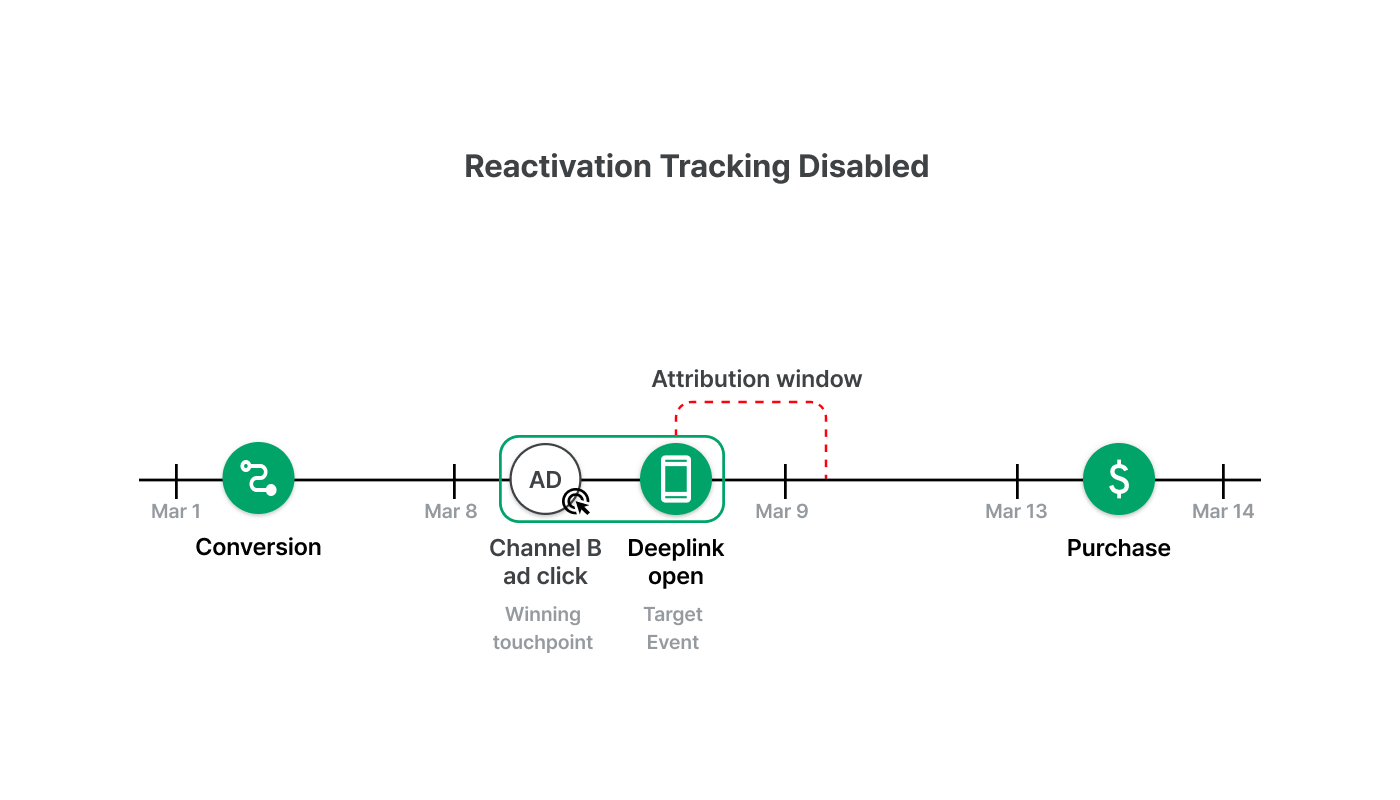
If reactivation tracking is enabled:
Airbridge decides that a user has been reactivated if two conditions are met:
The user should not have been involved in any conversions during the inactivity window.
The user should have performed a Reactivation Event after the inactivity window.
The inactivity window is from Mar 1 to Mar 5. Therefore, the Deeplink Open from Mar 8 qualifies as a Reactivation Event, triggering attribution like a Target Event.
The winning touchpoint is the click from ad channel B from Mar 8. It also takes credit for the $300 purchase from Mar 13, which took place within the 5-day attribution window for Deeplink Open Reactivation Events.
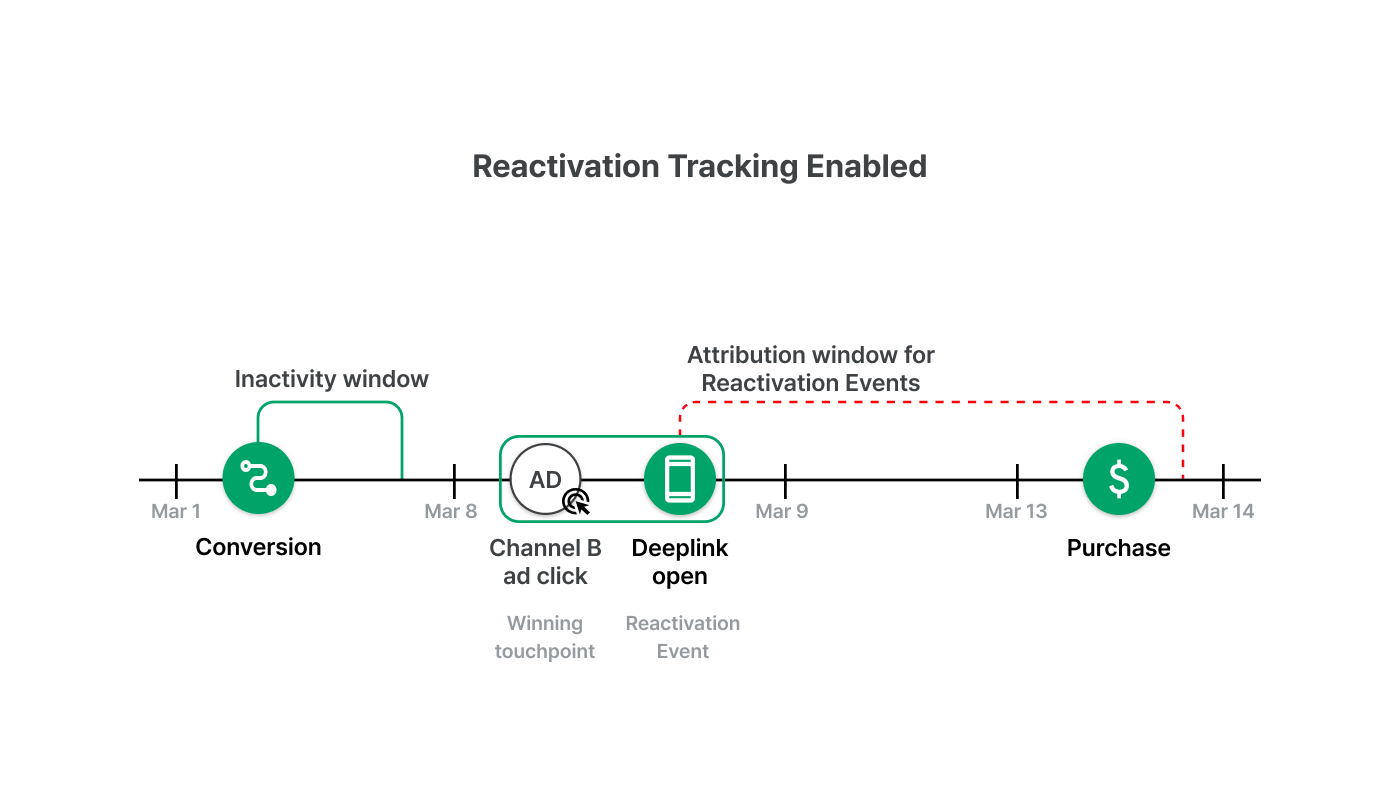
Let’s say a user opened your travel app for the first time in 15 days. The attribution result for the app install differs depending on your reactivation tracking settings.
Below is an example of a user journey. All of the events took place at 12:00 PM.
Jul 1: The user clicked on an advertisement from ad channel C to install the app.
Jul 2: The user searched for flights. This was the user’s last conversion before the Direct Open.
Jul 18: The user clicked on an advertisement from ad channel D.
Jul 25: The user opened the app without clicking a tracking link.

The attribution rules are configured as below:
Lookback window for App Installs: 24 days
Inactivity window: 12 days
Lookback window for Direct Open Reactivation Events: 10 days
The Direct Open would be attributed as shown below, depending on reactivation tracking settings.
|
Event Type |
Winning Touchpoint |
Conversion Attributed to the Winning Touchpoint |
|---|---|---|---|
Reactivation Tracking Disabled | Subsequent Event | Click from ad channel C | Jul 2 flight search |
Reactivation Tracking Enabled | Reactivation Event | Click from ad channel D | Jul 25 Direct Open |
With reactivation tracking enabled, the Direct Open, which took place after the 12-day inactivity window on Jul 25, is considered a Reactivation Event instead of a Subsequent Event. In addition, the click from ad channel D, instead of that from ad channel C, takes credit for the Direct Open.
Refer to the below for a more detailed explanation of the attribution process.
If reactivation tracking is disabled:
The App Install from Jul 1 is a Target Event, and the Direct Open from Jul 25 is the Subsequent Event. With reactivation tracking disabled, Direct Opens can never be considered a Reactivation Event.
The winning touchpoint for the Direct Open is the click from ad channel C, which is within the 24-day attribution window for App Installs. It also takes credit for the user’s flight search from Jul 2.
The click from ad channel D can’t take any credit because it took place after the App Install, and thus, falls outside the lookback window for the App Install.

If reactivation tracking is enabled:
Airbridge decides that a user has been reactivated if two conditions are met:
The user should not have been involved in any conversions during the inactivity window.
The user should have performed a Reactivation Event after the inactivity window.
The inactivity window is from Jul 2 to Jul 14. Therefore, the Direct Open from Jul 25 qualifies as a Reactivation Event, triggering attribution like a Target Event.
The winning touchpoint is the click from ad channel D from Jul 18, which is within the 10-day lookback window for Direct Open Reactivation Events.

If the lookback window for reactivation tracking extends beyond the earliest point of the inactivity window, touchpoints that have taken place before the inactivity window are not considered for attribution. This makes the actual lookback window shorter than your configuration.
Look at the image below. The click from ad channel A can’t take credit for the Direct Open even though it is within the configured lookback window because it took place before the earliest point of the inactivity window. This leaves the Direct Open unattributed.
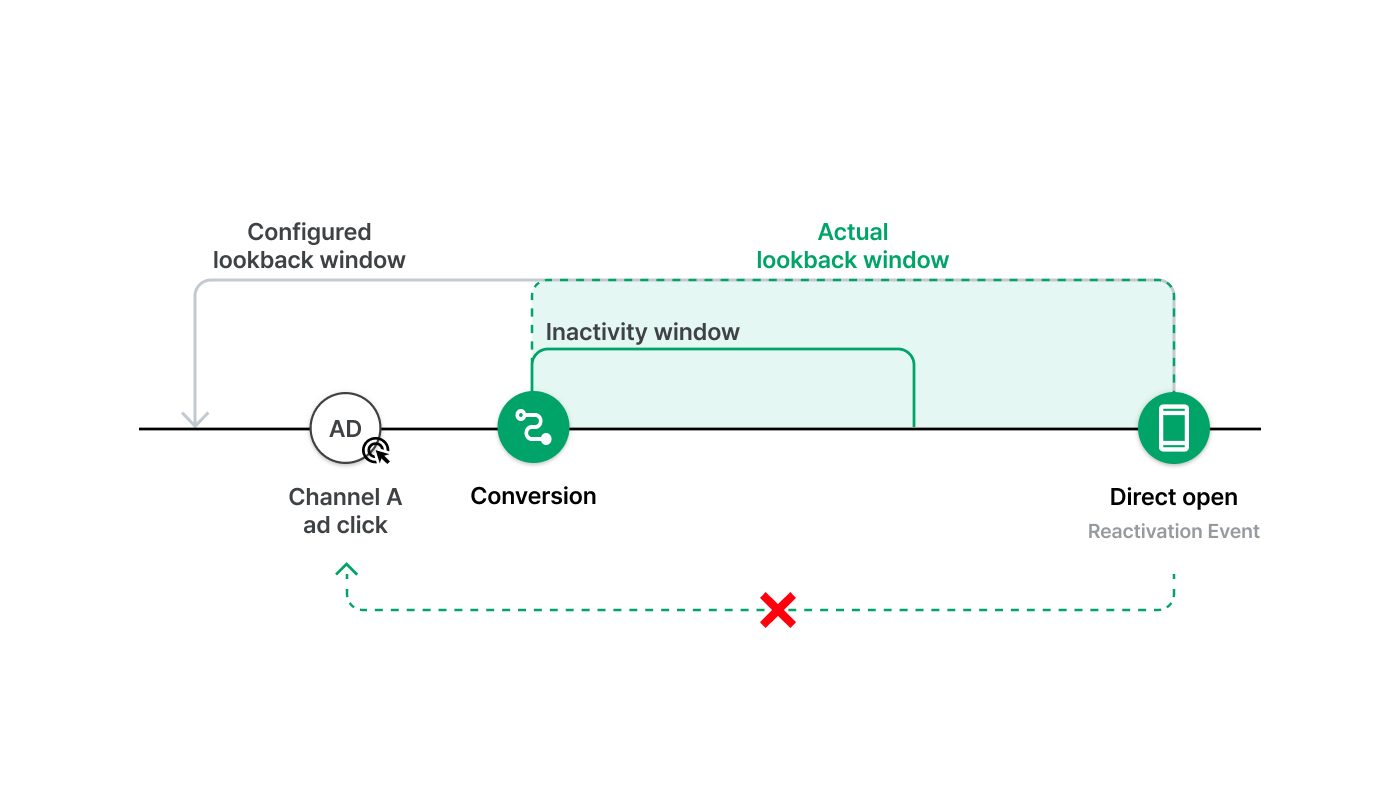
If a Reactivation Event takes place within the attribution window for a Target Event, the attribution window for the Reactivation Event is prioritized over the attribution window for the Target Event.
Look at the image below. The click from ad channel B takes credit for the purchase because the purchase took place within the attribution window for the Direct Open Reactivation Event, which should be prioritized over the attribution window for the App Install.

All other conversions that took place within the attribution window for the App Install are attributed to the click from ad channel A. In other words, these conversions are Subsequent Events. Conversions that take place after the two attribution windows can’t be attributed.
Was this helpful?