- Marketers Guide
- Reporting
- Real-time Reporting
Creating a New GroupBy
With Airbridge, you can create your own custom GroupBys to monitor the health and performance of your service.
Note
New GroupBys cannot be created on the Airbridge dashboard. Contact your CSM if you want to create new GroupBys.
Note
This feature is available across all apps registered within the organization.
You can define a new custom GroupBy and use it to group the data in the Overview Dashboard, Actuals Report, and Trend Report according to your needs. The custom GroupBys are visible in the CSV files that can be downloaded when exporting Airbridge reports and in the Google Spreadsheet file shared through Sharelinks.
The custom GroupBys can also be configured as filters in the Overview Dashboard, Actuals Report, and Trend Report. You can find them in the filter list. Not that the custom GroupBys are not supported in the raw data files.
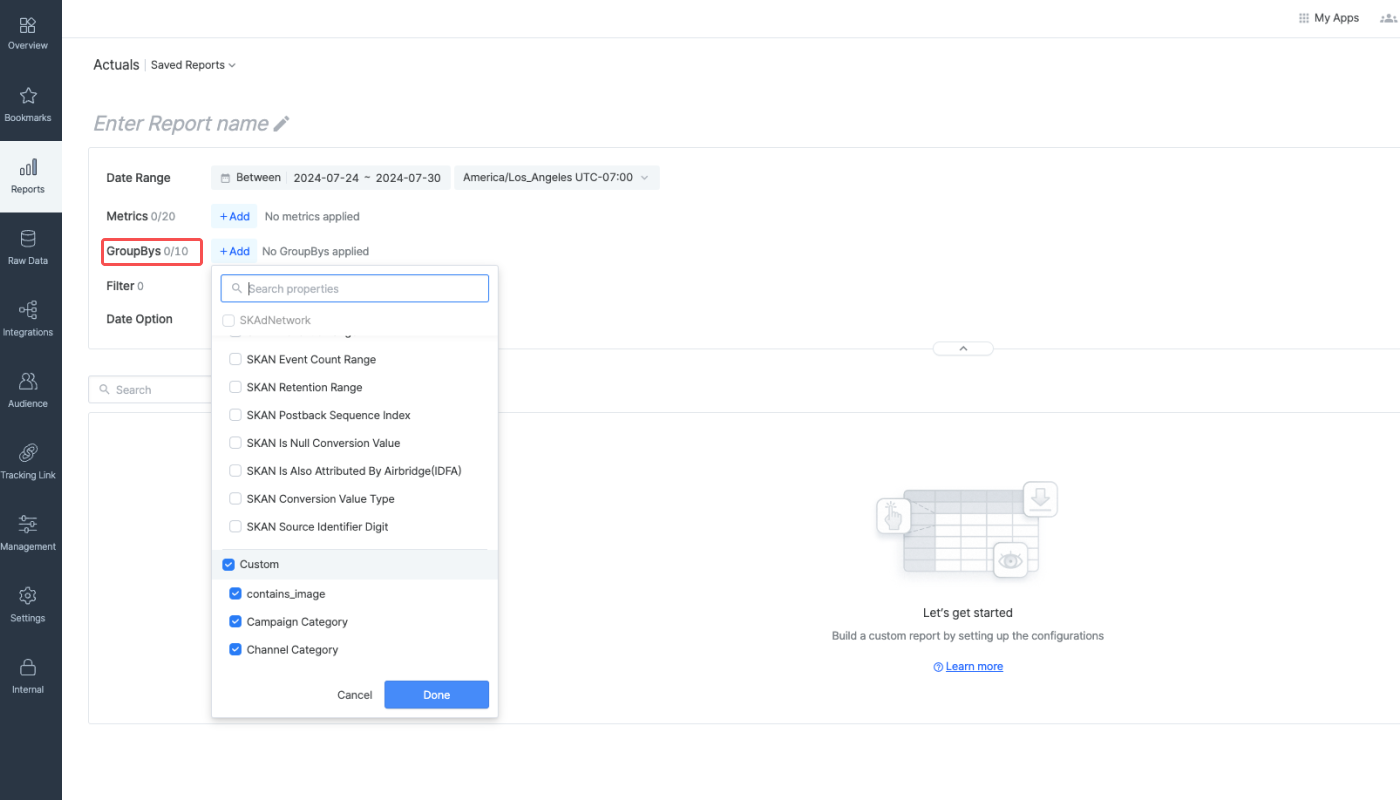
The following items must be defined to create a custom GroupBy.
Custom GroupBy name
New groups of the custom GroupBy
Refer to the table below for the detailed conditions that apply to defining a new group of the custom GroupBy.
Conditions |
Applied to |
Description |
Example |
|---|---|---|---|
Groups | Existing groups | Define a group using existing groups. | If groups A, B, and C already exist, you can create group D by defining it to include groups A and B. You can keep group C or not include it for the custom GroupBy. |
Special characters | Data | Define a group using parts of a string that comes before or after special characters, such as | When defining the string after |
Keywords | Data | Define a group using certain keywords. Priority must be set among keywords. | When defining the keyword |
Refer to the following use cases to understand how to create and use custom GroupBys.
You can create a custom GroupBy to visualize the SAN campaign and non-SAN campaign performance results in the Airbridge reports easily. The GroupBy name and groups could be defined as follows.
Custom GroupBy name: Self-Attribution
Newly defined groups: SAN, non-SAN
You can define a new group using existing groups. Define the group SAN to include SAN channels such as Meta ads, Google Ads, TikTok For Business, etc. Define the group non-SAN to include all other remaining channels.
Now you can use the GroupBy Self-Attribution in your Actuals Report to view the data grouped by SAN and non-SAN groups. The SAN column will show the sum data of all SAN channels.
You can create a custom GroupBy to visualize specific campaign data in the Airbridge reports by using special characters. The GroupBy name and groups could be defined as follows.
Custom GroupBy name: AdSeries
Newly defined groups: ad1, ad2, OtherAds (total 3 groups)
Condition: Second part of the string with
-as divider
Following the above configurations, data of the campaign campaign-ad1-winter is defined as group ad1. If the campaign name is campaignAd1winter, it will be defined as group OtherAds.
You can create a custom GroupBy using keywords to visualize specific campaign data in the Airbridge reports. The GroupBy name and groups could be defined as follows.
Custom GroupBy name: Airbridge Group
Newly defined groups: season1, season2, others (total 3 groups)
Condition: winter (priority 1), fall (priority 2)
Following the above configurations, data of the campaigns whose campaign names include winter are grouped as group winter, and data of the campaigns whose campaign names include fall are grouped as group fall. Data of the campaigns whose campaign names don’t include both winter and fall all are grouped as group others.
The campaign campaign-ad1-winter-fall, which includes both winter and fall in its name, is defined as group winter following the priority rule. If the campaign name is campaign-ad1-spring, it will be defined as group OtherAds because none of the keywords are present in the campaign name.
Was this helpful?