- Marketers Guide
- Reporting
- Retention Analysis
FAQ - Retention Analysis
The Installs (App) data in the Retention Report does not include duplicate installs based on Airbridge Device ID.
If 2 Installs (App) occur with the same Airbridge Device ID on the same date, the retention metric is measured only for the last app install. If 2 Installs (App) occur with the same Airbridge Device ID on different dates, the retention metric is measured for each install date.
The Installs (App) data in the Actuals Report does not exclude duplicate installs. Therefore, the Installs (App) count in the Retention Report may be smaller than in the Actuals Report. For more details about the identifiers in Airbridge, refer to this article.
If the Return Events include all Start Events, the retention rate of Day 0, Week 0, Month 0, Hour 0, Minute 0 is displayed as 100%. This is because the Start Event is also considered as the Return event and counts the user who performed the Start Event as a returned user.
Refer to the example below.
Example
Let’s say 4 users performed the following events on 2024-04-01.
User A: Install (App), Subscribe (App)
User B: Deeplink Open (App), Subscribe (App)
User C: Add To Cart (App), Install (App)
User D: Add To Cart (App), Deeplink Open (App)
The Retention Report has been configured as follows.
Granularity and Date Range: Daily, From 2024-04-01 to 2024-04-05
Start Event: Install (App), Deeplink Open (App)
Return Event: Install (App), Deeplink Open (App), Sign-up (App), Order Complete (App)
The Install (App) and Deeplink Open (App) events are set as Start Event and also as Return Event. Because all users performed at least 1 of the 2 events, all users are considered to have performed a Start Event and also a Return Event. Therefore, the retention rate in Day 0 is displayed as 100.
The discrepancy is caused because the time periods for aggregating unique users differ.
The top row shows the unique users aggregated across the set date range. If a user performed multiple Start Events in different date buckets during the set date range, the number of retained users is counted as 1.
The sub-rows show the unique users for each date bucket only. If a user performed multiple Start Events in different date buckets during the set date range, that user is counted as a unique user for each date bucket. Therefore, the total number of retained users in the top row may be different than the sum of the number of retained users displayed in each sub-row. For more details on the identifiers used to identify unique users, refer to this article.
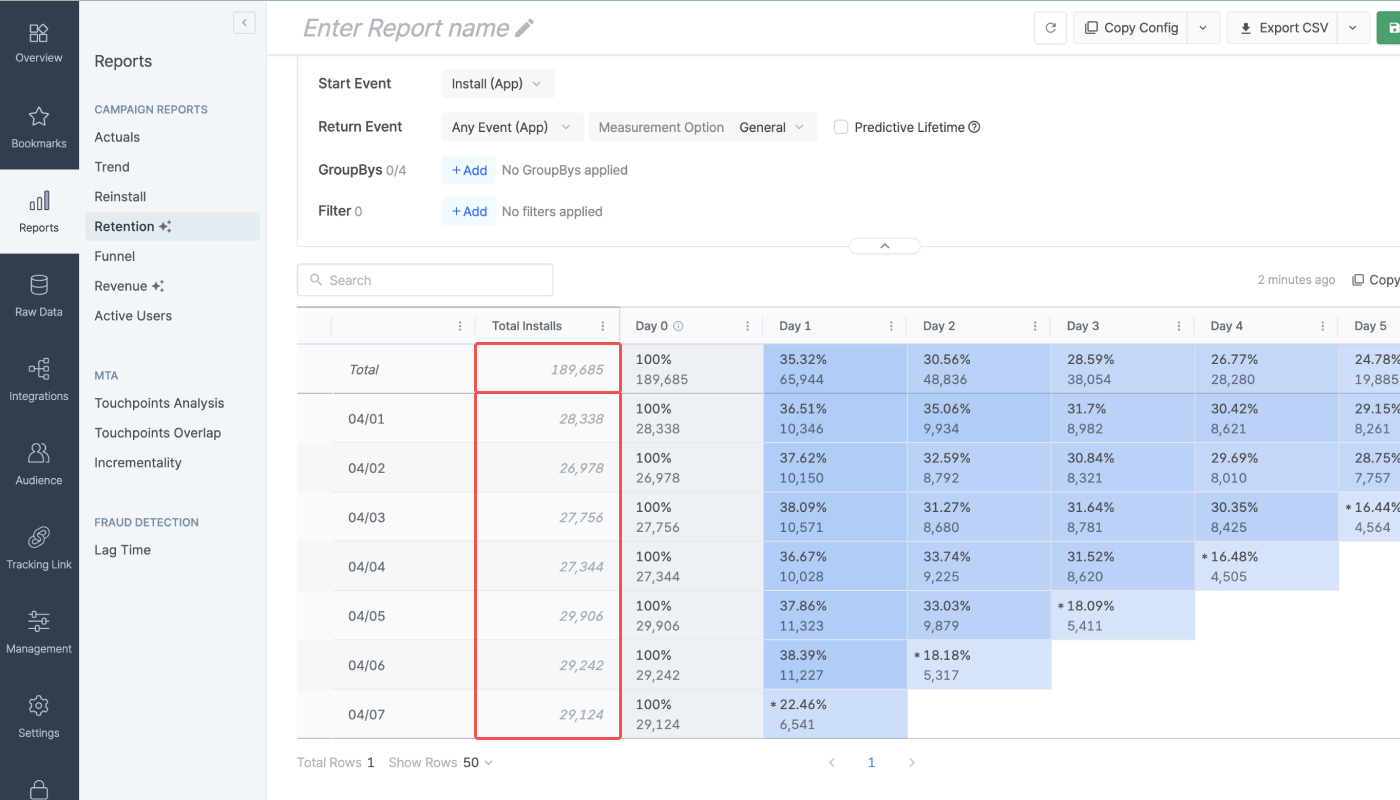
Refer to the example below.
Example
A user performed the following events.
Installed the app after clicking a Channel Z's video ad and deleted the app on 2024-01-01.
Installed the app again after clicking a Channel Z's banner ad on 2024-01-02.
When the granularity is set to Daily, the Retention Report will show the following result.
Total number of retained users in the top row for Channel Z (From 2024-01-01 to 2024-01-02): 1
Number of retained users in the sub-row (2024-01-01) for Channel Z: 1
Number of retained users in the sub-row (2024-01-02) for Channel Z: 1
The Return Event is aggregated based on the date the event occurred.
Let’s say an app install event occurred at 10:00 PM, 2024-01-01. This user performed the app open event at 11:00 PM, 2024-01-01, and again at 2:00 PM, 2024-01-02.
When setting the Start Event to Install and the Return Event to Any Event, the Retention Report will report the Return Event to have occurred on Day 0 and Day 1.
The number of retained users is calculated by calendar dates. Refer to the example below.
Example
A user performed the following events.
Installed the app at 8:00 PM on 2024-01-01
Opened the app at 10:00 PM on 2024-01-01
Opened the app at 8:00 AM on 2024-01-02
The Retention Report has been configured as follows.
Start Event: Installs (App)
Return Event: Opens (App)
The Retention Report will show the following result.
The number of retained users in Day 0 (2024-01-01): 1
The number of retained users in Day 1 (2024-01-01): 1
The app open event performed at 8:00 AM, 2024-01-02 occurred 12 hours after the app install which is less than 24 hours. However, the calendar date has changed and therefore the user is counted as a user who returned to the app in Day 1.
Yes, all settings are saved when you save the Retention Report, so you can reuse them whenever you like.
Note, however, that for reports saved before June 27, 2024, the ranges for aggregating the Return Events are set to a maximum of Day 30, Week 4, or Month 3, depending on the chosen granularity. The range settings saved in the Retention Reports can be modified.
The Retention Report aggregates data collected in the past. If the set date range is too recent, no data may be available for certain ranges because no data has been collected yet, and the number of ranges displayed in the Retention Report may be less than the selected Day N range option. Refer to the following example.
Let's say the Retention Report has been configured as follows.
Date Range: January 1, 2024 - January 3, 2024
Granularity: Daily
Day N option for Return Events: Max Day 30
If today is January 15, 2024, the retention data will be provided in 15 ranges from Day 0 to Day 14. This is because Airbridge has only data collected until today, which is January 15, and therefore cannot display the retention data from Day 15 to Day 30 even though "Max Day 30" has been chosen as the Day N option for Return Events.
The Retention Report aggregates data collected in the past. If the set date range is too recent, no data may be available for certain ranges because no data has been collected yet, and some data points may be missing in the sub-rows. Refer to the following example.
Let's say the Retention Report has been configured as follows.
Date Range: January 1, 2024 - January 3, 2024
Cycle: Daily
Day N option for Return Events: Maximum Day 30
If today is February 1, 2024, the retention data will be provided in 31 ranges from Day 0 to Day 30. The sub-rows for January 1 and January 2 will show data points in 31 ranges, as January has 31 days.
However, the sub-row for January 3 will show data points in 30 ranges from Day 0 to Day 29, and the data point for Day 30 will be missing. This is because Airbridge has data collected until today, which is February 1 and Day 29, considering January 3 as Day 0, and there is simply no data collected yet for February 2, Day 30.
The following conditions must be met to enable or view the predictive lifetime metric in the Retention Report.
The granularity must be set to Daily. The start date of the the date range must be set to at least 3 days earlier than today.
The number of users of a cohort must be at least 30. When the number of users of a cohort falls short, “Insufficient User Count” will show instead of the predictive lifetime.
The predictive lifetime value (pLTV) can be calculated by multiplying the predictive lifetime with the ARPDAU. In the Airbridge dashboard, the pLTV can be monitored using the Revenue Report. Refer to this article for more information.
Was this helpful?