Agency Settings
Airbridge users with an Airbridge organization's Admin and Manager roles can manage an agency's access to specific channel data on the agency settings page of individual ad channels.
Agencies that have access to specific channel data are listed in [Agency Settings] on the individual channel pages in the [Integrations]>[Ad Channel Integration] menu.
The access scope includes the following.
Edit settings: Agency users can add and delete their agency's ad account connections. The integration toggle can not be edited by Agency users.
View data: Agency users can view all data from the channel collected through tracking links and integrations supported by Airbridge.
Navigate to the individual ad channel pages in the [Integrations]>[Ad Channel Integration] menu, click the [Agency Settings] tab, and click Agency access settings to grant channel data access to individual agencies.
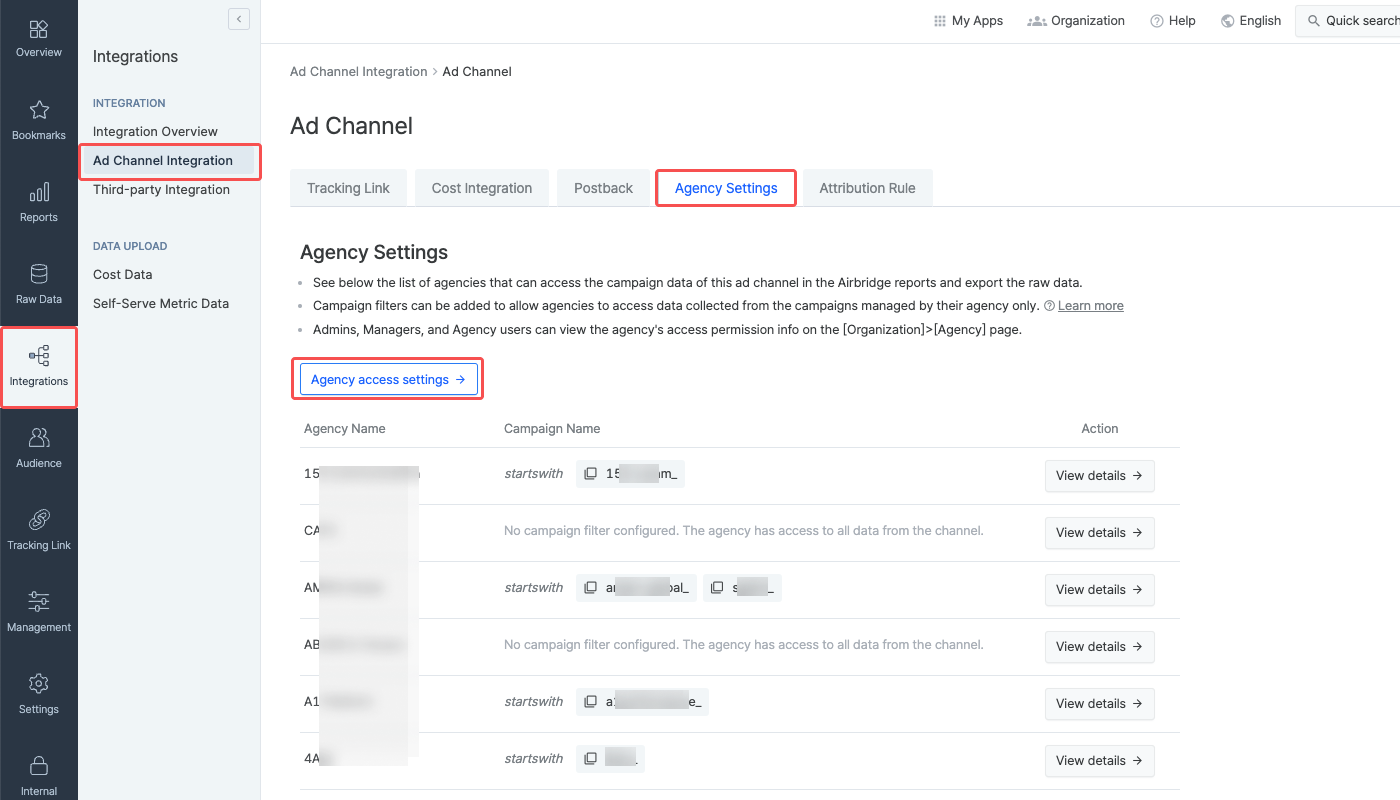
For more details, refer to this article.
Navigate to the individual ad channel pages in the [Integrations]>[Ad Channel Integration] menu, click the [Agency Settings] tab and click View details to edit the app access settings of individual agencies.
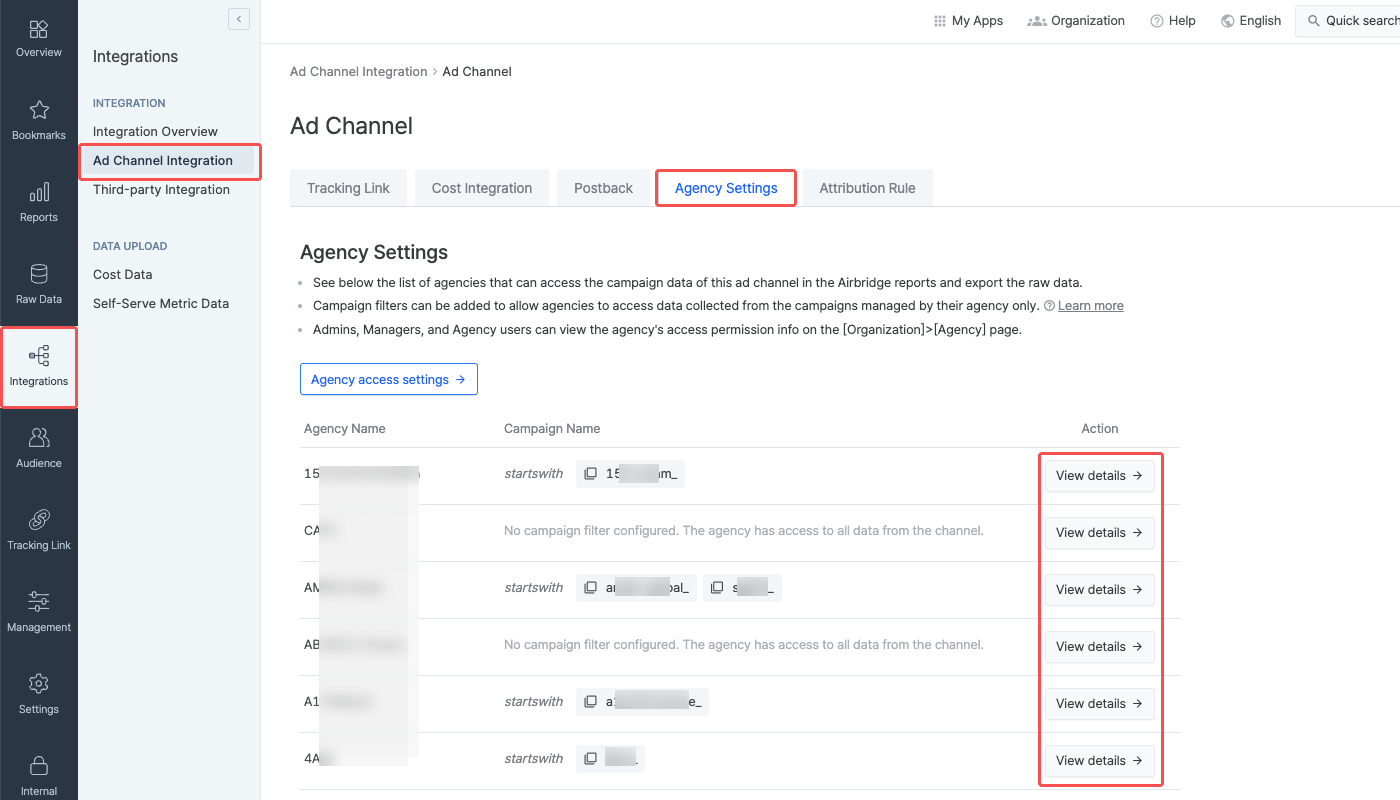
For more details, refer to this article.
The following table shows the details of the scope of access agencies have to a specific channel data.
Access Permission |
Agency Users (With access to specific channel data) |
Agency Users (Without access to specific channel data) |
|---|---|---|
Access Airbridge reports | o | x |
View integration toggle | o | o |
Edit integration toggle | x | x |
View integration settings | o | x |
Add ad account connection | o | x |
View and delete other ad account connections | o | x |
View last modified date | o | x |
Agency users cannot edit the integration toggle or integration settings and view the settings update history. To perform such tasks, Agency users must contact the Owner of In-house Marketer.
Note
Agency users can enable or disable the Campaign Management API integration when granted permission to do so. Read on and learn the steps to be followed depending on your user role.
Owner or In-house Marketer: Delete all campaign group information except for the campaign group information of the Agency to allow editing the Campaign Management API integration toggle whenever needed. Note that Agency users can only view and delete their own Agency's campaign group information.
Agency user: To disable the Campaign Management API integration, delete all campaign group information. After deleting all campaign group information, the Campaign Management API integration can disabled by switching off the toggle. If the toggle cannot be edited, contact the Owner or the In-house Marketer.
For more information on the app access permission of Agency users, refer to this article.
Was this helpful?