- Marketers Guide
- Integration
- Integration Overview
Advertiser Postback Settings
Advertiser postbacks enable advertisers to send data collected by Airbridge to their desired endpoints.
Advertiser postbacks enable you to send data collected by Airbridge to your own endpoints in real-time. Before setting up advertiser postbacks, ensure that your endpoints can receive data. To send data to ad channels instead, see the article below.
Go to [Organization]>[Integration]>[Advertiser Postback] in Airbridge dashboard to add endpoints. Endpoints are added at the organization level. Added endpoints appear as shown below.
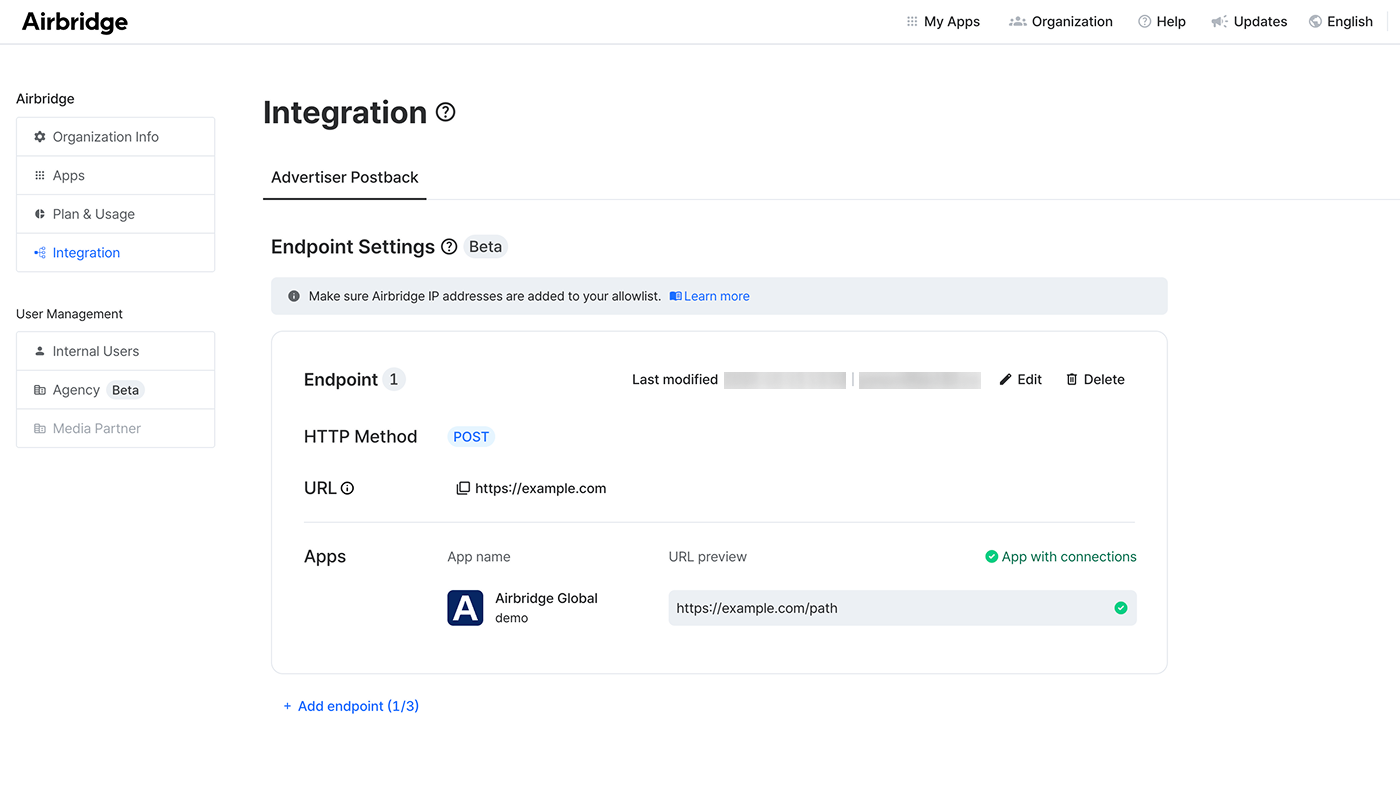
Ensure Airbridge IP addresses are added to your allowlist. To receive data from a fixed list of IP addresses, see the article below.
Set up your endpoints with the following settings.
Note
Only users with Admin or Manager organization roles can set up endpoints.
You can add up to 3 endpoints, and each endpoint can receive data from multiple apps.
To actually send data to an endpoint, you must go to each app’s [Integrations]>[Advertiser Postback] and add connections.
Choose between POST and GET. We recommend POST, as GET may result in data loss when the endpoint URL becomes too long.
Enter the URL of the endpoint where you want to send data. Note the following:
Only HTTPS is supported.
Use the correct format for domain and path: www.example.com/path/subpath/
To send multiple apps’ data to one endpoint, enter only the base URL. You can enter the specific path for each app in the [Apps].
Select which apps’ data to send to the endpoint. You can only add or remove apps you have access to. If you select multiple apps, enter specific path for each app after the base URL as needed.
After saving your first endpoint, click Add endpoint to add another. You can have up to 3 endpoints.
Click Edit or Delete in the top-right corner of the endpoint you want to modify.
In [Apps], apps added with connections are marked as “App with connections”.
You can send data to endpoints through connections. Set up a connection to define which data to send and which endpoint receives it.
Make sure an endpoint is added under [Organization]>[Integration], since you can only select an existing endpoint when adding a connection. If none exist, add an endpoint first.
Note
Only users with Owner or In-house Marketer app roles can set up a connection.
You can add up to 3 connections.
Go to [Integrations]>[Advertiser Postback] in Airbridge dashboard and click Add connection.
Enter a connection name and select the endpoint that will receive the data. You can only select an endpoint that has been added under [Organization]>[Integration].
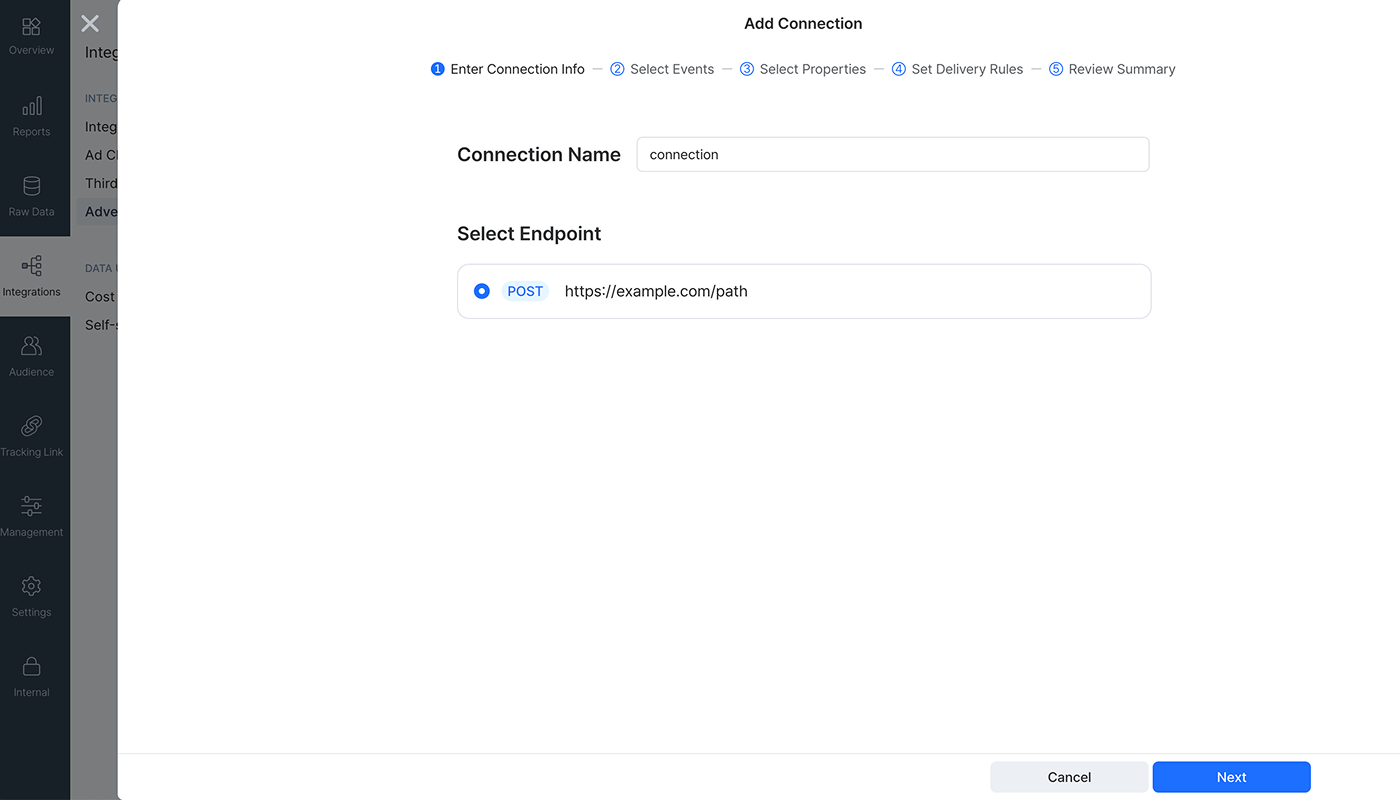
Select which events to send from Airbridge to the endpoint. Only events that have actually been collected appear.
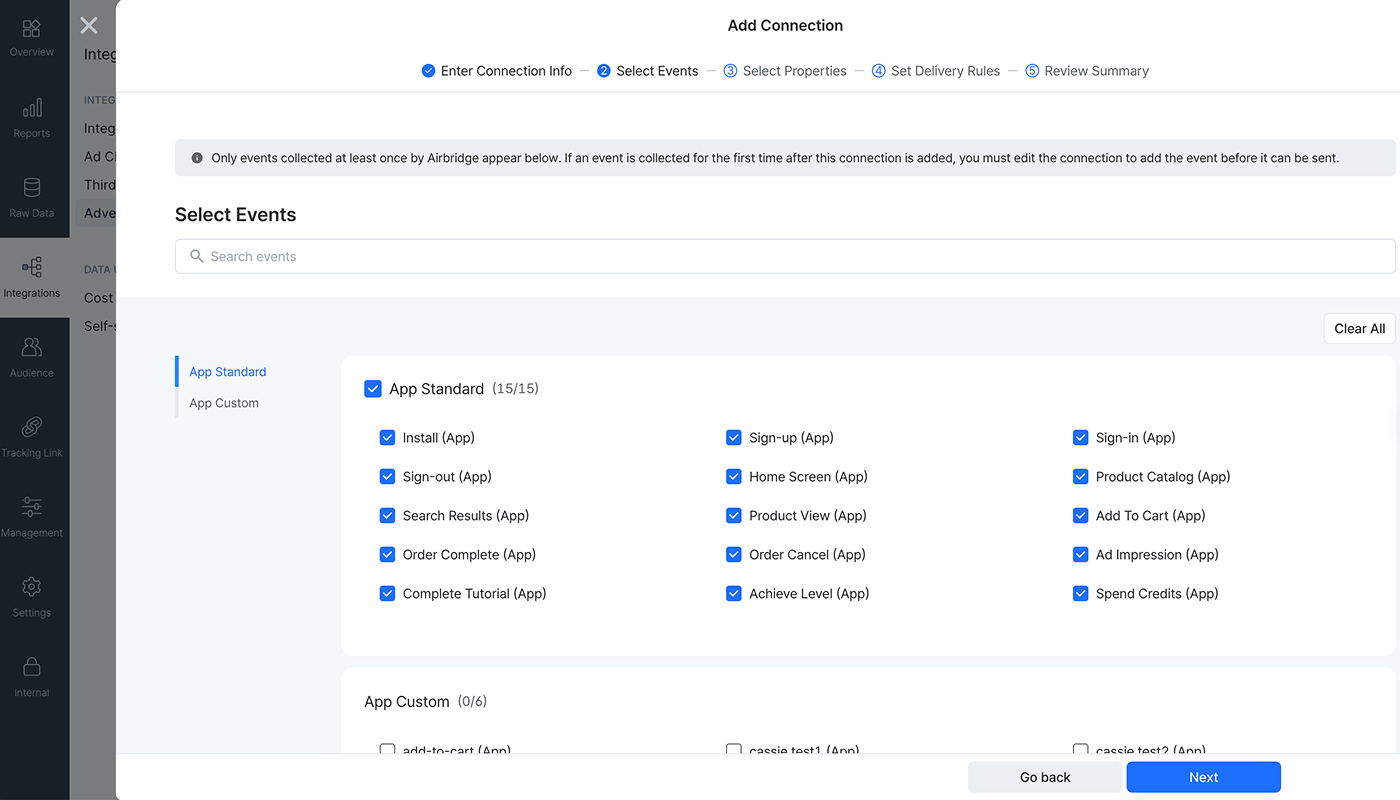
Select which properties of the selected events to send.
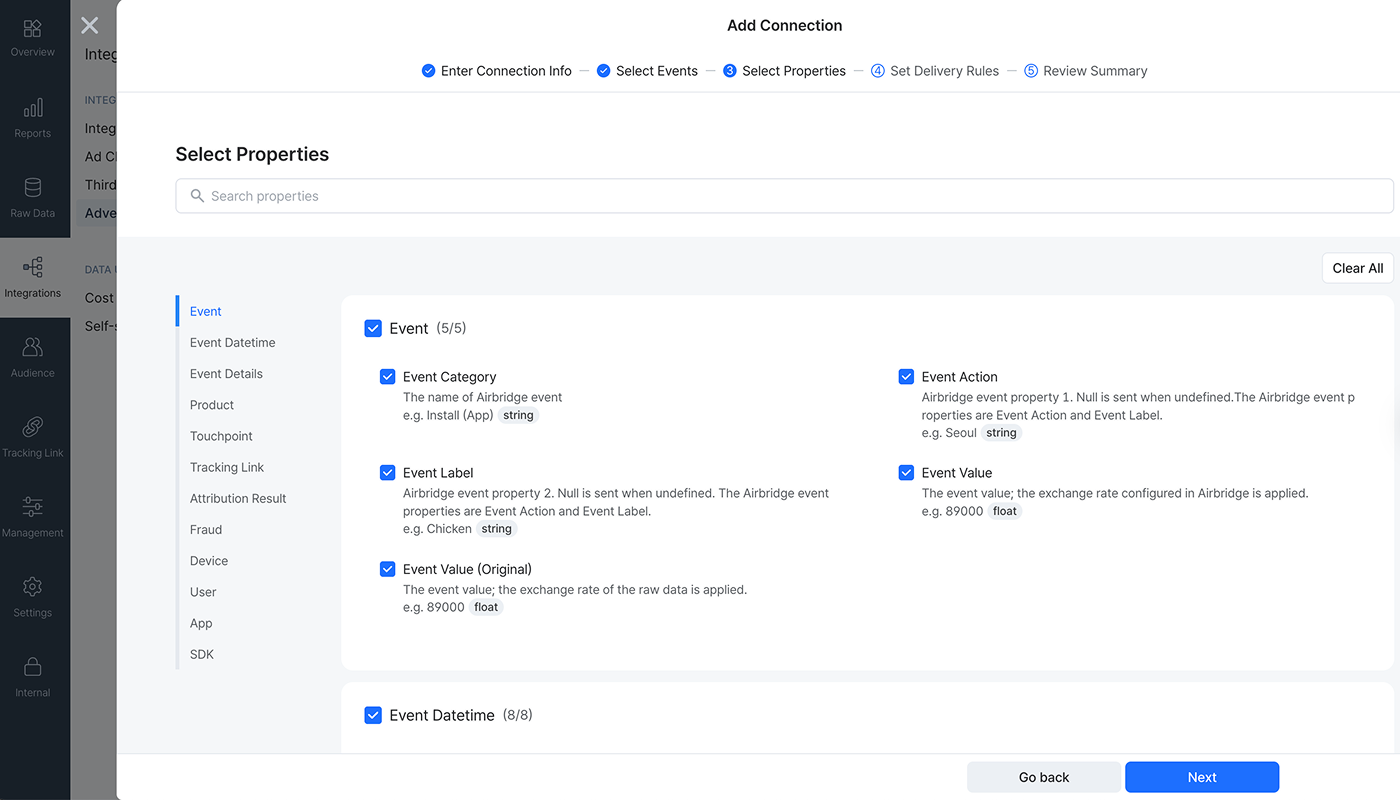
Review connection details in [Summary]. You can click Preview payload to view or copy a sample payload of the data that will be sent via postbacks. Then, click Done.
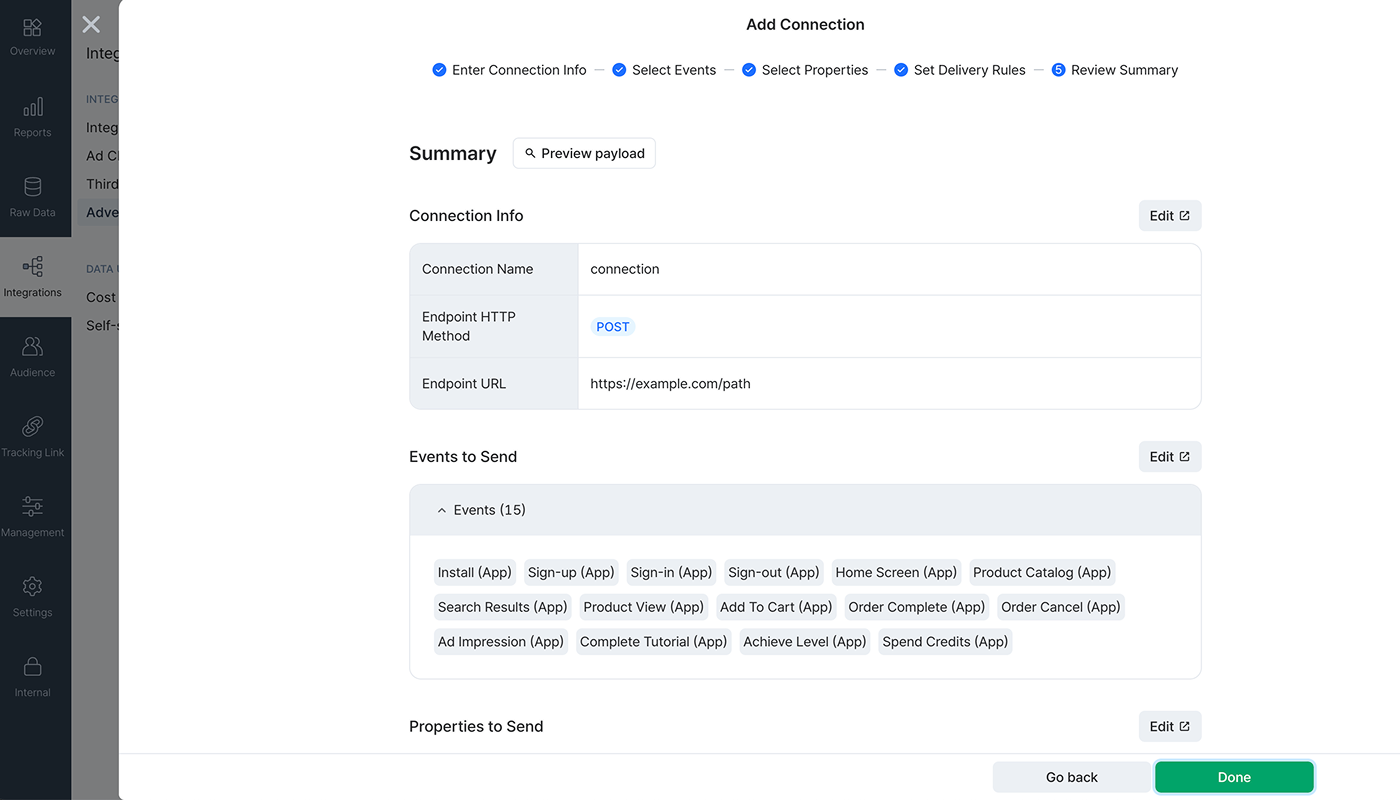
Click the connection you want to edit. When [Summary] appears, click Edit next to the setting you want to modify. When finished, click Apply.
Click the trash icon in the Action column of the connection you want to delete.
Was this helpful?