Lookback and Attribution Window Setup
To ensure attribution accuracy, Airbridge allows you to determine the timeframe for data collection, referred to as the lookback window and the attribution window. Navigate to [Management]>[Attribution Rules] to configure the two windows. For more details on the Airbridge attribution model, refer to this article.
Note
The lookback and attribution windows affect how you measure ad performance, often leading to attribution discrepancies between Airbridge and different ad channels. Review thoroughly before you make any changes to the configuration.
The lookback window is a user-resettable timeframe preceding a Target Event in which touchpoints are considered relevant.
A touchpoint is any interaction between a user and an advertisement. Impressions and clicks are the two essential examples of touchpoints.
Each player in the mobile marketing ecosystem has its own definition of touchpoints. For example, one ad channel might only count an impression when an ad plays for at least 10 seconds, whereas another might consider 3 seconds sufficient.
Some touchpoints are uniquely defined and supported by ad channels. Examples include the "Engaged View" supported by Meta ads and Google Ads, as well as the "Engaged View-through" supported by TikTok For Business.
Target Events include App Installs, Deeplink Opens, and Deeplink Pageviews.
App Install is the act of downloading a software application onto a mobile device. The Airbridge SDK detects an App Install when the app is launched for the first time after the download. Reinstalls are also categorized as App Installs.
Deeplink Open is the act of clicking on a deep link to be redirected to a specific in-app location.
Deeplink Pageview is the act of clicking on a deep link in an app to be redirected to another location within the same app.
Remember that Target Events are the trigger points for attribution. The winning touchpoint of a Target Event also takes credit for Subsequent Events that take place within the attribution window, which will be explained later in this article.
Requirements for tracking Deeplink Pageviews
To track Deeplink Pageviews, you need to configure the Airbridge SDK so that you can use tracking links within your app. For detailed instructions, refer to the articles below.
Before you configure the SDK, note that the attribution of Deeplink Opens may be affected if there are too many cases where Deeplink Pageviews take place immediately after Deeplink Opens.
The lookback window is a user-resettable timeframe preceding a Target Event in which touchpoints are considered relevant. Touchpoints outside of this period can’t take credit for conversions.
Let’s say the lookback window is set to 3 days (72 hours). If a Target Event took place at 2:00 PM on Jan 4, Airbridge will only consider touchpoints from between 2:00 PM on Jan 1 and 2:00 PM on Jan 4.
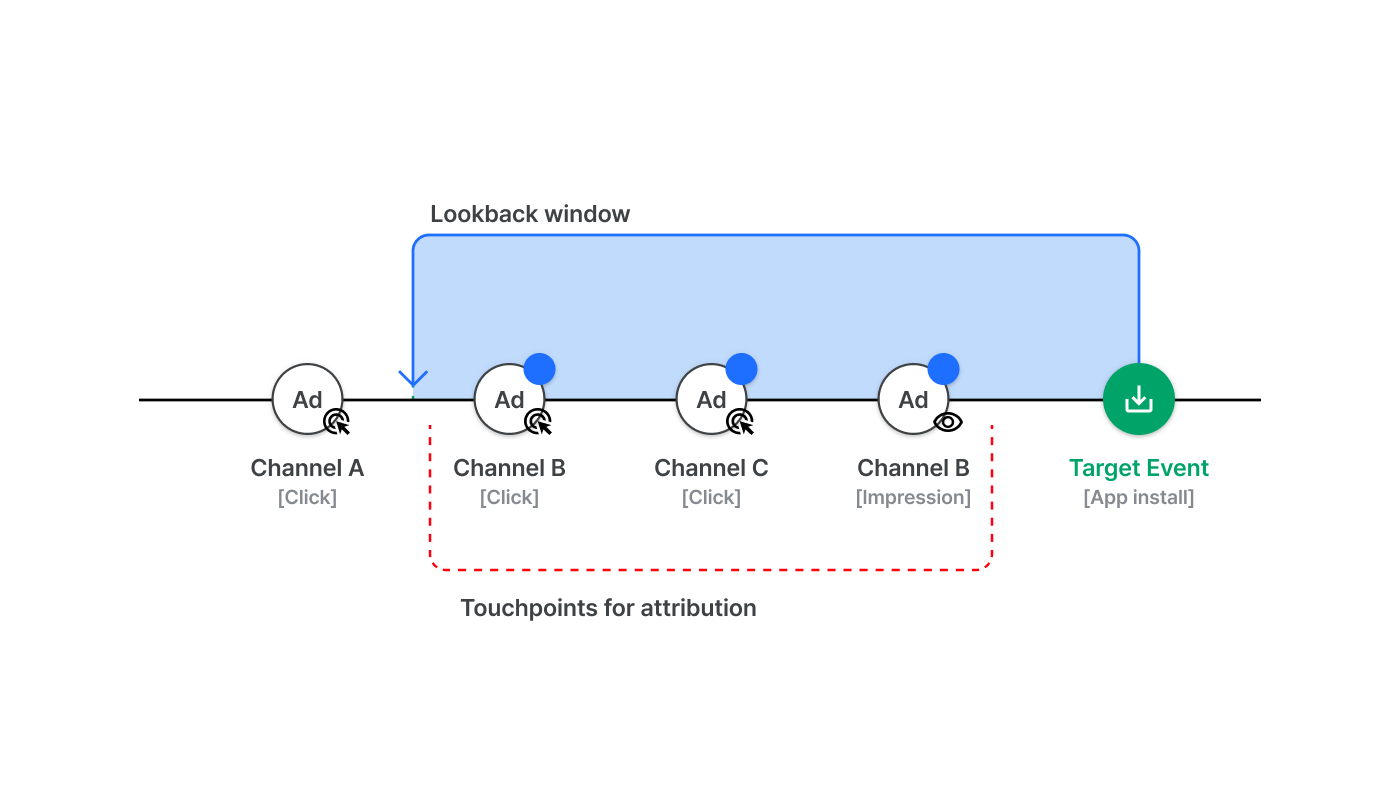
You can differentiate the lookback window by attribution method, touchpoint type, and ad channel. For detailed setup instructions, refer to this article.
Navigate to [Management]>[Attribution Rules] and select the [Install] tab to configure your lookback window.
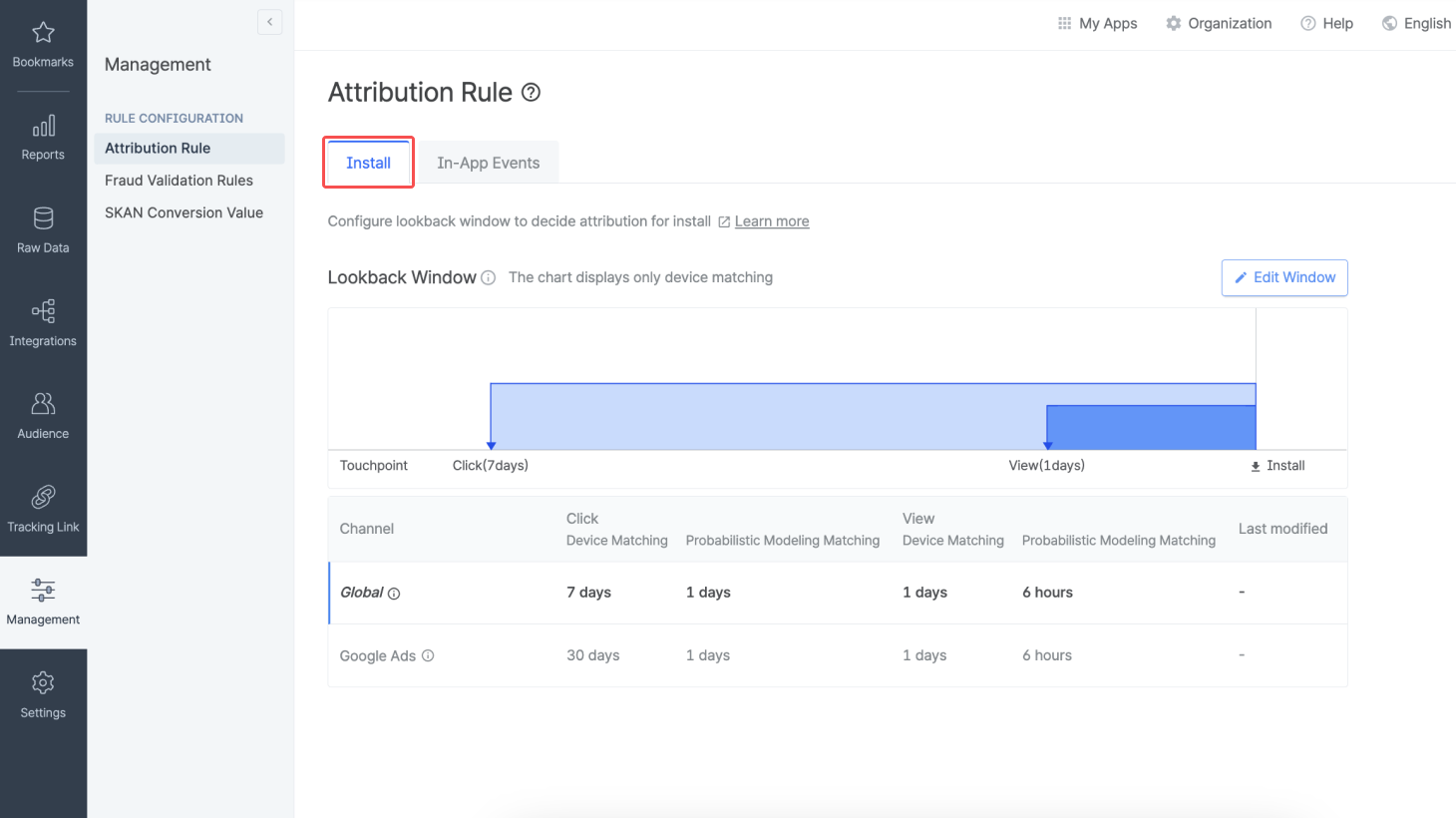
Lookback window for Deeplink Opens
You can’t set a lookback window for Deeplink Opens. As it typically takes less than a second for a user who clicks on a deep link-configured tracking link to be redirected to an in-app location, it is obvious which ad channel should take credit for the conversion.
Navigate to [Management]>[Attribution Rules] and select the [Install] tab to view your lookback window settings.
Below are the types of lookback windows Airbridge offers by touchpoint type and attribution method:
Click; device matching
Click; probabilistic modeling matching
View; device matching
View; probabilistic modeling matching
You can view the different settings for each ad channel. The “Global” row shows the lookback window for all ad channels that have not been custom-configured.
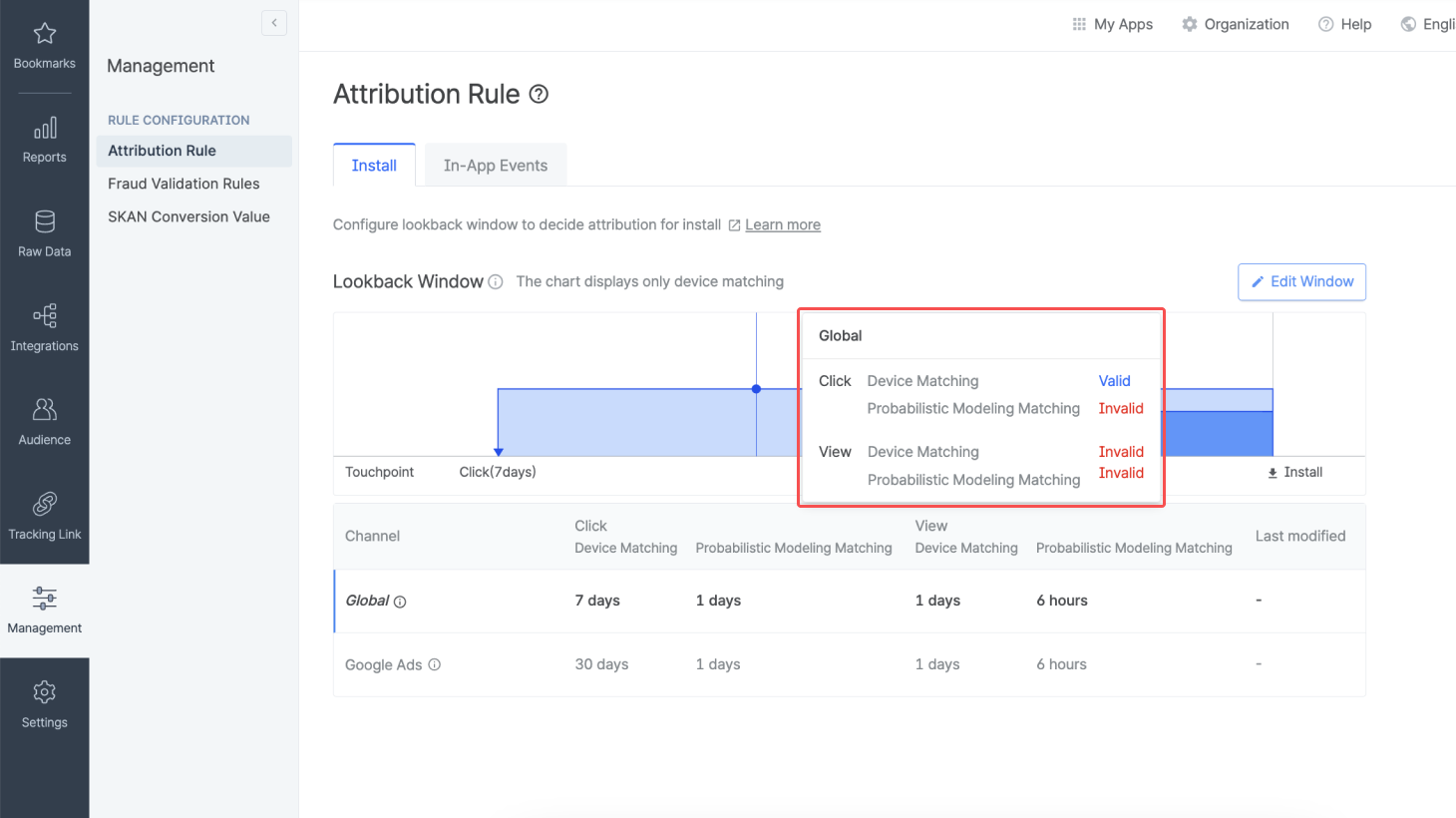
Hover over the chart to see whether touchpoints from a point in time, depending on the touchpoint type and attribution method, can be attributed under current settings. The winning touchpoint is one of the “valid” touchpoints.
The table shows your settings by ad channel. In the “Last Modified” column, you can see the latest date the lookback window for an ad channel was changed. A hyphen in the column signifies that the settings have never been changed.
The lookback windows for some ad channels are pre-configured by Airbridge as below.
The default click lookback window when using device matching is 7 days for all ad channels except Google Ads, whose default is 30 days. The 30-day lookback window allows you to minimize attribution discrepancy by having Airbridge and Google Ads share the same lookback window.
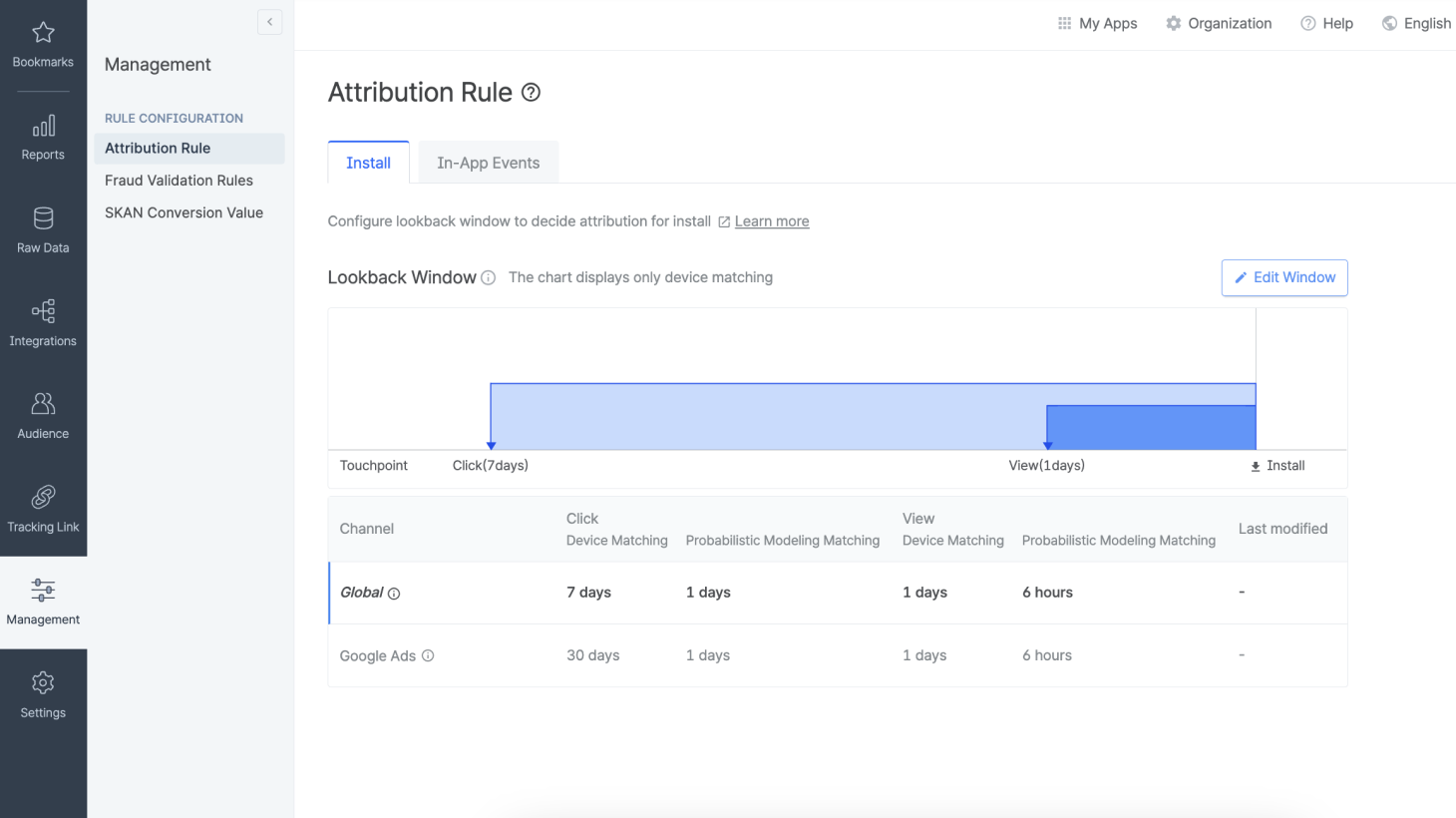
The lookback window for the app campaigns for pre-registration (ACpre) on Google Ads is fixed to 90 days, regardless of your attribution settings on Airbridge.
The lookback window for ACpre can't be viewed or modified in the Airbridge dashboard. If you want to modify the lookback window for ACpre, contact your Airbridge CSM.
Navigate to [Management]>[Attribution Rules] and select the [Install] tab. Click Edit Window to modify your lookback window settings.

You can configure the lookback window in days, hours, and minutes. Click Setting by Channel to customize the configuration for individual ad channels.
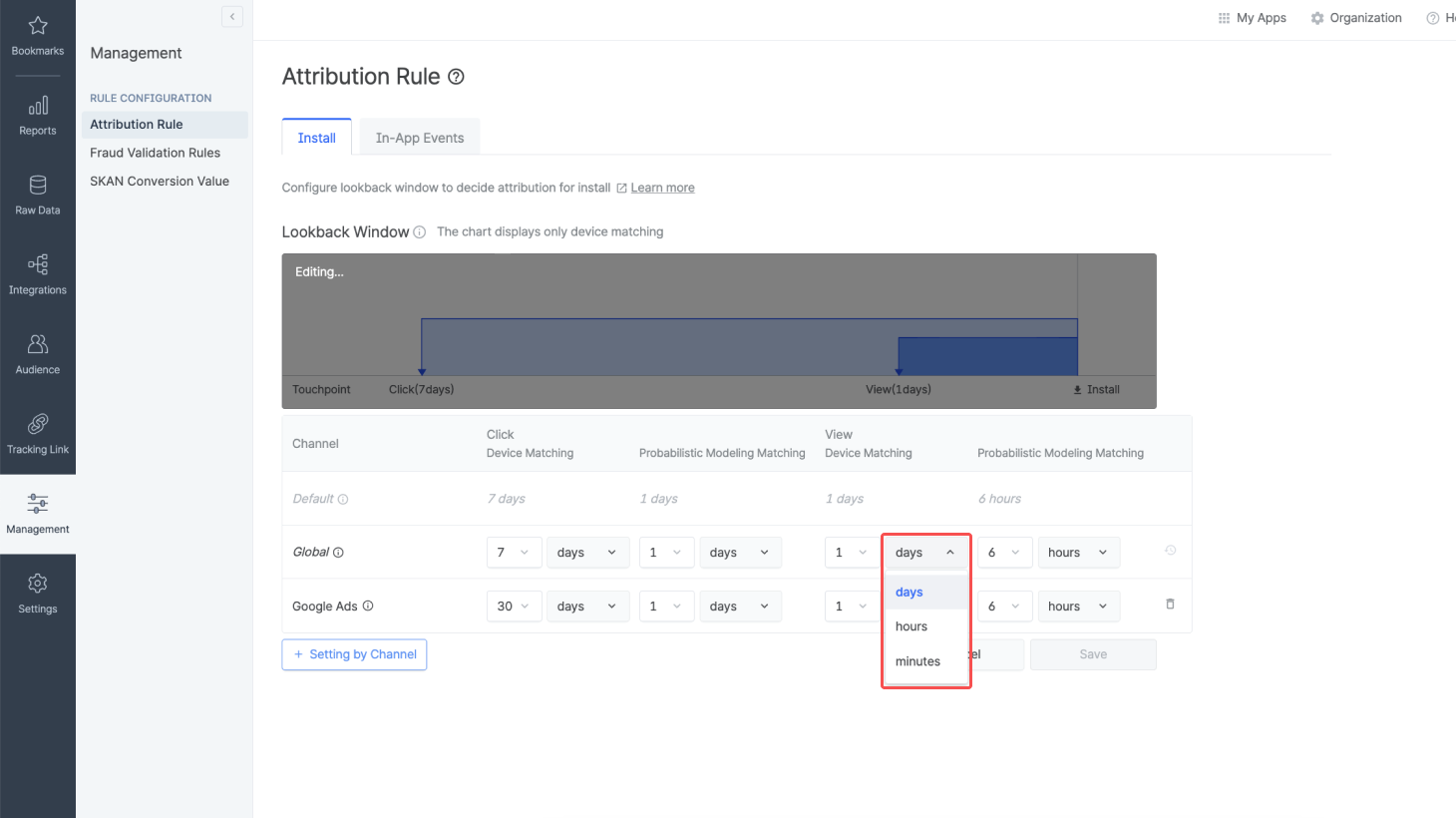
The attribution window is a user-resettable timeframe succeeding a Target Event in which conversions are tracked and recorded. Conversions outside of this period aren’t attributed.
A conversion is a desired business outcome resulting from advertisements. It generally takes place within your app or website. App installs, purchases, and subscriptions are some common examples of conversions.
Airbridge categorizes conversions into Target Events and Subsequent Events. Target Events include App Install, Deeplink Open, and Deeplink Pageview. Subsequent Events are conversions that are not Target Events and that take place within a defined timeframe after a Target Event.
Target Events include App Installs, Deeplink Opens, and Deeplink Pageviews.
App Install is the act of downloading a software application onto a mobile device. The Airbridge SDK detects an App Install when the app is launched for the first time after the download. Reinstalls are also categorized as App Installs.
Deeplink Open is the act of clicking on a deep link to be redirected to a specific in-app location.
Deeplink Pageview is the act of clicking on a deep link in an app to be redirected to another location within the same app.
Remember that Target Events are the trigger points for attribution. The winning touchpoint of a Target Event also takes credit for Subsequent Events that take place within the attribution window, which will be explained later in this article.
Requirements for tracking Deeplink Pageviews
To track Deeplink Pageviews, you need to configure the Airbridge SDK so that you can use tracking links within your app. For detailed instructions, refer to the articles below.
Before you configure the SDK, note that the attribution of Deeplink Opens may be affected if there are too many cases where Deeplink Pageviews take place immediately after Deeplink Opens.
The attribution window is a user-resettable timeframe succeeding a Target Event in which conversions are tracked and recorded. Conversions outside of this period aren’t attributed.
Let’s say the attribution window is set to 3 days (72 hours). If a Target Event took place at 2:00 PM on Jan 4, Airbridge will only measure conversions from between 2:00 PM on Jan 4 and 2:00 PM on Jan 7.
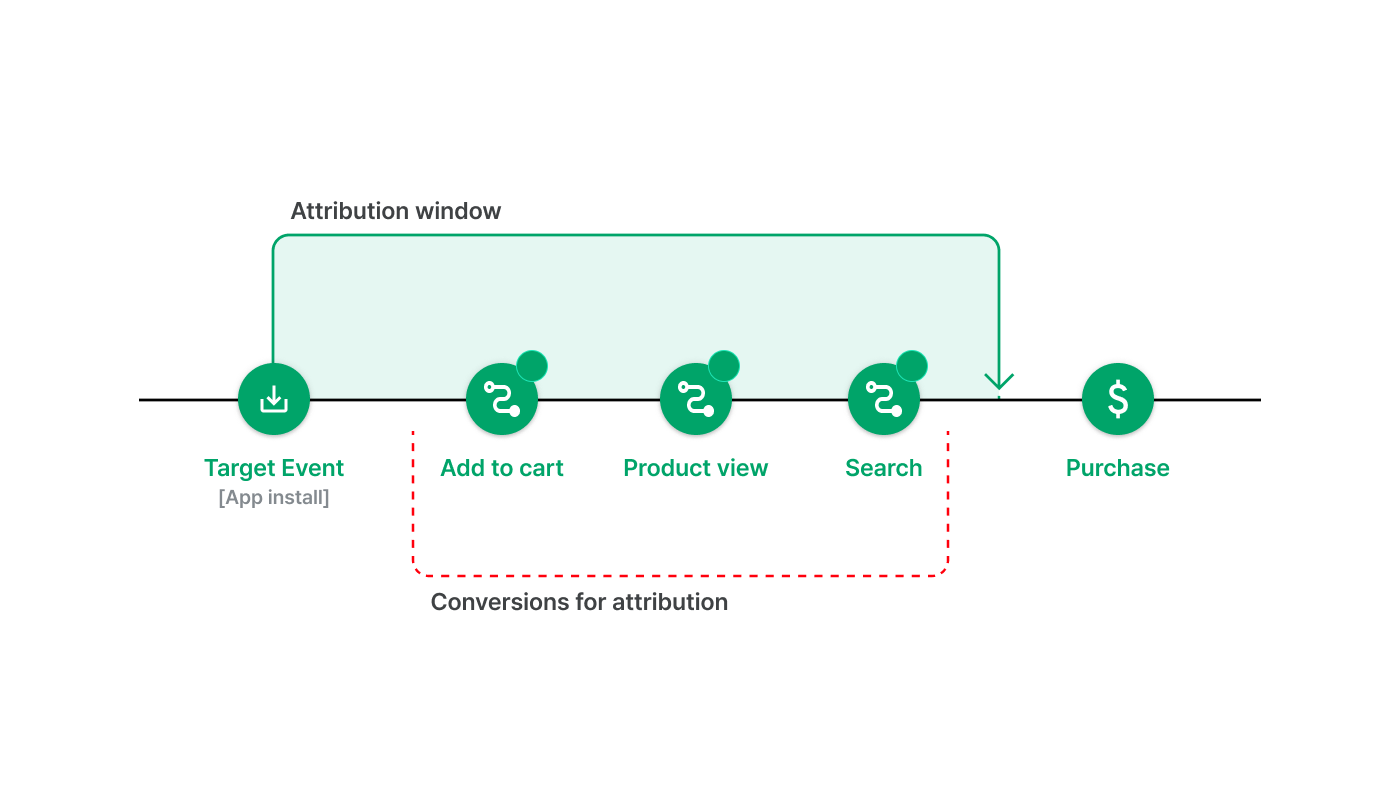
You can differentiate the attribution window by Target Event and ad channel. For detailed setup instructions, refer to this article.
Navigate to [Management]>[Attribution Rules] and select the [In-App Events] tab to configure your attribution window.
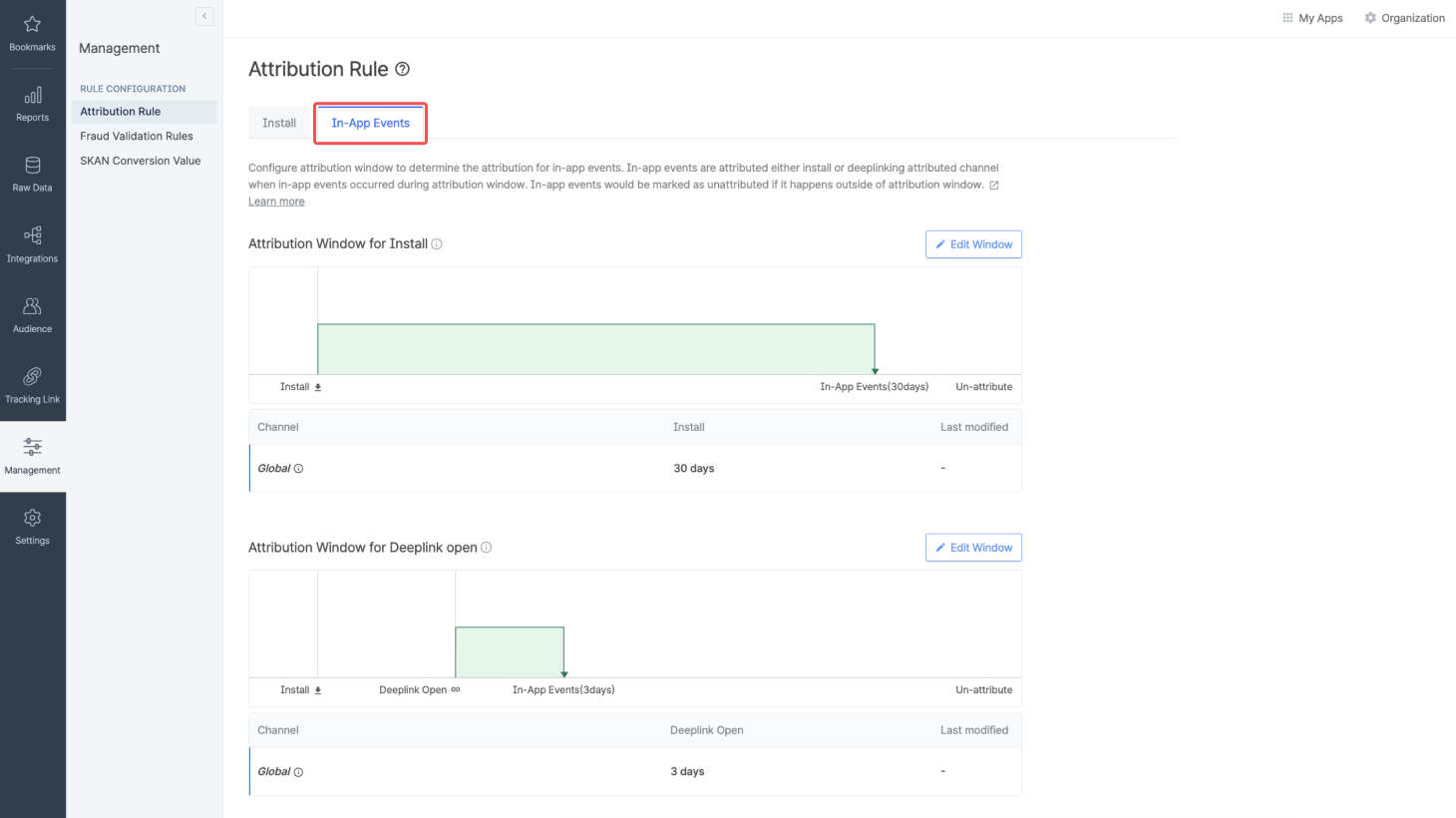
Navigate to [Management]>[Attribution Rules] and select the [In-App Events] tab to view your attribution window settings. You can differentiate the settings by the type of Target Event.
You can view the different settings for each ad channel. The “Global” row shows the attribution window for all ad channels that have not been custom-configured.
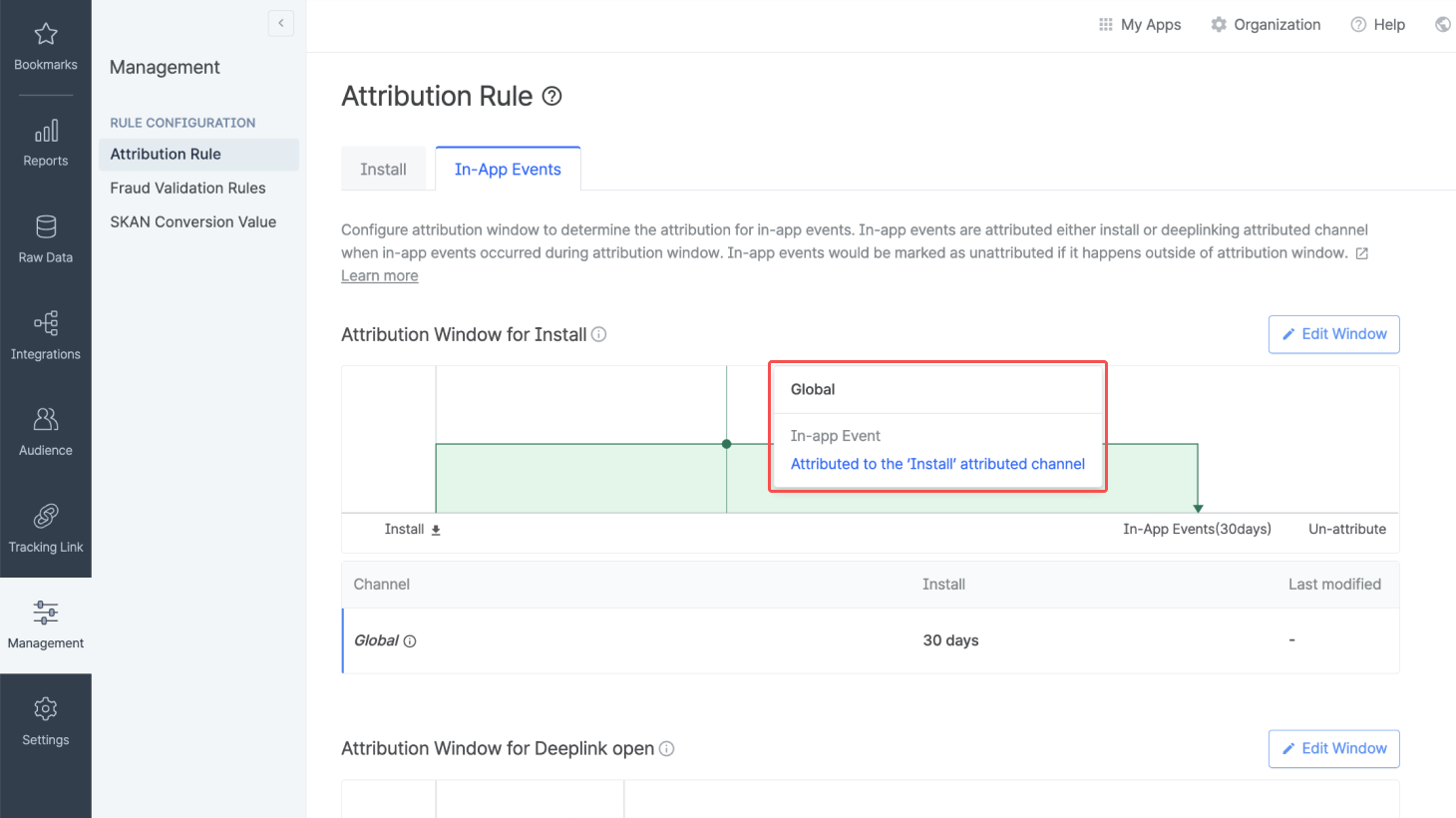
Hover over the chart to see whether conversions from a point in time are tracked and recorded under current settings. In other words, you can see whether certain in-app events are considered to be Subsequent Events. Remember that the winning touchpoint for the Target Event also takes credit for Subsequent Events.
The table shows your attribution window settings by ad channel. In the “Last Modified” column, you can see the latest date the attribution window for an ad channel was changed. A hyphen in the column signifies that the settings have never been changed.
Navigate to [Management]>[Attribution Rules] and select the [Install] tab. Click Edit Window to modify your attribution window settings.

You can differentiate the settings by the type of Target Event. Customize your attribution window for App Installs in the Attribution Window for Install section and your attribution window for Deeplink Opens in the Attribution Window for Depelink Open section.
Note that the Airbridge attribution model prioritizes Deeplink Opens and Deeplink Pageviews over App Installs. If a Deeplink Open takes place within the attribution window for an App Install, the window is reset to start from the point of the Deeplink Open.

You can configure the attribution window in days, hours, and minutes. Click “Setting by Channel” to customize the configuration for individual ad channels.
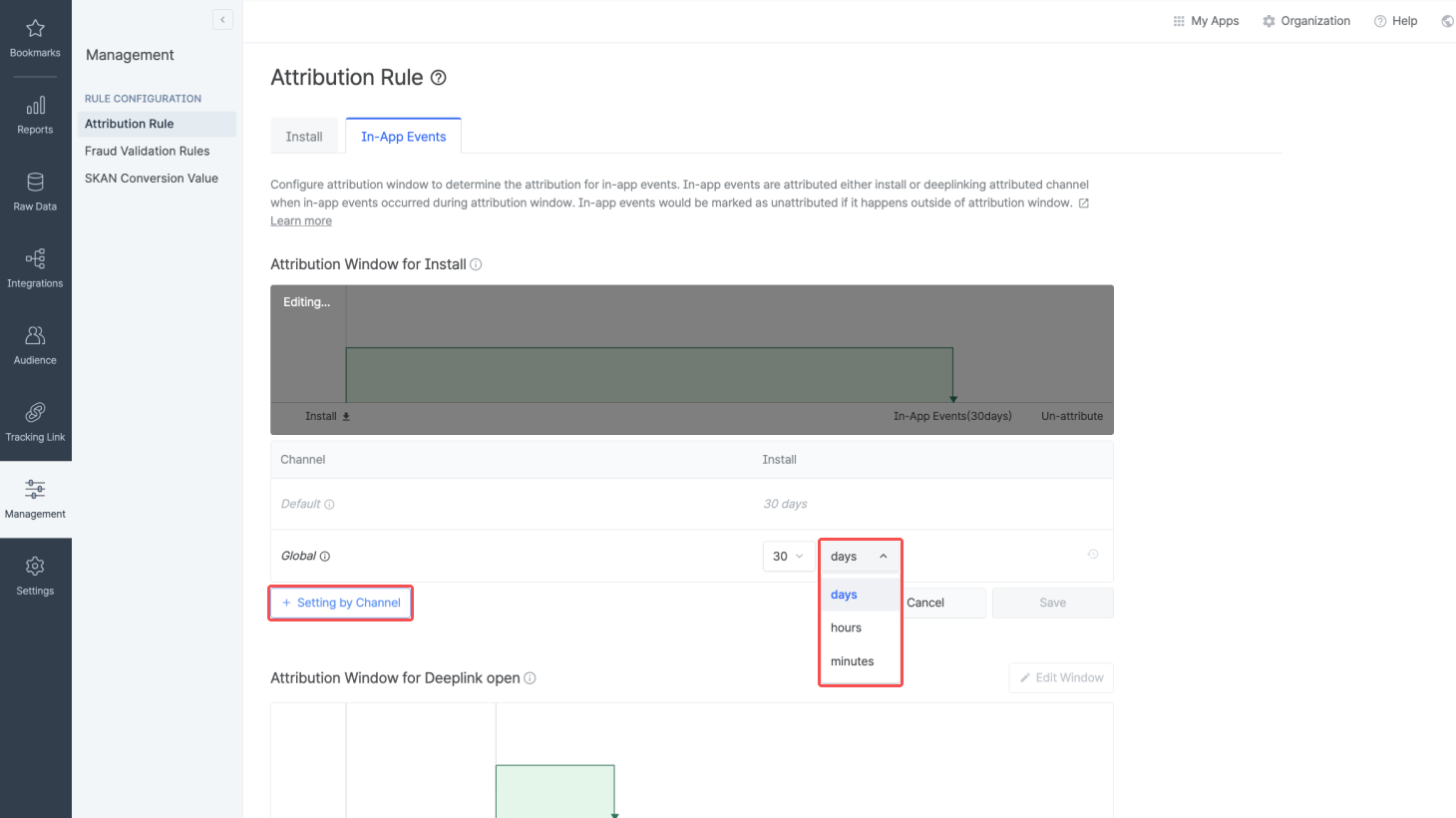
Was this helpful?