- Marketers Guide
- Getting Started
- User Guide for Media Partners
Integration Request for Media Partners
Note
This guide is for media partners (ad channels). If you’re an Airbridge user who would like to integrate an ad channel you’re currently using with Airbridge, you can submit a request by navigating to [Integrations]>[Ad Channel Integration] and clicking Request integration in the top right corner.
If you're a media partner of an ad channel looking to integrate with Airbridge, complete and submit the request form below. The media partner request consists of 4 steps: Basic Information, Tracking Link Template, Postback URL, and Final Review.
Cannot access the Integration Request for Media Partners form online?
In case you are unable to access the form online, click the link below to download the PDF version. After filling out the form, submit it to integration@airbridge.io.
Enter the required details and click Next.
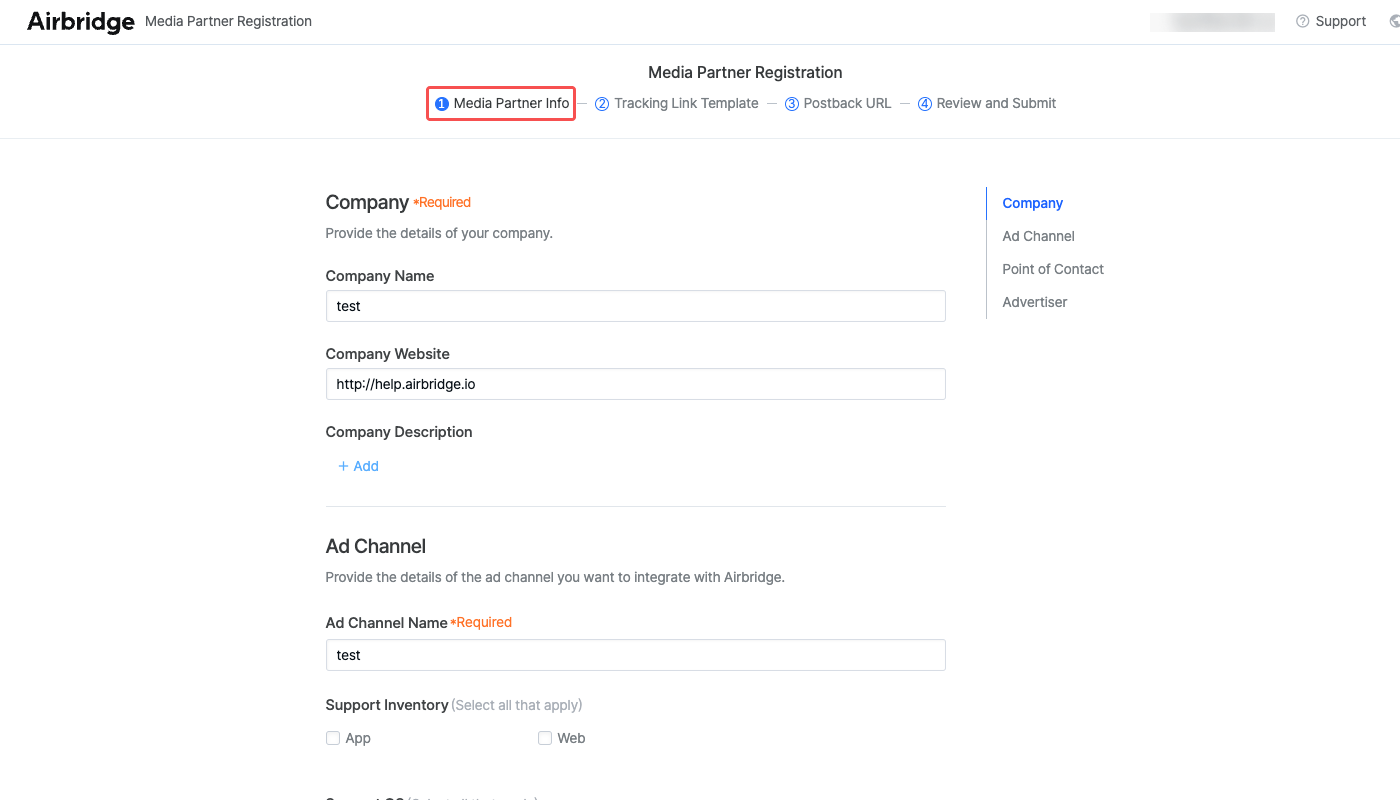
Configure the tracking link template for Integrated Channel tracking links.
Attention
The Ad Channel ID cannot be changed afterward.
The Ad Channel ID is a unique value used to identify the ad channel when a tracking link is called. The Ad Channel ID is also included in the URL of the tracking link used for the ad channel.
Only lowercase letters, numbers, periods, and underscores can be entered. The Ad Channel ID cannot be changed later.
Multiple options can be selected. However, note that only 1 option between Click or S2S Click can be selected.
Option | Description |
|---|---|
Click | - The tracking link will track the ad performance when a user clicks the ad. - The user who clicks the ad will be redirected to the configured destination by Airbridge. |
S2S Click | - The tracking link will track the ad performance when a user clicks the ad. -The user who clicks the ad will be redirected to the configured destination by the ad channel. - The ad channel must send the click data to Airbridge. - The |
Impression | - The tracking link will track the ad performance when an ad is shown to a user. - The |
Configure the parameters for the tracking links. Click + Add to add parameters and enter the corresponding macro values used by the ad channel.
Click Quick setup to automatically apply the configuration settings recommended by Airbridge.
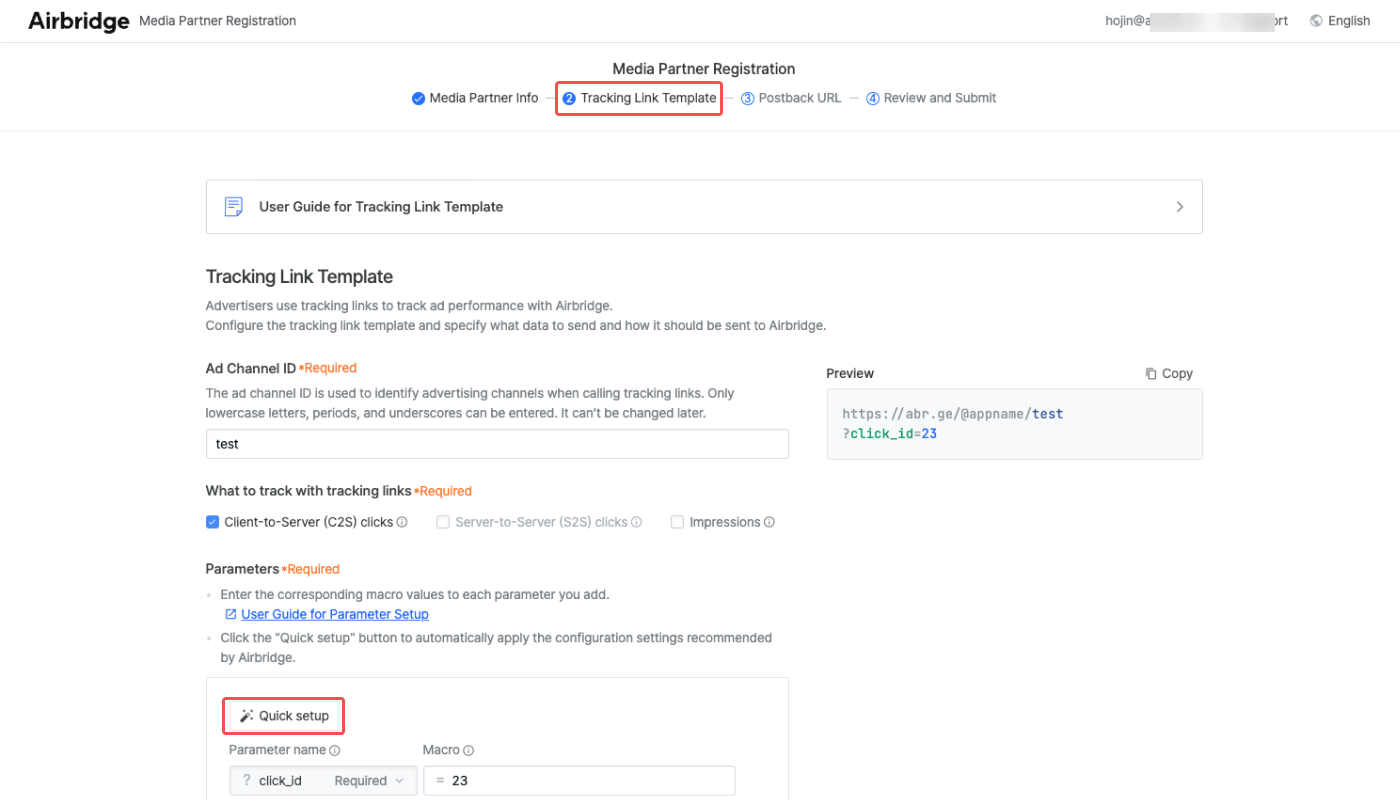
Airbridge supports the following parameters.
Campaign (Custom) parameters contain detailed information about ad channels.
Parameter | Description |
|---|---|
click_id | Unique channel ID |
sub_id | Unique sub-publisher ID |
sub_id_1, sub_id_2, sub_id_3 | Unique sub-publisher of the sub-publisher ID |
ad_id | Device identifier IDs such as GAID, IDFA |
gaid_raw | Android Ad ID (e.g., gaid_raw=157fdd31-da2c-50fd-a460-0b0142ea69aa) |
ifa_raw | iOS Ad ID (e.g., ifa_raw=13C424EC-C21C-4E1F-9C55-ADCD3DAC1E17) |
ip | IP address of the device that invoked the tracking link when S2S click occurred |
user_agent | User agent of the device that invoked the tracking link when S2S click occurred |
language | The language setting of the device that invoked the tracking link |
Campaign parameters contain detailed information about ad campaigns.
Parameter | Description |
|---|---|
campaign | Campaign name (e.g., campaign=spring_sales) |
campaign_id | Campaign ID set by the advertiser or ad channel (e.g., campaign_id=1481) |
ad_group | Ad group (e.g., ad_group=retargeting) |
ad_group_id | Ad group ID set by the advertiser or ad channel (e.g., ad_group_id=1246) |
ad_creative | Ad creative (e.g., ad_creative=Jeans) |
ad_creative_id | Ad creative ID set by the advertiser or ad channel (e.g., ad_creative_id=129840) |
content | Ad type (e.g., content=banner) |
term | Keyword (e.g., term=washed jeans) |
term_id | Keyword ID set by the advertiser or ad channel (e.g., term_id=12120101) |
Airbridge parameters store information to enable Airbridge tracking link capabilities, such as touchpoint collection, user redirection, and deep linking.
The following parameters are managed by Airbridge and are not available in the Media Partner Registration Form.
Parameter | Description | Example |
|---|---|---|
ad_type | Touchpoint type (view, click, S2S click) |
|
tracking_template_id | Unique ID for Airbridge tracking links |
|
routing_short_id | Unique ID for redirection |
|
og_tag_id | Open Graph Tag ID or web URL, fallback URL |
|
deeplink_url | The URL that redirects users who have installed the app to a specific in-app page |
|
fallback_android | The destination that takes precedence over the default redirect destination for Android users. When this parameter is appended to the tracking link, users are redirected to the destination stored as the parameter value at all times. |
|
fallback_ios | The destination that takes precedence over the default redirect destination for iOS users. When this parameter is appended to the tracking link, users are redirected to the destination stored as the parameter value at all times. |
|
fallback_desktop | The destination that takes precedence over the default redirect destination for desktop users. When this parameter is appended to the tracking link, users are redirected to the destination stored as the parameter value at all times. |
|
You can add custom parameters if necessary. The data sent using the custom parameter is only used as postbacks and cannot be viewed in the Airbridge reports.
Follow the steps below to add a custom parameter.
1. Click Add.
2. Enter the custom parameter name and click the name.
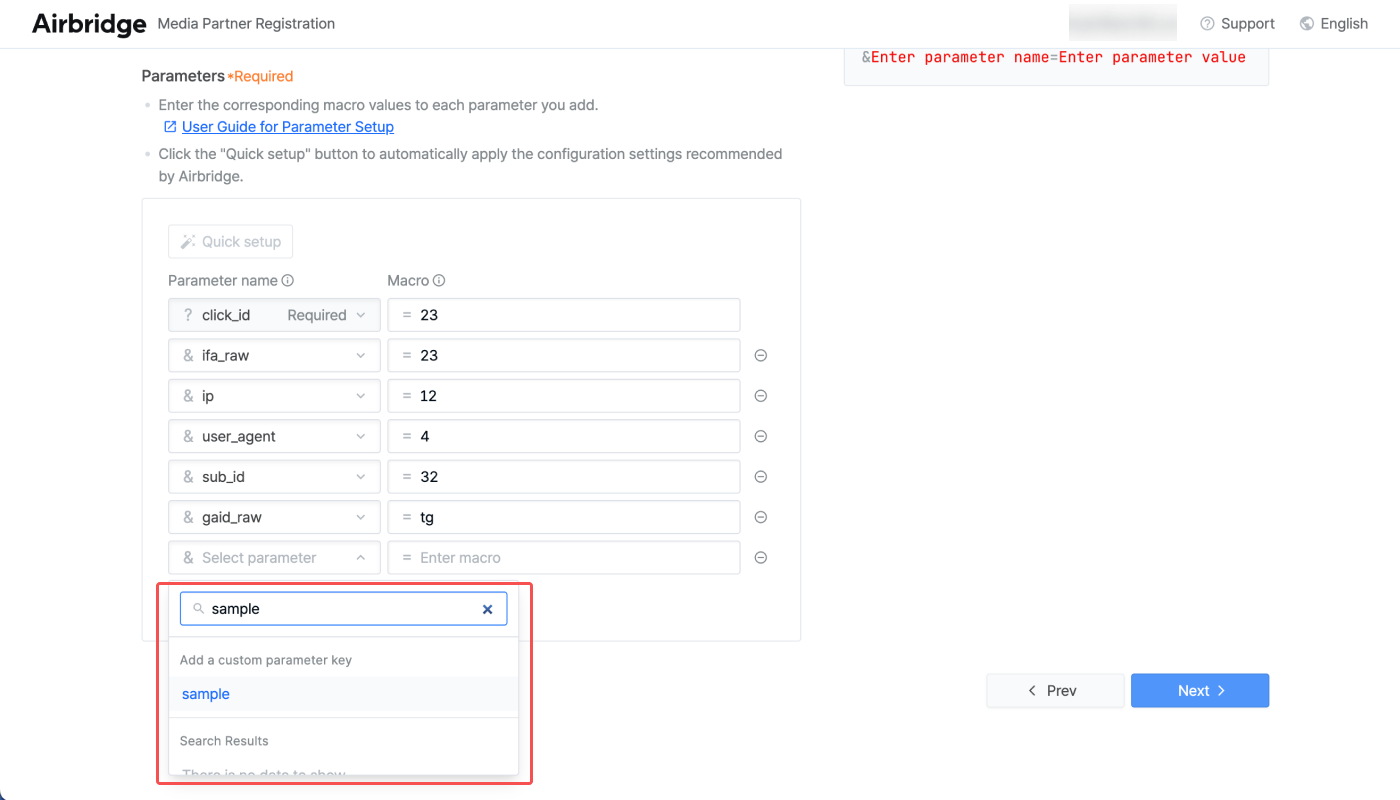
3. Enter the macro value.
Airbridge sends the events and attribution data to the ad channel using a postback URL. Choose a data transmission method and configure the appropriate postback URL for each method.
Airbridge sends the ad performance data to the postback URLs of the integrated ad channels after attributing the conversions following the Airbridge attribution model.
The postback URL consists of macros.
https://api.example-ad-channel.com/postback/airbridge?touchpoint_id={attributionResult.attributedClickID}&ad_channel={attributionResult.attributedChannel}&event_timestamp={eventTimestamp}&customID={@trackingLink.custom_param}
Airbridge sends the data to ad channels through macros such as {attributionResult.attributedClickID},{attributionResult.attributedChannel}, {eventTimestamp}, {@trackingLink.custom_param}.
https://api.example-ad-channel.com/postback/airbridge?touchpoint_id=e7580180-7f04-11e6-bdf4-0800200c9a66&ad_channel=sample_channel&event_timestamp=1479186394000&customID=4093721
Choose a data transmission method.
Send through URL parameters (Get method): Recommended method. Configuring the postback URLs by event is required.
Send through request body (Post method): Requires additional coordination.
Other methods: Requires additional coordination.
Contact the Airbridge integration team (integration@airbridge.io) if you want to choose the Send through request body method or other methods.

All data transmission methods allow you to choose whether or not to use advertiser credentials for authentication. If you assign credentials to advertisers, check the box and enter the credential names.
Advertisers will need to enter those credentials when configuring postbacks in the Airbridge dashboard to implement the integration.
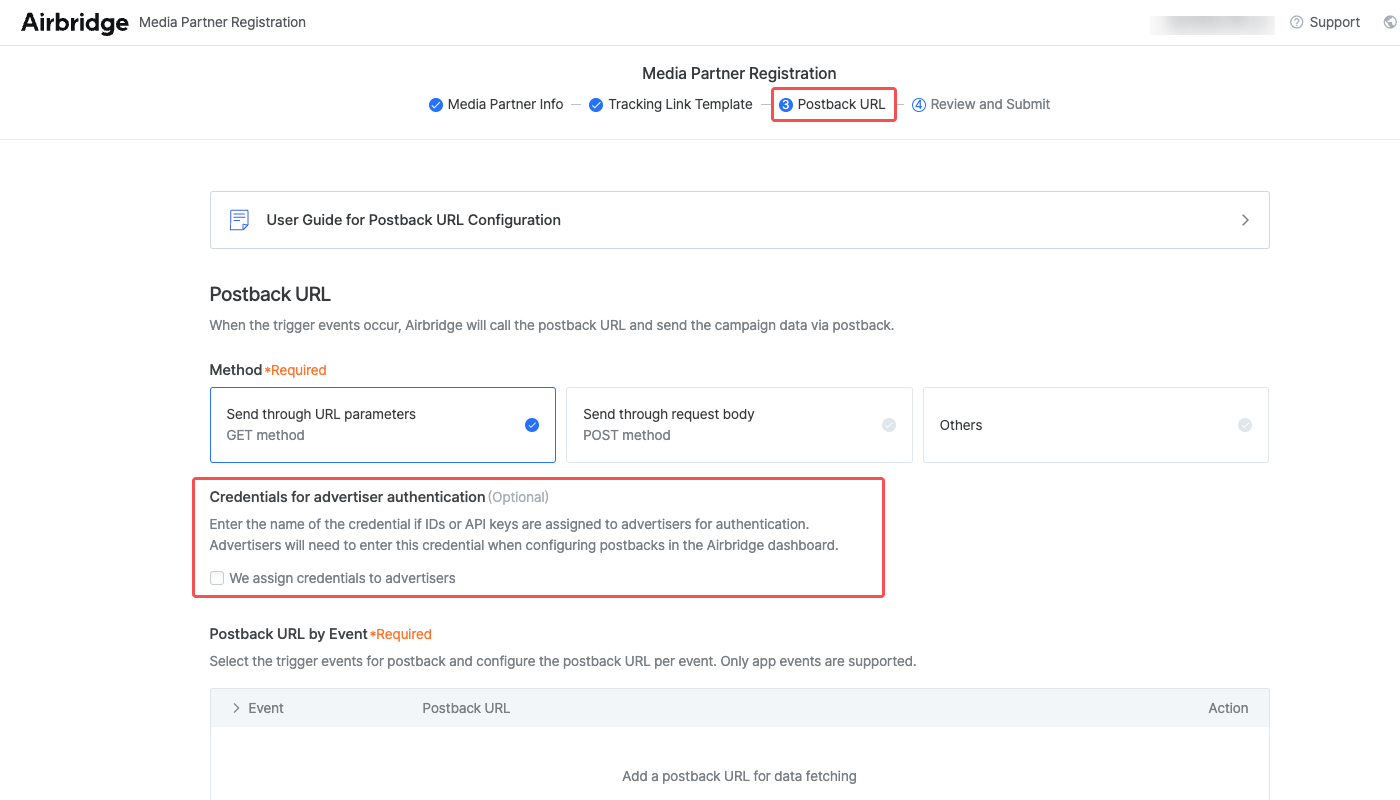
When choosing Send through URL parameters as the data transmission method, you need to configure the postback URLs by event. The postback URL for installs must be added to proceed.
To configure a postback URL for an event, click Add postback URL to open a side panel.
1. In the side panel, Click Add event and select a Standard Event. Multiple events can be selected. When selecting multiple events, those events will be sent through the same parameter.
You can edit the event name sent to ad channels.
2. Enter the endpoint. Enter the URL without the parameters.
3. Configure the parameters. Enter the parameter name used by the ad channel and select the corresponding macro.
The Event Timestamp and Device Identifier must be configured. Refer to this section of the article.
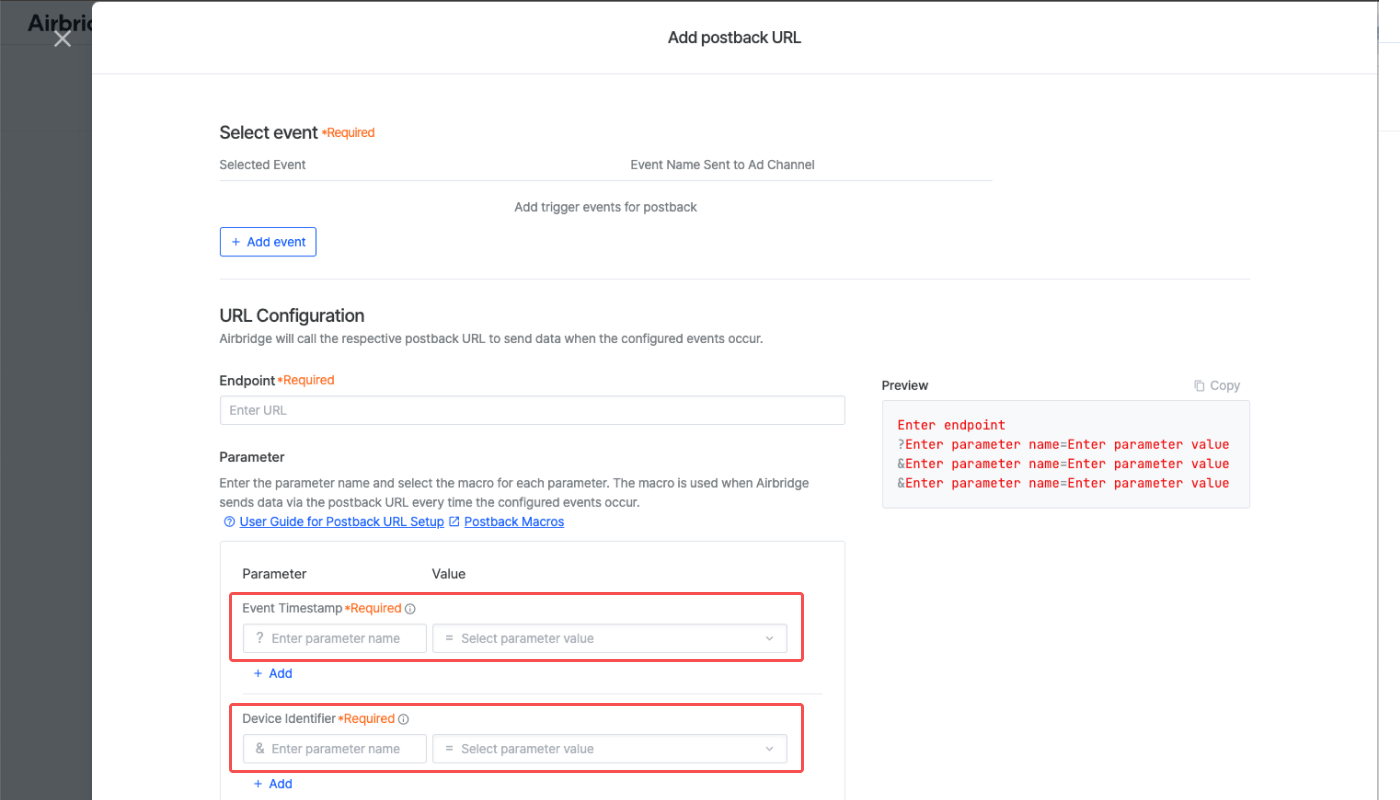
You can configure more parameters if needed. The postback URL parameters supported by Airbridge can be found in the Airbridge Data Spec sheet.
Refer to this section of the article to add postback.jsonData for sending multiple product data.
4. Review the postback URL preview on the right and click Add if everything is in order.
Click a postback URL or click Action to edit the configuration or delete the postback URL.
The postback URL for installs cannot be deleted.
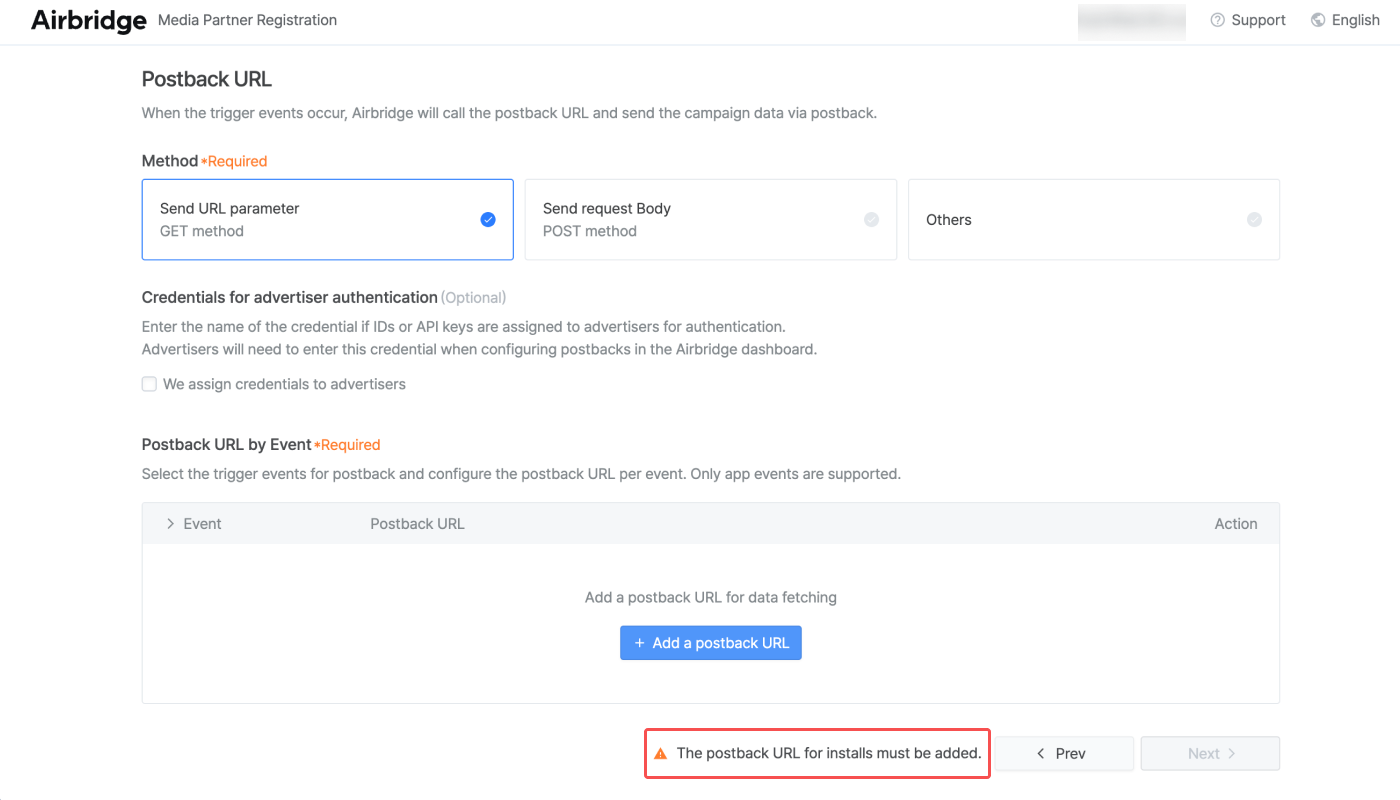
Only Airbridge Standard Events can be added for postback URL configuration. If Custom Events need to be added, consult with the advertiser and contact the Airbridge integration team (integration@airbridge.io).
Note
The Order Cancel event (airbridge.ecommerce.order.canceled) cannot be added to the postback URL.
Below is the list of Airbridge Standard Events. For the metrics that can be used to visualize the events in the Airbridge reports, refer to this list.
Name | Event Category |
|---|---|
App Open | app_open |
Deeplink Open | app_deeplink_open |
App Install | app_install |
Sign-up | airbridge.user.signup |
Sign-in | airbridge.user.signin |
Sign-out | airbridge.user.signout |
Home Screen | airbridge.ecommerce.home.viewed |
Product Catalog | airbridge.ecommerce.productList.viewed |
Search Results | airbridge.ecommerce.searchResults.viewed |
Product View | airbridge.ecommerce.product.viewed |
Add Payment Info | airbridge.addPaymentInfo |
Add to Wishlist | airbridge.addToWishlist |
Add to Cart | airbridge.ecommerce.product.addedToCart |
Initiate Checkout | airbridge.initiateCheckout |
Order Complete | airbridge.ecommerce.order.completed |
Order Cancel | airbridge.ecommerce.order.canceled |
Start Trial | airbridge.startTrial |
Subscribe | airbridge.subscribe |
Unsubscribe | airbridge.unsubscribe |
Ad Impression | airbridge.adImpression |
Ad Click | airbridge.adClick |
Complete Tutorial | airbridge.completeTutorial |
Achieve Level | airbridge.achieveLevel |
Unlock Achievement | airbridge.unlockAchievement |
Rate | airbridge.rate |
Share | airbridge.share |
Schedule | airbridge.schedule |
Spend Credits | airbridge.spendCredits |
Once you have completed the integration request form, click Submit. After reviewing the information, the Airbridge integration team (integration@airbridge.io) will contact you within 5 business days. Additional coordination and testing for postbacks will follow.
When selecting S2S click, the ad channel redirects the users who click the ad. The Airbridge server is not involved in the data collection, and therefore, the ad channel must send the click data to Airbridge.
Refer to the table below.
What is tracked | Who redirects users | Who collects data | Data sending from ad channel to Airbridge | |
|---|---|---|---|---|
Click | Ad click | Airbridge | Airbridge | Not necessary |
S2S Click | Ad click | Ad channel | Ad channel | Necessary |
The app install event must be included in the postback URL. The integration with Airbridge is not possible if the app install event is absent in the postback URL.
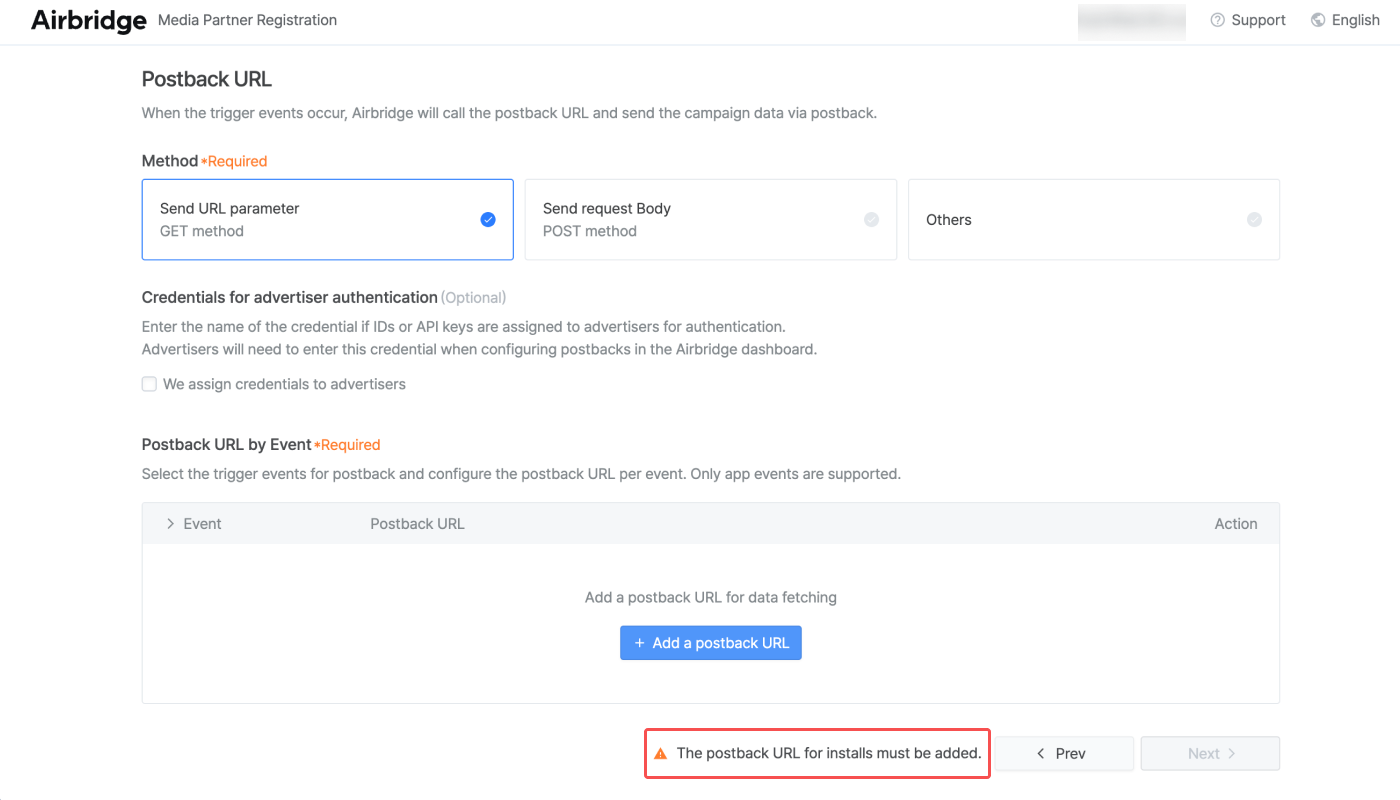
The parameters for event occurrence time and device ID must be configured when adding events to the postback URL.
Parameter value | Type | Description |
|---|---|---|
{eventDatetime} | string | Event datetime (KST) |
{eventDatetimeGMT} | string | Event datetime (UTC) |
{eventTimestamp} | int | 3-digit timestamp (ms) |
{eventTimestampInSec} | int | 10-digit timestamp (ms) |
The {device.deviceUUID} parameter or {device.gaid} and {device.ifa} parameters must be configured.
When adding the {device.deviceUUID} parameter, 4 different types of device IDs can be collected. Therefore, it is recommended to configure the {device.DeviceUUIDType} parameter as well.
Refer to this article for more details about device IDs.
Parameter value | Type | Description |
|---|---|---|
{device.deviceUUID} | string | Device ID |
{device.deviceUUIDType} | string | Device ID type. Should be added along with other parameters. |
{device.gaid} | string | GAID (Android) |
{device.ifa} | string | IDFA (iOS) |
The postback.jsonData can be added using the postback URL.
The postback.jsonData is a postback URL that allows you to send multiple product data in JSON format. By adding postback.jsonData as Others, you can view a JSON format that allows you to input product ID, product quantity, product price, and product name in a loop format.
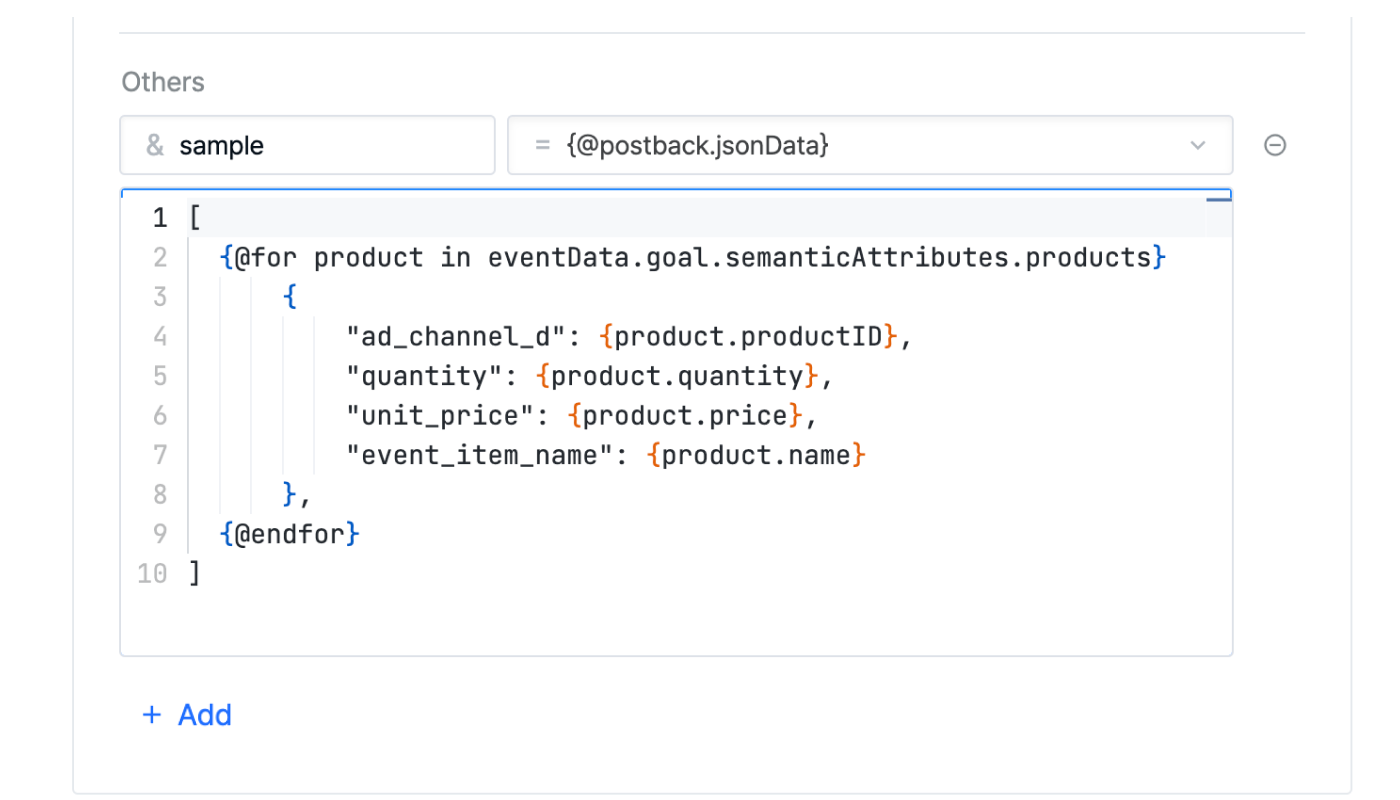
The name, grammar, and other elements in the JSON can be modified as necessary for the ad channel.
Since web event postbacks cannot be configured through the Integration Request for Media Partners form, contact our integration team (integration@airbridge.io). Before you do, here's what you need to know:
You can use your existing app event postback URLs for sending web events. Note that only parameters with a value of 1 in the Web column are provided in web event postbacks.
To add parameters exclusively for web event postbacks, provide both the parameter name and value.
Web event postbacks send all events regardless of whether they are first events or not. You cannot modify the First or All Events postback delivery rule.
Was this helpful?