Non-SAN Integration - TikTok For Business
SAN transition of TikTok For Business
TikTok For Business will transition to a self-attributing network (SAN) in 2024. Depending on whether you are preparing for the transition or not, the integration setup requirements are different.
If you are preparing for the SAN transition, the [Channel Integration] and [Postback] tabs must be configured from the [Integrations]>[Integrated Ad Channels]>[TikTok For Business] page. Follow the instructions in the SAN integration guide.
If you are not preparing for the SAN transition, configuring the [Postback] tab from the [Integrations]>[Integrated Ad Channels]>[TikTok For Business] page is enough. Follow the instructions in the Non-SAN integration guide.
If you are not preparing for the SAN transition of TikTok For Business, you can track your TikTok campaigns with Airbridge by following the steps below. The campaign tracking is not affected by the SAN
1. Create a tracking link with the channel name configured as tiktok.
2. Create an app in the TikTok Ads Manager and register the tracking links with the TikTok Ads Manager.
3. Register the TikTok App ID assigned by the TikTok Ads Manager with Airbridge on the [Postback] page.
4. Configure the event mapping between Airbridge events and TikTok events and send Airbridge events to TikTok For Business.
Note
Select "Sub-Publisher" as GroupBy or filter to view the performance of Pangle ads in the Airbridge reports.
1. Navigate to [Tracking Link]>[Create Tracking Links]. In the [Integrated Channels] tab, select tiktok as Channel from the dropdown list.
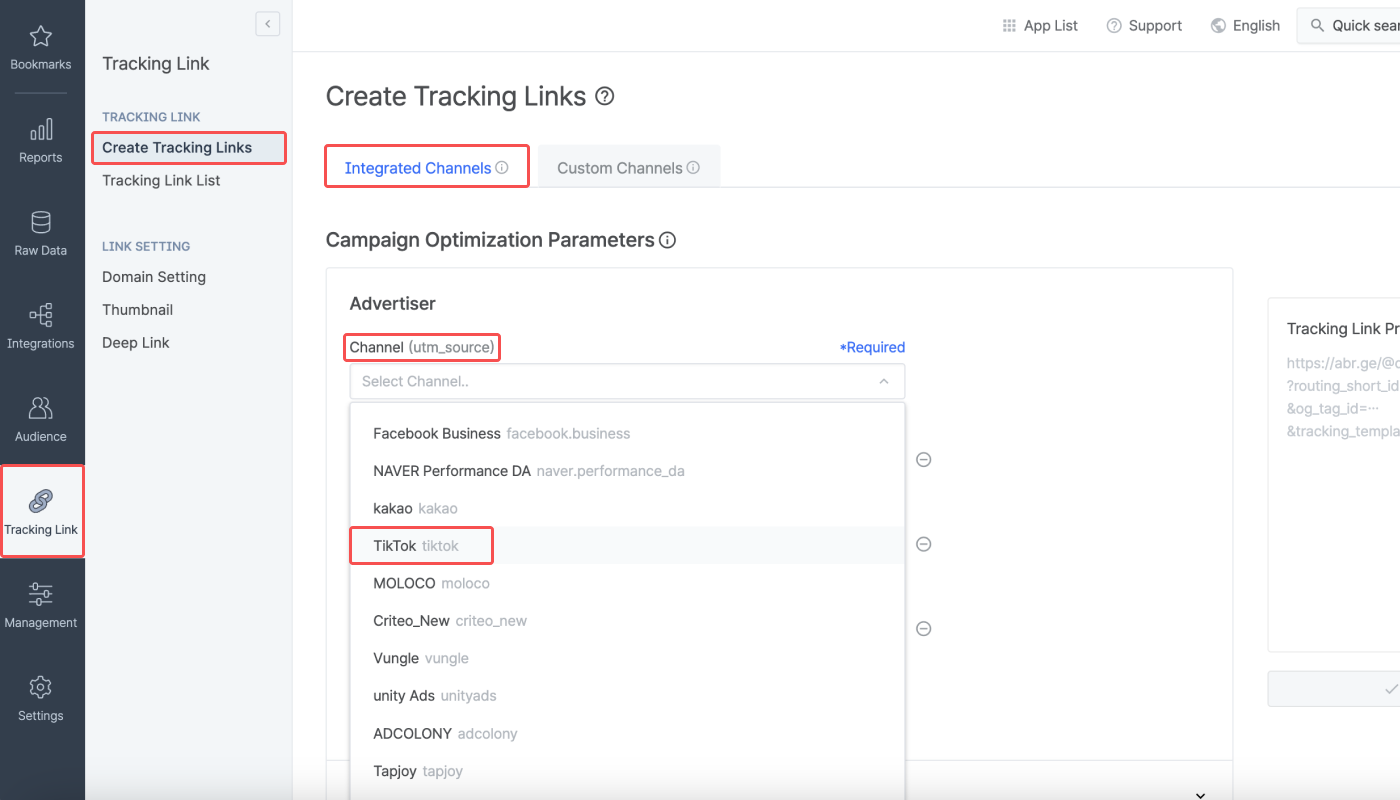
2. Review the pre-set parameters, add new ones if necessary, and click Create Link to create tracking links.
The Campaign, Ad Group, Ad Creative, Sub-Publisher, and SubSub-Publisher 1 parameter fields are preset with the same values set for your ads in the Tiktok Ads Manager.
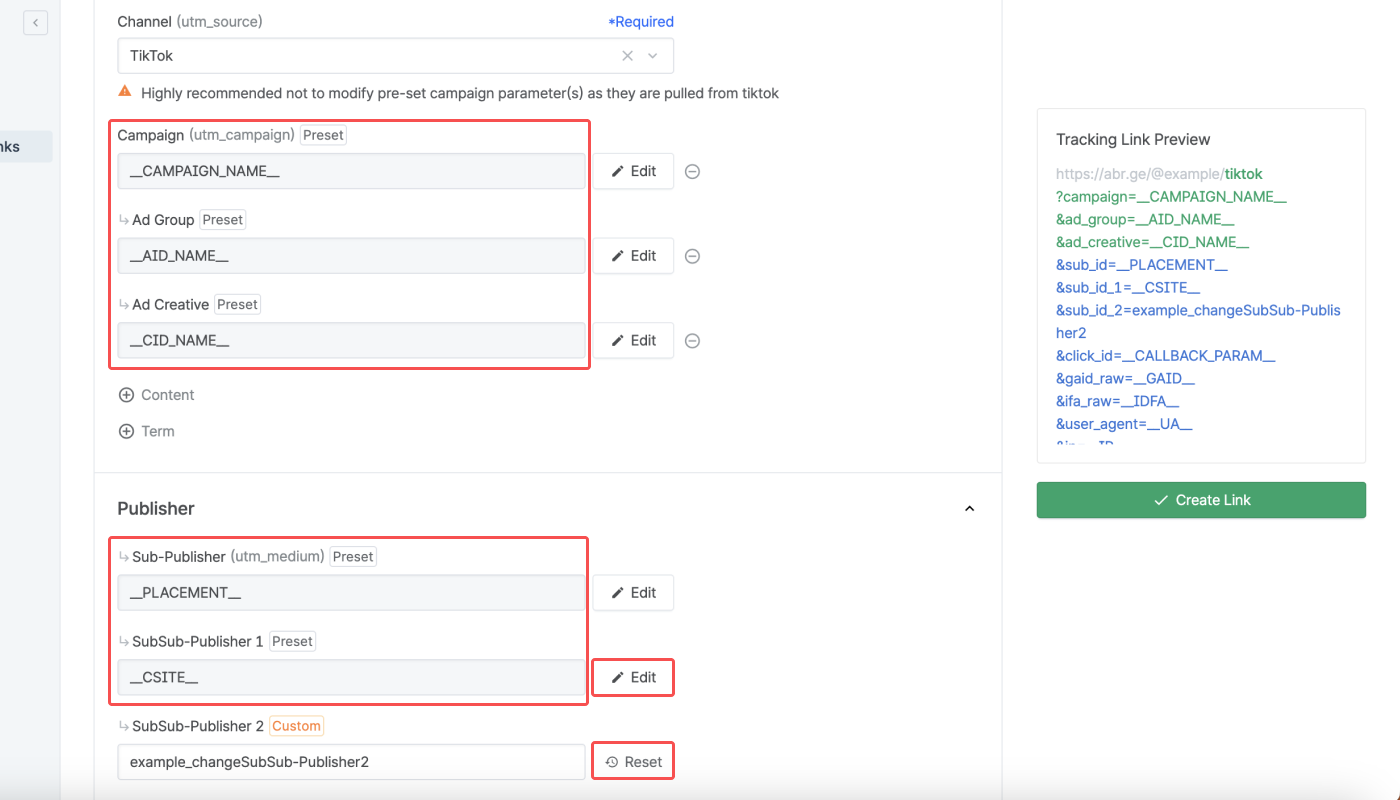
You can edit the values by clicking Edit. However, we advise you not to change the preset values so you can enable seamless integration with TikTok. If you made changes to the values but want to go back to the preset version, click Reset.
Redirection path
When creating tracking links for your TikTok campaign from Airbridge, the redirection path setting is not required. Users who click on the links will be redirected to the destination you set from the Tiktok Ads Manager.
3. After the tracking links are created, click on the tracking links to copy them. The detailed information on the tracking links can be looked up on the [Tracking Link]>[Tracking Link List] page. You can move to the [Tracking Link List] page by clicking Tracking Link List in the upper right corner.

1. Sign in to your TikTok For Business account.
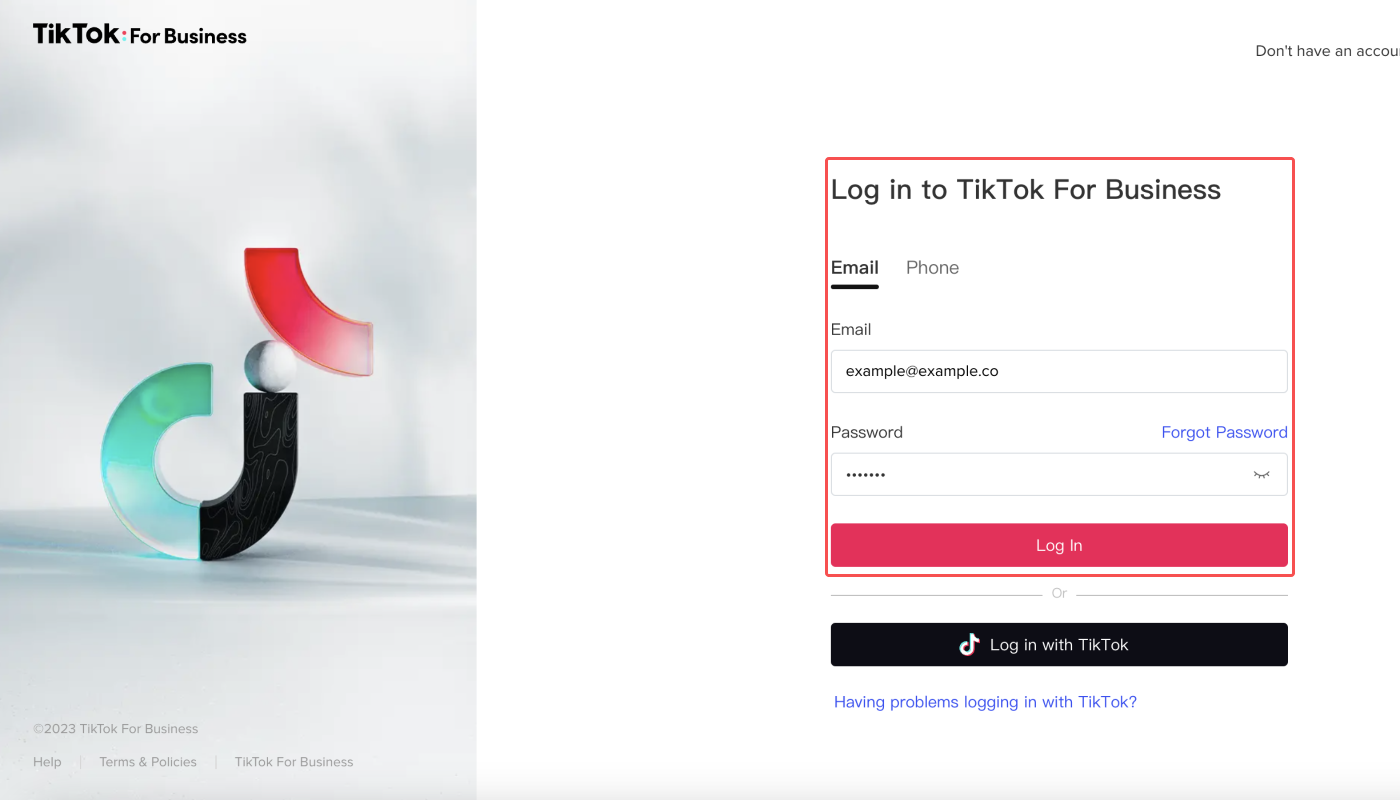
2. Navigate to [Tools]>[Events] and click Manage under “App Event.”
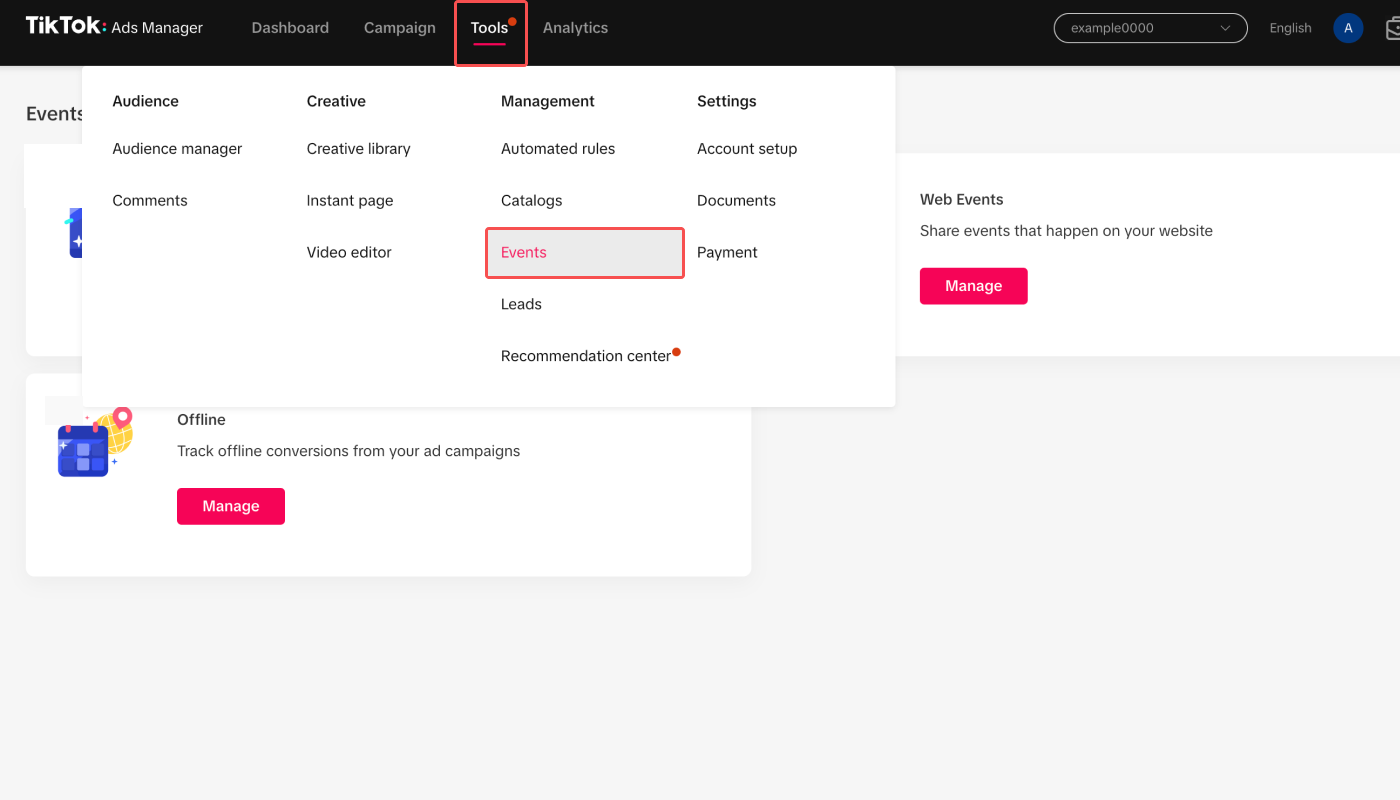
3. If you haven’t created an app, click Create New App. Select the OS and enter the app store URL of your app. When the URL is verified, the App Icon, App Name, and App ID will be displayed. Click Next when the displayed app information is correct.
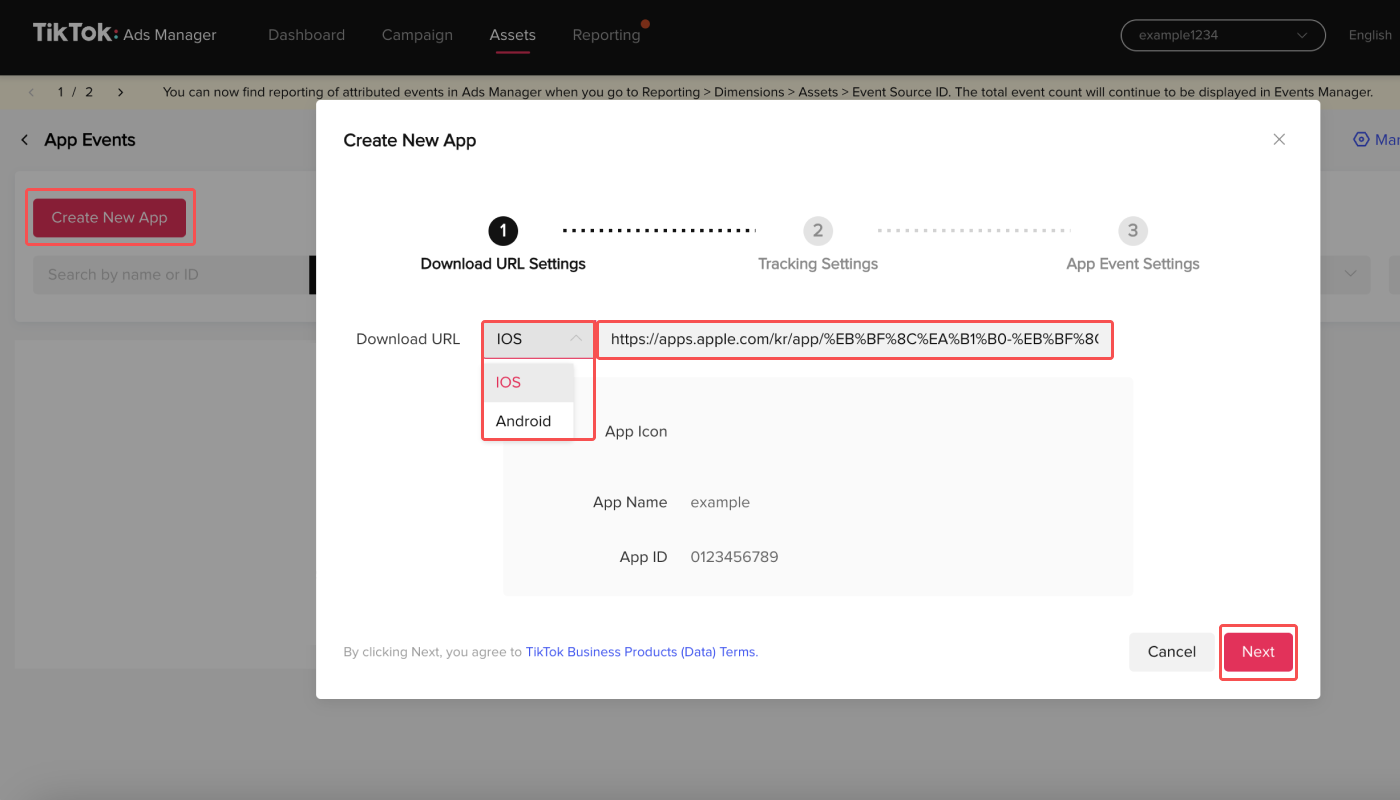
4. Select Airbridge as the Mobile Measurement Partner from the drop-down list. Paste the Airbridge tracking links into the respective fields. The tracking link for server-to-server click tracking must be entered as it is a required field for creating a new app. If you don’t, the “Next” button won’t be activated.
The tracking link for impression tracking is not required to create a new app. However, considering the nature of short-form videos for TikTok campaigns, impression tracking is recommended for view-trough attribution.
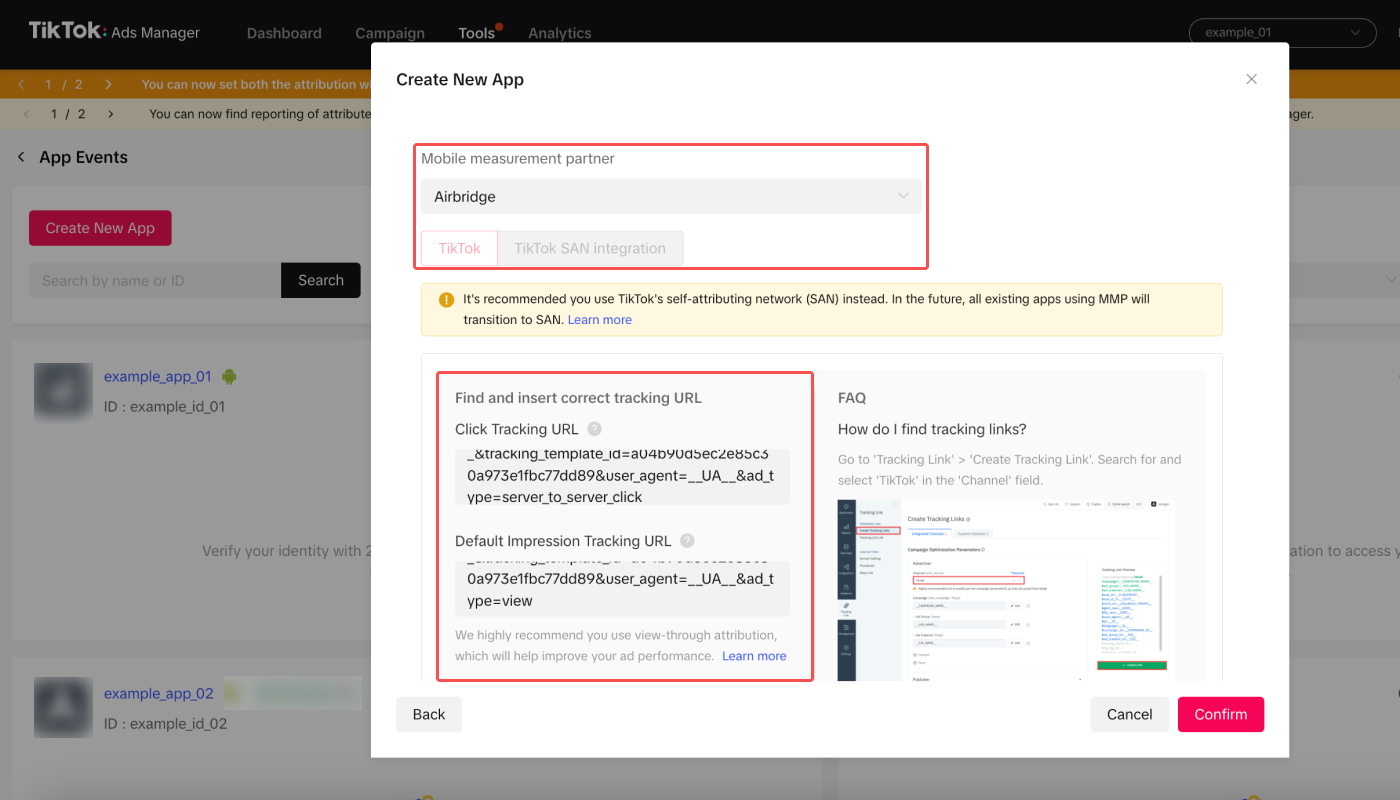
5. Click Confirm, and your app will be created. You will see the TikTok Ad ID and the in-app event list. To see all in-app events, select All App Events from the drop-down list. Click Done to complete the process.
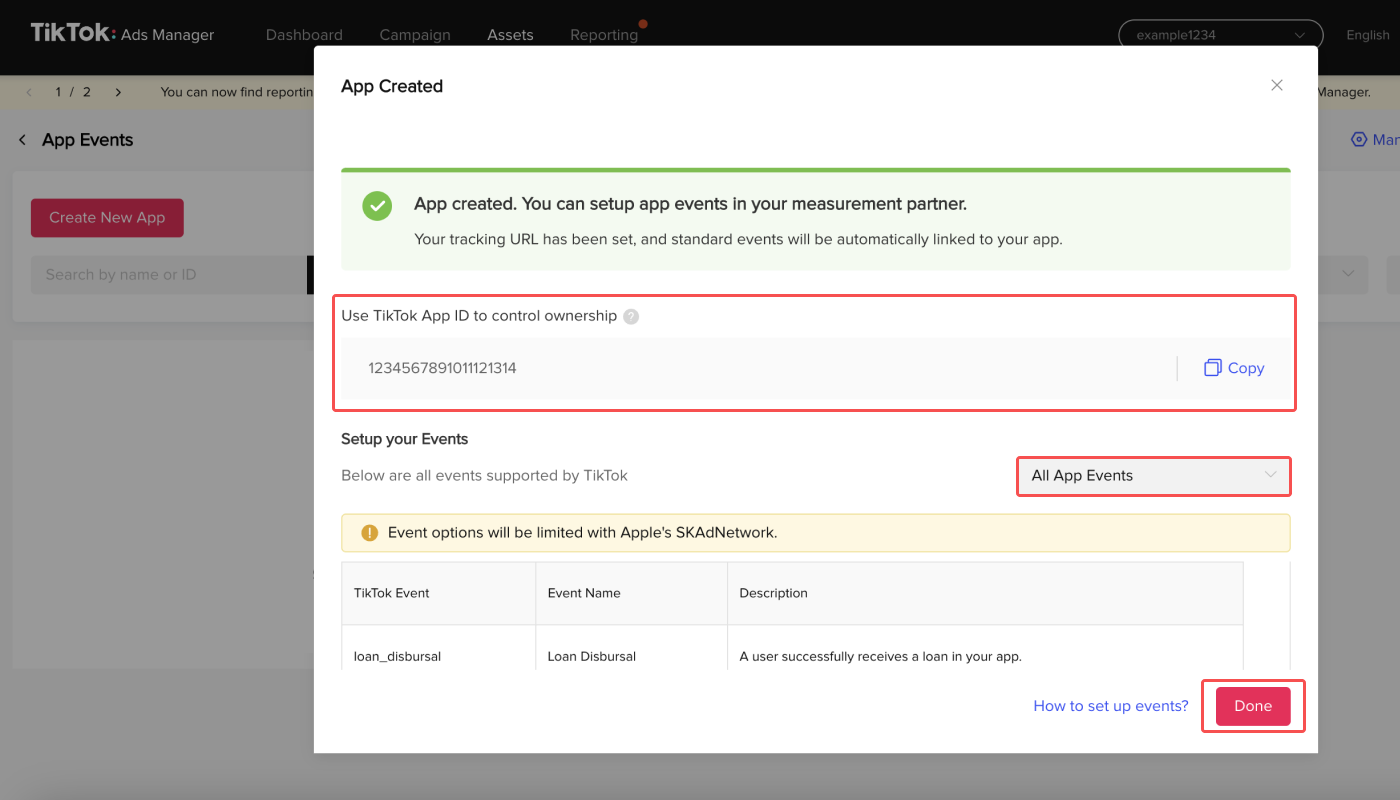
6. If you want to change the app store URL or the tracking links, click Edit. If you have an Android app and an iOS app, you have to create an app and register the tracking links respectively for both apps.
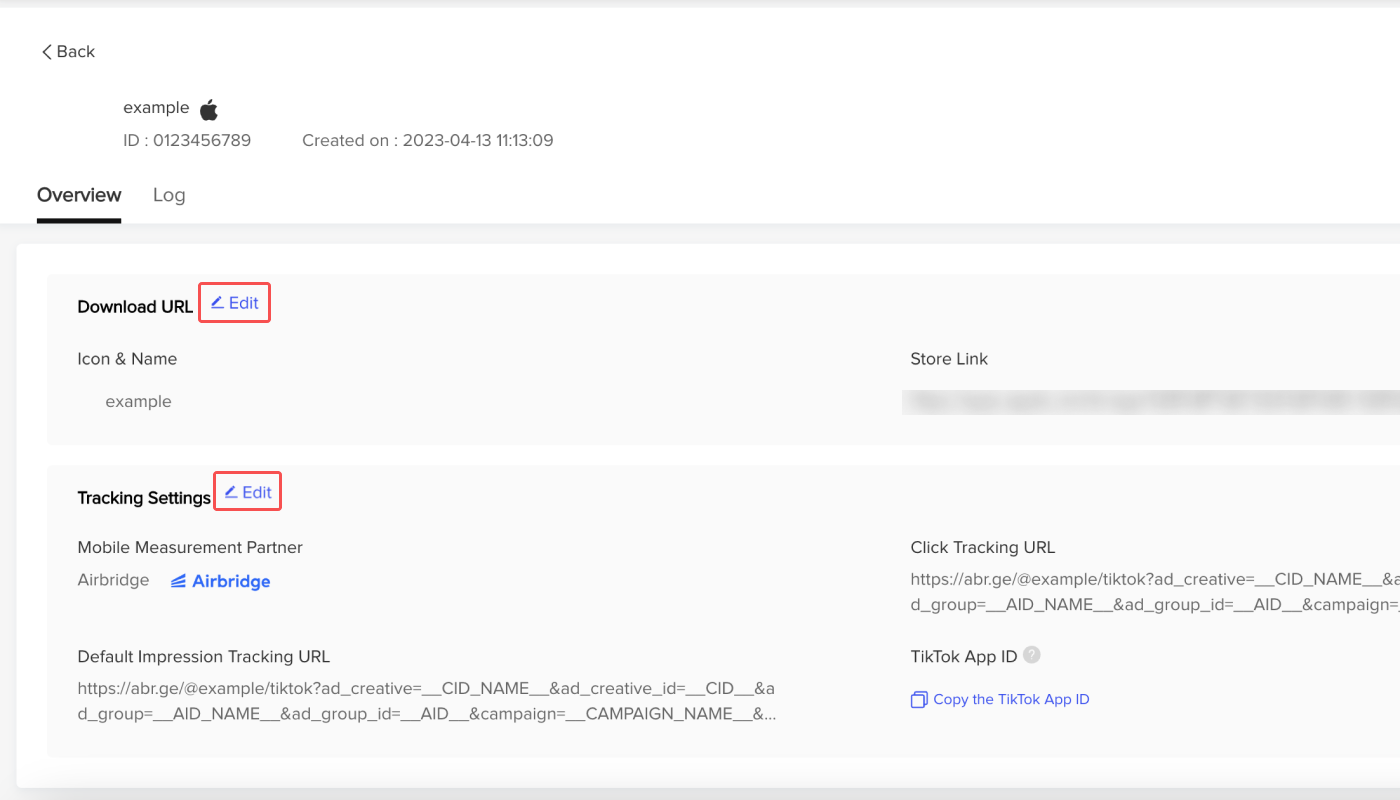
The TikTok App ID is a unique ID generated in the TikTok Ads Manager. When you register your TikTok App ID with Airbridge and Airbridge sends a postback to TikTok For Business, your ownership of the app will be confirmed, and the “Verified” badge will appear next to the app name in your TikTok Ads Manager.
Benefits of TikTok App ID
TikTok App ID will ensure that advertisers have control over their data while also giving access to additional features, including:
Use unattributed events for Data Management Platform (DMP) audience creation
Use unattributed events for App Retargeting and DPA re-engagement for select advertisers
See unattributed events size in Events Manager via a new column, "Total Unattributed Events"
For some advertisers, verification via TikTok App ID will be required before you can make iOS 14 dedicated campaigns. If you fall into this bucket, you will see an in-product notification guiding you through the process.
1. Navigate to [Tools]>[Events] and click Manage under “App Event.” Select your app from the app list.

2. Click Copy TikTok App ID. If you have both an Android app and an iOS app, you need to copy the TikTok App ID of both apps.
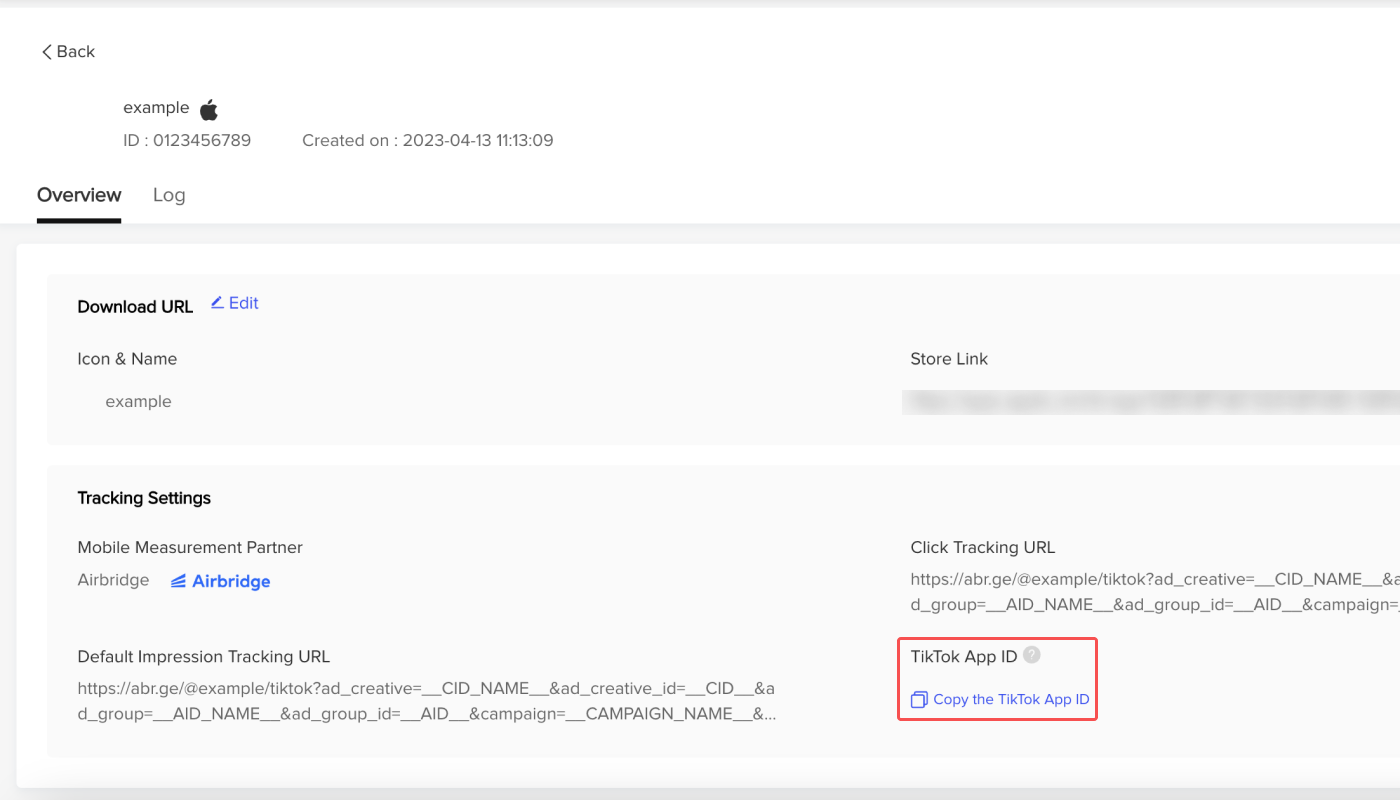
3. Navigate to [Integrations]>[Ad Channel Integration] and select TikTok For Business.
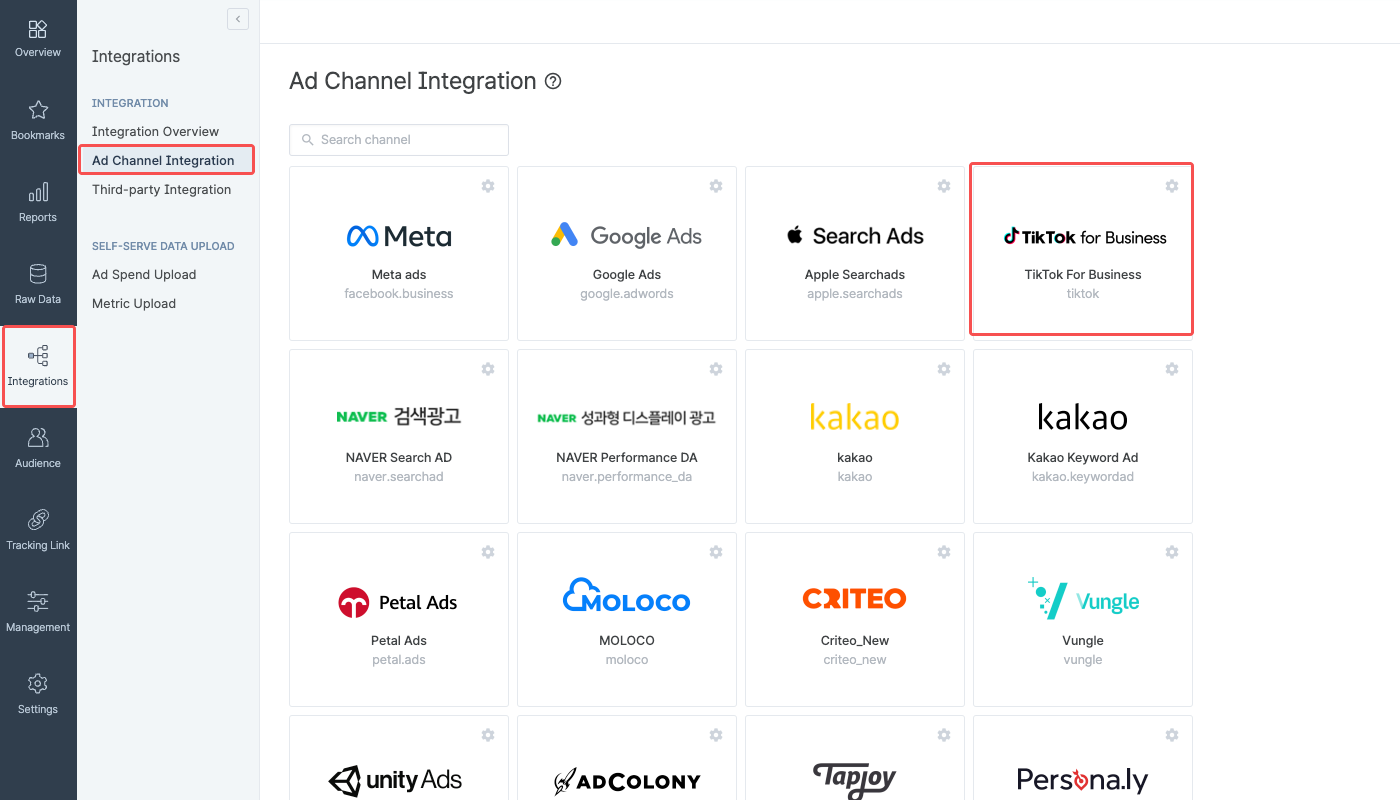
4. On the [Postback] page, select [Integration Info], enter the TikTok App IDs in the respective fields, and click Submit.

How to integrate multiple apps at once
If you want to integrate multiple apps with Airbridge at once, enter multiple TikTok Ad IDs by separating them with a comma (”,”).
Example: 1234567891011121314, 1413121110987654321…
On the [Postback] page, select the [Event Schema] tab and configure the Airbridge events you want to send as postbacks by referring to this article. By using postbacks, you can enrich your data in TikTok Ads Manager and drive insights to optimize your campaigns and create new target audiences. The Airbridge events sent to TikTok Ads Manager are reported as TikTok events in the TikTok Ads Manager as per mapping configured in the TikTok event mapping list.
The table below is the default event mapping table between some of the Airbridge standard events and the TikTok in-app events. For example, the “Open (App)” event in Airbridge is recorded as the “Launch App” event in TikTok For Business.
Airbridge Event | TikTok Event |
|---|---|
Install (App) | Install |
Open (App) | Launch App |
Deeplink Open (App) | Launch App |
Ad Impression (App) | In-App Ad Impression |
Order Complete (App) | Purchase |
Add To Cart (App) | Add to Cart |
Product View (App) | View Content |
Search Results (App) | Search |
Sign-in (App) | Login |
Sign-up (App) | Registration |
Add Payment Info (App) | Add Payment Info |
Add to Wishlist (App) | Add to Wishlist |
Start Trial (App) | Start Trial |
Subscribe (App) | Subscribe |
Unlock Achievement (App) | Unlock Achievement |
Complete Tutorial (App) | Complete Tutorial |
Achieve Level (App) | Achieve Level |
Rate (App) | Rate |
Spend Credits (App) | Spend Credits |
If you want to send the Airbridge standard events or Airbridge custom events not included in the default event mapping table as postbacks to TikTok For Business, you need to contact your Airbridge CSM to make additional configurations to the event mapping.
To ensure the TikTok App ID is verified by TikTok For Business, you need to configure the delivery rule to send events to TikTok For Business regardless of whether the event has been attributed to TikTok For Business or not.
To do that, select the [Delivery Rule] tab, click the [settings] icon of the "Attributed to any channel" and the "All recurring events" row, and select all events you want to send as postbacks.

Select the [Attribution Rule] tab to configure the attribution rules, including the lookback window and attribution window. Click Go to edit page to edit the settings.
Refer to this article to learn about the attribution window in Airbridge.
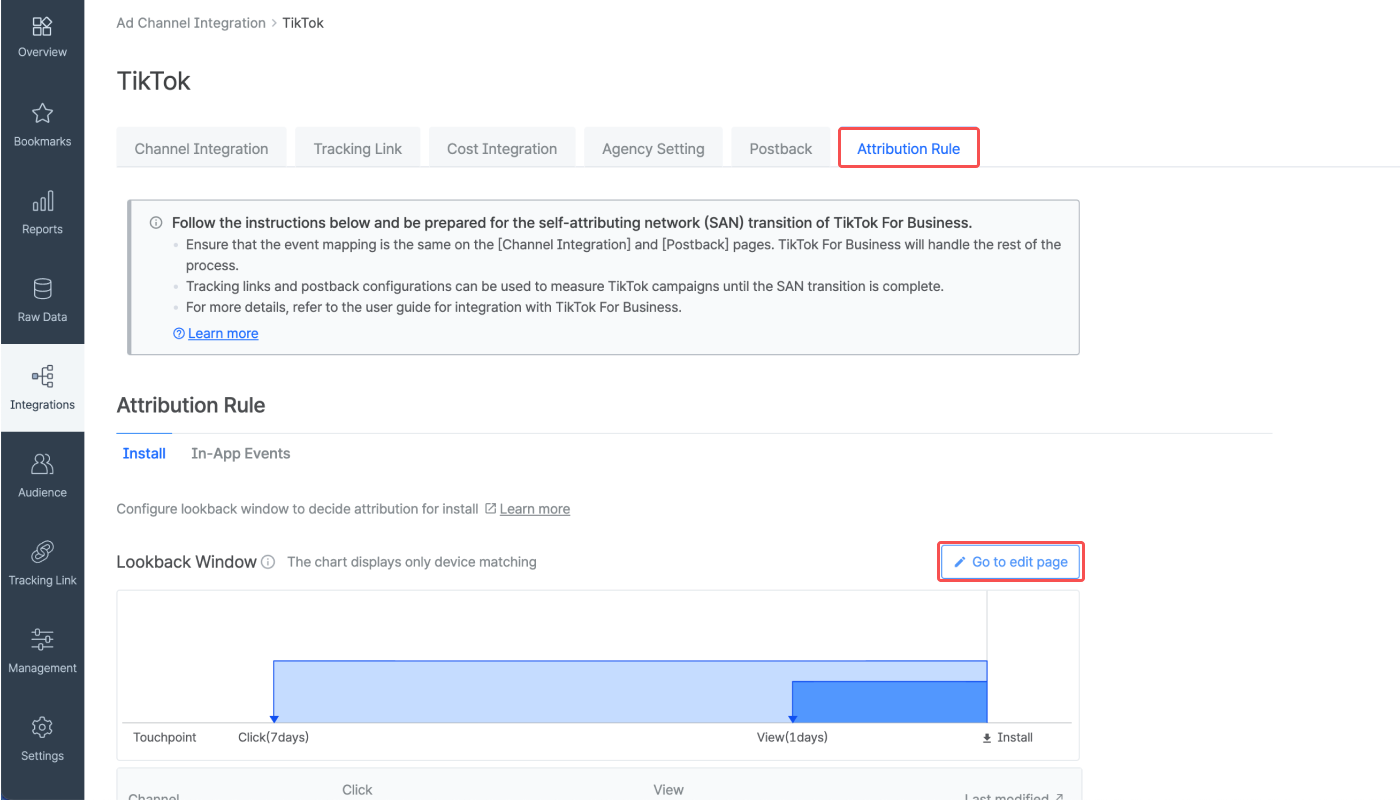
Was this helpful?