App-level User Management
Airbridge users have different access levels to apps depending on the app role they are assigned.
Understanding Airbridge user roles
For effective user management, understanding the capabilities of different user roles is essential. For details about user roles in Airbridge, refer to this article.
Navigate to [Settings]>[User Management] to view or manage the app access levels of users.

Note
Users who have been assigned the In-house Marketer role as app role before September 21, 2023, MUST be assigned the Admin or Manager role as organization role, to be able to have permission to manage users. To change your organization role, contact the user who has been the Owner before September 21, 2023, as this user has been assigned the Admin role as the organization role.
Only users with Admin and Manger roles as organization roles can manage the app access of all users. Users with Member role as organization role can only view the user list regardless of their app roles.
When a user creates a new organization while registering a new app to Airbridge, the user will be automatically assigned the Admin role.
Admins have full access to all user management capabilities. Here is the full list of capabilities of Admins:
Invite new users to the organization assigning them any organization roles and app roles
Change the organization roles and app roles of existing users within the organization
Remove users from the organization
Add a new app to the organization
Edit the display name of the organization
While Managers share the same user management capabilities as Admins, they cannot edit the display name of the organization. Here is the full list of capabilities of Managers:
Invite new users to the organization assigning them Manager and Member roles as organization roles
Invite new users to the organization assigning them any app roles
Change the organization roles and app roles of existing users within the organization
Remove users from the organization
Add a new app to the organization
Users with Agency and Media Partner roles as app roles can grant app access to users who belong to the same agency and media partner only. For example, an Agency user from Agency X can only grant app access to Agency users from Agency X.
The following app roles can be granted to other users in the [Settings]>[User Management] menu. App roles define the access level to app data and functions.
In-house Marketer users have full access to all capabilities Airbridge offers, but they can’t delete apps. Here is the full list of capabilities of In-house Marketer users:
View and configure all Airbridge reports and attribution rules
Export raw data
Create tracking links
Integrate ad channels and third-party platforms with Airbridge
Even if you are an In-house Marketer user of an app, you need to be an Admin or a Manager of the organization the app is registered to be able to grant app access to other users.
Agency users have limitations in their access capabilities to reports and features. Here is the full list of capabilities of Agency users that come with limitations:
Create tracking links
Manage tracking links created by users from the same Agency
CAN’T configure domain names, thumbnails, deep links
Access the Actuals Report, Trend Report, Retention Report, and Lag Time Report only
View data collected via the tracking link created by users from the same Agency only in the reports accessible
View additional data if granted additional access
Export raw data of certain properties granted access to by an Owner or In-house Marketer user in the [Raw Data]>[Agency Settings] menu
CAN’T access the [App Real-time Log] and [Web Real-time Log] menu to view real-time event data
CAN’T access the [Activity History] menu to view the activity history of Airbridge users
View the integration status in the [Ad Channel Integration] menu
View attribution rules but CAN’T change them
Access all tabs in the [Settings]>[App Settings] menu
View and regenerate the API token and tracking link API token ONLY in the [Tokens] menu
Grant app access to other Agency users that belong to the same Agency
Media Partner users have limitations in their access capabilities to reports and features. Here is the full list of capabilities of Media Partner users that come with limitations:
CAN’T create or manage tracking links
Access the Actuals Report only
View data from the ad channel operated by the Media Partner only
CAN’T export raw data
CAN’T access the [App Real-time Log] and [Web Real-time Log] menu to view real-time event data
CAN’T access the [Activity History] menu to view the activity history of Airbridge users
View the integration status of the ad channel operated by the Media Partner ONLY in the [Ad Channel Integration] menu
View attribution rules of ad channels operated by the Media Partner but CAN’T change them
Access the [App Info] tab ONLY in the [Settings]>[App Settings] menu
CAN’T access the [Tokens] menu
View SKAN conversion values but CAN'T change them
Grant app access to other Media Partner users that belong to the same Media Partner
Granting the Owner role to a user is only possible from the [Organization]>[User Management] menu. For more details, refer to this article.
Note
Users with Agency and Media Partner roles can’t be assigned In-house Marketer roles. Refer to this article to learn more.
1. Click Grant app access.
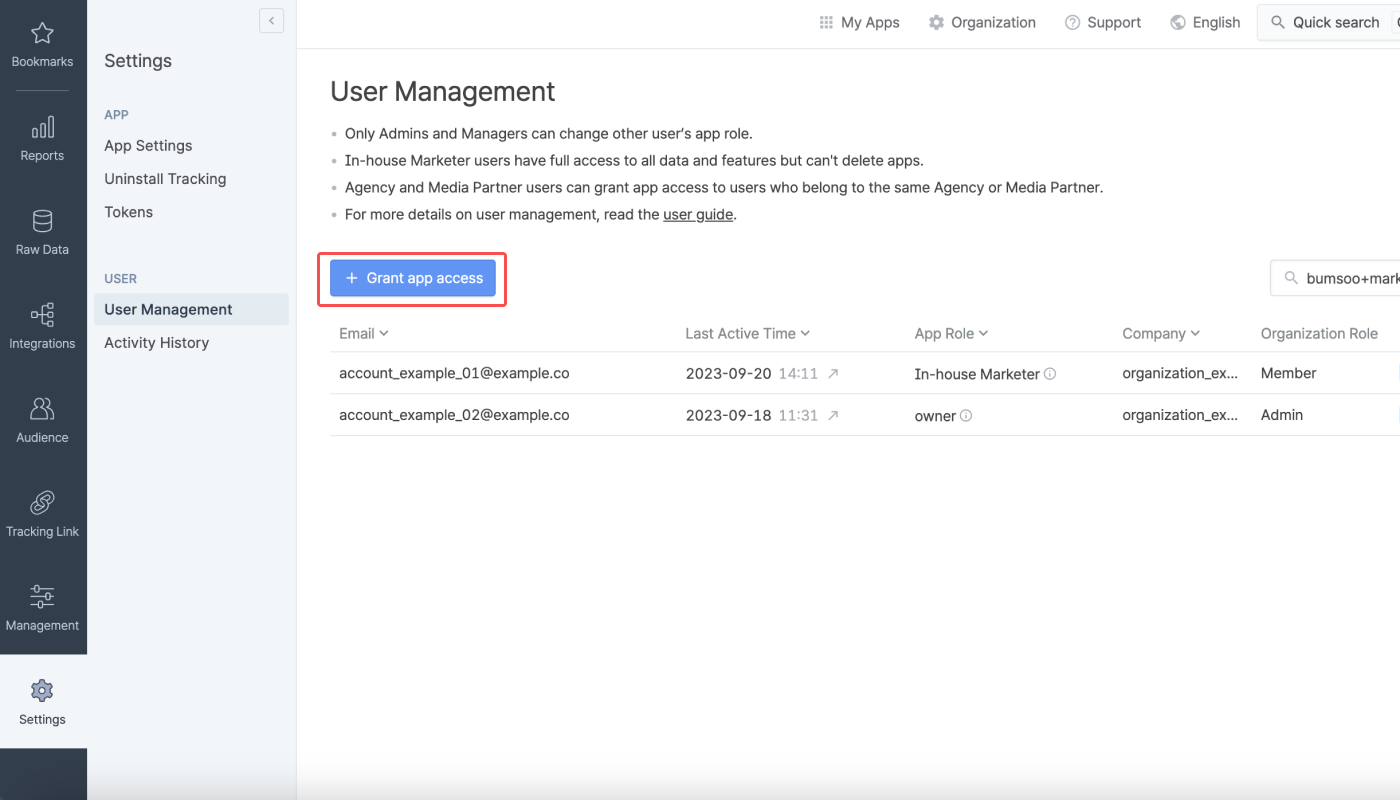
2. Enter the email of the user you want to grant app access to, and select the app role for the user.

3. When selecting the app role as Agency or Media Partner, you need to select the agency or media partner name they belong to. If you can’t find the Agency or Media Partner name you are looking for, click here to submit a request for a new agency or media partner registration.
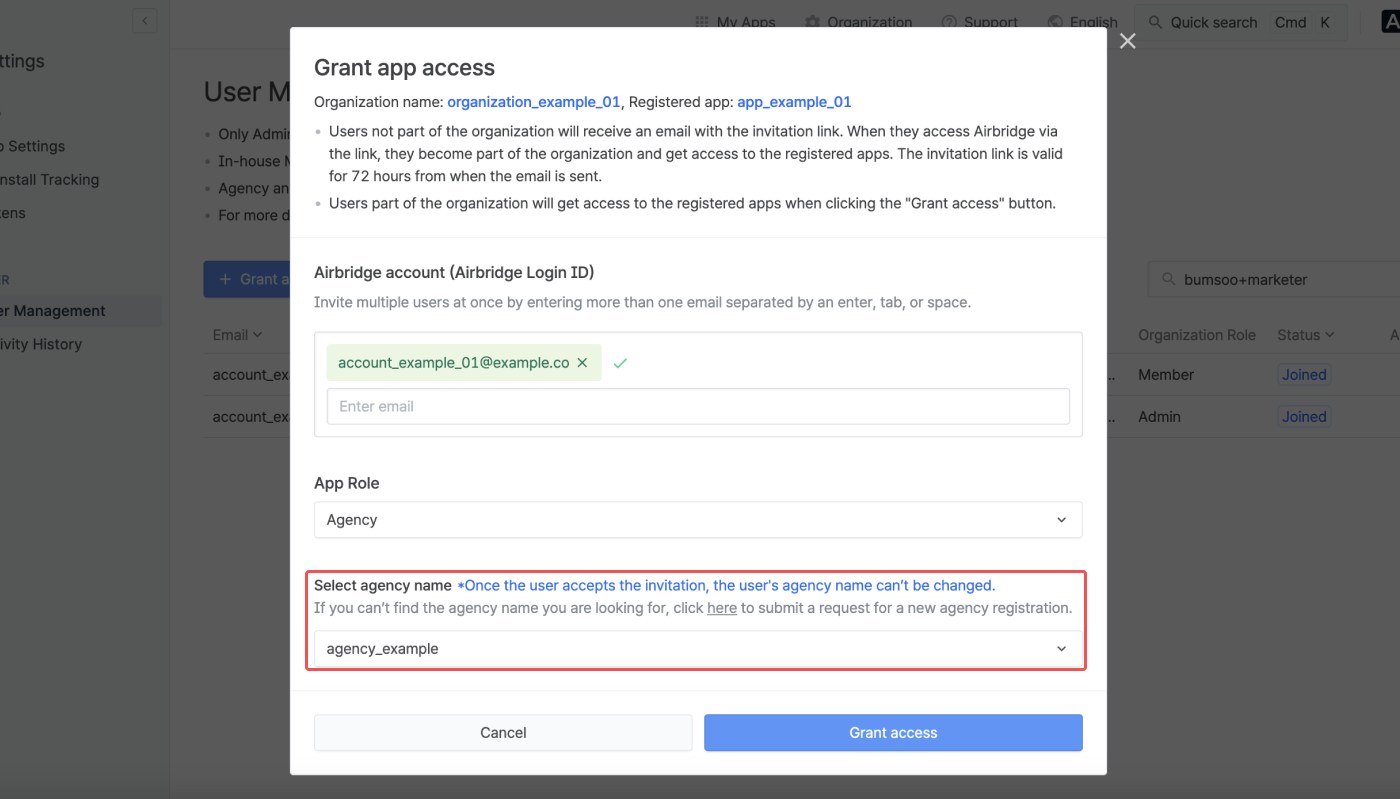
4. Click Grant access.
Users already part of the organization will get access to the registered apps when clicking Grant access.
Users not part of the organization will receive an email with the invitation link. When they access Airbridge via the link, they become part of the organization and get access to the registered apps. The invitation link is valid for 72 hours from when the email is sent. This type of user will be automatically assigned the Member role as the organization role.
The user status in the user list shows whether the user joined the organization and has app access or not. Refer to the following table for a detailed description of the user status.
Status | Description |
Pending | The user has not accepted the organization yet. |
Joined | The user has joined the organization and has been granted the assigned app role. |
Expired | The invitation link has expired. |
Revoked | The invitation has been revoked. The invitation link will expire, and the user won’t be able to accept the invitation. |
How to change other users’ app roles
If you want to change the app role of a user, navigate to the [Organization]>[User Management]. For details about changing users’ app roles, refer to this article.
To revoke the app access of an Airbridge user, click the [Action] icon and select Revoke access. Once the app access is revoked, the user can no longer access the app, and the API token and tracking link API token assigned to the user will expire. Data collected via the tracking links created by the user will remain.
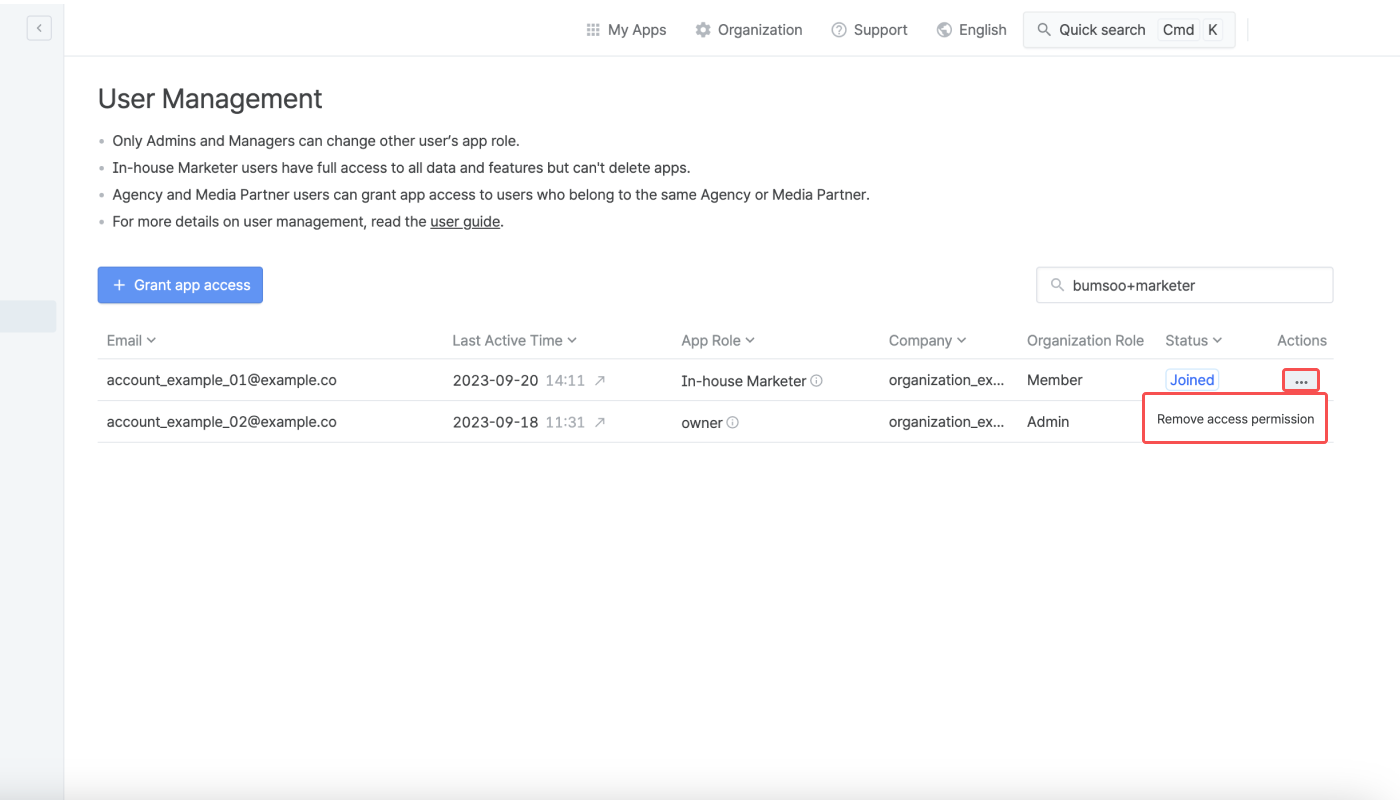
The following users’ app access cannot be revoked. Note that you cannot revoke your own app access.
The only user with the Owner role of an App
Customer Success Manager (Airbridge CSM)
To remove an Airbridge user from the organization, click the [Action] icon and select Remove from the organization. Once the user is removed from the organization, their app access will be revoked. To grant the user app access afterward, reinvite them to the organization.
The following users cannot be removed from the organization. Note that you cannot remove your own account from the organization.
The only user with the Owner role of an App
Customer Success Manager (Airbridge CSM)
Features | Description |
|---|---|
Search | Search for users with app access. |
Copy | Copy the user accounts. |
Sort | Sort users by account name, number of apps, and last active time. |
Filter | Filter users by app roles or invitation status. |
Resend invitation | Resend email with the invitation link to a user who was already invited to the organization before. |
Revoke invitation | Revoke the invitation. The invitation link will expire, and the user won’t be able to accept the invitation. |
Was this helpful?