SDK Signature
The SDK Signature is an anti-spoofing feature that allows for suspicious event detection.
Attention
The SDK Signature is supported for event collection via the Airbridge SDK only and is not supported for event collection via server-to-server API. The SDK Signature is supported for the following Airbridge SDK versions.
SDK spoofing is a type of fraud, creating fake app events with data from real devices. By implementing the SDK Signature, SDK spoofing can be prevented using credentials for enhanced security.
A set of SDK Signature Credentials consists of a Secret ID and Secret, which is used to validate the events collected by the Airbridge SDK and the Airbridge server. Access to the credentials is limited to authorized users only.
You can create the SDK Signature Credentials in Airbridge and toggle them to activate or deactivate them. For the SDK Signature feature to work, the Airbridge SDK must be configured using the activated credentials.
Navigate to [Management]>[Fraud Validation Rules] in the Airbridge dashboard and select the [SDK Signature] tab.
In the SDK Signature Credentials section, the SDK Signature Credentials can be created and activated or deactivated.
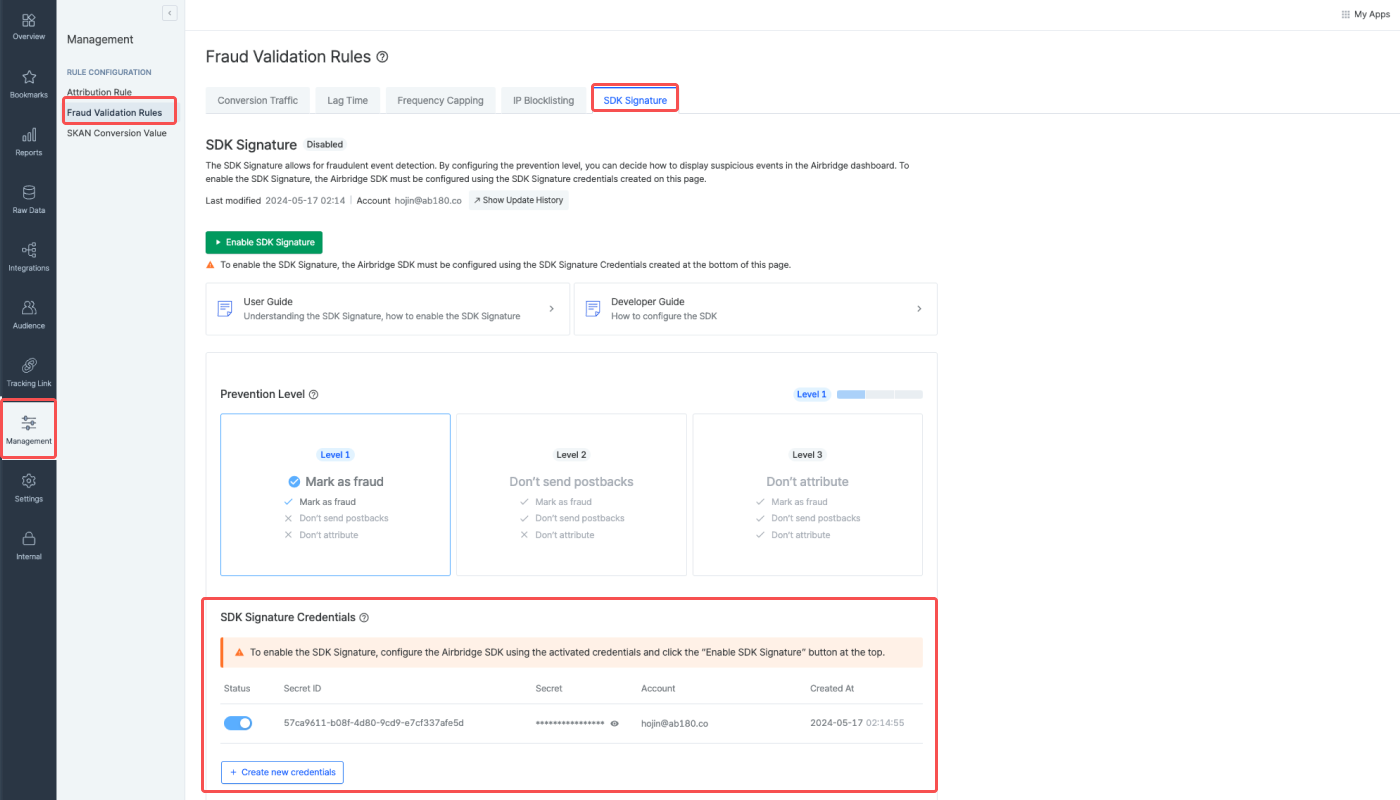
Ask your developer for help
The Airbridge SDK needs to be configured with the SDK Signature Credentials by a developer.
Click Create new credentials to create a new set of credentials consisting of a Secret ID and a Secret. By default, the credentials are activated. Multiple sets of credentials can be created and activated. Once created, the credentials cannot be deleted.
After creating new credentials, the Airbridge SDK must be configured using the Secret ID and Secret to implement the SDK Signature feature. If this process is not completed, the credentials cannot be used to validate events.
The following articles shall be shared with your developer along with the SDK Signature Credentials. To view the Secret, the Airbridge account password is required for verification.
For app development frameworks: Reactive Native, Cordova · Ionic · PhoneGap, Flutter, Expo, Unity, Unreal
Attention
For the SDK Signature feature to work, the Airbridge SDK must be configured using the activated SDK Signature Credentials.
You can use the toggle to activate or deactivate credentials. Only activated credentials are used for event validation. If you deactivate a set of credentials that have been used to configure the Airbridge SDK, the deactivated credentials will no longer be used to validate events collected by the SDK.
Attention
It is advised to start from "Prevention Level 1" and switch to higher levels after consulting with your media partner, as the prevention level setting may have a direct impact on the ad performance.
The anomalous events detected by the SDK Signature feature are processed according to the set prevention level, which is applied to all credentials. Level 1 is set by default. To switch to higher levels, select Level 2 or Level 3 and click Save Changes.
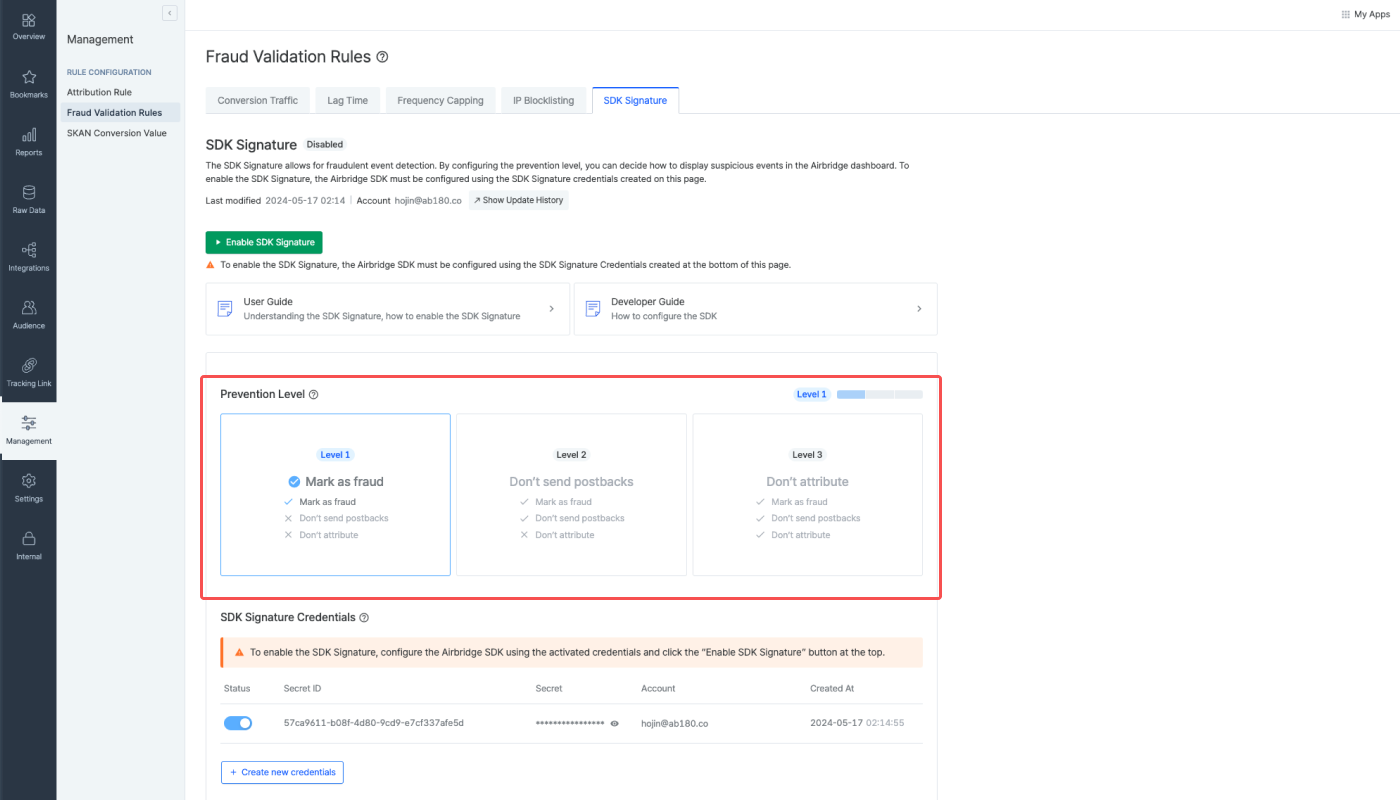
The following actions must be completed before enabling the SDK Signature.
Create SDK Signature Credentials and switch on the toggle to activate them
Configure the Airbridge SDK using the activated SDK Signature Credentials
Select the prevention level
Once you have completed the above steps, click Enable SDK Signature to enable the SDK Signature feature. The activated credentials will be used to detect fraudulent events from the event data collected by the SDK. If credentials are created but not activated, the SDK Signature feature won’t work.
To disable the SDK Signature feature, click Disable SDK Signature.
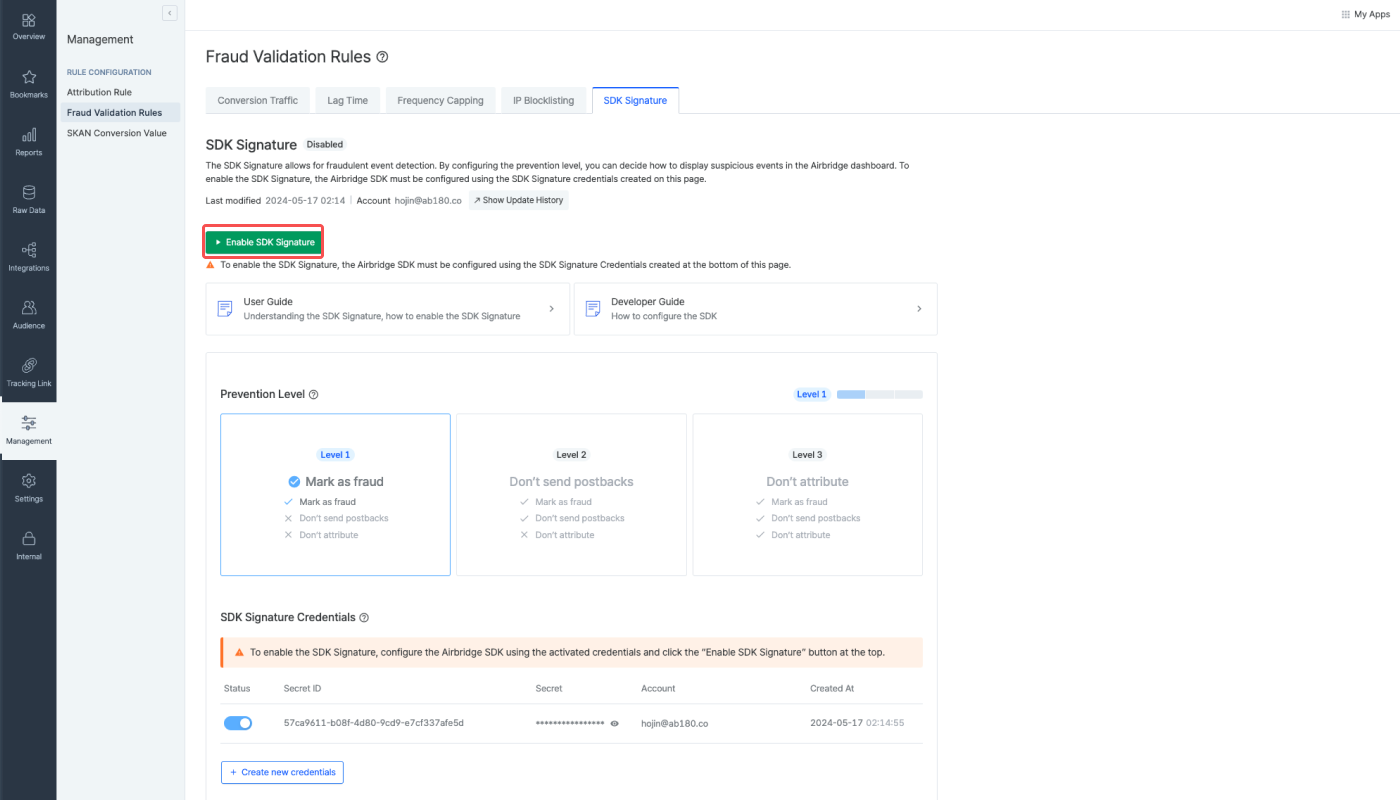
The suspicious events are tagged with the Conversion Fraud Tag, Fraud_Conversion_InvalidSDKSignature. The following Fraud Tags provide further information about why the event is considered suspicious.
Fraud Tag | Description |
|---|---|
| Events considered suspicious due to the inability to use the Secret for validation |
| Events considered suspicious due to the inability to use the Secret for validation |
The suspicious events tagged by the set rules can be viewed in your Airbridge reports and raw data export files.
Note
Media Partner cannot access the [App Raw Data Export] menu. The results can only be accessed though the Airbridge reports.
Agency users need to get access permission to the [App Raw Data Export] menu and event properties by the Owner or In-house Marketer. Refer to this article and request access to the Owner or In-house marketer.
1. Navigate to [Raw Data]>[App Raw Data] in the Airbridge dashboard, select the [Request History] tab, and click Export raw data.
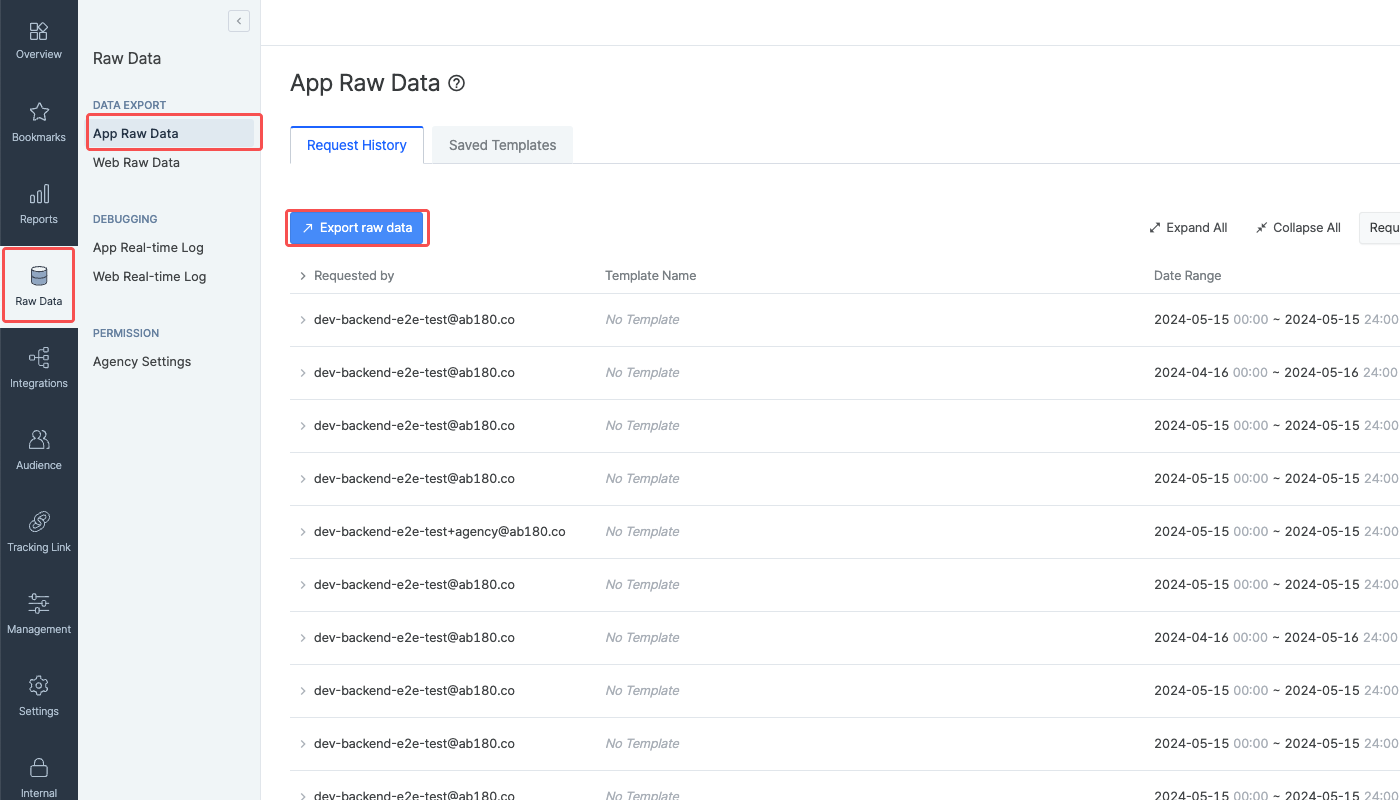
2. In the [Select Event] step, select the event you want to export. In the [Select Property] step, select Conversion Fraud Tag and Fraud Tag.
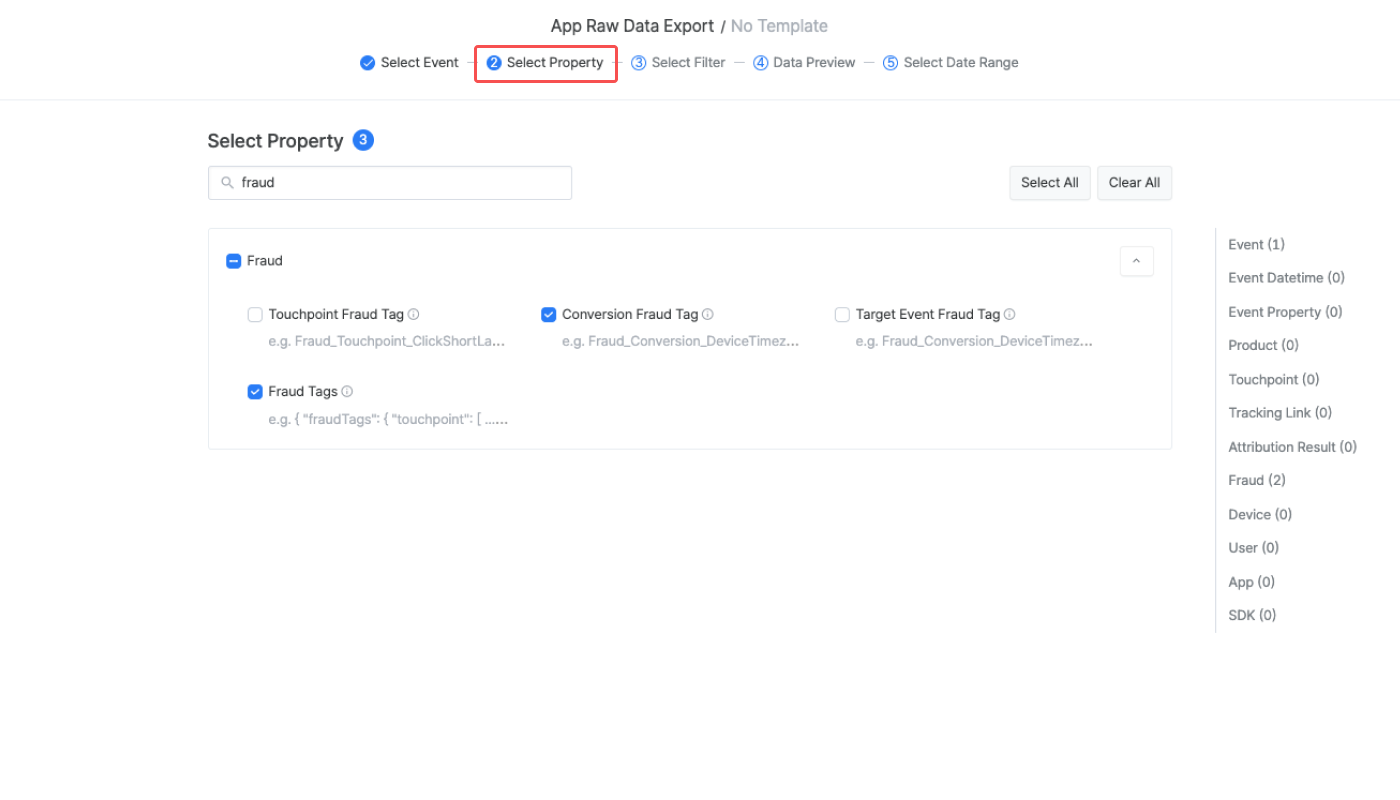
3. Export raw data. Events determined to be suspicious by the SDK Signature feature are tagged with the Conversion Fraud Tag, Fraud_Conversion_InvalidSDKSignature.
Tagged events can be viewed in the following reports by selecting Conversion Fraud Tag as a GroupBy.
Supported Airbridge Reports: Actuals Report, Trend Report, Retention Report, Revenue Report, Revenue Report, Funnel Report with cohort configuration
You can also configure the filter, like in the image below, to create a straightforward view.
Filter: "Conversion Fraud Tag"
contains "InvalidSDKSignature"
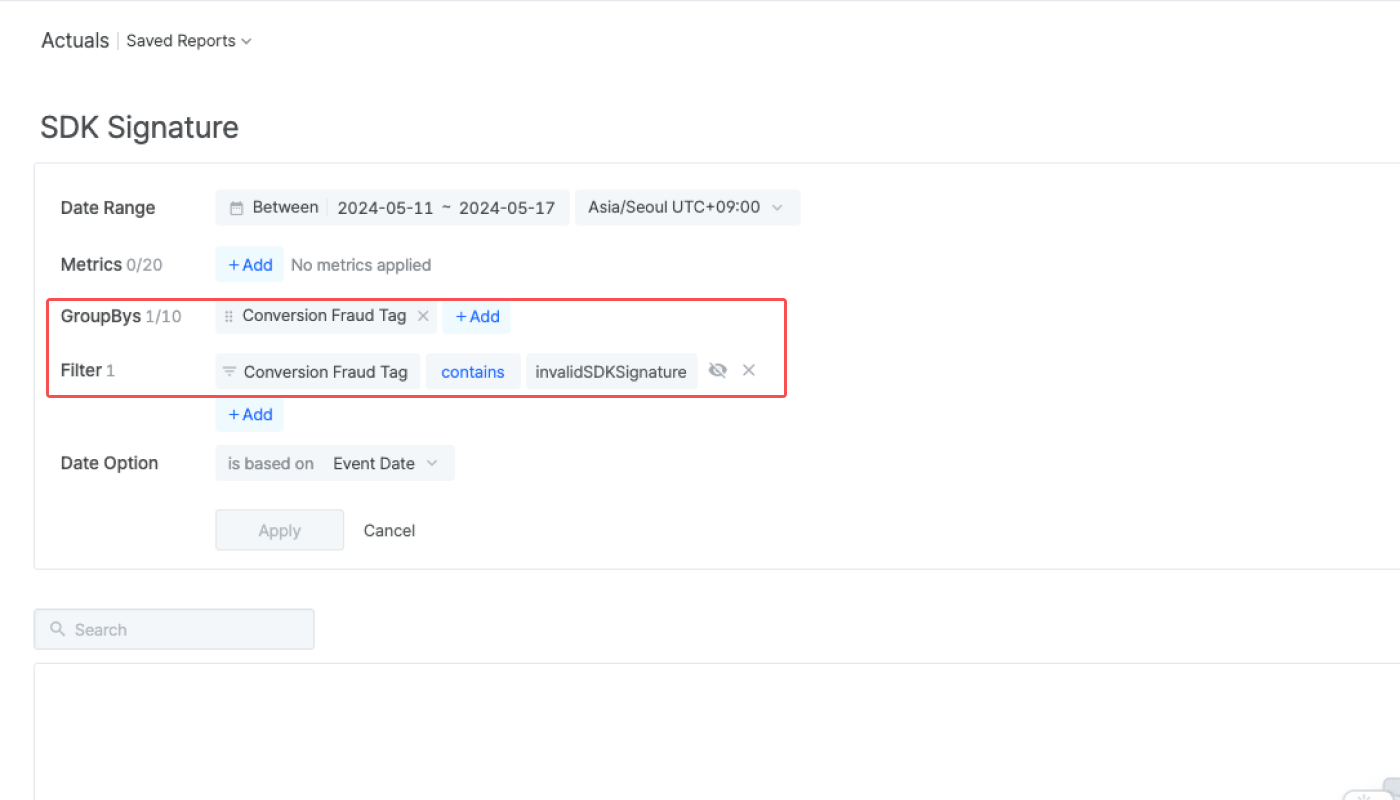
The changes made on the [SDK Signature] page in the Airbridge dashboard may take up to 1 hour to apply to the Airbridge SDK. For example, if the following actions are performed, the changes will be applied to the Airbridge SDK for a maximum of 1 hour.
Clicking Enable SDK Signature
Clicking Disable SDK Signature
Activating SDK Signature Credentials
To implement the SDK Signature to already released apps, you must update your app with the Airbridge SDK after configuring it using the SDK Signature Credentials.
The SDK Signature feature will validate events generated from previous app versions as suspicious. Therefore, enable the SDK Signature feature by clicking Enable SDK Signature on the [SDK Signature] page only after a considerable number of users have installed your updated app.
If you are planning an app release, we recommend implementing the SDK Signature before releasing the app on app stores.
It is advised to start from prevention level 1 and switch to higher levels after consulting with your media partner as the prevention level settings may have a direct impact to the ad performances.
Here are some easily overlooked facts that might be causing the SDK Signature not to be enabled.
The SDK Signature feature cannot be implemented if no SDK Signature Credentials have been created in the Airbridge dashboard.
The SDK Signature Credentials used to configure the Airbridge SDK must be in
Active status for the SDK signature feature to work.
このページは役に立ちましたか?