Custom Domain
Airbridge offers a custom domain feature where you can create a tracking link using your own domain instead of a default domain (abr.ge) provided by Airbridge. This will help not only to enhance brand awareness but also to improve campaign performance.
Also, you can utilize it to analyze the ad performance of media platforms such as Naver Search Ad where it cannot be accepted if the registered domain in ad system is different from the one in ad landing URL.
1. You must have your own domain to use Custom Domain function, and a subdomain not currently in use can only be registered.
If you have your own domain in use, you can create an additional subdomain to its domain.
e.g.) airbridge.io (Currently in use) → trk.airbridge.io (subdomain of the main domain) If you do not own any domain, you need to purchase one in advance to use this function.
Custom Domain must include both subdomain and root domain.
Path value cannot be added after the root domain.
Please refer to the example below.

2. To register custom domain as a display domain, the CNAME record has to be created via your DNS (Domain Name Server) system by putting the same Name and Value from the Airbridge dashboard. This work can be done by requesting your DNS manager.
* CNAME record may take up to 24 hours to be applied on DNS.
1. Go to [Tracking Link]>[Custom Domain] and click 'Add Custom Domain'.
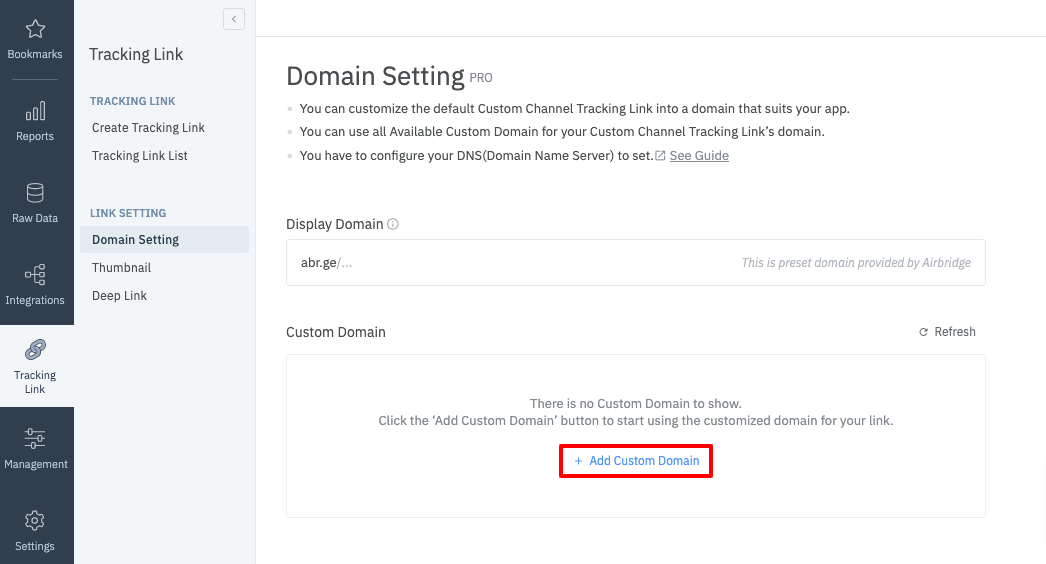
2. Create CNAME Record using the Value listed in the Custom Domain.

It may take up to 10 minutes to complete Custom Domain registration once the record is successfully created.
3. Setting Display Domain
Display Domain is the default domain displayed for custom channel tracking links. You can assign one of the created custom domains as a display domain. Custom domain with a blue bookmark icon is the display domain, and you can change it by clicking the icon or the domain that you want to change.
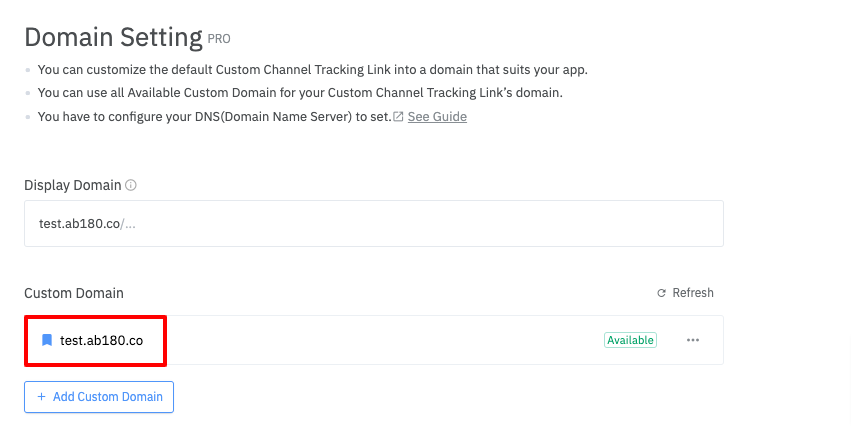
Even if you assign the display domain, you can still use the remaining custom domains and the preset domain (abr.ge) to the custom channel tracking links. Also, once the display domain is set, the existing tracking links in [Link Management] will be replaced with the new display domain link.
This guide introduces an example of how to create a CNAME record in the AWS Route 53, one of the DNS services. Please note that the DNS service you are using may differ from the below guide.
1. Click [ Create record ] to define record details.

2. Enter your subdomain name in the 'Record name' and select CNAME from 'Record type'. In the 'Value/Rout traffic to', paste the 'Value' of the custom domain from the Airbridge dashboard.
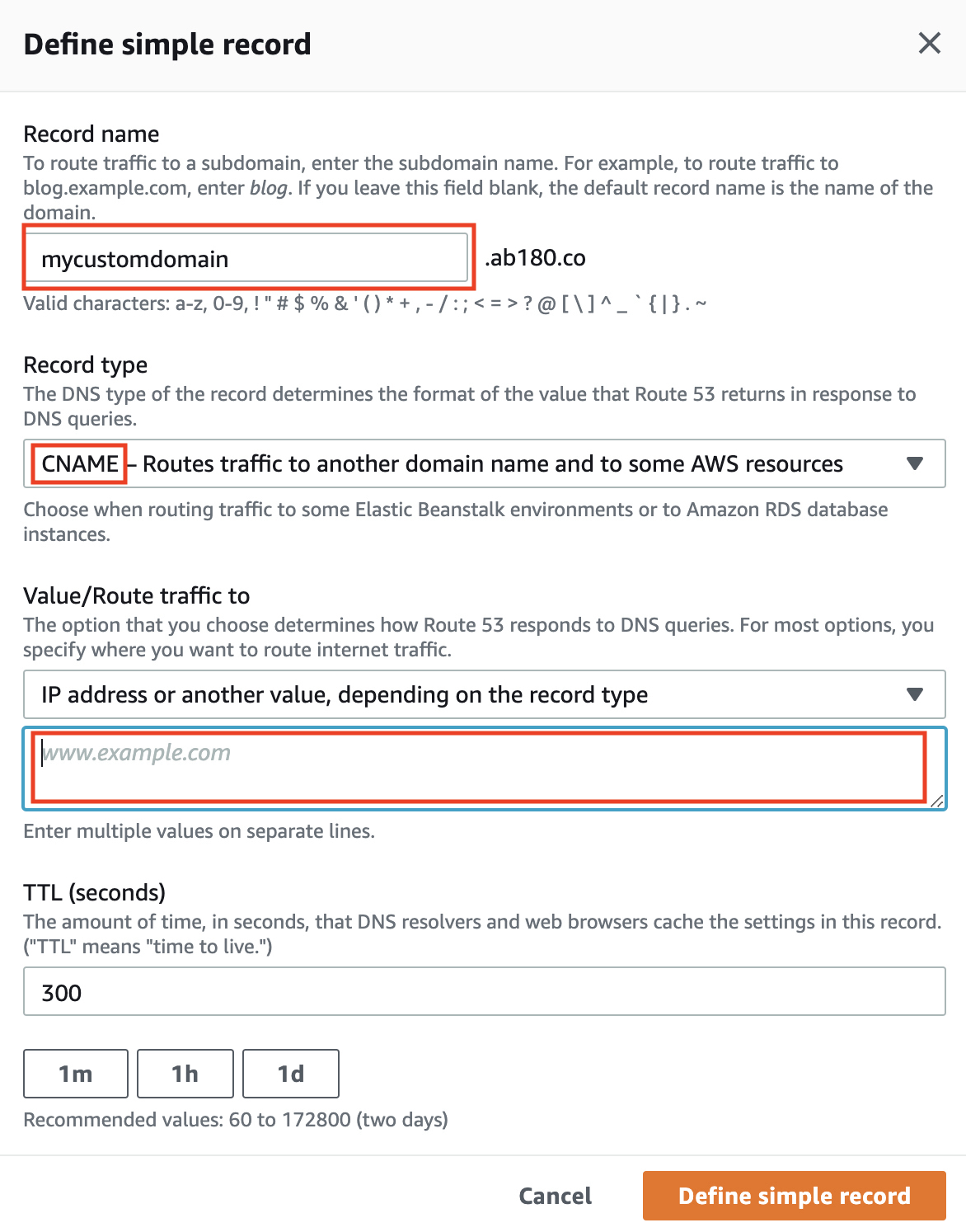
3. Click [ Define simple record ] to complete the creation.
Custom domains will be applied only to tracking links on custom channels. Tracking links on integrated channels will be provided as the default domain(abr.ge).
When the custom domain is registered, SSL certificate is automatically issued which enables the HTTPS connection.
Was this helpful?