Social Share Preview
When you share a link on social media, previews of the content on the website are shown. You can customize the social share preview of the custom channel tracking links to make your links appealing and keep your branding consistent.
You can configure the social share preview of the custom channel tracking link in several ways.
On the [Tracking Link]>[Social Share Preview] page, you can configure the social share preview for the default use of a custom channel tracking link. When modifying the standard settings of the social share preview, any changes will only apply to new custom channel tracking links and not to previously created ones.
The standard settings of the social share preview you configure in the [Social Share Preview] page will be applied to all tracking links you create with the Airbridge dashboard, the tracking link generator, or the tracking link API.
1. Navigate to [Tracking Link]>[Social Share Preview] and click Edit.
2. In the [Standard Settings], upload an image file or enter a URL to configure the image of the social share preview. PNG or JPG files at least 1200 x 630 pixels and less than 1MB in size are supported. Then, edit the title and description in the respective fields. Check the [Preview] to make sure everything is in order, and click Done.
On the [Tracking Link]>[Social Share Preview] page, you can select the default source for creating the social share preview of tracking links. The default source will be applied to the tracking links you create using Airbridge.
When creating a custom channel tracking link on the [Tracking Link]>[Link Generation] page, you can configure the social share preview of your tracking link. If you want to update the social share previews of the already created custom channel tracking links, you can do so on the [Tracking Link]>[Link Management] page.
When creating a tracking link on the [Tracking Link]>[Link Generation] page, you can select from the following 2 types of sources from which the image, title, and description are pulled to create the social share preview.
Note
For some tracking links created before December 19, 2023, the Source drop-down menu may not be available in the [Social Share Preview] tab. Refer to this section of the article to learn more.
On the [Tracking Link]>[Link Management] page, find the tracking link of which you want to update the social share preview. Click See details · Edit and select the [Social Share Preview] tab.
You can select Using default settings as Source and make additional edits to the image, title, and description, or select Use OG tags of the desktop web URL as Source. When you have finished the configuration, click Done. Then click Refresh to make sure the preview is properly applied.
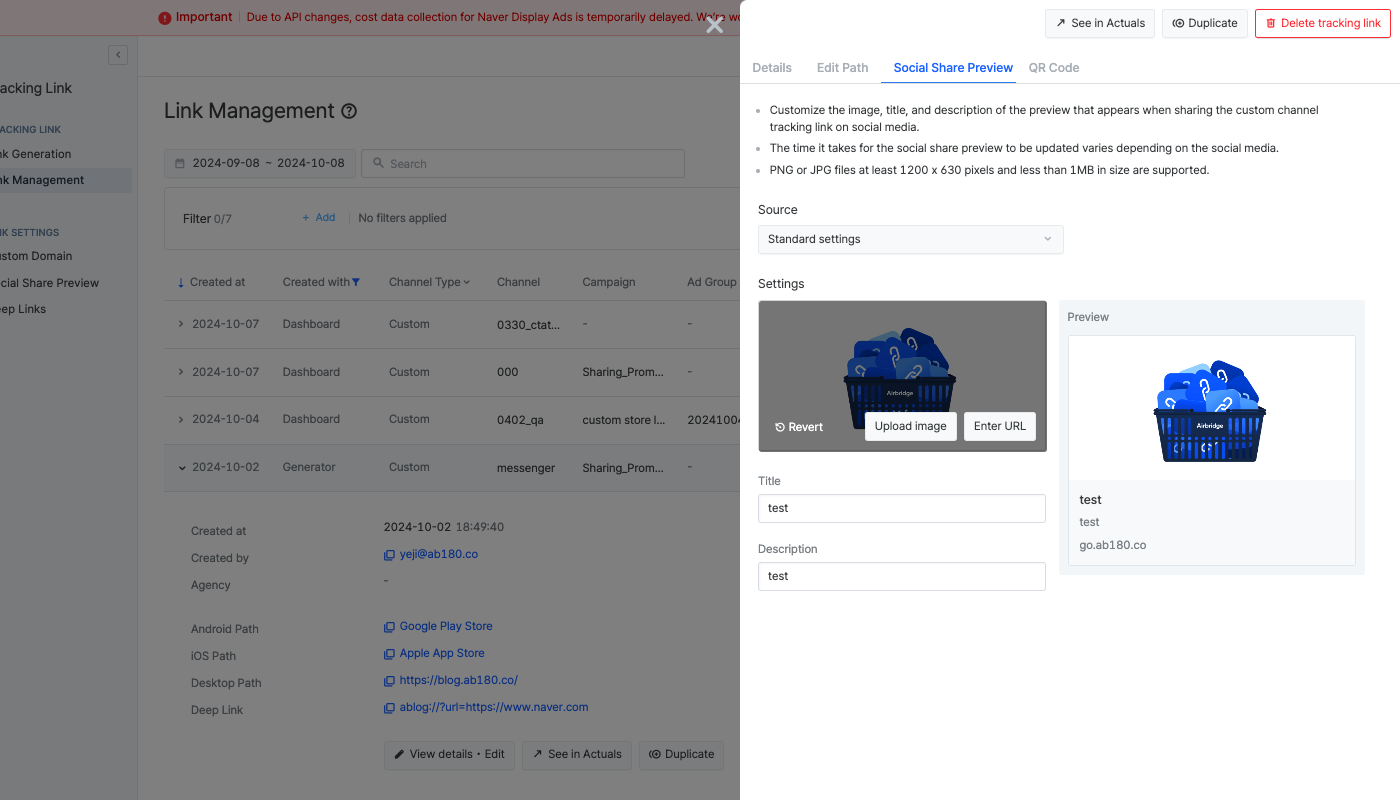
The social share preview displays the domain name that can be checked in the [Preview]. The domain name will show abr.ge or the custom domain configured in Airbridge. If you want to change the domain name that appears in the social share preview, you can do it on the [Tracking Link]>[Custom Domain] page.
When configuring the social share preview for a custom channel tracking link, you can select a source from which to pull the information for creating the social share preview.
When selecting Standard settings from the Source drop-down menu, the image, title, and description you configured as standard settings in the [Tracking Link]>[Social Share Preview] page are pulled to configure the social share preview. Additional editing is allowed. PNG or JPG files at least 1200 x 630 pixels and less than 1MB in size are supported.
When selecting OG tags of the desktop web URL from the Source drop-down menu, the image, title, and description will be pulled from the website set as the redirect destination or fallback path using the OG tags to create the social share preview. Additional editing is not supported.
Refer to the following information to learn about the OG tags.
Open graph tags are meta information found in the source code of a website. They provide information about the website's content. With the help of OG tags, the preview of the website content that the users will see when clicking the tracking link can be created.
OG Tags | Description |
|---|---|
og:image | OG tag used to pull the image |
og:title | OG tag used to pull the title |
og:description | OG tag used to pull the description |
When experiencing problems with OG tags, refer to the following information.
Problem | Solution |
|---|---|
Unable to select OG tags of the desktop URL as Source | Make sure the redirect destination or the fallback path is set to Desktop and the web URL is correctly entered. |
Unintended information is displayed in Airbridge when the preview is loaded | - Make sure the redirect destination or the fallback path is set to Desktop and the web URL is correctly entered. |
Unintended information is displayed when sharing the tracking link on social media | The time it takes for the social share preview to be updated varies depending on the social media. |
Cause of the Problem | Solution |
|---|---|
The desktop web URL entered is a dynamic URL | If you want to use a dynamic URL, don’t enter it as the desktop web URL because the OG tag information can’t be pulled properly. Instead, configure the standard settings of the social share preview using the dynamic URL and use the standard settings as your source for the social share preview. |
The desktop web URL entered is a short URL | It is advised to enter the original URL as the desktop web URL because the OG tag information can’t be pulled properly from shortened URLs. |
Network issues | Airbridge may be blocked access by the website entered as the desktop web URL, and therefore, Airbridge can’t pull information using OG tags. Get help from your developer and allow Airbridge access to the website. |
Some tracking links generated before December 19, 2023 using the tracking link generator or the tracking link API may not have the Source drop-down menu in the [Social Share Preview] tab when trying to edit the social share preview of a tracking link from the [Link Management].
The preview of the social share preview you see in Airbridge and the actual social share preview that appears when sharing the tracking link on social media may differ because each social media has its own way of displaying OG tag information. Refer to the respective guidelines of each social media for more details before sharing the tracking link.
If you make edits to the social share preview, the actual social share preview may not be updated due to cache issues. After about 15 minutes, click Refresh on the [Tracking Link]>[Link Generation] page.
Was this helpful?
Social share preview of all tracking links