Calculation Method Applied in the Revenue Report
Understand how the metric data are calculated in the Revenue Report.
Learn about the calculation methods applied for the different metrics displayed in the top rows and sub-rows.
Metric | Description | Calculation Method by View Type |
|---|---|---|
Revenue | Revenue generated by users who performed the Start Event during the set date range and performed the Revenue Event | Cumulative - Top row: The cumulative sum of the revenue generated during the set date range - Sub-row: The cumulative sum of the revenue generated by users who performed the Start Event on the set date range of the sub-row Non-Cumulative - Top row: The sum of the revenue of the sub-rows - Sub-row: The revenue of the set date range of the sub-row |
User Count | The number of users who performed the Revenue Event after performing the Start Event during the set date range | Non-Cumulative - Top row: The sum of the unique users in the sub-rows - Sub-row: The number of users who performed the Revenue Event during the set date range of the sub-row |
Event Count | The number of Revenue Events performed by users who performed the Start Event during the set date range | Cumulative - Top row: The cumulative sum of the number of Revenue Events performed during the set date range - Sub-row: The cumulative sum of the number of Revenue Events performed on the set date range of the sub-row Non-Cumulative - Top row: The sum of the number of Revenue Events in the sub-rows - Sub-row: The number of Revenue Events performed during the set date range of the sub-row |
ROAS | The return on ad spend based on the revenue generated by users who performed a Revenue Event after performing the Start Event during the set date range | Cumulative - Top row: Sum of {(Weighted value of the daily Total Cost)) * (ROAS in sub-row)} - Sub-row: (Cumulative revenue generated) / (Total Cost of the sub-row) * 100 |
ARPU | The average revenue per user based on the revenue generated by users who performed the Start Event during the set date range and performed the Revenue Event | Cumulative - Top row: Sum of {(Weighted value of the daily Total Users) * (ARPU in sub-row)} - Sub-row: (Cumulative sum of the revenue amount) / (Total Users in the sub-row) |
ARPPU | The average revenue per paying user based on the revenue generated by users who performed the Start Event during the set date range and performed the Revenue Event | Cumulative - Top row: Sum of {(Weighted value of daily Total Paying Users) * (ARPPU in sub-row)} - Sub-row: (Cumulative sum of the revenue amount) / (Total Paying Users in the sub-row) |
PUR | The paying user rate based on the number of users who performed a Revenue Event after performing the Start Event during the set date range | Non-Cumulative - Top row: Sum of {(Weighted value of daily total users) * (PUR in sub-row)} - Sub-row: {(The number of paying users in the sub-row) / (The number of total users in the sub-row)}* 100 Cumulative Unique - Top row: Sum of {(Weighted value of total users) * (PUR in sub-row)} - Sub-row: {(Cumulative sum of the number of paying users) / (The number of total users in the sub-row)} * 100 |
The revenue in the Revenue Report is the revenue amount generated by users who performed the Revenue Event after performing the Start Event during the set date range. The calculation method for the top rows and sub-rows differs depending on the view type settings.
When the view type is set to Cumulative, the revenue in the top rows and the sub-rows are calculated as follows.
In the top rows: The cumulative sum of the revenue generated by users who performed the Start Event during the set date range
In the sub-rows: The cumulative sum of the revenue generated by users who performed the Start Event on the set date range of the sub-row
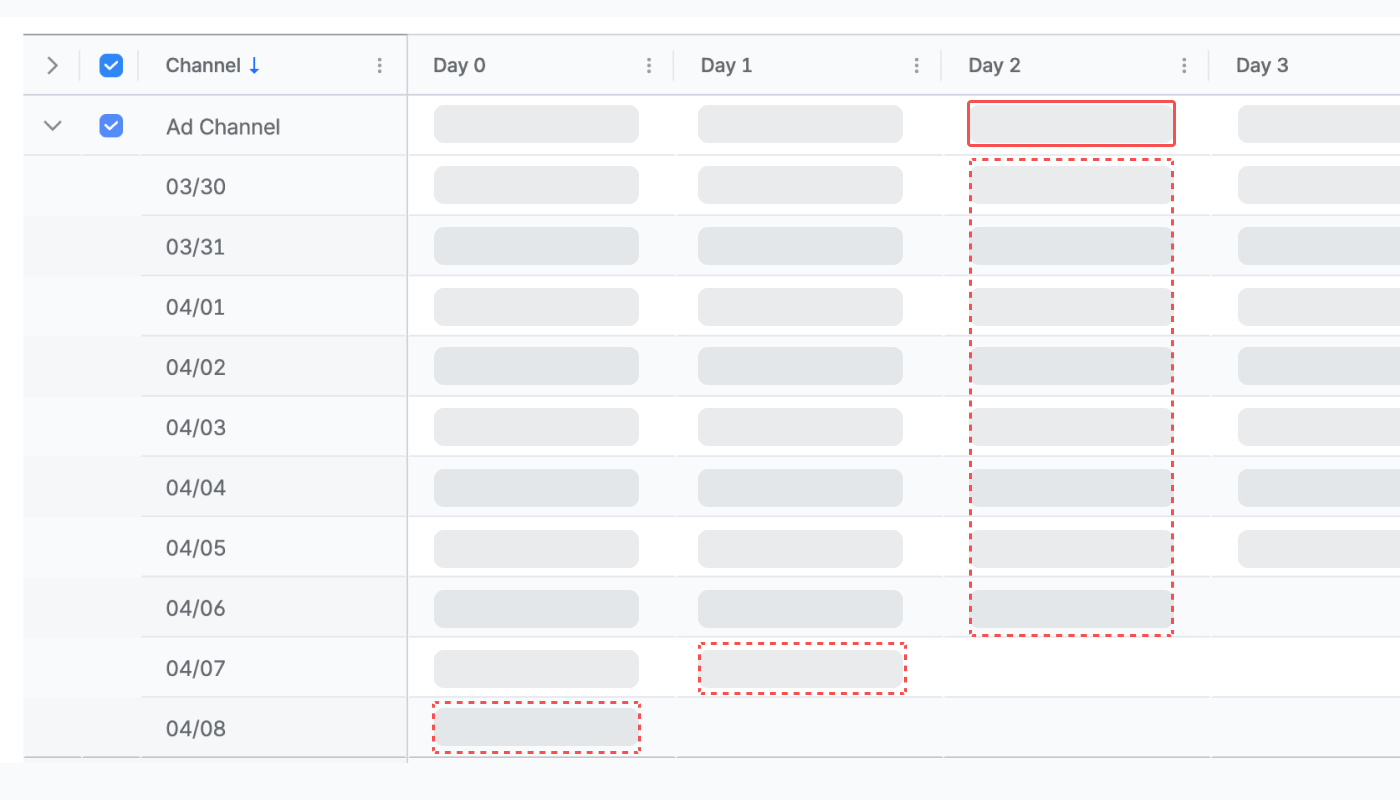
When the view type is set to Non-Cumulative, the revenue amount in the top rows and the sub-rows are calculated as follows.
Top rows: The sum of the revenue amount of the sub-rows
Sub-rows: The revenue amount of the set date range of the sub-row

Refer to the examples below.
Let's say the Revenue Report shows the revenue in the Cumulative view as below. Cells marked with * include the data being collected today, which is 2024-04-04.
Day 0 | Day 1 | Day 2 | Day 3 | Day 4 | |
Total | 716,000 | 800,000 | 843,000 | 871,000 | 876,000 |
03/31 | 190,000 | 221,000 | 238,000 | 248,000 | *253,000 |
04/01 | 176,000 | 191,000 | 203,000 | *221,000 | |
04/02 | 70,000 | 90,000 | *104,000 | ||
04/03 | 80,000 | *98,000 | |||
04/04 | *200,000 |
The revenue amount for Day 2 displayed in the top row and sub-rows is calculated as follows:
Top row: (Sum of the revenue of the sub-rows of Day 2) + (Sum of the revenue of the last sub-rows of Day 0 and Day 1)
= (238,000 + 203,000 + 104,000) + (98,000 + 200,000)
= 843,000Sub-rows: The cumulative sum of the revenue from Day 0 to Day 2
Let's say the Revenue Report shows the revenue in the Non-Cumulative view as below. Cells marked with * include the data being collected today, which is 2024-04-04.
Day 0 | Day 1 | Day 2 | Day 3 | Day 4 | |
Total | 716,000 | 600,000 | 545,000 | 469,000 | 253,000 |
03/31 | 190,000 | 221,000 | 238,000 | 248,000 | *253,000 |
04/01 | 176,000 | 191,000 | 203,000 | *221,000 | |
04/02 | 70,000 | 90,000 | *104,000 | ||
04/03 | 80,000 | *98,000 | |||
04/04 | *200,000 |
The revenue for Day 2 displayed in the top row and sub-rows is calculated as follows:
Top row: (The sum of the revenue displayed in the sub-rows) = 238,000 + 203,000 + 104,000 = 545,000
Sub-rows: The revenue generated on Day 2 by users who performed the Start Event on 2024-03-31, 2024-04-01, 2024-04-02
The User Count in the Revenue Report is the number of users who performed the Start Event and Revenue Event during the set date range. Only the Non-Cumulative view type is supported.
The number of users in the top rows and the sub-rows are calculated as follows.
In the top rows: The sum of the unique users in the sub-rows. The number of users displayed in the top row may be less than or equal to the sum of the number of users displayed in the sub-rows.
In the sub-rows: The number of users who performed the Revenue Event during the set date range of the sub-row

Refer to the example below.
Let's say the Revenue Report shows the number of users in the Non-Cumulative view as below. Cells marked with * include the data being collected today, which is 2024-04-04.
Day 0 | Day 1 | Day 2 | Day 3 | Day 4 | |
Total | 6,220 | 1,000 | 600 | 375 | 230 |
03/31 | 1,300 | 350 | 230 | 190 | *230 |
04/01 | 1,500 | 210 | 200 | *190 | |
04/02 | 970 | 250 | *190 | ||
04/03 | 980 | *210 | |||
04/04 | *1,480 |
The number of users for Day 2 displayed in the top row and sub-rows is calculated as follows:
Top row: The sum of the unique users of 2024-03-31, 2024-04-01, 2024-04-02. This is why the number of users displayed in the top row (600) is less than the sum of the number of users displayed in the sub-rows (230+200+190=620).
Sub-rows: The number of users who performed the Revenue Event on Day 2 of 2024-03-31, 2024-04-01, 2024-04-02
The Event Count in the Revenue Event is the number of Revenue Events performed by the users who performed the Start Event during the set date range. The calculation method for the top rows and sub-rows differs depending on the view type settings.
When the view type is set to Cumulative, the number of events in the top rows and the sub-rows are calculated as follows.
In the top rows: The cumulative sum of the number of Revenue Events performed during the set date range
In the sub-rows: The cumulative sum of the number of Revenue Events performed on the set date range of the sub-row
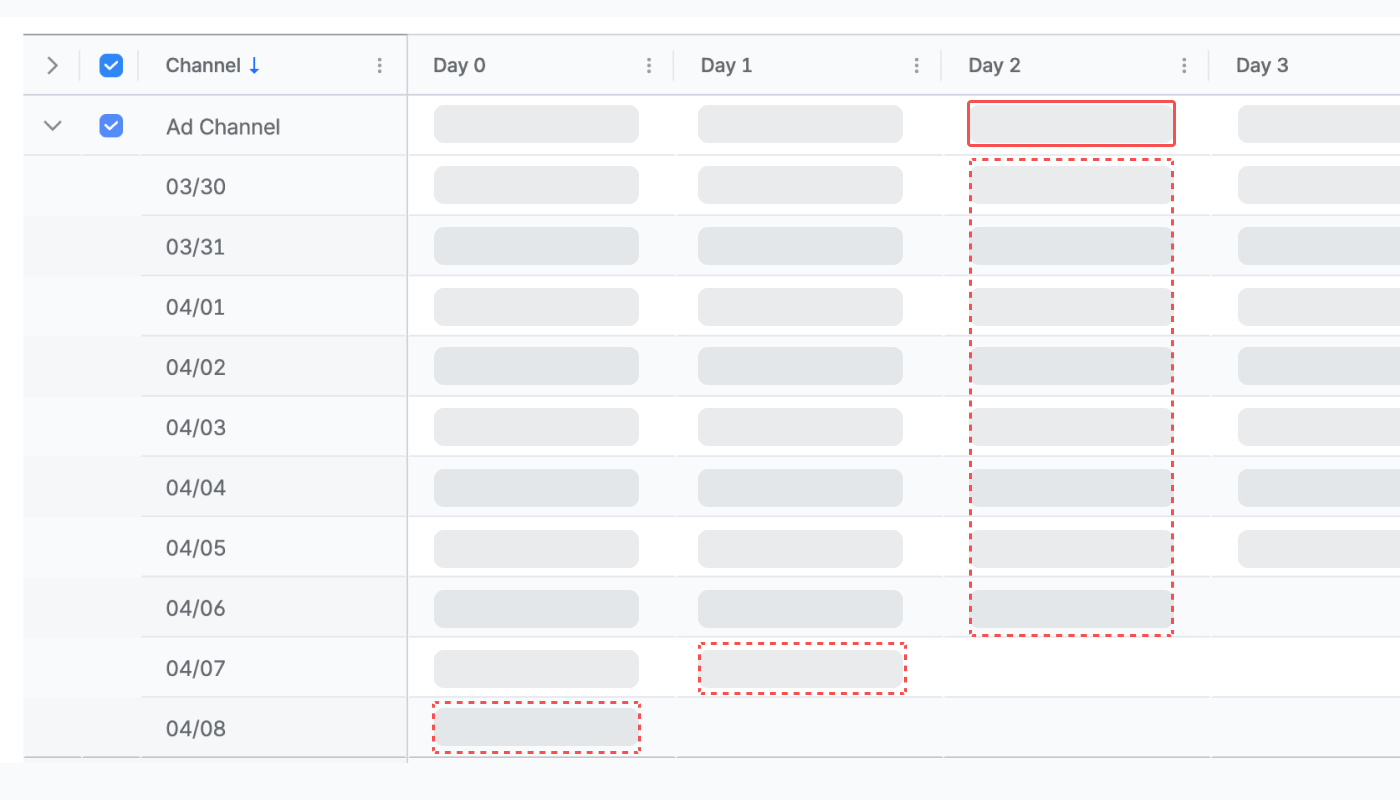
When the view type is set to Non-Cumulative, the number of events in the top rows and the sub-rows are calculated as follows.
In the top rows: The sum of the number of Revenue Events in the sub-rows
In the sub-rows: The number of Revenue Events performed during the set date range of the sub-row

Refer to the examples below.
Let's say the Revenue Report shows the number of events in the Cumulative view as below. Cells marked with * include the data being collected today, which is 2024-04-04.
Day 0 | Day 1 | Day 2 | Day 3 | Day 4 | |
Total | 8,240 | 9,660 | 10,640 | 11,150 | 11,460 |
03/31 | 1,730 | 2,160 | 2,560 | 2,820 | *3,130 |
04/01 | 1,870 | 2,150 | 2,420 | *2,670 | |
04/02 | 1,480 | 1,910 | *2,220 | ||
04/03 | 1,240 | *1,520 | |||
04/04 | *1,920 |
The number of users for Day 2 displayed in the top row and sub-rows is calculated as follows:
Top row: (Number of users displayed for Day 2 sub-rows) + (Sum of the number of users of the last sub-rows of Day 0 and Day 1)
= (2,560 + 2,420 + 2,220) + (1,520 + 1,920)
= 10,640Sub-rows: The cumulative sum of the number of users from Day 0 to Day 2
Let's say the Revenue Report shows the number of users in the Non-Cumulative view as below. Cells marked with * include the data being collected today, which is 2024-04-04.
Day 0 | Day 1 | Day 2 | Day 3 | Day 4 | |
Total | 8,240 | 1,410 | 950 | 510 | 310 |
03/31 | 1,730 | 420 | 390 | 260 | *310 |
04/01 | 1,870 | 280 | 260 | *250 | |
04/02 | 1,480 | 430 | *300 | ||
04/03 | 1,240 | *280 | |||
04/04 | *1,920 |
The number of users for Day 2 displayed in the top row and sub-rows is calculated as follows:
Top row: The sum of the number of events displayed in the sub-rows
Sub-rows: The number of events performed on Day 2 by users who performed the Start Event on 2024-03-31, 2024-04-01, 2024-04-02
The ROAS is the return on ad spend, and only the Cumulative view type is supported.
The ROAS in the top rows and the sub-rows are calculated as follows.
In the top rows: Sum of {(Weighted value of the daily Total Cost)) * (ROAS in sub-row)}
In the sub-rows: (Cumulative revenue generated) / (Total Cost of the sub-row) * 100
Let’s say you are creating a report view on 2024-04-04 using the configurations below.
Granularity and Date Range: Daily, From 2024-03-31 to 2024-04-04
Start Event: Install (App)
Revenue Event: Order Complete (App)
Metric: ROAS
Sub-metric: Total Cost
View Type: Cumulative
Your Revenue Report may look like the following.
Total Cost | Day 0 | Day 1 | Day 2 | Day 3 | Day 4 | |
Total | 2,900,000 | 36.72% | 48.27% | 57.70% | 72.69% | 85.00% |
03/31 | 600,000 | 35% | 40% | 55% | 70% | *85% |
04/01 | 700,000 | 45% | 60% | 70% | *75% | |
04/02 | 550,000 | 30% | 35% | *45% | ||
04/03 | 600,000 | 40% | *55% | |||
04/04 | 450,000 | *30% |
The ROAS in the top row for Day 2 is calculated as follows.
1. The weighted value of the Total Cost for each sub-row is calculated.
(Weighted value of the Total Cost for 2024-03-31) = 600,000 / (600,000 + 700,000 + 550,000) = 0.32432
(Weighted value of the Total Cost for 2024-04-01) = 700,000 / (600,000 + 700,000 + 550,000) = 0.37838
(Weighted value of the Total Cost for 2024-04-02) = 550,000 / (600,000 + 700,000 + 550,000) = 0.29730
2. The ROAS is multiplied by the weighted value calculated in step 1.
(ROAS for Day 2 of 2024-03-31) * (Weighted value of 2024-03-31) = 0.55 * 0.32432 = 0.178
(ROAS for Day 2 of 2024-04-01) * (Weighted value of 2024-04-01) = 0.7 * 0.37838 = 0.265
(ROAS for Day 2 of 2024-04-02) * (Weighted value of 2024-04-02) = 0.45 * 0.29730 = 0.134
3. All values calculated in step 2 are summed.
0.178 + 0.265 + 0.134 = 0.577
The ARPU is the average revenue per user, and only the Cumulative view type is supported.
The ARPU in the top rows and the sub-rows are calculated as follows.
In the top rows: Sum of {(Weighted value of the daily Total Users) * (ARPU in sub-row)}
In the sub-rows: (Cumulative sum of the revenue amount) / (Total Users in the sub-row)
Attention
The number of users who performed the Start Event can be viewed by selecting
Usersin the sub-metric in the configuration box. Note that Facebook data may be masked due to their privacy policy.
Let’s say you are creating a report view on 2024-04-04 using the configurations below.
Granularity and Date Range: Daily, From 2024-03-31 to 2024-04-04
Start Event: Install (App)
Revenue Event: Order Complete (App)
Metric: ARPU
Sub-metric: Users
View Type: Cumulative
Your Revenue Report may look like the following.
Users | Day 0 | Day 1 | Day 2 | Day 3 | Day 4 | |
Total | 8,097 | 1,949.38 | 3,188.5 | 3,558.66 | 4,898.97 | 7,106.51 |
03/31 | 1,613 | 3,723.04 | 6,059.23 | 6,269.93 | 6,804.88 | 7,106.51 |
04/01 | 1,394 | 1,049.39 | 1,437.26 | 1,684.12 | 2,693.63 | |
04/02 | 1,641 | 1,645.68 | 2,218.04 | 2,486.05 | ||
04/03 | 1,704 | 1,845.84 | 2,838.29 | |||
04/04 | 1,922 | 1,464.71 |
The ARPU in the top row for Day 2 is calculated as follows.
1. The weighted value of the number of users for each sub-row is calculated.
(Weighted value of the number of users for 2024-03-31) = 1,613 / (1,613 + 1,394 + 1,641) = 0.347
(Weighted value of the number of users for 2024-04-01) = 1,394 / (1,613 + 1,394 + 1,641) = 0.3
(Weighted value of the number of users for 2024-04-02) = 1,641 / (1,613 + 1,394 + 1,641) = 0.353
2. The ARPU is multiplied by the weighted value calculated in step 1.
(ARPU for Day 2 of 2024-03-31) * (Weighted value of 2024-03-31) = 6269.93 * 0.347 = 2,175.66571
(ARPU for Day 2 of 2024-04-01) * (Weighted value of 2024-04-01) = 1684.12 * 0.3 = 505.236
(ARPU for Day 2 of 2024-04-02) * (Weighted value of 2024-04-02) = 2486.05 * 0.353 = 877.57565
3. All values calculated in step 2 are summed.
2,175.67 + 505.24 + 877.58 = 3558.66
The ARPPU is the average revenue per paying user, and only the Cumulative view type is supported.
The ARPPU in the top rows and the sub-rows are calculated as follows.
In the top rows: Sum of {(Weighted value of daily Total Paying Users) * (ARPPU in sub-row)}
In the sub-rows: (Cumulative sum of the revenue amount) / (Total Paying Users in the sub-row)
Attention
The number of users who performed the Start Event and the Revenue Event can be viewed by selecting
Paying Usersas the sub-metric in the configuration box.
Let’s say you are creating a report view on 2024-04-04 using the configurations below.
Granularity and Date Range: Daily, From 2024-03-31 to 2024-04-04
Start Event: Install (App)
Revenue Event: Order Complete (App)
Metric: ARPPU
Sub-metric: Paying Users
View Type: Cumulative
Your Revenue Report may look like the following.
Paying Users | Day 0 | Day 1 | Day 2 | Day 3 | Day 4 | |
Total | 540 | 113,333.33 | 116,363.64 | 131,935.48 | 166,666.67 | 170,000 |
03/31 | 140 | 140,000 | 150,000 | 160,000 | 170,000 | *170,000 |
04/01 | 70 | 150,000 | 150,000 | 150,000 | *160,000 | |
04/02 | 100 | 80,000 | 80,000 | *80,000 | ||
04/03 | 130 | 70,000 | *90,000 | |||
04/04 | 100 | *140,000 |
The ARPPU in the top row for Day 2 is calculated as follows.
1. The weighted value of the Paying Users for each sub-row is calculated.
(Weighted value of the Paying Users for 2024-03-31) = 140 / (140 + 70 + 100) = 0.451612
(Weighted value of the Paying Users for 2024-04-01) = 70 / (140 + 70 + 100) = 0.225806
(Weighted value of the Total Cost for 2024-04-02) = 100 / (140 + 70 + 100) = 0.322581
2. The ARPPU is multiplied by the weighted value calculated in step 1.
(ARPPU for Day 2 of 2024-03-31) * (Weighted value of 2024-03-31) = 160,000 * 0.451612 = 72,257.92
(ARPPU for Day 2 of 2024-04-01) * (Weighted value of 2024-04-01) = 150,000 * 0.225806 = 33,870.9
(ARPPU for Day 2 of 2024-04-02) * (Weighted value of 2024-04-02) = 80,000 * 0.322581 = 25,806.48
3. All values calculated in step 2 are summed.
72,257.92 + 33,870.9 + 25,806.48 = 131,935.48
Was this helpful?