Lag Time Report
Click-To-Install-Time (CTIT) refers to the time from ad click to install. In the Lag Time Report, the CTIT distribution is visualized in a chart and table. Keep an eye out for potential ad fraud if you notice any unusual changes in the chart.
Navigate to [Reports]>[Lag Time Report] to open the Lag Time Report.
Click Configuration to open the side panel. The configuration settings apply only to the table. The chart displays the CTIT by channel and is not affected by the configuration settings.
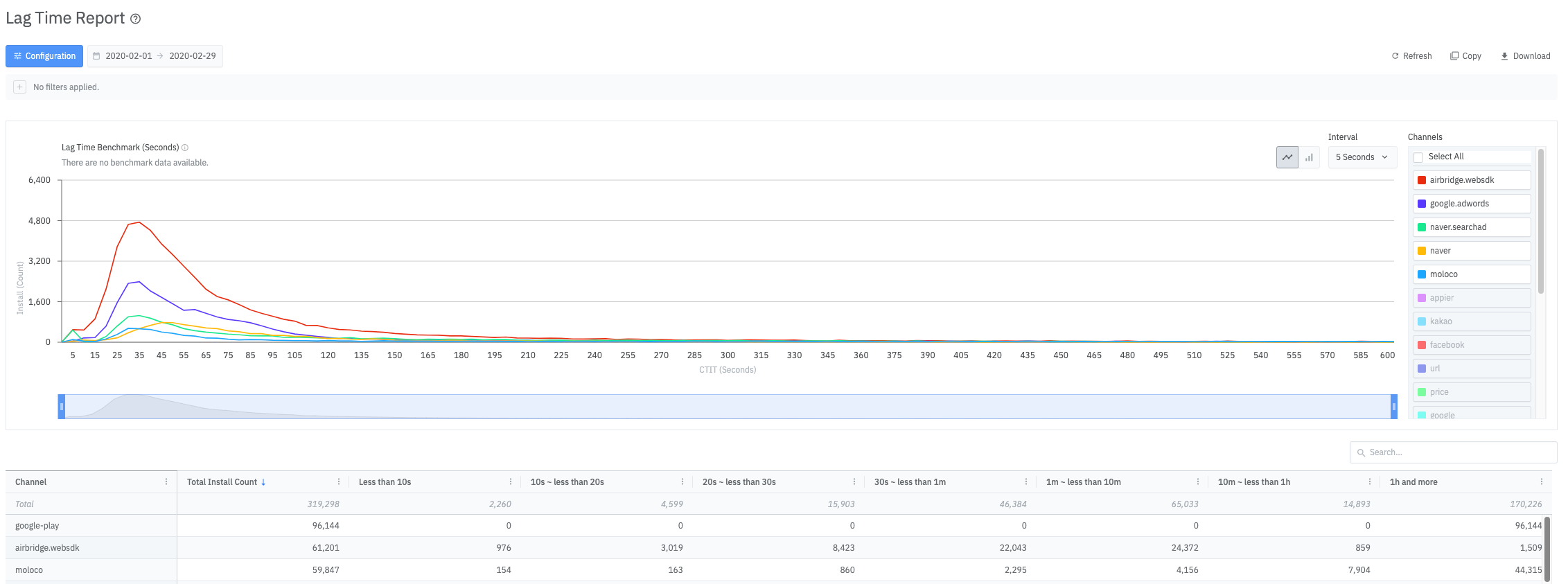
The configured metric, GroupBy, filter settings in the side panel apply to the table. In the [Table Option] tab, you can configure the max. number of items per page, sort criteria, etc.
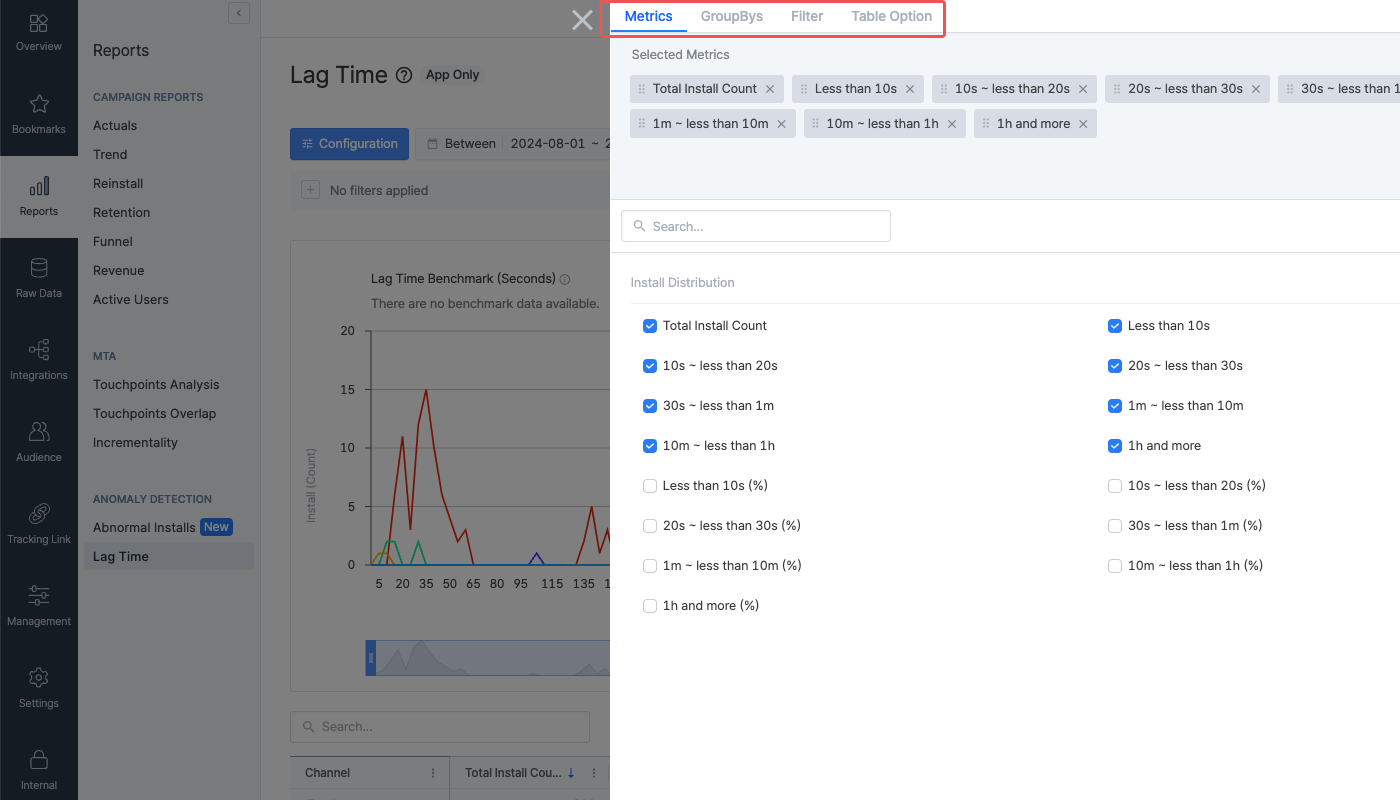
The Lag Time Report provides data in a chart and a table. The configuration settings apply only to the table.
The chart shows the CTIT distribution by channel and is not affected by the configuration settings. Hover over the trend line of a channel to view its install count and percentage of total installs. Click on the items in the legend on the left of the chart to show or hide the trend lines in the chart.
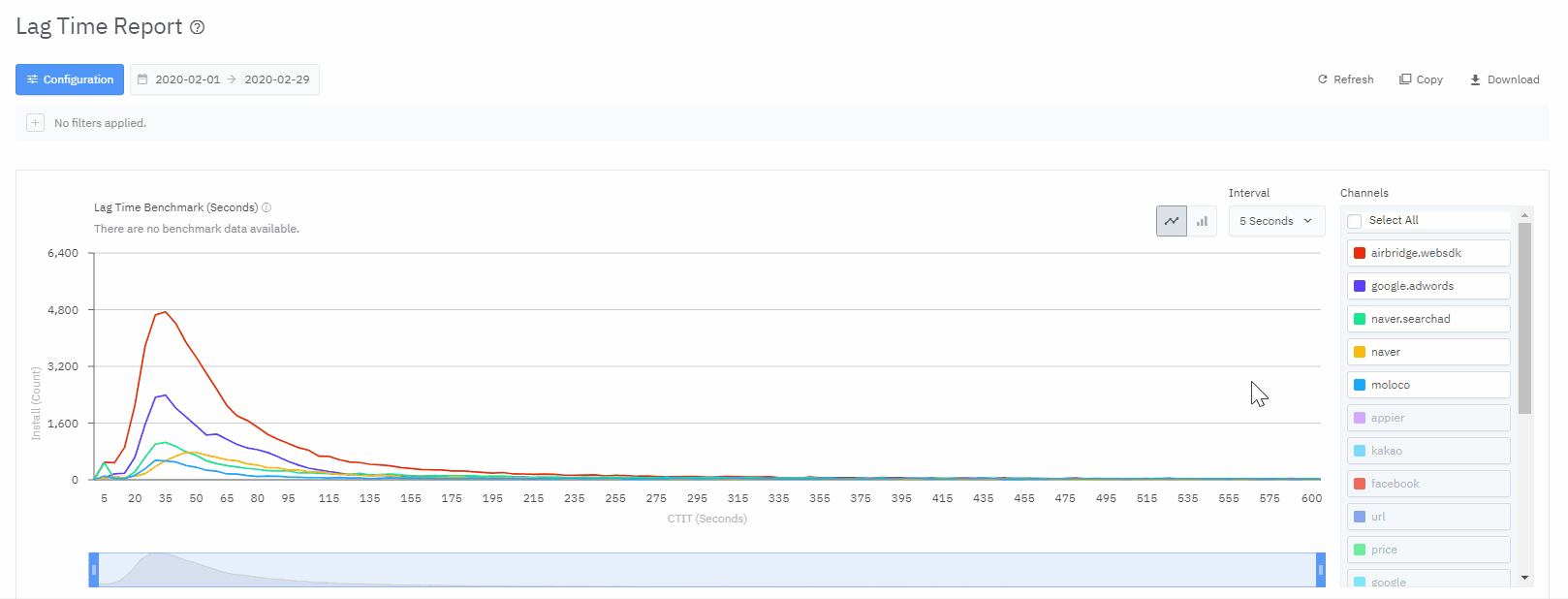
In the Interval selector, you can configure the duration of a range that is visualized in the chart. The options include 5 seconds, 1 minute, 1 hour, and 1 day.
If you want to examine the CTIT data more granularly, select a shorter duration from the Interval selector. You can also use the range controller to visualize a specific section of data in the chart.
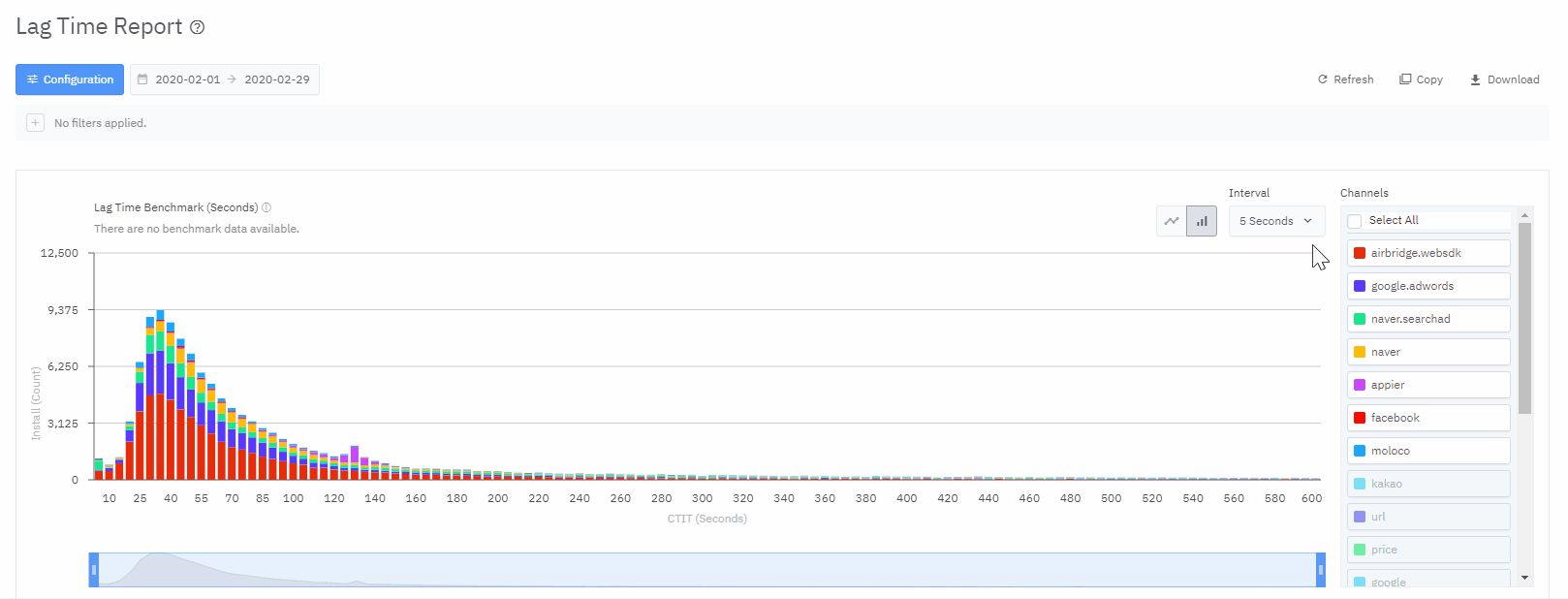
The configured metric, GroupBy, filter settings apply to the table only.
The benchmark CTIT is the time it took for users from clicking the app download button in the Google Play Store to launching the app for the first time. Negative CTIT values that are unknown or negative are excluded from the benchmark CTIT calculation.
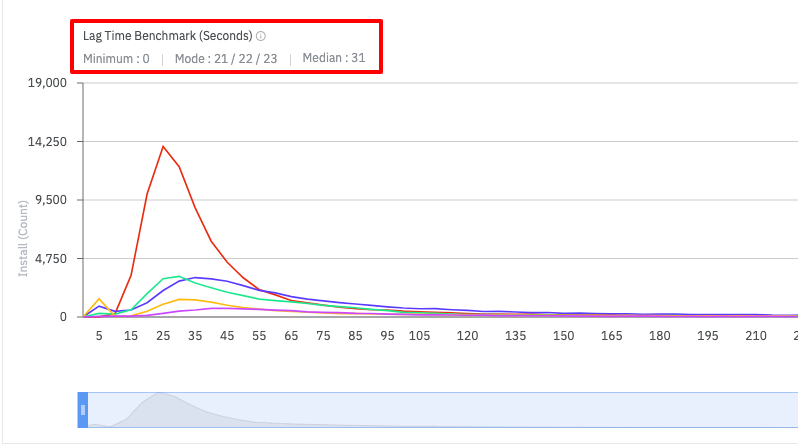
Refer to the table below to learn how to share your report with others.
Feature |
Description |
User Guide |
|---|---|---|
Copy Config | Click Copy Config to share the report with other Airbridge users regardless of their app roles and access settings. | |
Grant App Access | Invite users to the Airbridge App and assign app roles. The data users can access depends on their app roles. | |
Copy Table | Click Copy Table and paste the table into a spreadsheet or a messenger. |
The table below outlines the features and limitations of the Lag Time Report.
Supported features and limitations |
Description |
|---|---|
No. of GroupBys that can be configured | 4 |
Timezone | Follows the configured Airbridge App timezone |
Supported features and limitations |
Description |
|---|---|
Data visualized in | Table, chart |
Data refresh cycle | Real-time |
Aggregated data | App event data |
Maximum no. of rows in the Airbridge dashboard | 10,000 rows |
Maximum no. of rows in the CSV file | 10,000 rows |
Supported features and limitations |
Description |
|---|---|
Data available of | D-0 ~ D-365 |
Maximum date range configurable for a single report view | 45 days |
Data retention time | 365 days |
このページは役に立ちましたか?