Integration Status
Airbridge provides a comprehensive overview of all ad channels and third-parties integrated with your app in one place. This helps you catch integration issues early and keep your performance data accurate.
Check all your integration statuses at a glance by going to [Integration]>[Integration Overview] in your Airbridge dashboard. The [Data In] section on the left shows ad channels that Airbridge collects data from. The [Data Out] section on the right shows ad channels and third-parties that Airbridge transmits data to. Any integrations with errors appear highlighted in red at the top.
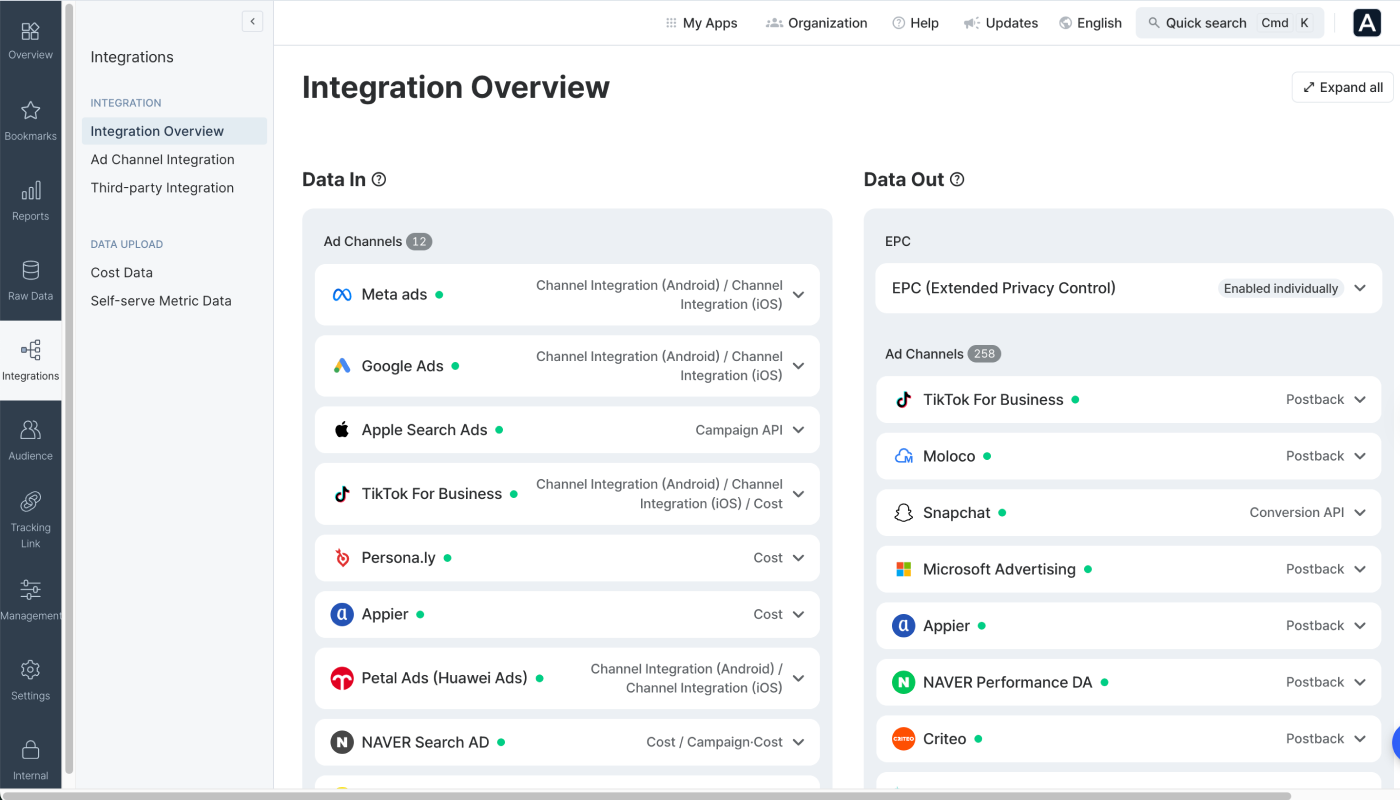
The [Data In] section under [Integration]>[Integration Overview] shows whether Airbridge is collecting ad channel data properly through integrations. The integration types you can check in [Data In] include:
Channel integration
Cost integration
SKAN (SKAdNetwork) integration
Campaign API integration
[Data In] consists of up to two parts:
When integration settings or data collection run into problems with ad channels, [Error Occurred] appears at the top and lists them. See the Taking action on errors below for details.
The [Ad Channels] shows ad channels that Airbridge successfully collects data from. Each channel displays all the integration types set up for it. Since different channels support different integration types, check the Airbridge guide for your specific channel.
When integration setup is complete and active, the “Configuration” status shows as normal (✓). When data is collected on schedule or there's no data to collect, the “Data” status shows as normal (✓).
The [Error Occurred] in [Data In] shows how many ad channels have issues and lists them. Integration types with errors appear on the right side of each channel. Click on an item to see the configuration and data collection status for each integration type.
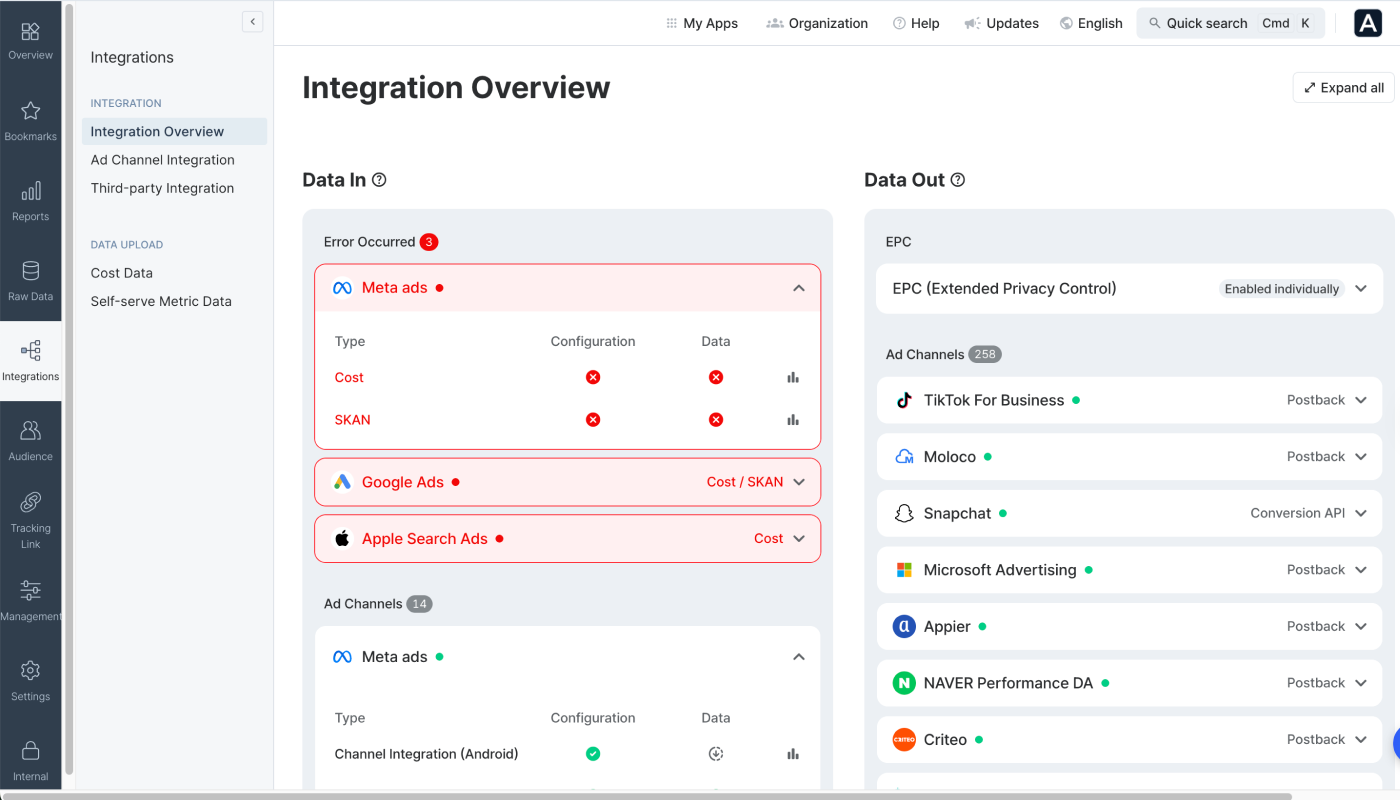
Click to expand a channel and check the configuration status for each integration type. When setup is complete and active, the configuration status shows as normal (✓). For other cases, see the steps below.
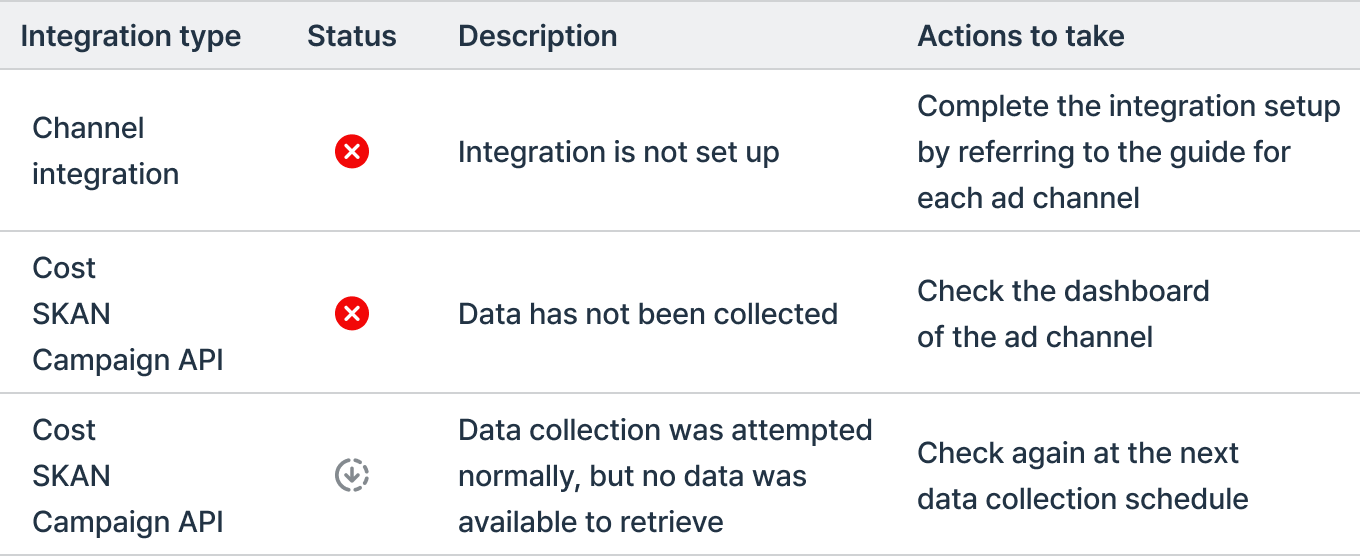
Click to expand a channel and check the data collection status for each integration type. When the integration stays active and data is collected on schedule or there's no data to collect, the Data status shows as normal (✓). For other cases, see the steps below.
Data collection schedule varies by integration type. Channel integrations collect data every hour, cost integrations every 4 hours, and SKAN integrations and Campaign API integrations every 24 hours.
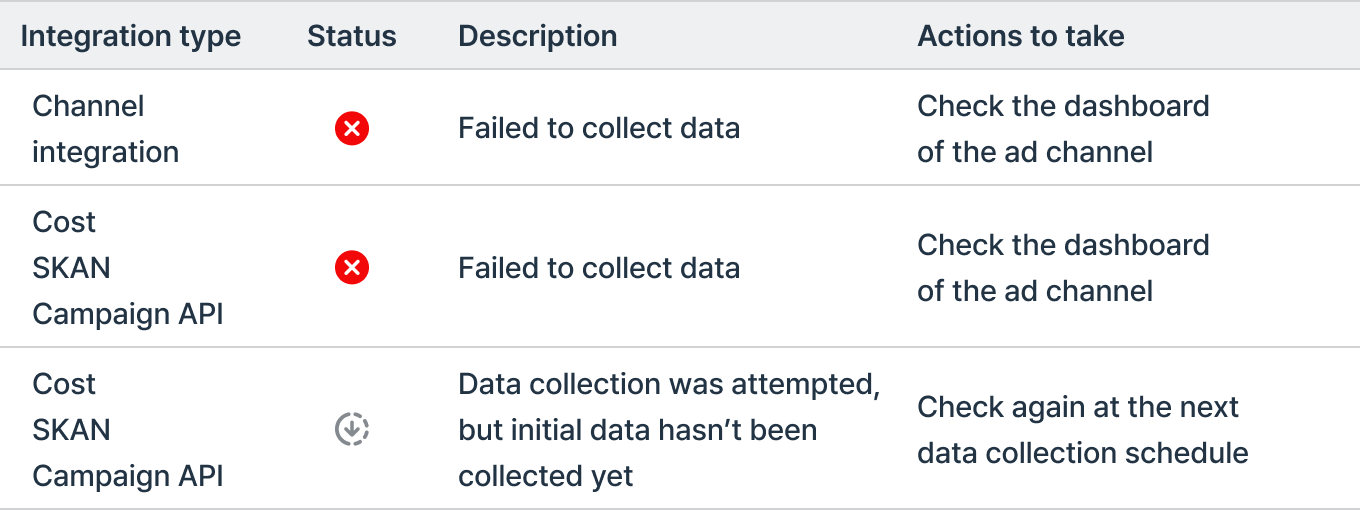
When you click to expand a channel, you'll see "See Actuals Report" buttons for each integration type. After taking action on integrations with errors, check the data collection status in the Actuals report. This button is also available for integrations in normal status.
The report opens with the ad channel already filtered, and includes metrics and groupbys relevant to the integration type. For example, SKAN integration opens with SKAN Events (App) metric and SKAN-related groupbys like Event Category, Event Date, and Campaign automatically applied. The date range is set to the last 7 days including today.
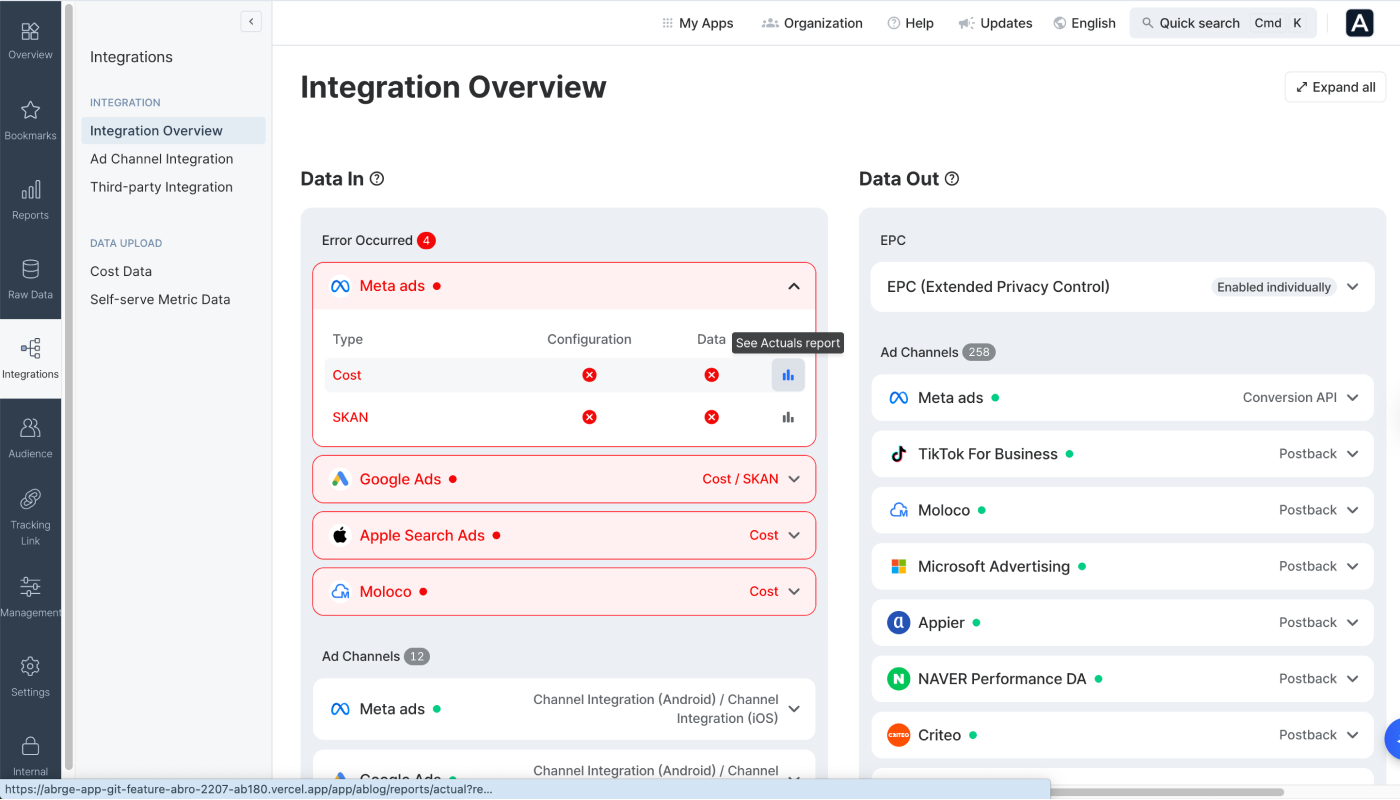
The [Data Out] section under [Integration]>[Integration Overview] shows whether Airbridge is transmitting data properly to ad channels and third-parties through integrations. The integration types you can check in [Data Out] include:
Conversion API integration
Ad channel postback
Data storage integration
Other third-party integration (non-data storage)
[Data Out] consists of up to four parts:
When integration settings or data transmission run into problems with ad channels and third-parties, [Error Occurred] appears at the top and lists them. See the Taking action on errors below for details.
When EPC is enabled, Airbridge doesn't share data of users who declined Apple's ATT (App Tracking Transparency) with ad channels and third-parties. If you toggle EPC on in the [App Settings], it shows in [Data Out]>[EPC] as "Enabled for all" for all channels and third-parties integrated with your app. If you toggle it off, it shows as "Enabled individually".
The [Ad Channels] shows ad channels that Airbridge successfully transmits data to. Each channel displays all the integration types set up for it, and whether EPC is enabled for it. Since different channels support different integration types, check the Airbridge guide for your specific channel.
When integration setup is complete and active, the "Configuration" status shows as normal (✓). When data is transmitted on schedule for each integration type, the "Data" status shows as normal (✓).
The [Third-Parties] shows third-parties that Airbridge successfully transmits data to. If you have many integrated ad channels, scroll down to see this list.
When integration setup is complete and active, the "Configuration" status shows as normal (✓). When data is transmitted on schedule for each integration type, the "Data" status shows as normal (✓).
The [Error Occurred] in [Data Out] shows how many ad channels and third-parties have issues and lists them. Integration types with errors appear on the right side of each channel and third-party. Click on an item to see the configuration and data transmission status for each integration type.
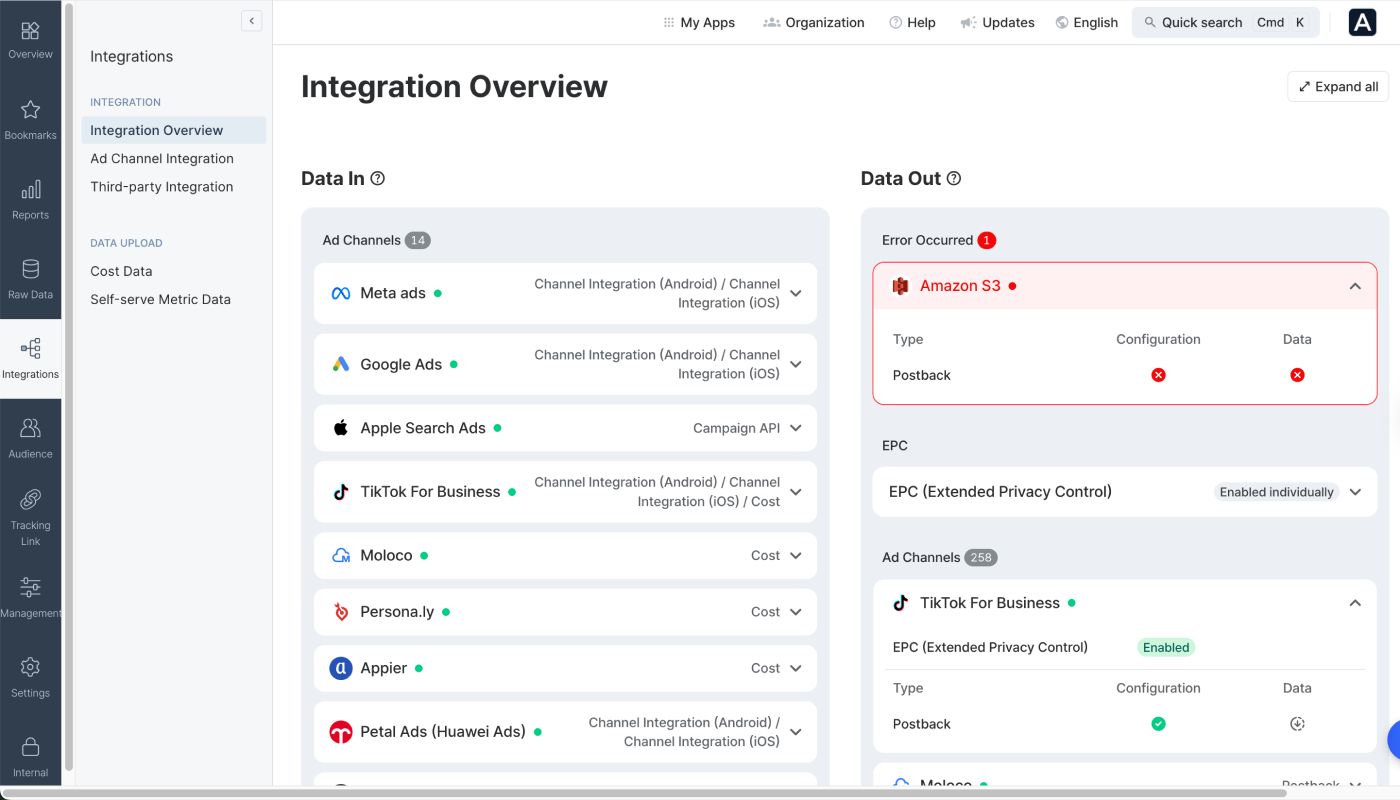
Click to expand a channel or third-party and check the configuration status for each integration type. When setup is complete and active, the configuration status shows as normal (✓). For other cases, see the steps below.

Click to expand a channel or third-party and check the data transmission status for each integration type. When the integration stays active and data is transmitted successfully, the status shows as normal (✓). For other cases, see the steps below.
Data transmission schedule varies by integration type. Conversion API integrations transmit data in real time, and Data storage integrations cost integrations every 24 hours.
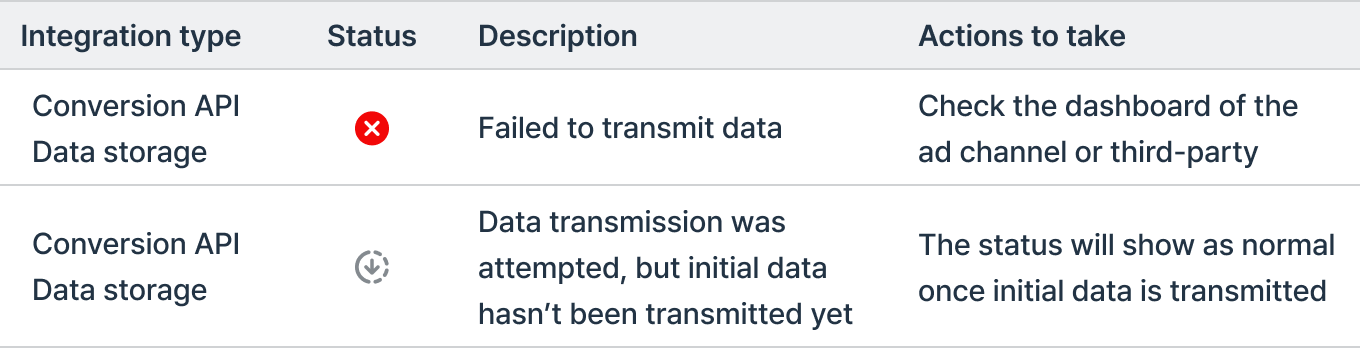
The status in [Integration Overview] is not based on a specific account. When multiple accounts are integrated, errors from any one account will show as an error for that ad channel. Check detailed status for each account in the ad channel's integration settings menu.
The integration status for Apple Search Ads is not available on the [Integration Overview] page because no separate integration setup is needed once the Airbridge SDK is integrated into your app.
For more details, refer to this article.
このページは役に立ちましたか?