SKAN Authentication
Airbridge requires additional authentication for iOS apps to measure ad performance via SKAdNetwork (SKAN). You have to generate an App Store Connect API key and enter credentials to the Airbridge dashboard.
The authentication is required only if you are running SKAN campaigns for your iOS app, whether it be live or not yet live in the app store.
Attention
To measure ad performance via SKAN, complete the following before running campaigns.
Authenticate the iOS app, which must be registered with Airbridge.
Set up the SKAN conversion value in your Airbridge dashboard. For more information, refer to this article.
To generate an API key, your App Store Connect account must have been assigned the Admin role.
1. Navigate to [Users and Access] on the top menu bar.
2. Select the [Intergarions] tab.
3. Select [App Store Connect API] from the left side menu.
4. Click + next to [Active].
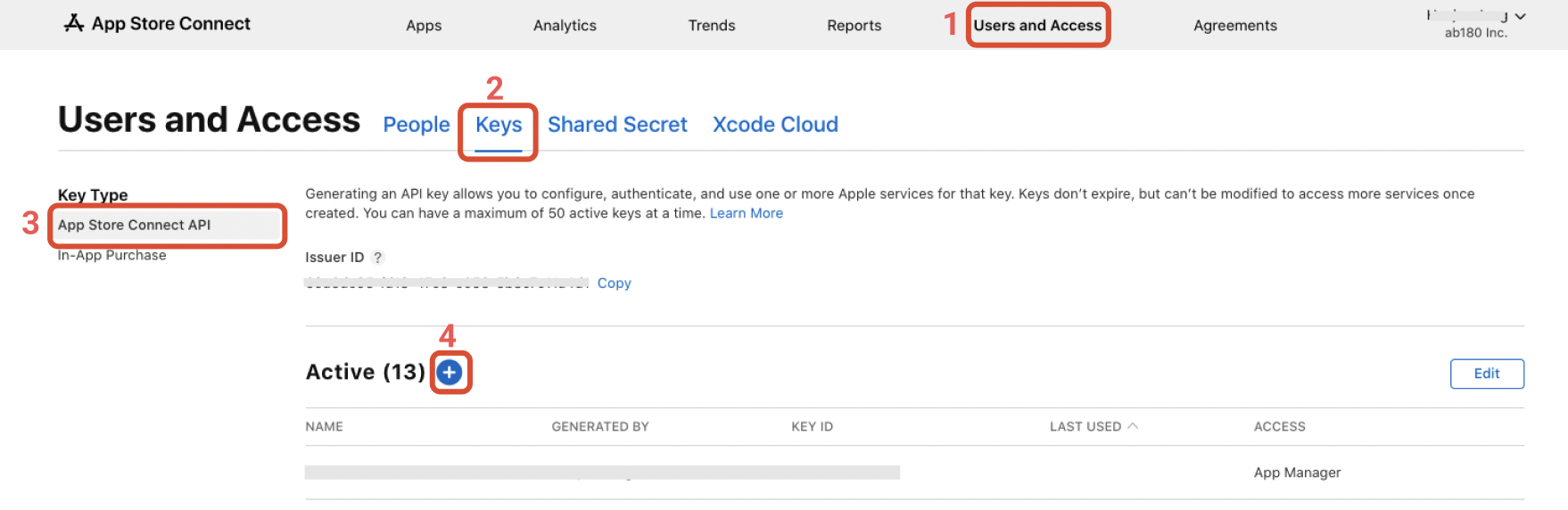
5. Enter a name for the API key and select “App Manager” from the Access dropdown box. Then, click Generate. The new API key's name, key ID, download link, and other information should appear under [Active].

6. Once you have generated your API key, you can download the private half of the key. Click the Download API Key link next to the new API key.

7. Click Download to get a .p8 key file whose name starts with “AuthKey_."
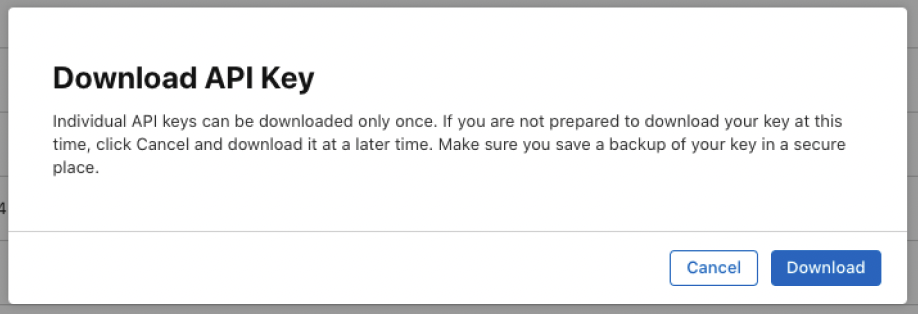
Attention
The API key can be downloaded only once. If the key is lost or compromised, you will have to generate a new API key.
Once you have generated the API key, find the following credentials from your App Store Connect dashboard and submit it to Airbridge.
Issuer ID
Key ID
Private Key
1. In your Airbridge dashboard, navigate to [Settings]>[App Settings]. Select the [App Info] tab and click Need Authentication or select the [App Auth] tab.

2. In your App Store Connect dashboard, navigate to [Users and Access]>[Keys]>[App Store Connect API] and get your Issuer ID and Key ID. In your Airbridge dashboard, enter the credentials and upload the API key to Private Key.
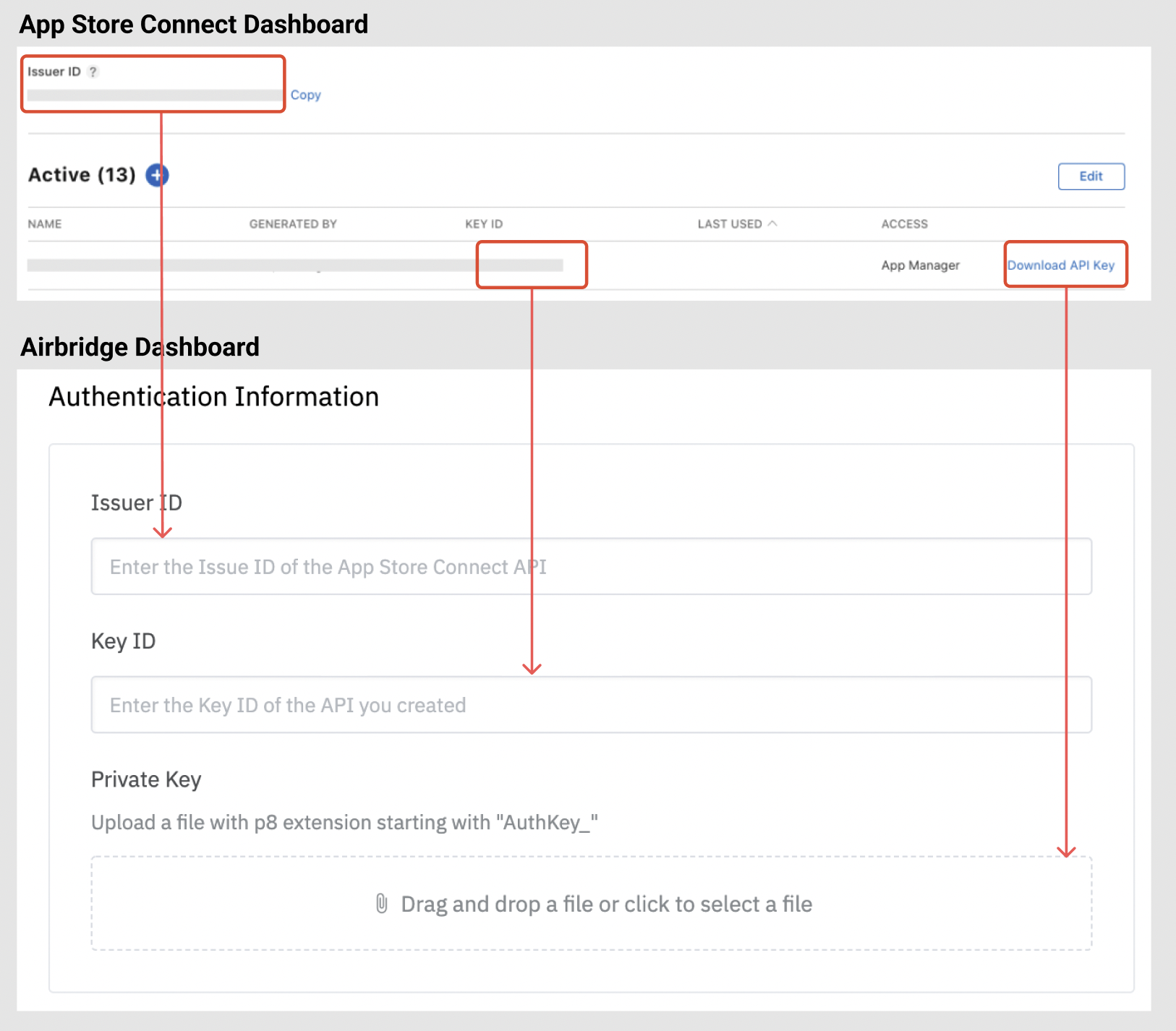
3. Once completed, you will see the green authentication badge.
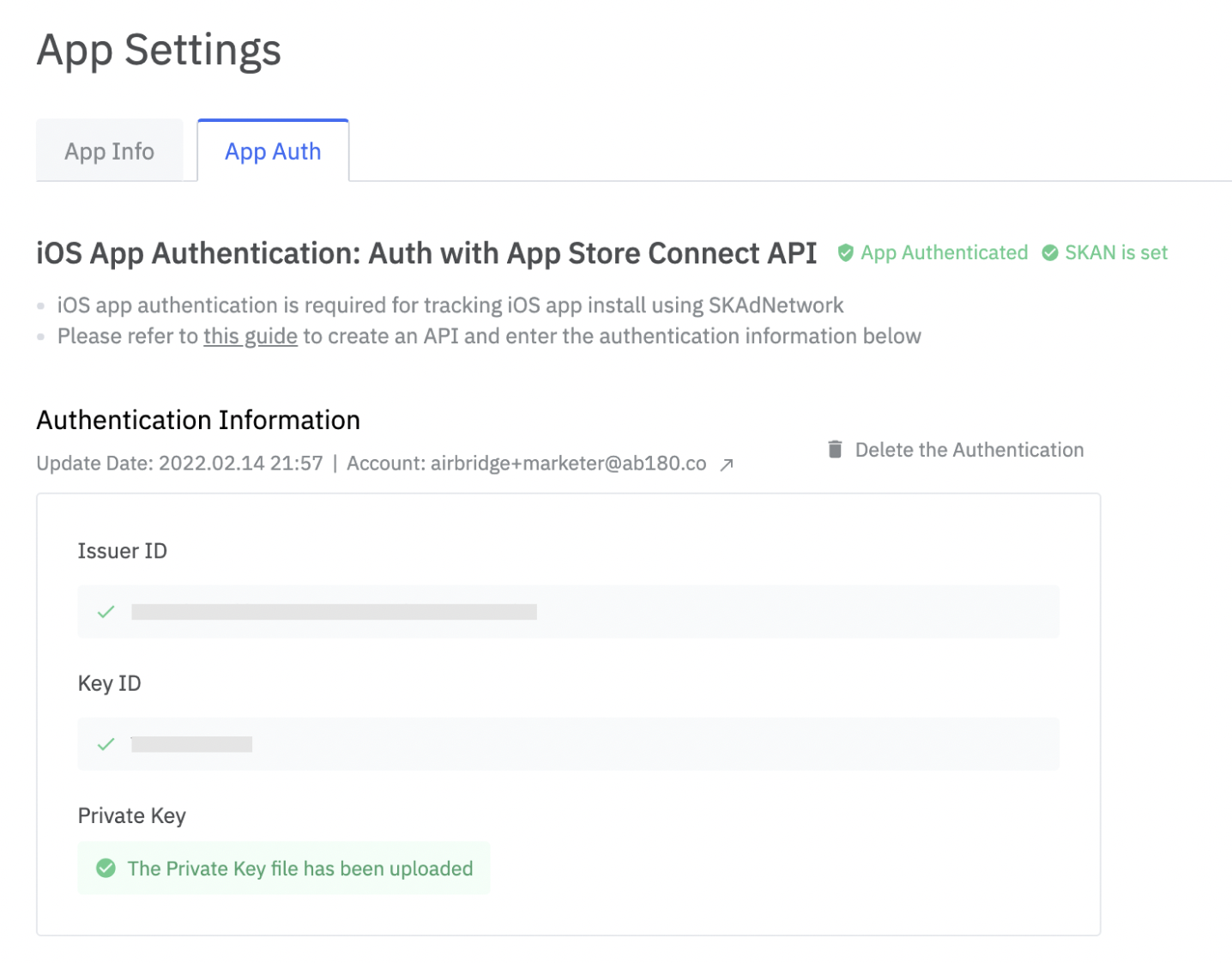
If you want to delete the current authenticated app or authenticate a different app, navigate to [Settings]>[App Settings]>[App Auth] and click [Delete the Authentication] in the top right corner.
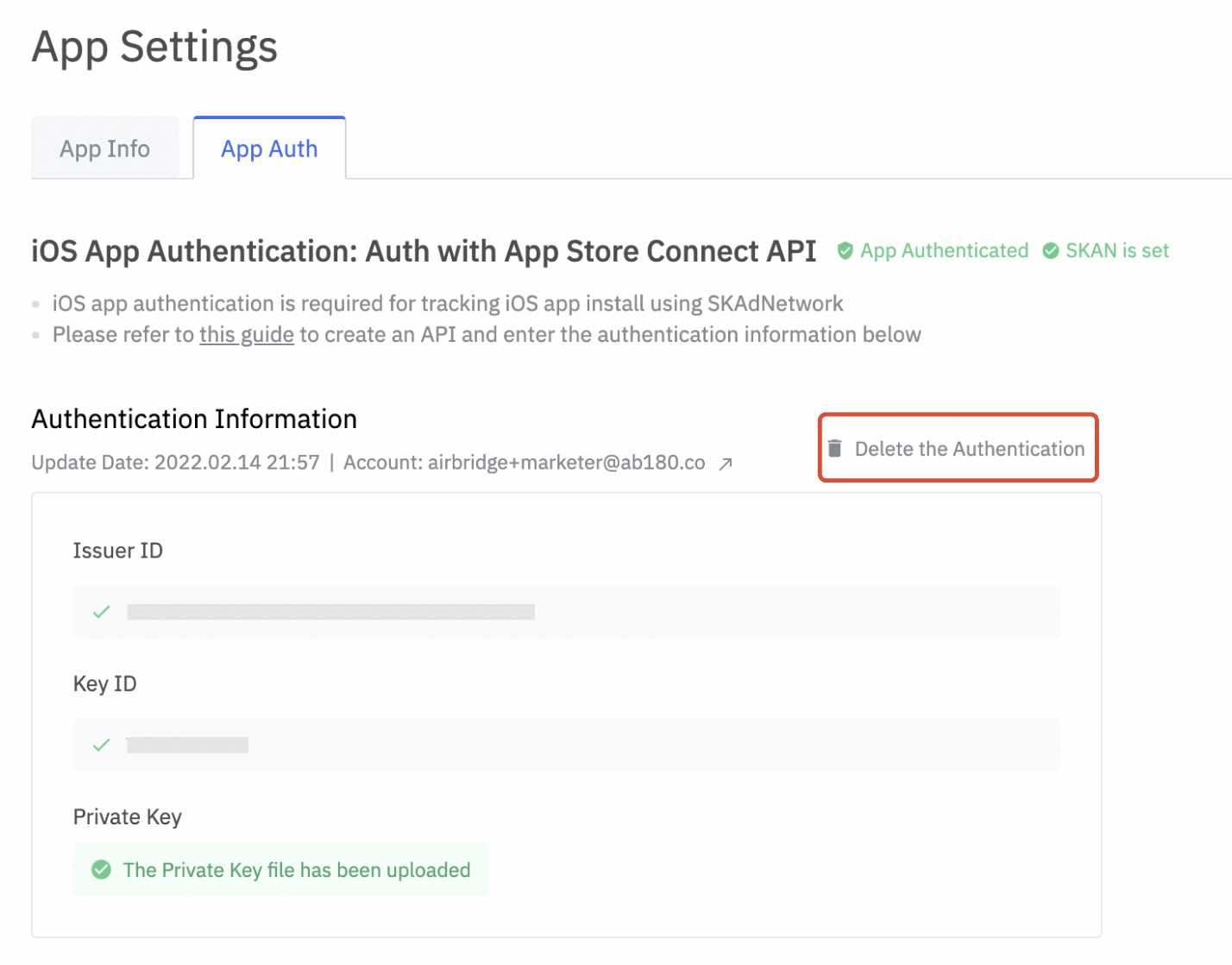
このページは役に立ちましたか?