DeepLink - Sharing Airbridge Reports
Share your Airbridge reports with others using the appropriate method based on your purpose of sharing the reports.
There are several ways to share the Airbridge reports with other Airbridge users to view the same data within Airbridge.
Reports can be saved and accessed in the [Saved Reports] menu on each report page, which also supports search.
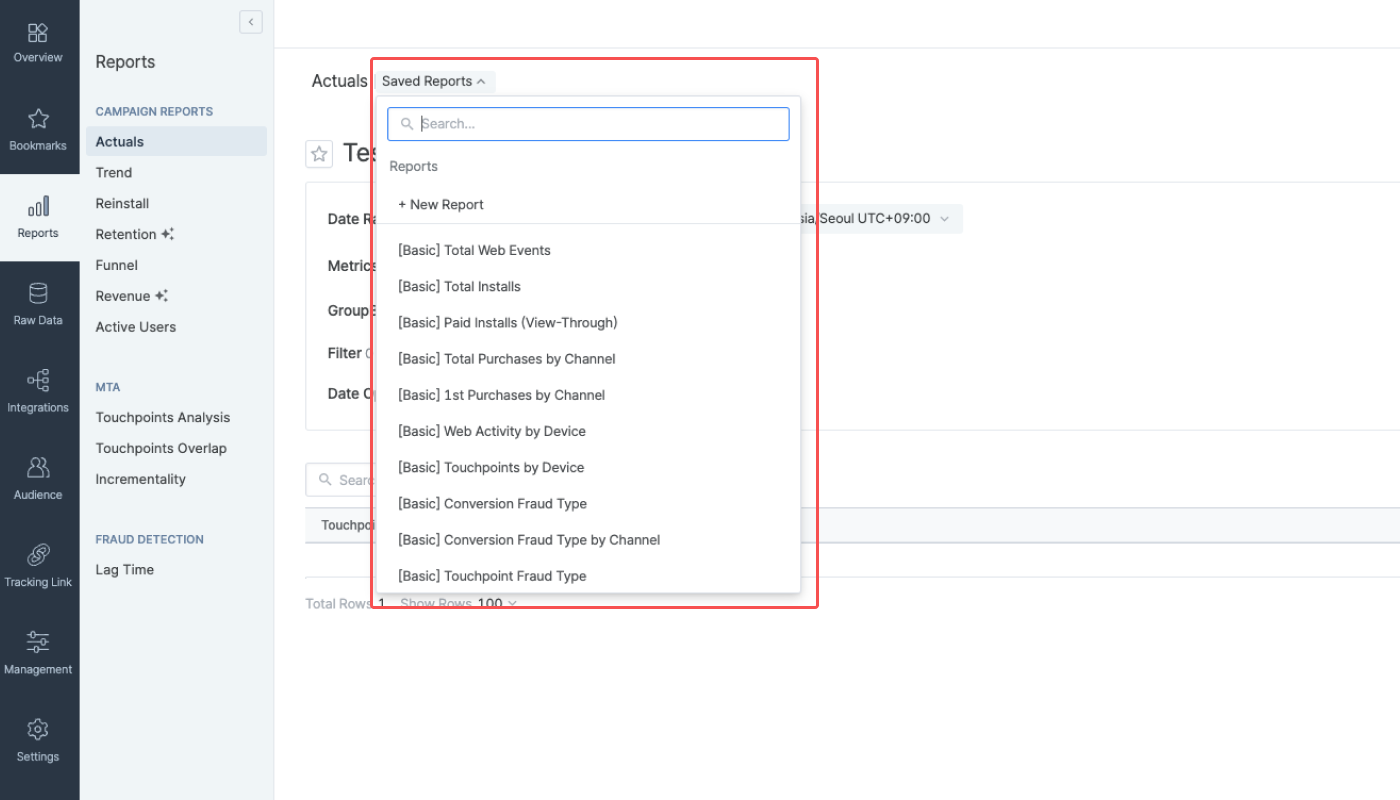
The following features are supported in the saved reports. You can bookmark a saved report by clicking the star next to the report name for easier access. The bookmarked reports can be found in the [Bookmarks] menu from the left menu bar.
Feature | Description |
|---|---|
Save | Save the report configuration. The saved report can be found in the [Saved Reports] and opened again. |
New Report | Open a new report. |
Revert | Revert the report configuration of the current report to the saved report configuration. |
Delete Report | Delete the saved report. |
Save as | Save the saved report with a different report name. |
When using the copy config, the report configuration settings can be shared with other Airbridge users.
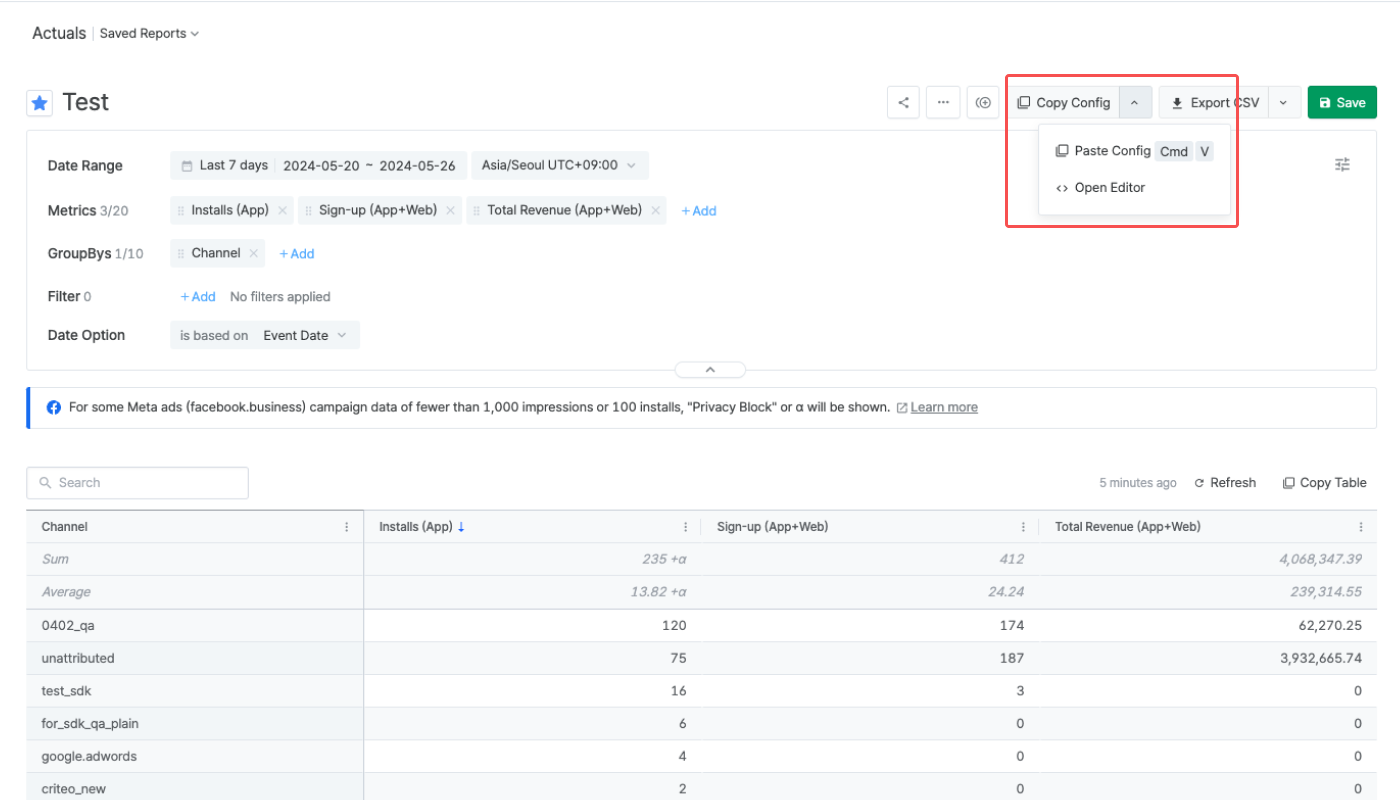
Refer to the table below for the details of the Copy Config feature.
Feature | Description |
|---|---|
Copy Config | Click Copy Config to copy the report configuration settings. Share it with other Airbridge users. The button is activated after a report view is created. |
Paste Config | Open a new report page and paste the copied config into a new report page by selecting Paste Config in the drop-down menu, or use the keyboard shortcut, |
Open Editor | Paste the copied report configuration settings into the Config Editor to make modifications to the config. |
Although the report configuration settings of the Actuals Report and the Trend Report are interoperable, the number of metrics and GroupBy options available in the Actuals Report is larger than in the Trend Report. Therefore, depending on the report configuration settings, the Actuals Report's configuration settings cannot be pasted into the Trend Report.
Share the URL of the Airbridge report page to share your report view with an Airbridge user who has access to the Airbridge App.
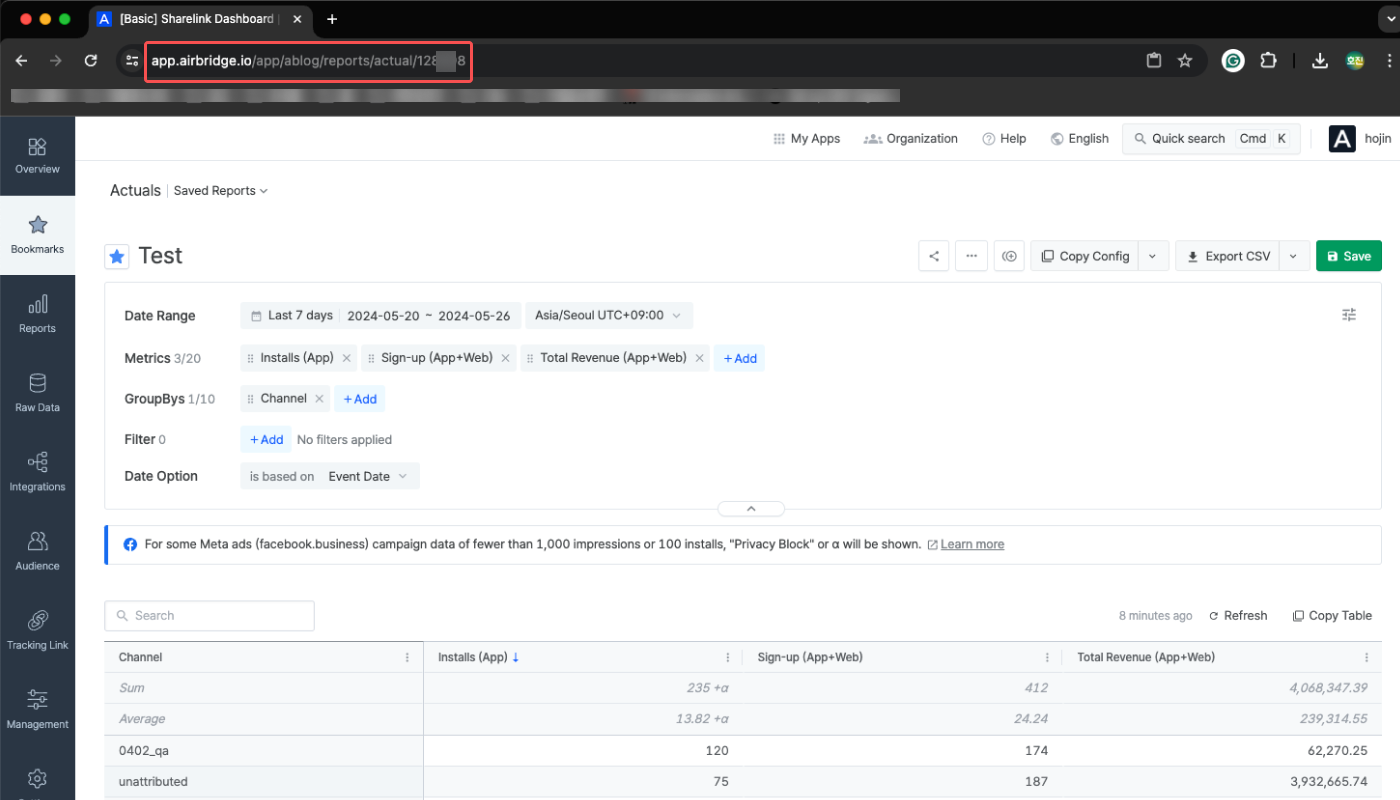
When sharing the Airbridge reports externally, anyone can see the data regardless of their access level within Airbridge. Be careful when sharing reports externally to avoid exposing sensitive data.
Click Copy Table or Copy Chart and paste the copied table or chart into an Excel sheet or Google Sheet file to share externally. You can also paste the copied chart into a messenger or a collaboration tool to share it as a PNG file.
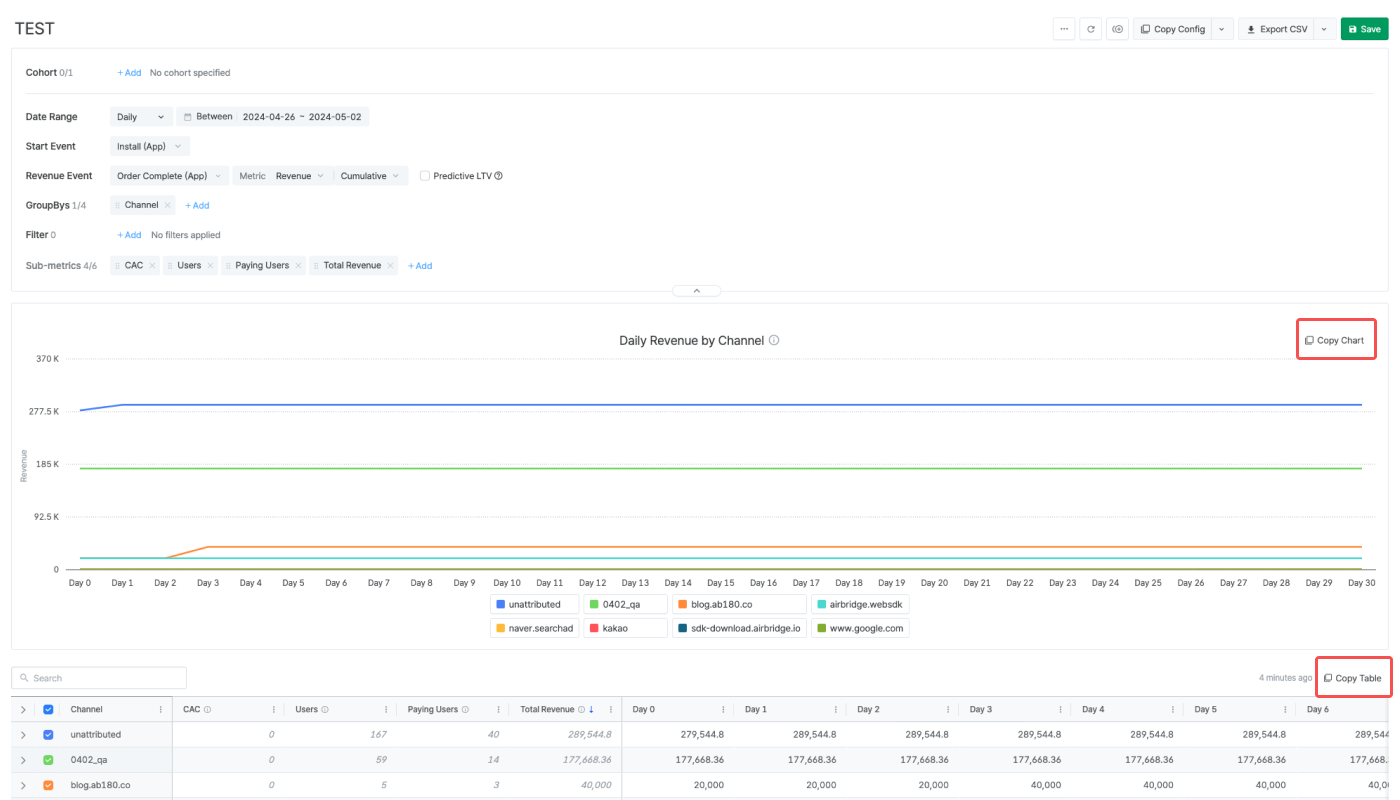
You can share your report with anyone by downloading it as a CSV file and sharing the file. The CSV file includes the chart and the table. The CSV Download button is activated after creating a report view. The chart is downloaded as a PNG file, whereas the table can be downloaded as a CSV file or saved as a Google Spreadsheets file in your Google Drive.
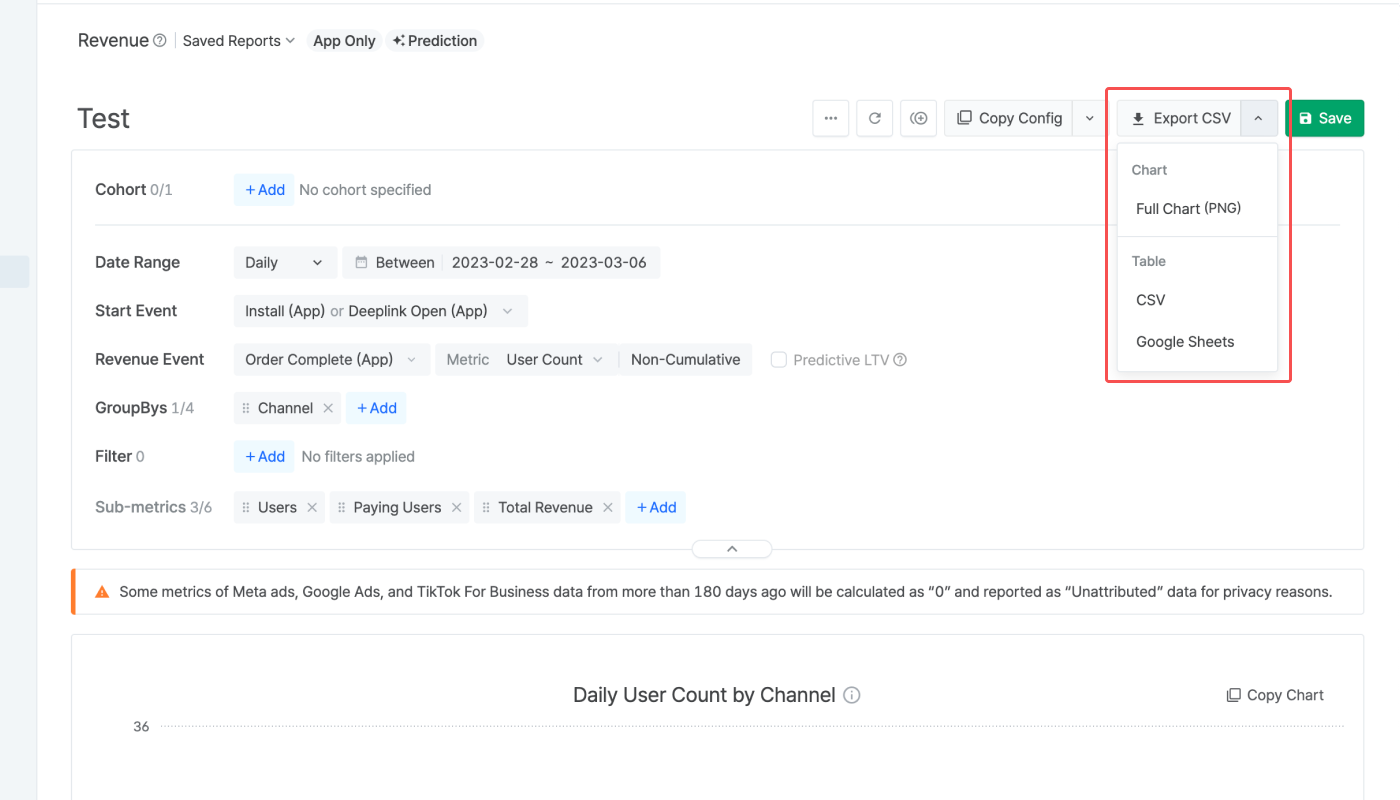
このページは役に立ちましたか?