[Deprecated] DeepLink Plan - Deep Link Settings
Deep linking allows you to send users to a specific in-app location. By using the deep linking feature of the Airbridge tracking link, users who click ads can be sent to the intended in-app location instead of the home screen. Before configuring the deep link settings, read the following article to understand deep links.
Ask a developer for help
Knowledge of app development is required for the deep link configuration. Ask a developer for help to configure the deep link settings.
You can create deep links after providing the information required for deep link configuration to Airbridge. When configuring the deferred deep linking feature, the deep link can send users who didn't install your app to the app store page and redirect that user to the intended in-app page once the user installs and launches your app.
To use Airbridge's deep linking features, navigate to [Tracking Link]>[Deep Links] and provide the necessary information. You may need help from the developer.
Refer to the following information per OS.
Deep links supported by Airbridge
Airbridge supports App Links and URI schemes.
Deep link details
The table below shows the deep link details that must be provided on the [Tracking Link]>[Deep Links] page.
Deep Link | Deep Link Details Required |
|---|---|
App Link | - URI scheme |
URI Scheme URL | - URI scheme |
Enter the URI scheme including :// . Only lowercase letters, numbers, -, and + can be used.
The Android package name will be automatically filled. You can enter multiple sha256_cert_fingerprints by separating them with a comma. Not entering all sha256_cert_fingerprints may cause an error.
For more information, refer to this article.
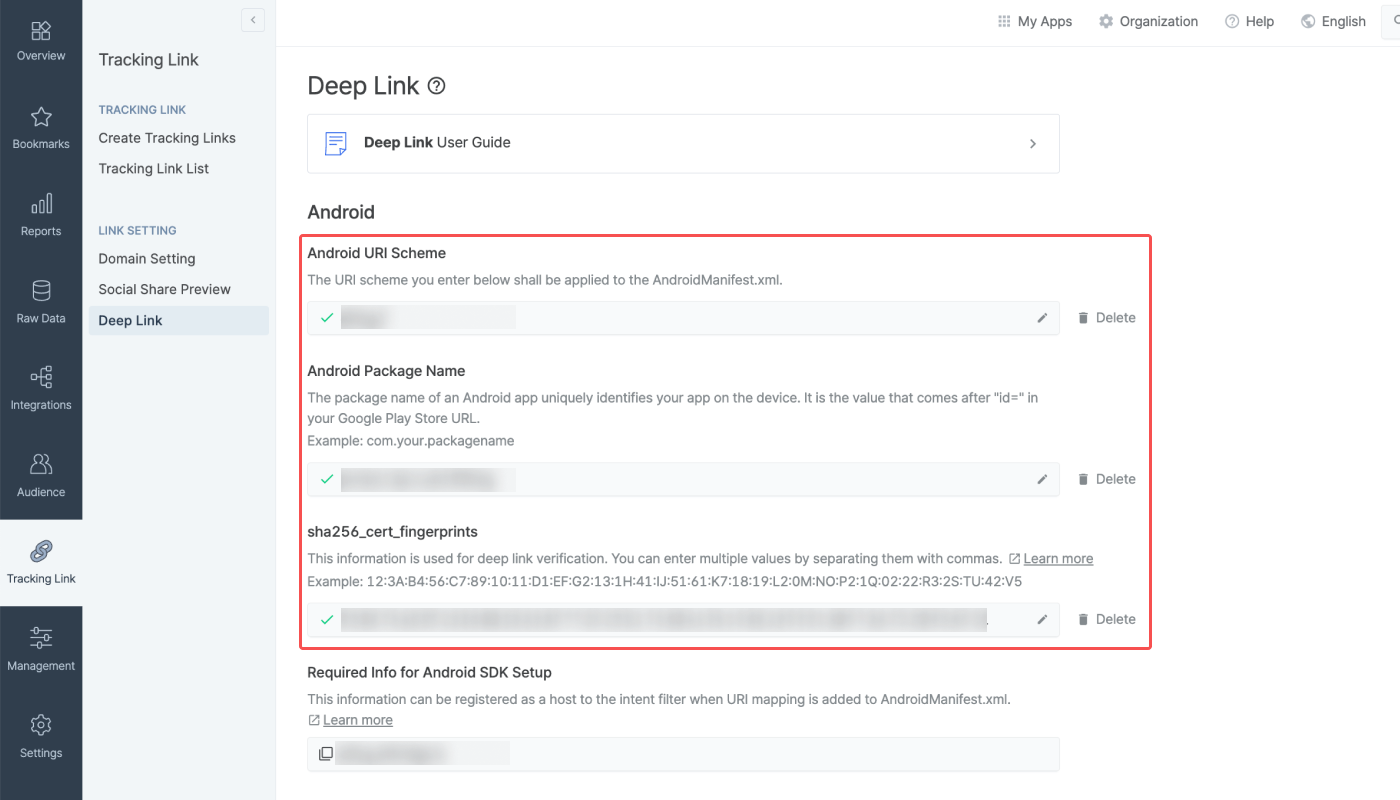
For enhanced user experience, it is advised that all information relevant to the deep links, namely the Android URI scheme, Android package name, and sha256_cert_fingerprints, be provided to Airbridge.
Deep links supported by Airbridge
Airbridge supports Universal Links and URI schemes.
Deep link details required
The table below shows the deep link details that must be provided on the [Tracking Link]>[Deep Links] page.
Deep Link | Deep Link Details Required |
|---|---|
Universal Link | - URI scheme |
URI Scheme | - URI scheme |
For more details, refer to this article.
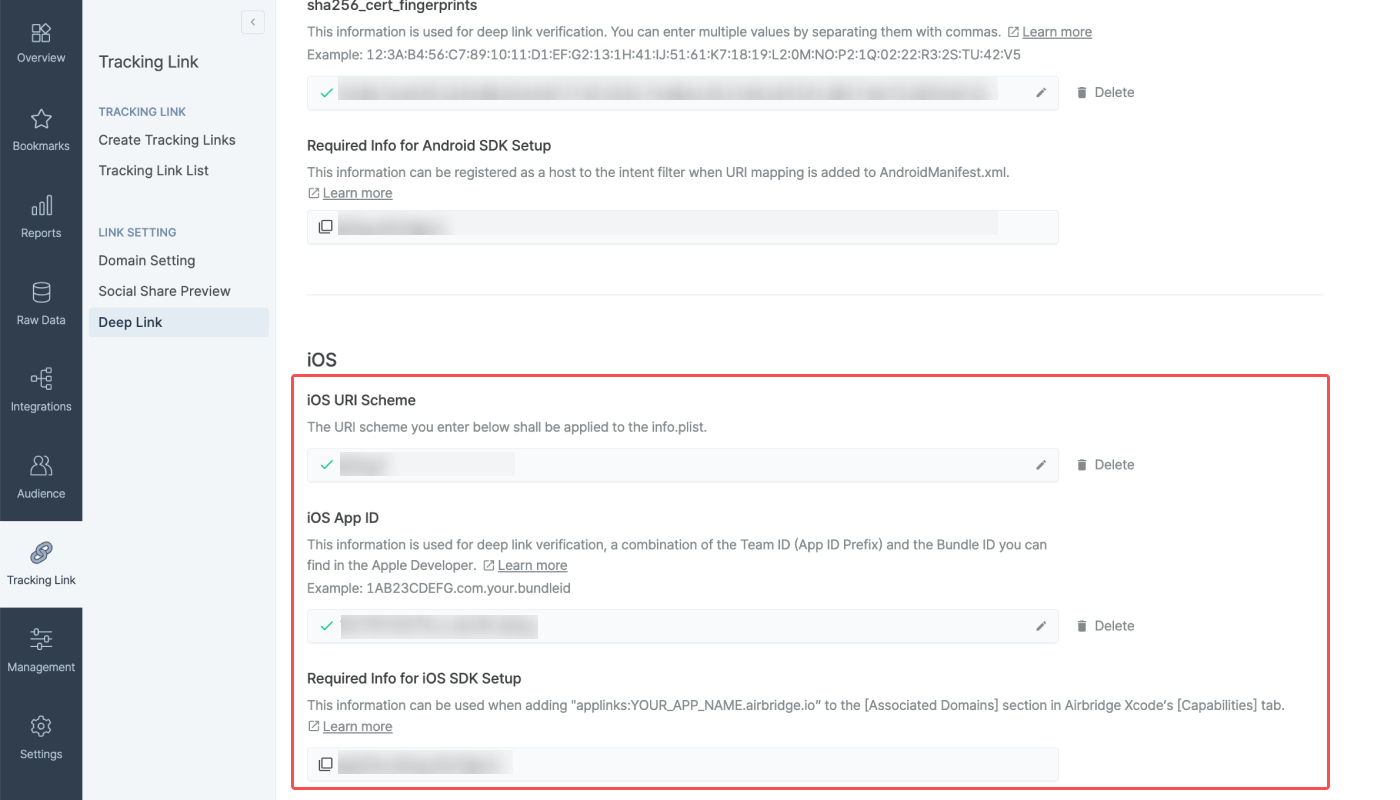
For enhanced user experience, it is advised that all information relevant to the deep links, namely the iOS app ID and the iOS App ID, be provided to Airbridge.
After all necessary information has been provided on the [Deep Links] page, you can create tracking links on the [Tracking Link]>[Link Generation] page in the Airbridge dashboard. In the [Redirection Path] section, enter a URI scheme to create a tracking link with deep linking features.
Tracking links with deep linking features can be configured to operate as deferred deep links.
The deferred deep linking feature is effective for a limited period. Refer to the information below.
The deferred deep link works for up to 1 hour after the user clicks on the deep link. During this 1 hour, the deferred deep link works regardless of how the user launched the app.
For example, if a user clicks on the deep link at 9 AM, installs, and opens your app at 9:59 AM, the user will be landing on the intended in-app location that is set as the destination. If the user clicks on the deep link at 9 AM, makes an organic visit to the app store, and installs and opens the app at 9:59 AM, the deferred deep link will still work.
However, if that user opens the app after 10 AM, the deferred deep link will no longer work, and the user will land at the app’s home screen.
Deferred deep links on iOS 14.5 and later
The deferred deep links created with Airbridge work on iOS 14.5 and later. However, Airbridge does not track any user-level data with deep links to comply with Apple’s ATT framework. The deep links are used for the sole purpose of redirecting the users who click the link to an in-app location.
By adding dynamic macros to the deep link, you can redirect different users to different destinations. For example, users can be sent to different product pages depending on the product included in the ad they clicked.
You can add dynamic macros to the deep link URL entered as the final destination of the tracking link in the Airbridge dashboard. Dynamic macros are macros that change dynamically depending on the information included in the ad.
Refer to the following steps to add the dynamic macro to the deep link.
1. Navigate to [Tracking Link]>[Link Generation] in the Airbridge dashboard and select [App (Deep Link)] in the Destination section.
2. Enter the Deep Link URL. Add the dynamic macro that will send users to different locations depending on the ad information.
The dynamic macro should be entered using double brackets like the following.
parameter={parameter value}
Attention
The dynamic macro format may differ by ad channel. Check the format before entering the dynamic macro in to the field.
For example, let's say you want to send users who click on a certain product in a catalog ad to the relevant product page. The Deep Link URL that includes a dynamic macro may look like the following.
Deep Link URL: ablog://detail?
product_id=1234Deep Link URL including a dynamic macro: ablog://detail?
product_id={product_id}
The product identifier will be automatically filled into the {product_id} field when the user clicks a product ad.
3. The tracking link with a deep link that includes a dynamic macro may look like the following.
https://abr.ge/@airbridge_demo/channel_name?[...]&
product_id={product_id}&[...]
4. When setting up the tracking link for your campaign, make sure that you provide relevant information to the ad channel or complete the necessary configurations in the ad channel dashboard so that the dynamic macro functions as intended.
Refer to the following to learn more about how the dynamic macro added to the deep link URL works.
Values filled into Airbridge Macros ({ }) in tracking links are passed to the deep link through the following process:
1. You add Airbridge macros in the deep link you input as the final destination when creating the tracking link. Below is an example of a deep link that includes Airbridge macros:
appscheme://path?{airbridge_macro}
2. Below is an example of a tracking link created via the Airbridge dashboard using the above deep link. The Airbridge macros included in the deep link will appear in the tracking link in the following format:
https://abr.ge/@app_name/channel_name?[...]&airbridge_macro={airbridge_macro}
3. Each time an ad or piece of content is clicked, a value is filled into the Airbridge macro in the tracking link. This value is passed directly into the macro in the deep link. The deep link is then passed to the app.
When the ad for the product item 1234 is clicked, the tracking link and deep link passed to the app will look like the following. Tracking Link:
https://abr.ge/@app_name/channel_name?[...]&airbridge_macro=1234&[...]Deep link passed to the app:appscheme://path?airbridge_macro=1234When the ad for the product item 5678 is clicked, the tracking link and deep link passed to the app will look like the following. Tracking Link:
https://abr.ge/@app_name/channel_name?[...]&airbridge_macro=5678&[...]Deep link passed to the app:appscheme://path?airbridge_macro=5678
4. The user is redirected to the in-app location as per the deep link.
Parameters related to deep linking can be added to tracking links that have been created using document editing tools. This method does not use APIs.
By adding parameters related to deep linking, the deep link URL and fallback path can be easily changed.
Attention
The length of the Airbridge tracking link, including the URL with the parameters related to deep linking, should not exceed 2,000 characters.
Enter the deeplink_url parameter in the deep link URL using a question mark (?) or ampersand (&). Use an equals sign (=) to enter the deep link URL to send users who installed the app to the parameter value.
Attention
Encode the deep link before entering it into the required field. If you don't, the link will not conform to the standard URL format, and deep linking will not function properly.
The scheme deep link you enter as the deep link URL must start with the URL Scheme configured on the [Tracking Link]>[Deep Links] page in the Airbridge dashboard. If you don't have a deep link URL yet, configure the [Tracking Link]>[Deep Links] page first and then request your internal development team for the deep link URL.
Refer to the example below.
See below for the sample tracking link with the deeplink_urlparameter.
Scheme deep link used in the deeplink_url: scheme://path
Tracking link with the
deeplink_urlparameter: http://abr.ge/@your_app_name/example_channel?deeplink_url=scheme%3A%2F%2Fpath
When a user who has already installed the app clicks the tracking link, the user will be redirected to the path entered as the parameter value of deeplink_url.
Add a fallback path parameter using a question mark (?) or ampersand (&). Use an equals sign (=) to enter the fallback path to send users who haven't installed the app to the parameter value. The method for entering the fallback path parameter value varies depending on the platform.
Refer to the following.
Add ?or & and input fallback_android=google-play. The tracking link with the fallback destination for Android users should look like the following:
http://abr.ge/@your_app_name/example_channel?fallback_android=google-play
If you replace google-play with your app’s Google Play Store URL, users will be redirected to the Google Play Store web page.
Add ? or & and input fallback_ios=itunes-appstore. The tracking link with the fallback destination for iOS users should look like the following:
http://abr.ge/@your_app_name/example_channel?fallback_ios=itunes-appstore
If you replace itunes-appstorewith your app’s App Store URL, users will be redirected to the App Store web page.
Add ?or & and input fallback_desktop. Then add = and your desktop fallback URL. The tracking link with the fallback destination for desktop users should look like the following:
http://abr.ge/@your_app_name/example_channel?fallback_desktop={your_desktop_fallback_url}
The desktop fallback URL must be encoded when added. Otherwise, the tracking link won’t work as intended. If you want to send users to different destinations using a dynamic parameter, read this section.
Refer to the example below.
The tracking link with fallback destinations for Android, iOS, and desktop users should look like the following:
https://abr.ge/@your_app_name/example_channel?fallback_android=google-play&fallback_ios=itunes-appstore&fallback_desktop={your_desktop_fallback_url}
{your_desktop_fallback_url}is the web URL you want to send desktop users.
If no fallback path is added, the user is redirected to the Default Airpage is where a QR code is displayed so the user can download the app. For improved user experience, we recommend adding the fallback path to the tracking link.
Was this helpful?