ironSource
Airbridge supports cost integration with ironSource. You can send Airbridge data to ironSource to optimize campaigns, or receive ad spend data from ironSource to analyze campaign performance in Airbridge.
To integrate with ironSource, you need to find the credentials from ironSource and enter them into Airbridge.
You need the following 3 credentials from the ironSource dashboard.
Advertiser ID
Secret Key
Refresh Token
Follow the steps below to find them. If you have multiple apps to track, request the credentials for each app from ironSource.
Log in to the ironSource dashboard and click the account icon.
In the [My Account] screen, go to the [API] tab. You will find your Advertiser ID, Secret Key, and Refresh Token there.
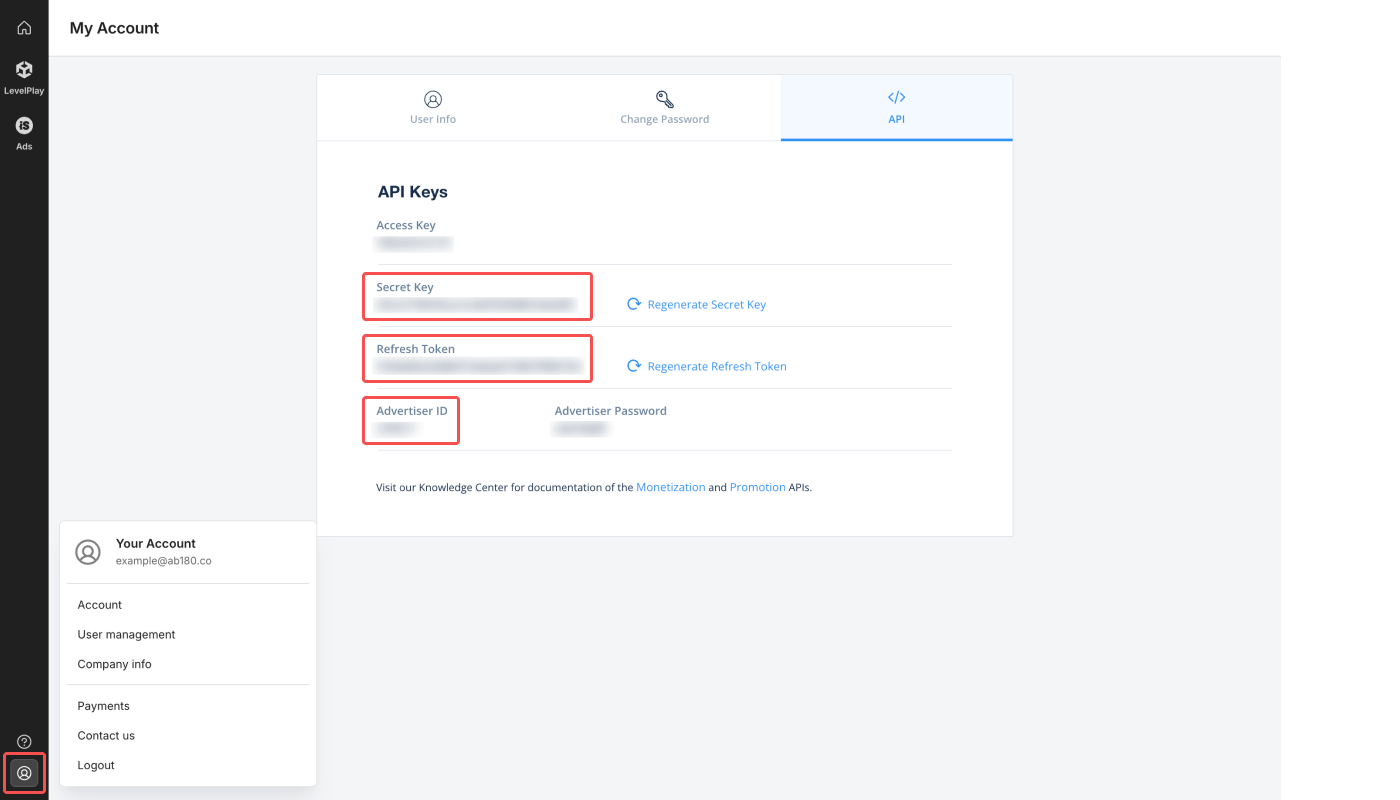
Follow the steps below to enter your ironSource credentials in the Airbridge dashboard.
In the Airbridge dashboard, go to [Integration]>[Ad Channel Integration] and select ironSource.
Open the [Cost Integration] tab, toggle on [ironSource Cost Integration], and click Add an account.
Enter the Advertiser ID, Secret Key, and Refresh Token found in ironSource into the corresponding fields, then click Done.
The integrated ironSource account will appear in the Airbridge dashboard. For up to 4 hours, the account status will show as “Pending”. Once cost data starts syncing to Airbridge, the status will change to “Success”.
Refer to the following instructions to edit or delete your integration details.
To disable the integration, switch off the cost integration toggle. No data will be pulled once the integration is disabled. Data already pulled into Airbridge is not affected.
The account information remains saved to Airbridge unless you remove the ad account from the integrated account list. By switching back the toggle on, the cost integration is enabled again with existing account information.
Click the […] icon and click Delete to delete an ad account from the integrated ad account list.
If you want to reconnect the deleted ad account, you need to add the ad account and set up the connection from the beginning.
After entering the credentials, you can check if the integration is running. Even when the account is successfully added, the status may remain “Pending” until Airbridge actually receives the first data.
For more details on the integration status and data import schedule, refer to the below information.
The integration status shows your cost integration and data update status at a glance.
Status | Description |
|---|---|
Waiting | The ad account is successfully added, but no data has been pulled yet. This status may remain for up to 4 hours. |
Success | The data is being pulled and updated regularly. The last update time is displayed. |
No data | No data has been pulled as the campaign has not run for the past 7 days. |
Failed | The data can’t be pulled due to an error. Some of the most common causes are: |
To ensure accuracy, Airbridge pulls the cost data several times throughout the day.
Frequency: Every 4 hours, 6 times a day starting 3:00 PM (UTC)
Schedule: 3:00 PM, 7:00 PM, 11:00 PM, 3:00 AM, 7:00 AM, 11:00 AM (UTC)
Data pulled: Cost data from the past 7 days, from D-1 to D-7
The last data update time is found under “Last Updated” in the integrated account list.
The cost data received from ironSource can be viewed in Airbridge reports using the metrics and GroupBys below.
Metrics | Description |
|---|---|
Clicks (Channel) | The number of clicks measured by the ad channel |
Impressions (Channel) | The number of impressions measured by the ad channel |
Cost (Channel) | The ad spend spent on the ad channel |
Difference between Clicks and Clicks (Channel) metrics
The Clicks and Clicks (Channel) metrics both indicate the number of ad clicks, but their data collection methods differ.
Clicks: Data collected through Airbridge tracking links
Clicks (Channel): Data provided by Integrated Channels
All metrics with (Channel) in their names reflect the measurement reported by Integrated Channels. This rule applies to Impression and Impression (Channel) metrics as well.
Note
The Airbridge report supports the following GroupBys to visualize the data imported through cost integration. The GroupBys available for each channel vary.
Touchpoint
Name | Description |
|---|---|
Channel | The media source of the winning touchpoint |
Campaign | The name of the campaign of the winning touchpoint |
Ad Creative | The name of the ad creative of the winning touchpoint |
Sub Publisher | The second-tier media source of the winning touchpoint |
Device
Name | Description |
|---|---|
Country | The country code of the device |
OS Name | The operating system of the device |
Event Datetime
Name | Description |
|---|---|
Event Date | The day the event occurred (YYYY-MM-DD) |
Event Year | The year the event occurred (YYYY) |
Event Month | The month the event occurred (MM) |
Event Week | The week the event occurred, with the first Thursday’s week as 01 (WW) |
Event Day of the month | The day of the month the event occurred (DD) |
Event Day of the week | The day of the week the event occurred in three-letter abbreviations |
このページは役に立ちましたか?