Braze
Airbridge supports integration with Braze. With the integration, you can send the attribution data from Airbridge to Braze and leverage the data for effective customer relations management.
Follow the steps below to integrate Airbridge with Braze.
Before enabling the server-to-server integration with Braze in the Airbridge dashboard, you be completed. Refer to the developer guide below.
If the SDK setup is not completed, Airbridge cannot be successfully connected to Braze even if the integration is enabled in the Airbridge dashboard.
Also, if you have enabled the SDK integration between Airbridge and Braze in the past, we recommend deleting the codes related to Braze SDK integration that were added in the past.
Attention
Before you follow the steps listed below, the right code snippets must be added to the Airbridge SDK. If this pre-setup is not completed, Airbridge cannot be successfully connected to Braze even if you enable the integration in the Airbridge dashboard. Make sure to read the Developer Guide for Braze integration and complete the pre-setup first.
1. Log in to your Braze account.

2. Navigate to [Technology Partners] in the left sidebar and select Airbridge from the “All Technology Partners.”
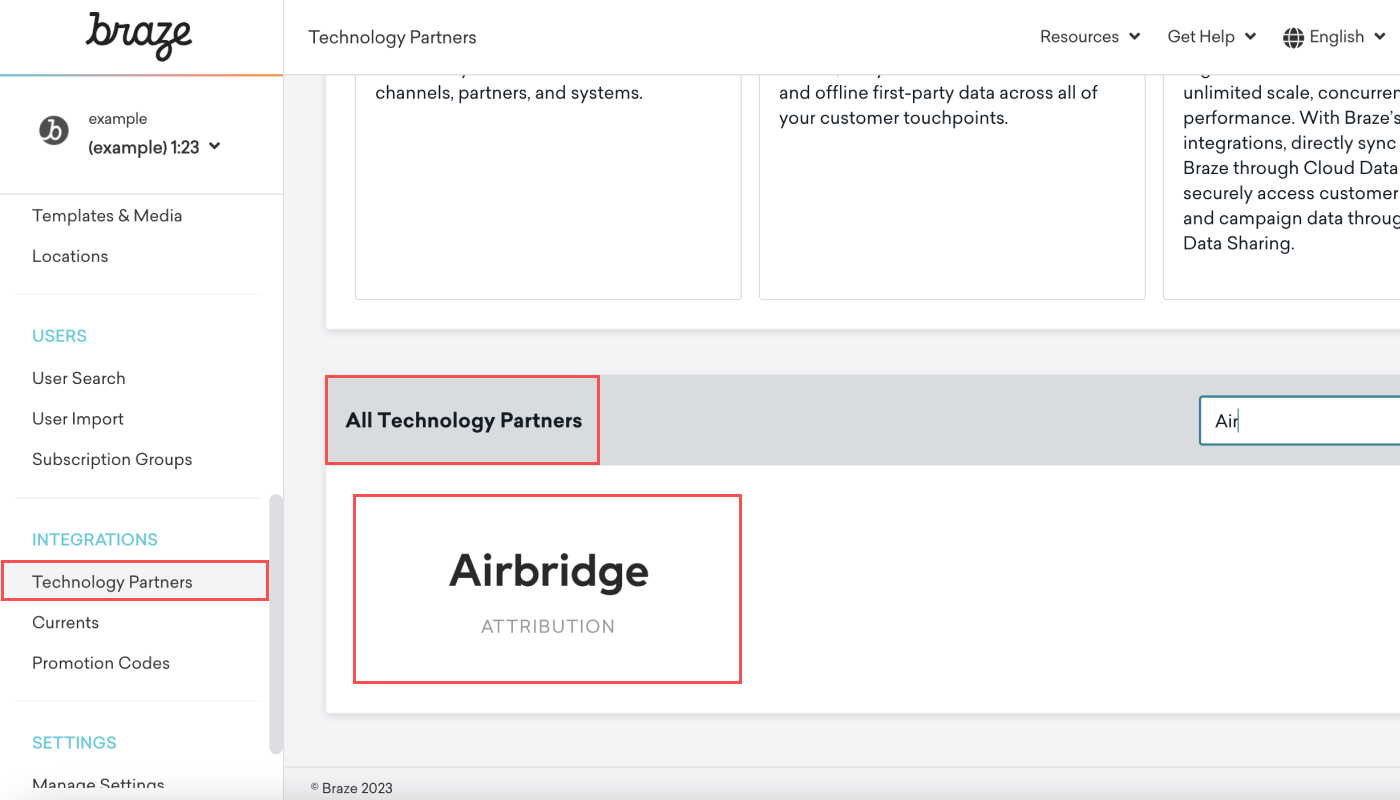
3. Scroll down to find the Data Import Key and REST Endpoint URL in the “Data Import for Install Attribution.” If you haven’t generated a Data Import Key before, click Generate API Key to generate a new key.
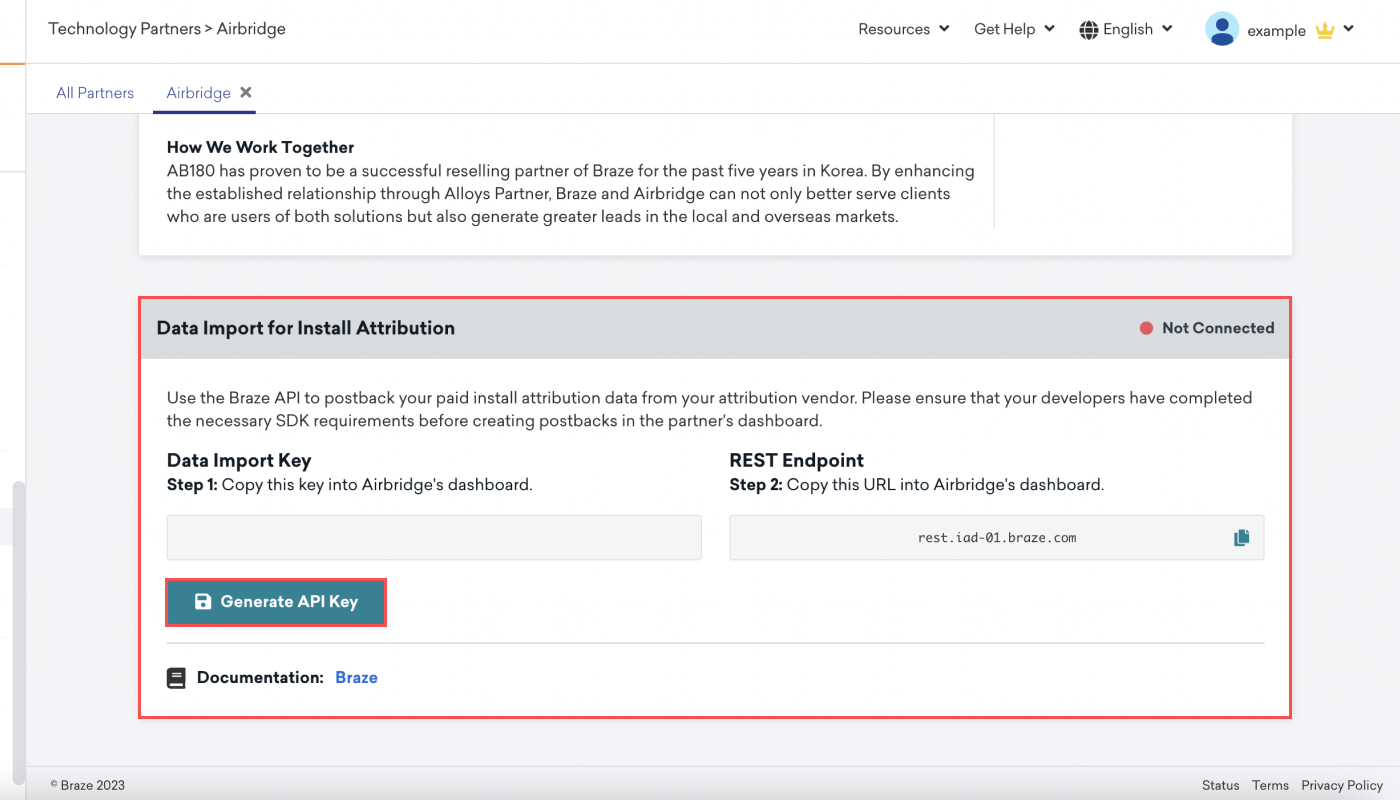
4. Click the [Copy] icon to copy the Data Import Key and REST Endpoint URL.

5. Log in to your Airbridge account, navigate to [Integrations]>[Third-party Integrations], and select Braze.

6. Enter the Data Import Key and REST Endpoint URL you copied from Braze and click Submit. The Data Import Key consists of alphabet letters, numbers, and dashes (-), whereas the Endpoint URL consists of alphabet letters, numbers, dashes, and periods (.).

7. Select the attribution data you wish to send to Braze and click Save. If you want to send the install attribution data only, select Install Event. If you want to send the deep link open attribution data as well, select Install & Deeplink Open Event.

If the Data Import Key and Endpoint URL of your Braze account have changed, you must update them in Airbridge as well. Click on the asterisks (*) in the Data Import Key field and Endpoint field, enter the new values, and click Done.

Delete integration credentials
By clicking Delete, you can suspend the integration. When the credentials are deleted, the attribution data from Airbridge is no longer sent to Braze from the point the credentials are deleted, but the data sent before deleting the credentials remains in Braze. If you wish to reconnect Airbridge with Braze, you must re-enter the credentials.

Decide whether to include deep link open attribution data to be transmitted to Braze
With the integration, install attribution data are sent to Braze by default. You can decide whether to send the deep link open attribution data to Braze or not and apply changes at any time. If you have made changes, click Save. The transmission of the deep link open attribution data is initiated or suspended from the time the changes are saved.
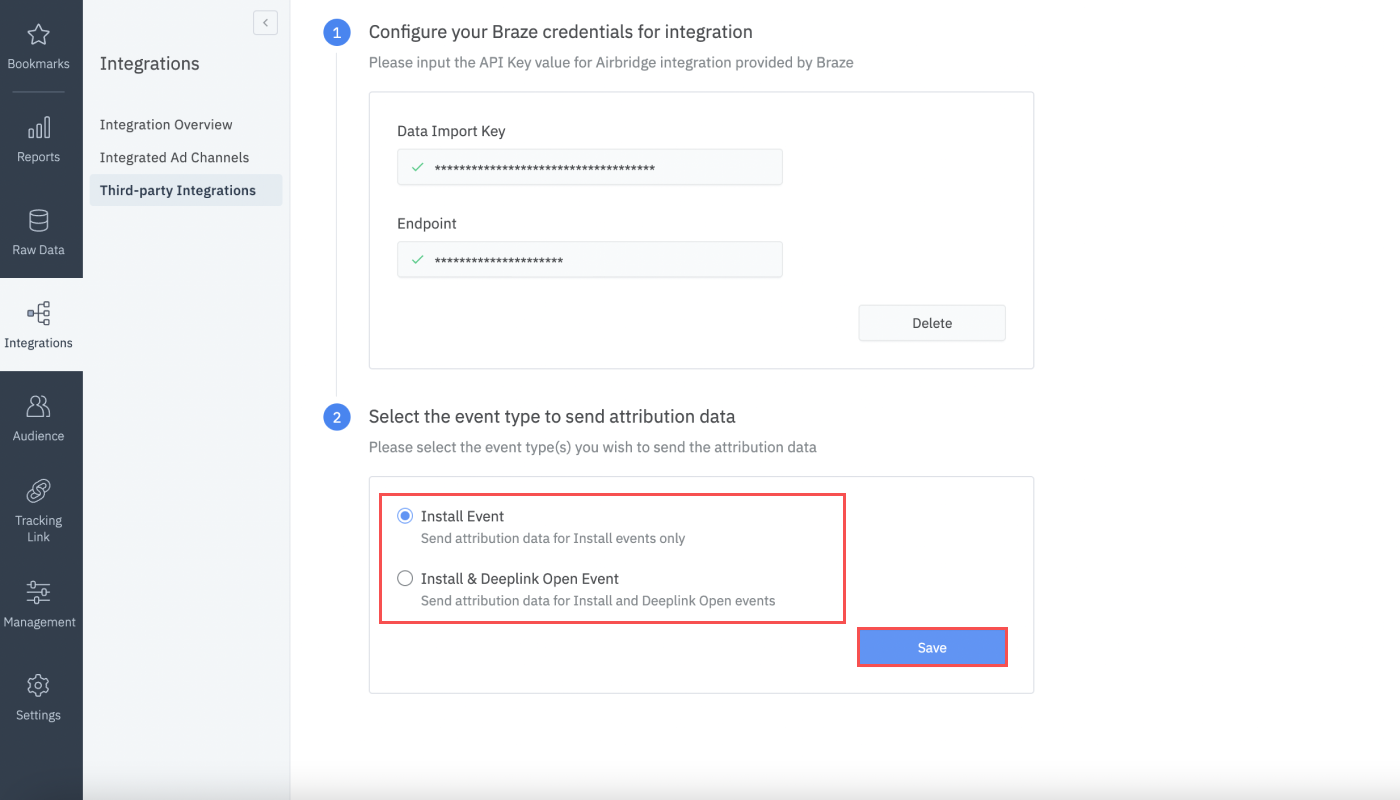
Airbridge and Braze can be integrated through SDK as well. Note that there may be more delay in data transmission through SDK integration than through server-to-server integration. We recommend server-to-server integration for faster and more reliable data transmission.
To learn more about the detailed integration guidelines, contact your Airbridge CSM. If you don't have a dedicated CSM, contact the Airbridge Help Center.
Assuming you configure your integration as suggested, Braze will map install and deep link open attribution data to segment filters. Under the Install Attribution group, you will find four data fields, as illustrated in the table below. When creating a new segment in Braze, you can use the four different segment filter options to leverage the attribution data transmitted from Airbridge.
Airbridge Attribution Data | Braze Segment Filter | Description |
|---|---|---|
Channel | Install Attribution Source | The channel the installs or deep link opens are attributed to |
Campaign | Install Attribution Campaign | The campaign the installs or deep link opens are attributed to |
Ad Group | Install Attribution Adgroup | The ad group the installs or deep link opens are attributed to |
Ad Creative | Install Attribution Ad | The ad creative the installs or deep link opens are attributed to |
When creating a new segment in Braze, navigate to [Segments] from the left sidebar and search “Install Attribution” to find the four segment filter options.
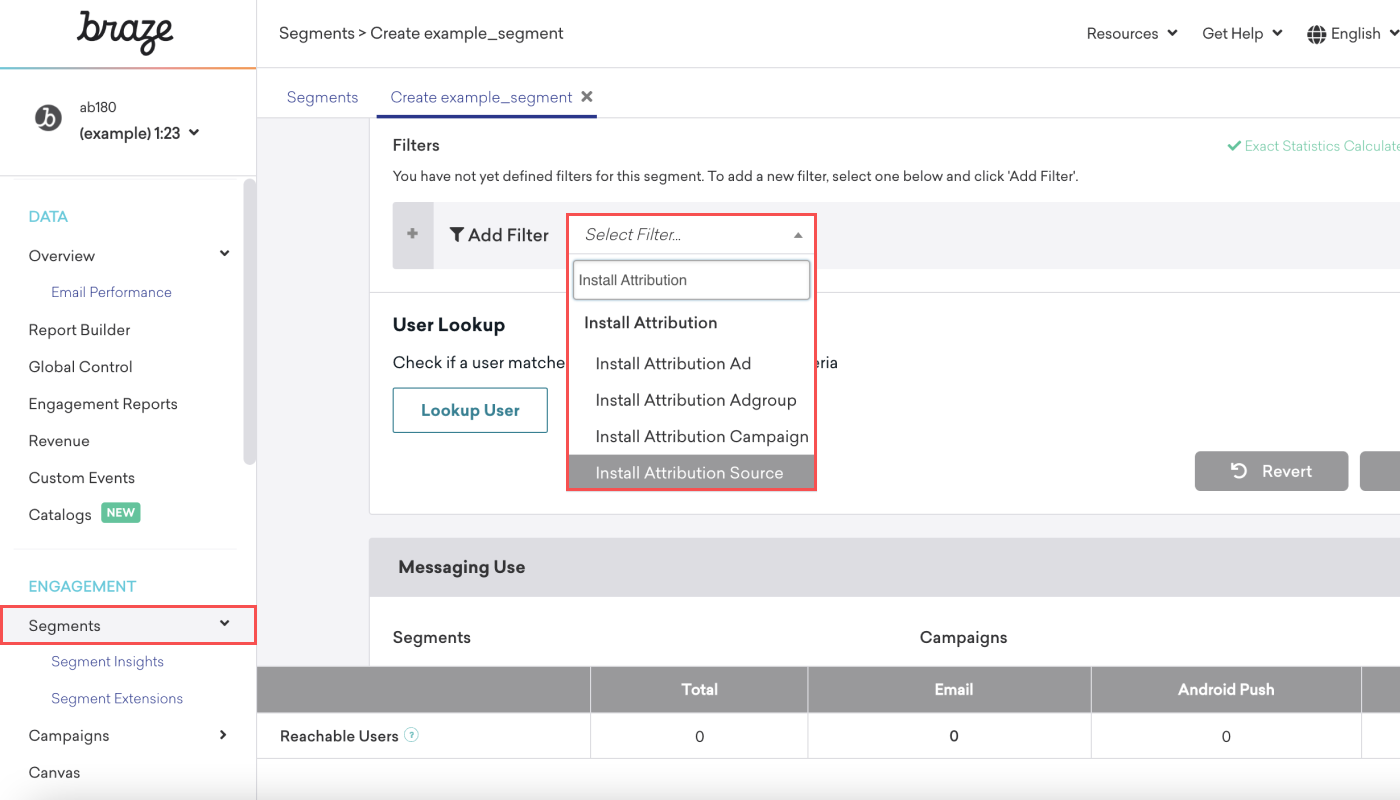
Per Meta's privacy policy, attribution data from Meta ad campaigns cannot be transmitted or shared with a third party.
To comply with Meta’s policy, Airbridge applies data-masking to Meta Business ad campaign data that is visible in the Airbridge dashboard under the channel name facebook.business. The masked data is sorted as “unattributed” data in Braze.
Therefore, you cannot select Meta ad campaign data from the Install Attribution Source filter option when creating segments in Braze.
The attribution data for campaigns that led to deep link open events are updated in Braze at the device level. Therefore, when several users share one device and only one user performs the deep link open event, the attribution data may be updated for all users.
User event history:
User A installs the app at 1 pm after engaging with Campaign B, signs up, and logs in to the app
User C performs a deep link open event after engaging with Campaign D, signs up, and logs in to the app
Attribution data is updated, as shown below.
| User A | User C |
|---|---|---|
1 pm | Campaign B | - |
2 pm | Campaign D | Campaign D |
このページは役に立ちましたか?