App Store Connect
Airbridge supports integration with App Store Connect. With the integration, the channel name and campaign name collected through tracking links, of which the final destination is configured as the product page on the App Store, can be imported to App Store Connect.
The Provider ID from App Store Connect must be provided to Airbridge for the integration.
Attention
Apple users with the following roles have the permission to implement the integration between Airbridge and App Store Connect.
Required roles: Account Holder, Admin, Finance, Sales
Check your user role and request for a role change if needed. Refer to Apple’s developer guide for more details.
1. Go to App Store Connect, sign in to the Apple account where your app is published, and click App Analytics.
App Analytics is only accessible to users with specific user roles. If you are unable to see it in the dashboard, you need to request the necessary user roles.
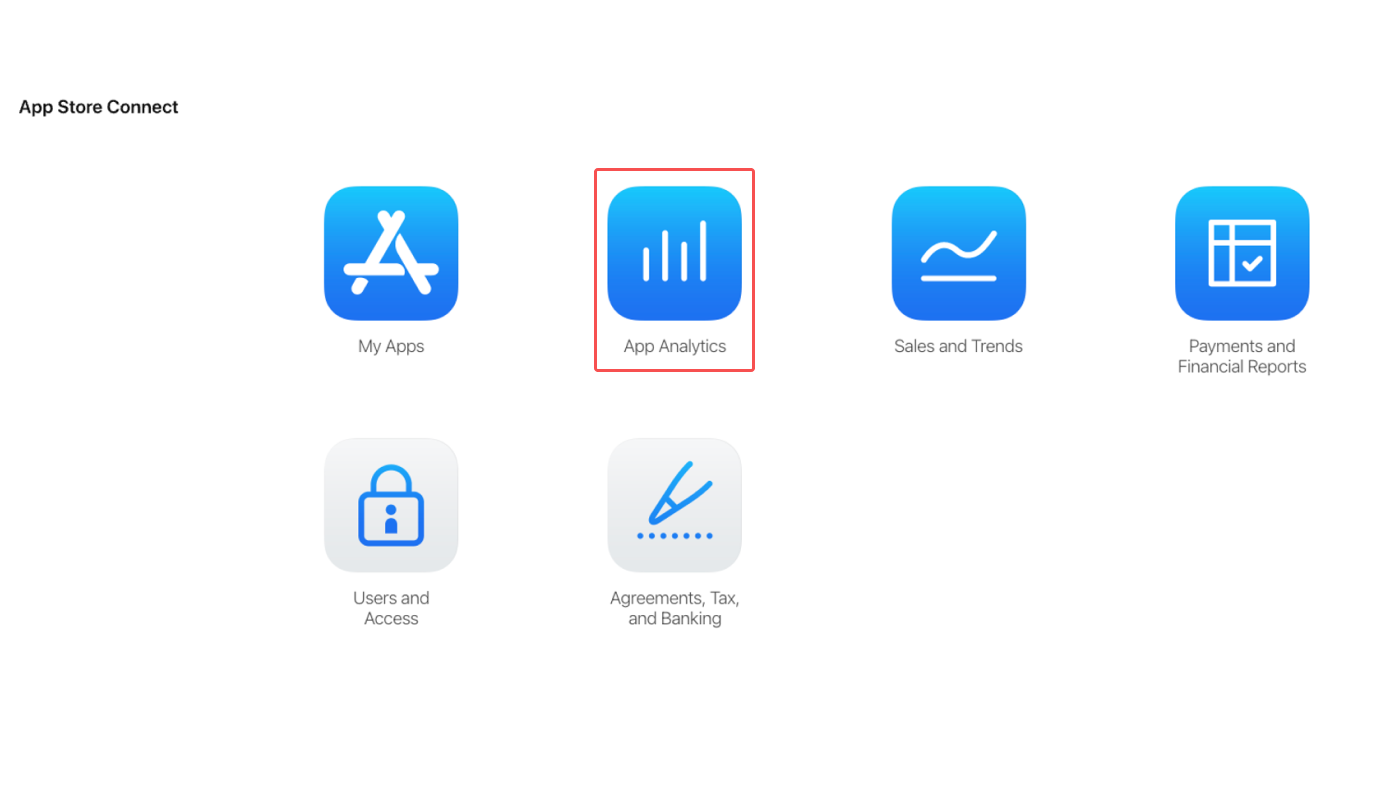
2. Select the app to integrate with Airbridge, click [Acquisition]>[Campaign], and click + to create a campaign link.

3. Copy the Provider ID.
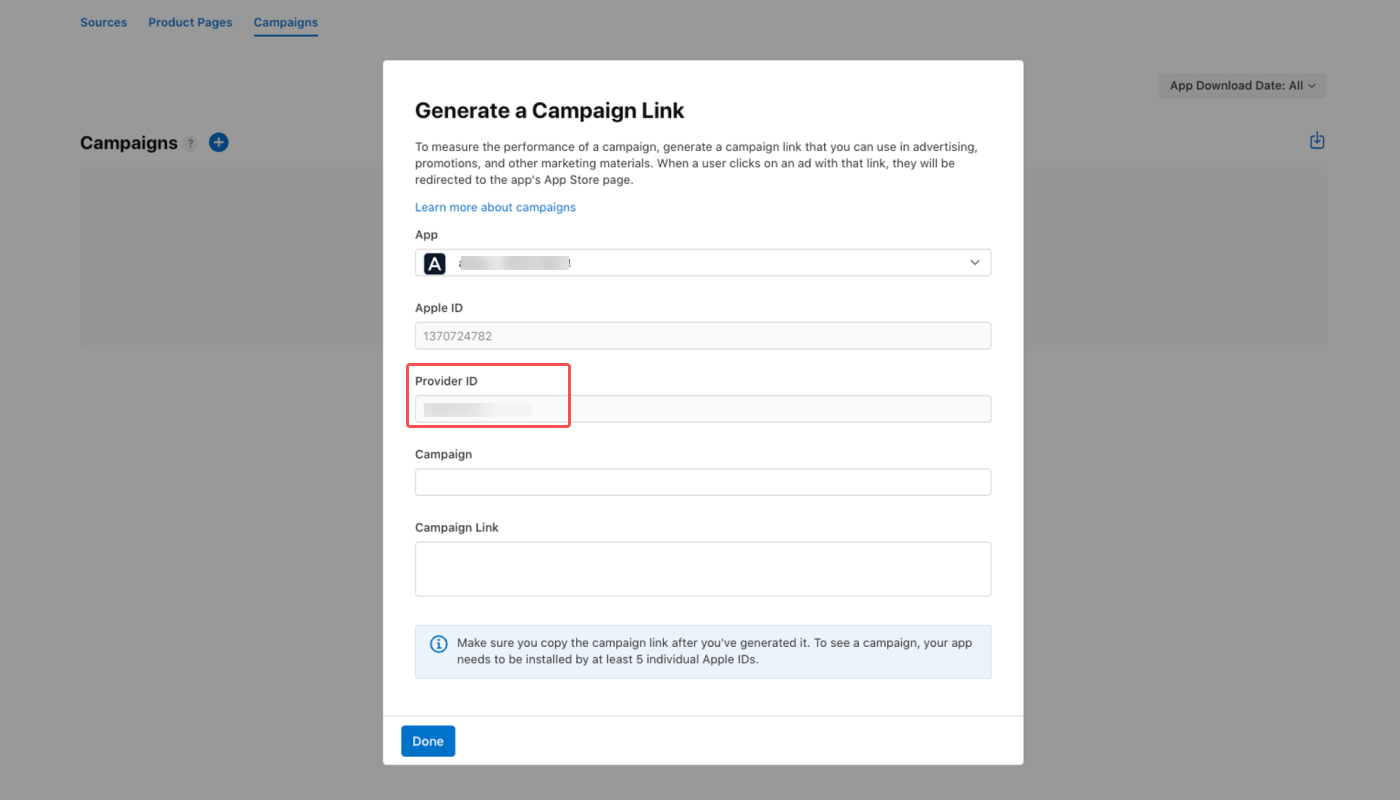
1. Navigate to [Integrations]>[Third-party Integration] and select App Store Connect.
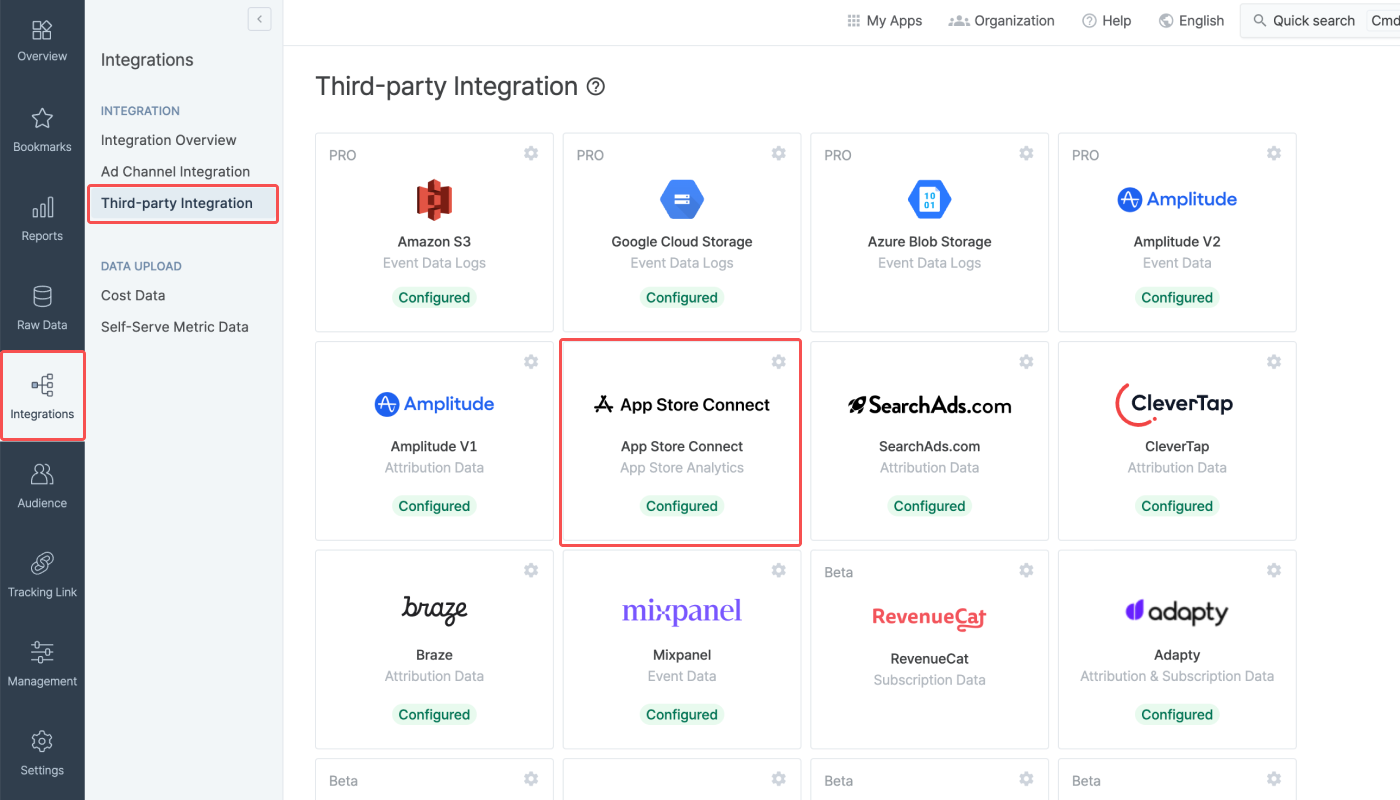
2. Paste the Provider ID copied from App Store Connect into the Provider ID field and click Submit. The integration is complete once a valid Provider ID is submitted.
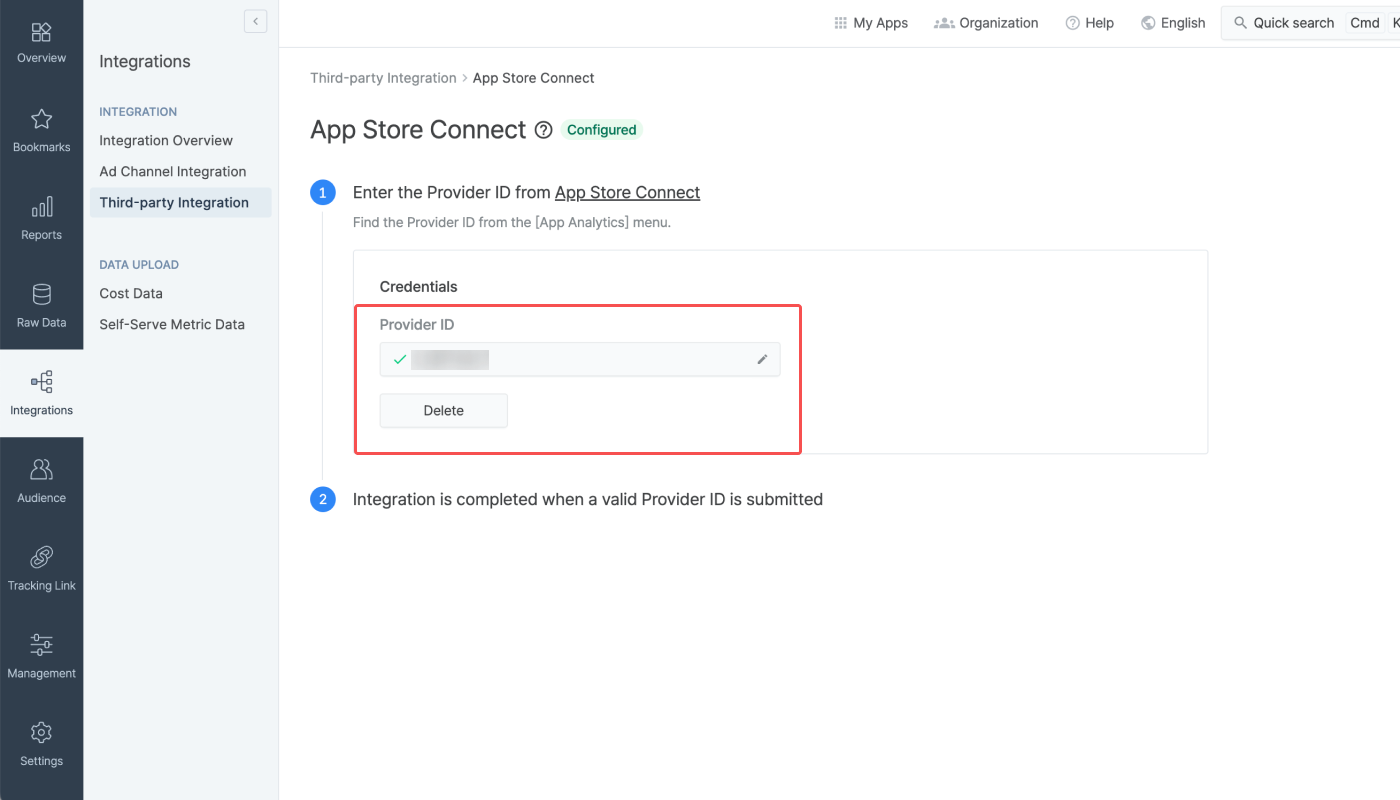
Refer to the table below to understand the integration status tags. Credentials refer to authentication tokens, report keys, IDs, etc.
Status Tag | Description |
|---|---|
(No tag) | No credentials are registered with Airbridge. |
Configured | Credentials are registered with Airbridge. |
Error | No data is being received due to the third-party server error or authentication issue. |
The status tags are visible under the third-party names on the [Integrations]>[Third-party Integration] page.
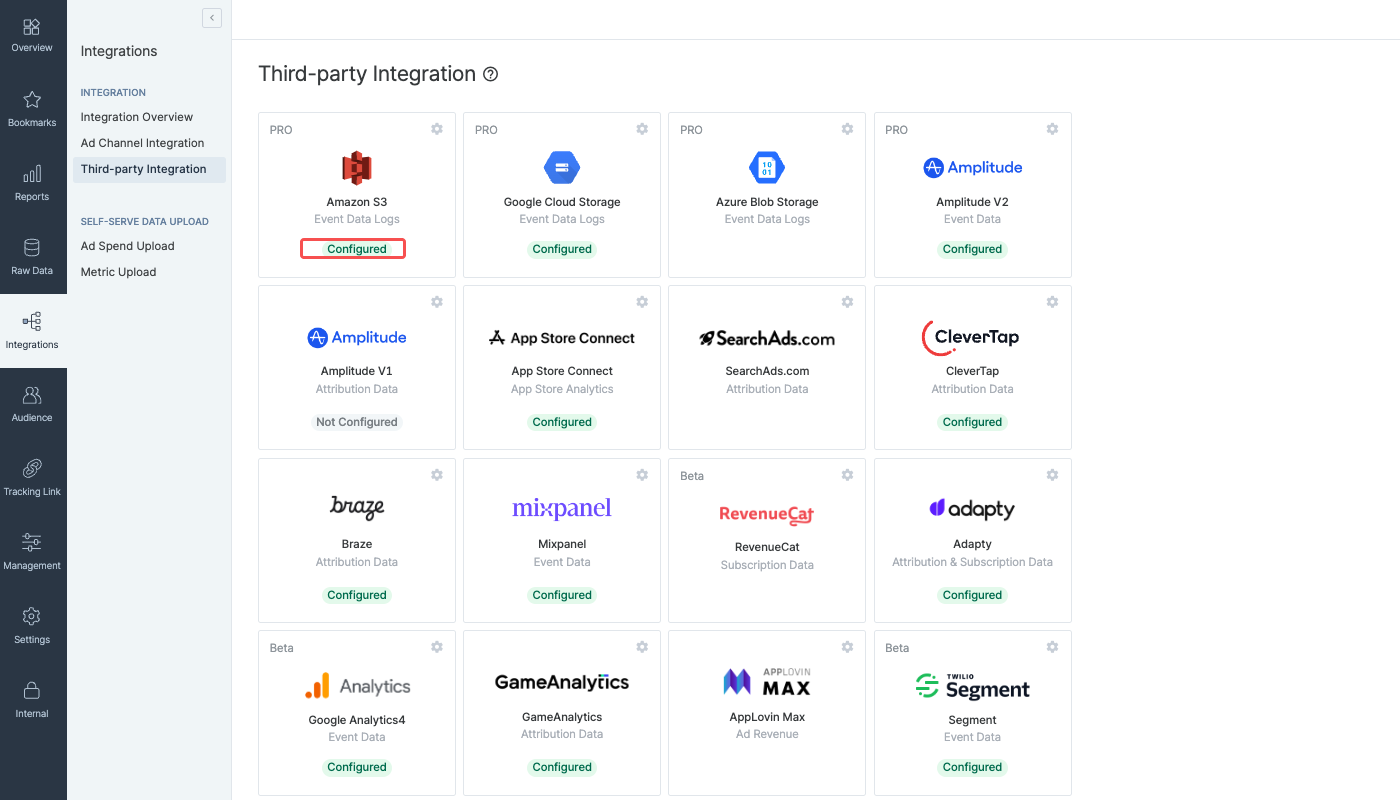
On the individual integration setup pages, the integration status tag is visible next to the third-party name.

Click the [pen] icon to edit the credential information. Click Done to save changes.

Click Delete to delete the credentials. When deleting the credentials, the integration is disabled. Data already pulled into Airbridge or to the third-party solution are not affected and remain in Airbridge or in the third-party solution. To reenable the integration, enter the credentials again.

The traffic source data imported to App Store Connect is available on the [Acquisition]>[Campaign] page. Metrics such as impressions and installs are listed by the traffic source sent from Airbridge, which includes the ad channel name and campaign name.
Refer to the information below to learn how Airbridge sends data to App Store Connect.
1. An iOS user clicks a tracking link of which the final destination is configured as the App Store Product Page.
2. Airbridge adds the channel name and campaign name collected through the tracking link to the ct parameter of the campaign link before sending the user to the App Store. Refer to this article in the Apple developer guide and the table below.
Data collected through the tracking link |
ct parameter |
Campaign Link Example |
|---|---|---|
Channel name and campaign name |
| https://apps.apple.com/app/apple-store/id123456789?pt=123456&ct=example_channel.your_campaign |
Campaign name |
| https://apps.apple.com/app/apple-store/id123456789?pt=123456&ct=example_channel |
3. The ct parameter of the campaign link is sent to App Store Connect.
4. The channel name and campaign name, which are the traffic source of the user are made available in the App Store Connect dashboard.
このページは役に立ちましたか?