[Deprecated] DeepLink Plan - Sharing Data in Real-time Using Sharelinks
Using the Sharelink allows you to share your Actuals Report data in real-time with others. Anyone with a Sharelink can download a CSV file that contains the Actuals Report data without accessing the Airbridge dashboard.
Sharelinks can be created only for saved Airbridge reports. When entering the Sharelink into the address bar of a web browser, the report data is downloaded as a CSV file.
The data in the downloaded CSV file has the same metric, GroupBy, filter, date range, and language settings as the original Actuals Report.
Aside from the metric, GroupBy, date option, and time zone settings, parameters can be added to customize other settings. Refer to this section of the article to learn more.
注意
为了生成分享链接,请先保存报告。如果报告未保存,将无法显示分享图标,也无法生成分享链接。
You need to have a saved Actuals Report to create a Sharelink. If you don't have a saved Actuals Report, save a report view first.
Click Saved Reports at the top right to open the report you want to share from the drop-down list. Or, if you want to create a Sharelink of the report you have just created, click Save at the top right.
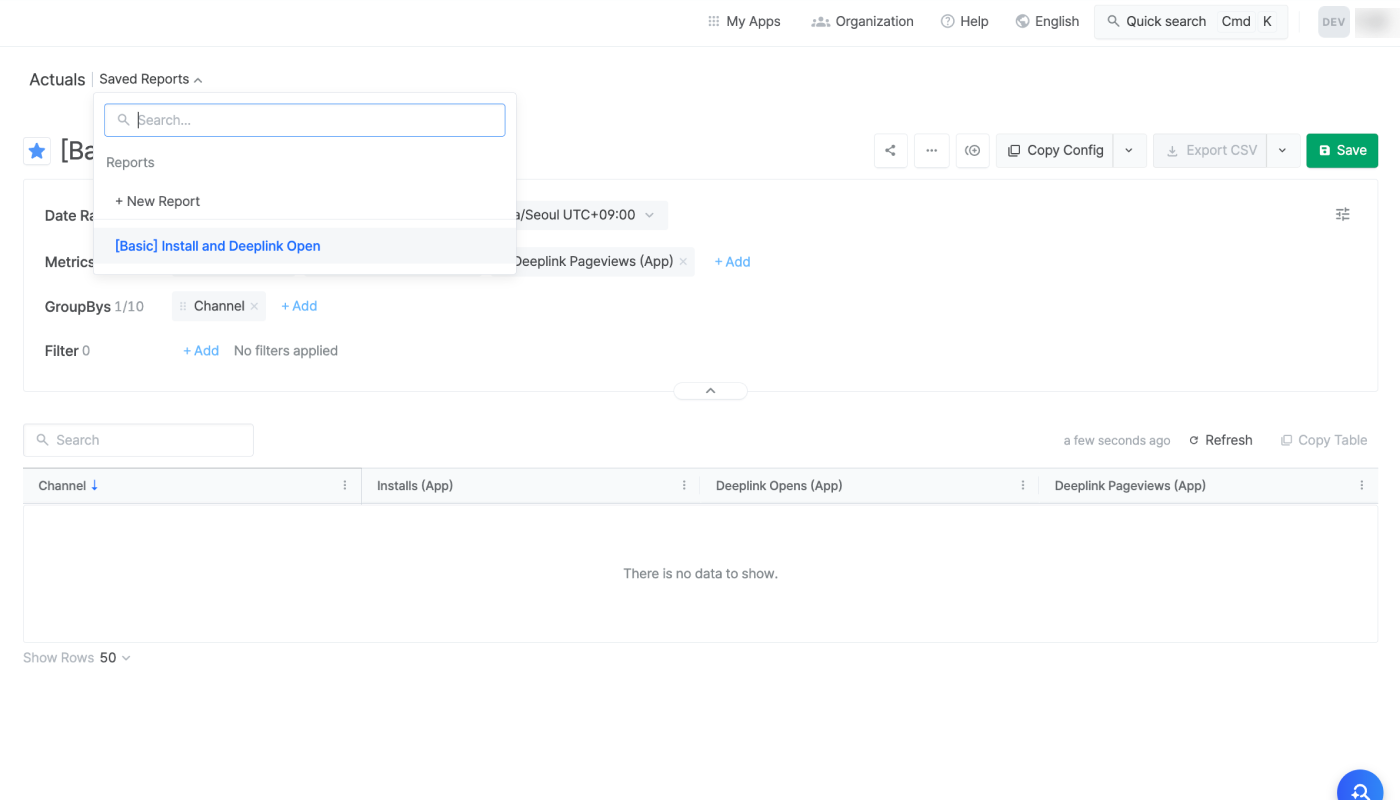
2. Click the [share] icon on the top right.
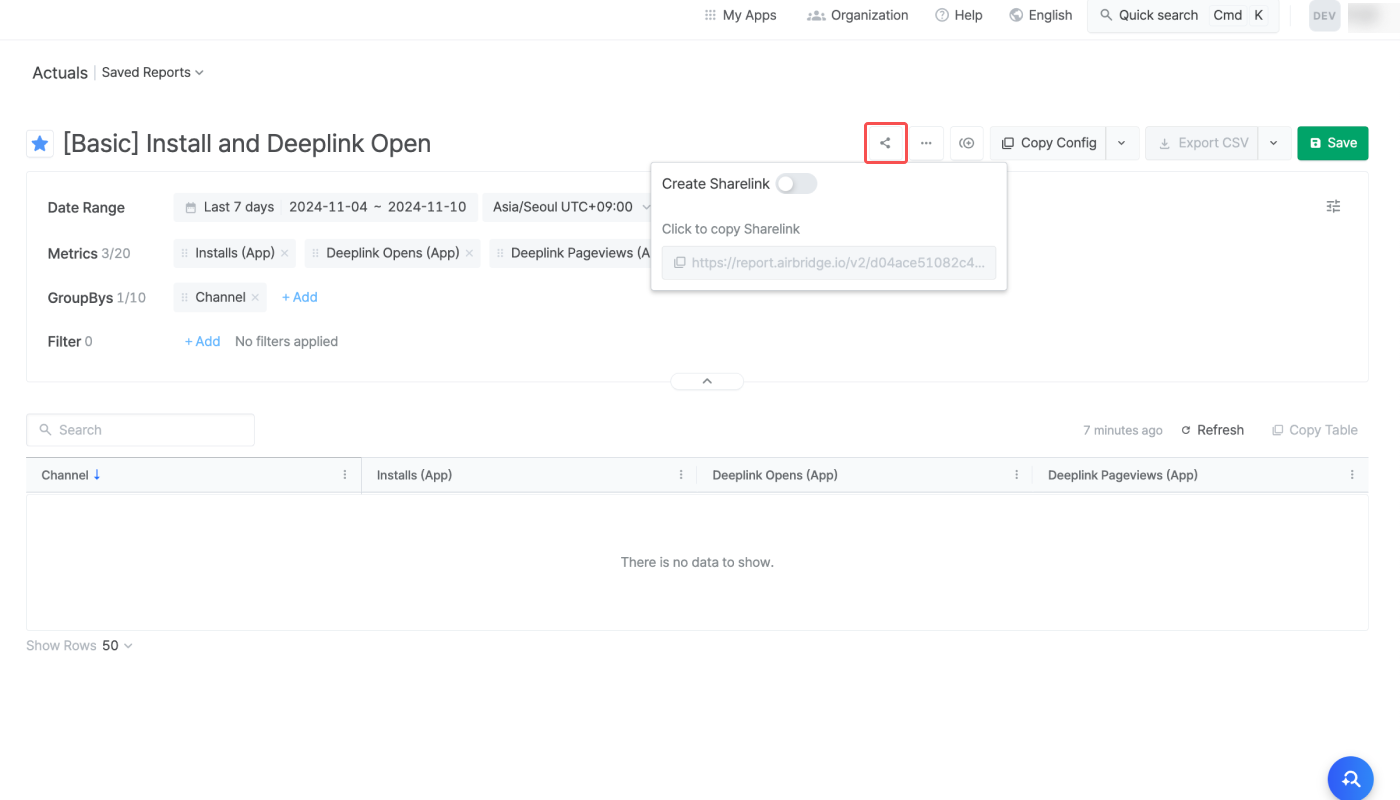
3. Switch on the [Create Sharelink] toggle. A Sharelink will appear below the toggle.
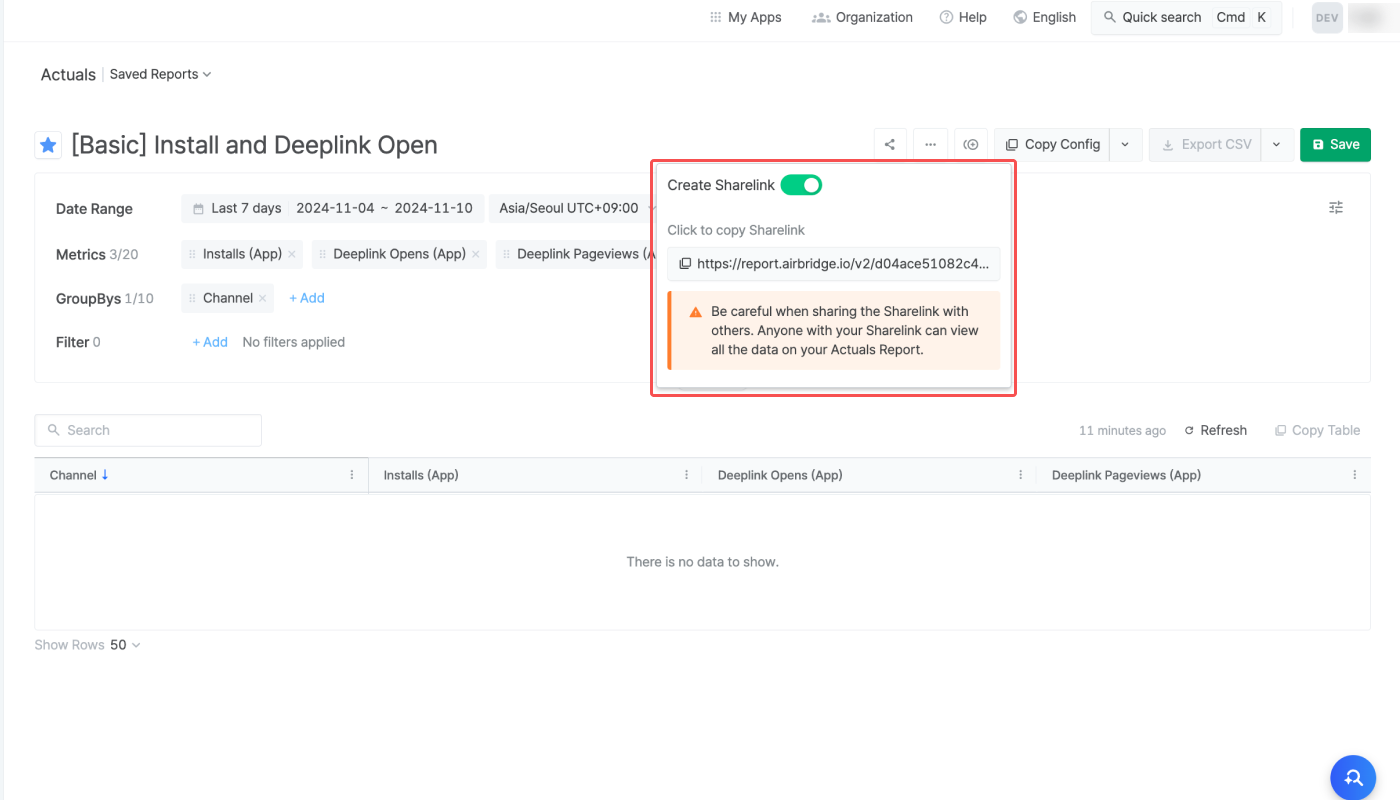
4. Click the Sharelink below the toggle to copy it. Share the Sharelink with anyone you want to share your report data. Note that if the toggle is turned off, the Sharelink won’t work anymore. Every time you switch on the toggle, a new Sharelink is created, and the new link must be shared.
The Sharelink can be customized by adding new parameters or editing the existing parameters to modify the settings in the data. The structure of a Sharelink looks like the following.
Sharelink structure:
Basic URL?parameter1¶mter2¶meter3Basic URL:
report.airbridge.io/v2/(URL).csv
The data in the downloaded CSV file has the same date range, metrics, GroupBy, filter, language settings as the original report. The CSV file downloaded from a Sharelink can carry up to 1,000 rows by default.
By adding parameters or editing the existing parameters, the Sharelink can be customized to modify the settings in the data, such as the language settings, date range, number of rows, etc. A question mark (”?") must be present at the end of the URL before the parameters. For example, by adding the rowNo parameter to the Sharelink, up to 50,000 rows can be downloaded.
The following table lists the parameters that are available.
A Sharelink can have only 1 of the 3 parameters that are related to date range settings (from, since, last). Those parameters can be configured for up to 184 days.
By configuring the rowNO parameter, up to 50,000 rows of data can be downloaded as a CSV file from the Sharelink.
The table below lists the parameters available for customizing Sharelinks of Actuals Reports.
Parameter | Description | Format | Example |
|---|---|---|---|
from, to | Sets a specific date range | YYYY-MM-DD | from=2022-01-01&to=2022-03-01 |
since | Sets the date range from a specific date to today | YYYY-MM-DD | since-2022-01-01 |
last | - Sets the date range to the last n days. - The date range does not include today unless n=0. | 0 or natural numbers (1, 2, 3...) | last=3 |
offset | - Changes the last date of the date range from today to n days before today. - This must be used together with date range parameters. | Natural numbers (1, 2, 3...) | offset=3 |
rowNo | - Provides data in n rows. - Can be configured to max. 50,000 rows. | Natural numbers (1~50,000) | rowNo=5000 |
granularity | - Changes the date unit of - If not specified, the date unit is “day” | day/week/month | granularity=day |
language | - Changes the language settings of the Sharelink. - If not specified, the same language as the Airbridge dashboard is applied. | en/ko | language=en |
isNowenabled | - Used with the - If this parameter is not used, | true/false | isNowEnabled=false |
When adding multiple parameters, separate them with an ampersand ("&").
注意
分享链接默认包含语言设置参数(language)。即,分享链接中默认会包含至少一个参数,因此,为了定制分享链接,只需添加
&后再添加其他参数即可。如果链接中没有
?和参数,请先添加?,然后再添加参数。
A Sharelink starts with report.airbridge.io/v2/(URL).csv followed by a question mark and addtional parameters. See the following examples to understand how to customize Sharelinks.
report.airbridge.io/v2/(URL).csv?language=en
在上述分享链接中,language=en 表示 CSV 文件的语言设置为英语。
如果分享链接中没有语言设置参数,CSV 文件的语言设置将与 Airbridge 面板的设置一致。
report.airbridge.io/v2/(URL).csv?last=4&offset=3&isNowEnabled=true&language=en
在上述分享链接中:
last=4和isNowEnabled=true表示数据日期范围为包括今天在内的最近 4 天。offset=3表示数据日期范围的结束日期为今天前 3 天。language=en表示语言设置为英语。
report.airbridge.io/v2/(URL).csv?language=en&last=4&granularity=month
在上述分享链接中,granularity=month 和 last=4 表示数据范围为最近 4 个月。然而,最大支持的日期范围为 92 天,因此此分享链接将无法正常运行。
report.airbridge.io/v2/(URL).csv?rowNo=3000&language=ko
在上述分享链接中,rowNo=3000 表示 CSV 文件将包含 3,000 行数据,语言设置为韩文。
默认情况下,CSV 文件最多只能下载 1,000 行数据。要下载更多行,必须添加 rowNo 参数。通过使用 rowNo 参数,最多可以下载 50,000 行数据。
注意
分享链接中的以下设置无法通过添加参数进行更改:指标、分组、筛选条件、汇总标准、时区。
这些设置与生成分享链接的报告的设置保持一致。为了更改分享链接中适用的指标、分组或筛选条件,需先更改报告的设置,然后禁用报告分享功能切换按钮并重新启用,以生成新的分享链接。
The report data can be imported to Google Spreadsheets using the importdata function. Use the importdata function like the following example.
=
importdata("Full Sharelink")
The report data is pulled every 1 hour, allowing for near-realtime data monitoring on Google Spreadsheets. By using Sharelinks and the importdata function, you can create your own custom report that combines Airbridge data with data from any other source.

By importing the Actuals Report data using Sharelinks and Google Spreadsheets, you can share the Actuals Report data in your desired format regardless of the app access permissions in Airbridge. The Sharelinks and Google Spreadsheets will come in handy for the following purposes:
Sharing Airbridge data externally, regardless of access permissions
Monitoring the Airbridge data in Google Spreadsheets in real-time
Creating a custom report by integrating Airbridge data with internal company data
Was this helpful?